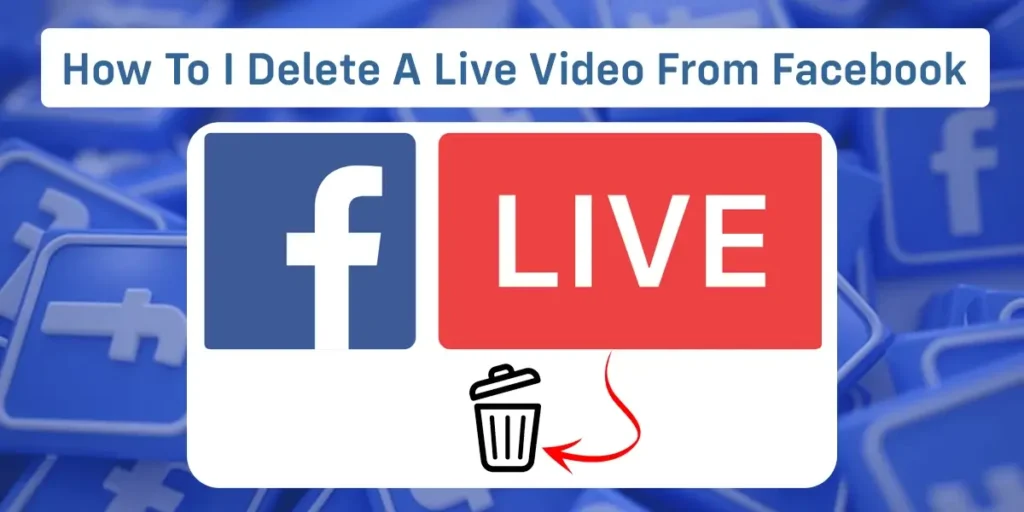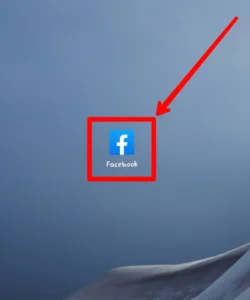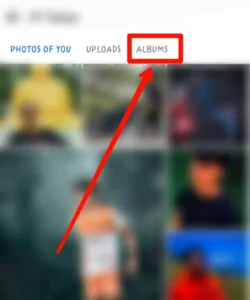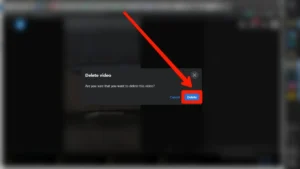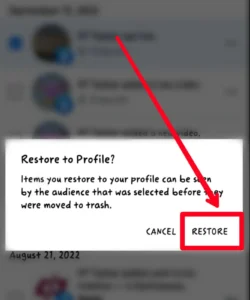Since 2016, Facebook has allowed its users to share their latest situations, experiences, or feelings publicly with their friends through the Facebook Live feature. Once you go live on Facebook, the video gets saved in your profile. But are you able to delete such a video? How to delete a live video from Facebook? If you are wondering about the same, you are at the right piece of article. So, let’s begin with today’s topic.
Answer:
To delete a Facebook live video, go to your profile page, click on ‘Videos’, select the live video you want to remove, click the 3-dot menu icon, and choose ‘Delete Video’. Confirm deletion. Moved videos can be restored from the trash within 30 days but deleted videos are permanently removed.
Facebook Live feature permits users to express anything realistically and lets users interact with people in the meantime. You can explore the creative side of this live feature and take huge benefits from it.
What Is The Facebook Live Feature?
You can broadcast your present situation, experiences, actions, and feelings to your friends through Facebook Live. Doing this will create a video, and Facebook automatically adds it to your profile. Such a live representation of your life that you shared is a Live Video.
To explain in simple words, Facebook Live is similar to video chats; the only difference is your video chat is limited to a certain circle of people; however, you broadcast through Facebook Live among a huge mass. Moreover, you can personalize your live video to your taste; the possibility of Facebook Live is unimaginable.
Also Read: How To See Other Viewers On Facebook Story?
Can You Delete A Live Video From Facebook?
You can doubtlessly delete a live video on Facebook. Think of a scenario where you broadcasted your college’s welcome party several years ago from Facebook Live, but viewing it now disgusts you. Would you let that video stay on your profile? To solve these problems, Facebook allows you to delete your video whenever you like.
Moreover, when you finish streaming, Facebook asks you when you want to delete the live video (options are within 30 days or never).
Also Read: How To See Someone’s Hidden Friend List On Facebook?
How To Delete Live Videos From Facebook?
Deleting a live video on Facebook is quite an easy task. However, remember that you can only retrieve it within 30 days from the recycle bin if you moved it to the trash(if you deleted the live video instead of moving it to the trash, the video gets permanently deleted). So, here are quick steps using which you can delete the video you streamed earlier and posted on your profile:
Method 1: Move Live Videos From Facebook To Trash Using Android/Iphone.
Moving the live video to trash removes the video from your feed and stores it in the recycle bin for 30 days. From the Android/iOS mobile operating system, you can move live videos on Facebook to trash by following the given steps:
Step 1: Open The Facebook App And Log In
First, open the Facebook app and sign in to your account.
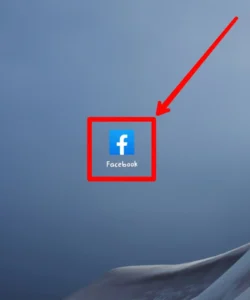
2. Tap On “What’s On Your Mind?”
On the home page of Facebook, you will see the profile avatar icon beside “What’s on your mind?”. Click on it and then follow the proceeding steps.
![]()
3. Find The Video
Then, scroll down the timeline and find the video you want to move to the trash.
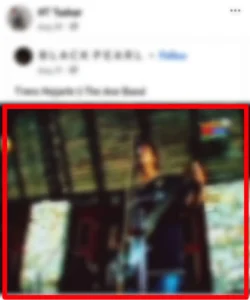
4. Click On The Ellipsis
Click the “Ellipsis” (three-doted) button on the video’s top right-hand side.
![]()
5. Tap On”Move To Trash”
A drop-down menu appears when you click the “Ellipsis” button. So, tap on “Move to trash.”
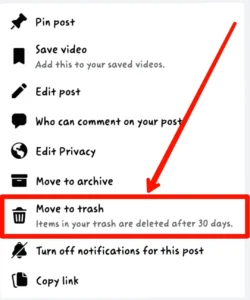 6. Select Move
6. Select Move
To confirm you want to delete, choose “Move,” and you will see the video disappearing from your profile.
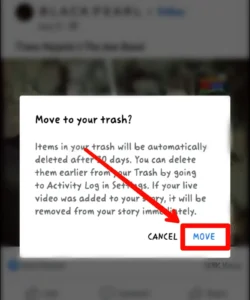
You would have to wait 30 days to delete the live video permanently if you moved the video to the trash instead of deleting it.
Also Read: How To Restrict Someone From Taking Screenshot Of Your Facebook Profile Picture?
Method 2: Permanently Delete Live Videos From Facebook Using Android/Iphone
To permanently delete the video from Facebook, you must adopt a different approach rather than following the earlier steps mentioned above. However, remember that you cannot retrieve the videos you “deleted” at any cost in the future. So, you may follow the steps presented below to delete a live video:
1. Go To The Homepage Of Facebook
First, go to the home page of the Facebook app.
Step 2: Tap On Your Profile Picture Icon
Then, tap on your profile picture icon anywhere. Clicking on the profile picture will take you to your profile page.
![]()
Step 3: Find The Photos
Next, on your profile, find the “Photos” option located together with “Avatar” and “Music.”
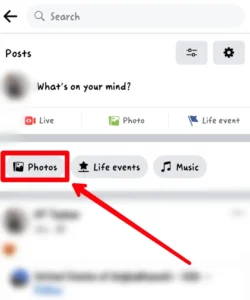
Step 4: Tap On Albums
Now, click “Albums” at the menubar at the top of the interface.
Step 5: Select Videos
Select the “Videos” option from all the available albums.
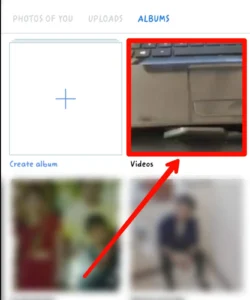
Step 6: Select The Video You Want To Remove
After that, you will see all the videos you created and posted on Facebook. Hence, select the video which you want to delete.
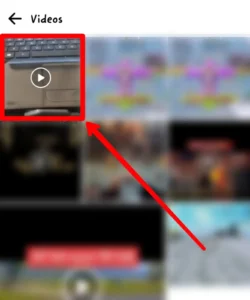
Step 7: Click On Three Dots
Tap the vertical three-dotted button on the video’s top-right side.
![]()
Step 8: Tap On Delete Video
Then, select the “Delete Video” option.
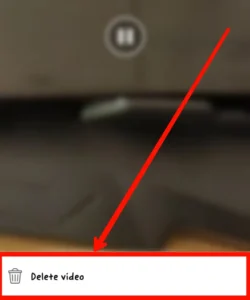
Step 9: Click Delete
Click “Delete” to permanently delete the live video from your Facebook profile.
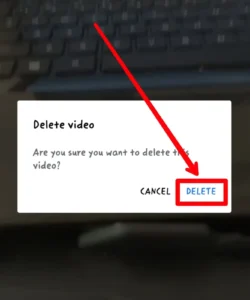
Also Read: How To See Liked Reels On Facebook?
Method 3: Move The Live Videos From Facebook To Trash Using Windows
From Windows, you can remove the live videos from your Facebook profile and store them in the recycle bin to retrieve the removed live video in the future. The steps to move the live videos from Facebook to trash using the Windows operating system are as follows:
Step 1: Open Facebook In Chrome
At first, browse the Facebook app on Google and sign in to your Facebook account.
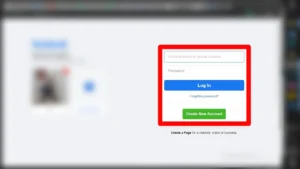
Step 2: Click On Your Profile Picture Icon
From the home page of the Facebook app, click on your profile picture icon, which is at the top of the menu on the left side of the screen.
![]()
Step 3: Find Video You Want To Remove
Now, Scroll down your profile and find the video you want to move to the trash.
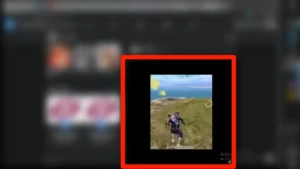
Step 4: Click On Three Dottes Horizontal Line
Next, click the horizontal three-dotted button in the video’s top right corner.
![]()
Step 5: Tap On Move To Recycle Bin
A drop-down menu appears, from where choose “move to recycle bin.”
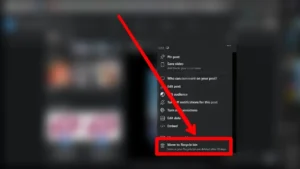
Step 6: Tap On Move
Finally, select “Move” to guarantee that you want to remove the video from the profile and store it in the recycle bin.
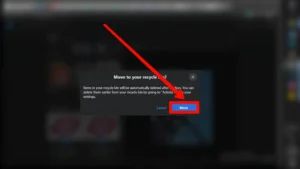
You can retrieve the removed video from the recycle bin within 30 days.
Also Read: How To Change Your Birthday On Facebook?
Method 4: Permanently Delete Live Videos From Facebook Using Windows
There is a different procedure for deleting live videos of Facebook from Windows than from Android/iphone. So, the below-mentioned steps will direct you to delete your Facebook live video permanently:
Step 1: Open Facebook In Chrome And Log In
First, browse Facebook on Google and sign in to your Facebook account.
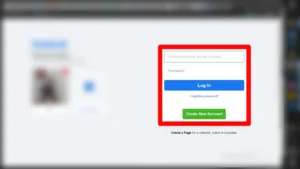
2. Tap On Profile Avatar Icon
From the home page of Facebook, click on your profile avatar icon located at the top left-hand side of your screen (below the Facebook logo).
![]()
3. Select Videos
Now, tap the “Videos” button fixed at the menu bar, below your name on the profile.
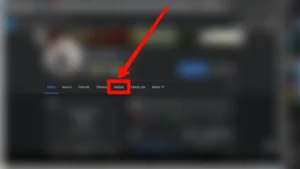
4. Select Live Video
Scroll down and select the live video you want to delete.
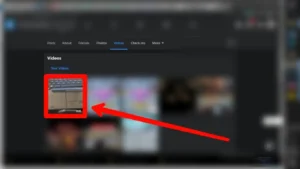
Step 5: Tap On Three Dotted Ellipsis
Then, on the right-hand side of the interface, you will see a three-dotted “Ellipsis” button below your profile picture; tap on the button.
![]()
Step 6: Click On Delete Video
Here, a drop-down menu appears. Click on “Delete video” at the end of the drop-down menu.
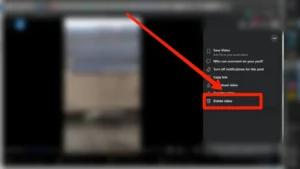
Step 7: Tap On Delete
Tap on “Delete” to confirm that you want to delete the live video.
You have permanently deleted the video and cannot retrieve such videos in the future.
Also Read: Questions To Engage Your Facebook Group Chat
Is it Possible to Recover Deleted Facebook Live Video?
If you moved the live videos from Facebook to the trash/recycle bin, you could recover such videos. However retrieving the video is difficult if you “delete” the live video by clicking the delete option.
So, you can restore the removed and recycled Facebook Live Video with the help of the following steps on Android/Iphone:
1. First, tap on your profile picture icon from the home page of the Facebook app.
![]()
2. Tap on the “More” button or three-dotted button (besides the “Edit Profile” option).
![]()
3. Now, a new interface name profile settings opens. Select “Activity log” from the same interface.
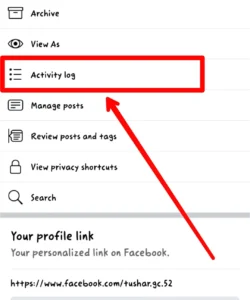
4. Click on the “Recycle bin” option at the top menu bar.
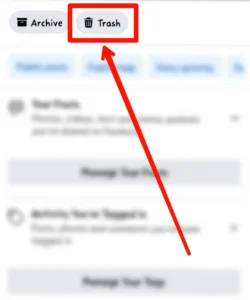
5. All the live videos and posts that you moved to the recycle bin appear here. Scroll and find the video that you want to restore.
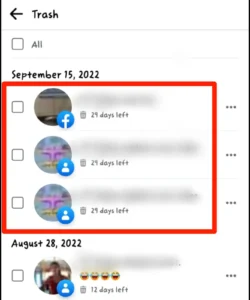
6. Then, tap on the checkbox present in front of the video thumbnail of the deleted live video.
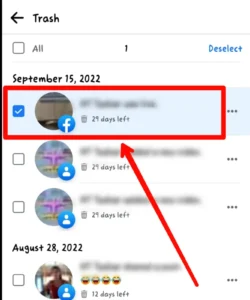
7. Select the “Restore” button from the bottom menu bar.

8. Further, tap “Restore” to confirm that you want to restore the deleted live video.
Also Read: How To Block Someone On Facebook?
How To Recover Accidentally Deleted Videos On Facebook?
If you accidentally delete a Facebook live video that you want to keep, there are ways to try and restore it. First, check your Activity Log and trash folder, which keeps deleted content for up to 30 days.
If you can find the video there, you may be able to recover it by clicking on it and selecting “Restore.” However, Facebook only allows restored videos deleted within the last few days, so you have a limited timeframe.
Unfortunately, the video is likely gone for good if it has been too long. In the future, be very careful when deleting videos on Facebook, and consider disabling or hiding them first if you might change your mind. Accidental deletion is hard to reverse, so pay close attention when removing videos to avoid losing anything you want to keep.
Also Read: Solve Newsfeed And Posts Not Loading On Facebook
Frequently Asked Questions
You might have some related queries about this article’s main topic. I suggest you review these frequently asked questions for a clearer view of Facebook live videos.
Can You Edit A Live Video On Facebook?
Before you start a live video on Facebook, you can add effects, text, gif descriptions, titles, tag people, invite friends to join your live video, and many more. Also, when you are streaming, you can perform all the editing tasks that you could do before starting a live video on Facebook.
But, when you stop streaming and post the live video on your profile, you can only edit the video’s description and privacy settings (which are public, friends, only me, friends except).
Can Viewers Provide Response To Your Live Video On Facebook?
While you are streaming the live video on Facebook and also after you post it on the profile, viewers of your live video can respond by reacting, commenting, or sharing; they can react through emojis, write something using the comment section,, or share the live video to other people through DMs or posting on the profile.
You may also want to read: How to hide the number of reactions on Facebook posts?
Why Can’t I Delete A Live Video From Facebook?
Some of the reasons why you cannot delete the live video on your Facebook are as follows:
- One of the reasons you cannot delete your live video on Facebook is that the video is too old and archived by Facebook.
- The next reason can be that you are not the actual owner of the live video, meaning you didn’t upload the video, but someone else did. In this case, you cannot delete the live video.
- You have hidden the live video from the profile; sometimes, you must unhide it to delete it.
- Check for your internet connection. Occasionally, the internet connection can be slow or out of service. The Internet can cause problems sometimes.
- Another person created the video and tagged you on it. You can delete the video from your profile, but it remains in the creator’s profile.
Does Facebook Remove Live Videos?
Yes, Facebook can remove the live videos from your profile. The reasons for removing the live video can be:
- The live video you added can have other copyrighted content, such as pieces of music, parts of a video, and so on. In this case, Facebook notifies you with an email or notification suggesting you explain if you have the right to use such content.
- Third parties can report to your content explaining that the video violates their right. In this case, Facebook goes through your video, and if it finds any infringement or violation of the right, it deletes it.
- Your live video can violate Facebook’s six community standards: safety, violence and criminal behavior, objectionable content, authenticity, and intellectual property content-related requests.
- Facebook can also delete your live video if it suspects you are imitating one’s organization, business, or entity and cannot retain the organization, business, or entity’s main property.
Can You Create A Live Video On Facebook?
Yes, you can create a live Facebook video. You can either share what you are doing in your home, create a question and answer(Q&A) session and interact with your friends, face time with a bunch of close friends and share publicly, or broadcast the business’s behind-the-scene processes with new or existing customers, and many more.
The content of the Facebook live video may be of any type. How you personalize the live video on Facebook is up to you.
Conclusion
You can use the Facebook Live feature in a way that benefits you. Be somewhat creative and personalize the live video on Facebook to gain more popularity, send a message to a mass audience, advertise your business/ organization, and many more rather than using it traditionally.
You can now easily delete a live video from Facebook if it no longer serves you.