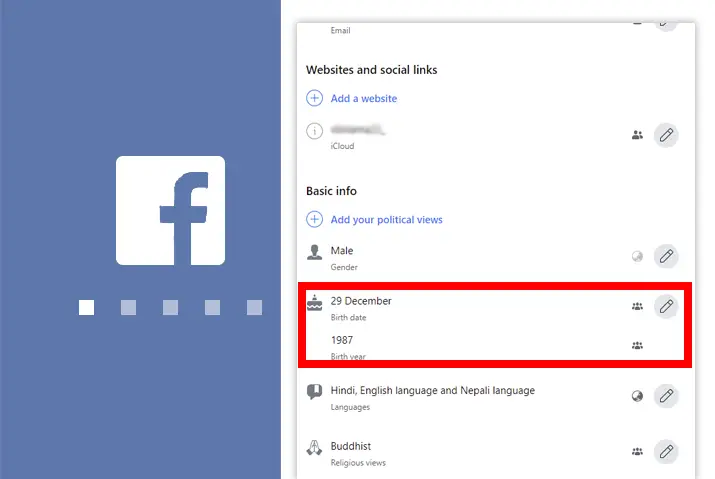Facebook is a social networking site that allows you to connect with people and share various types of content, such as photos, videos, posts, documents, and GIFs. You can chat with both familiar and unfamiliar individuals on Facebook. Additionally, you can update your personal information, including your birthday, place of residence, relationship status, education, and job, on your Facebook profile. Here is a simple guide on how to change your birthday on Facebook.
Answer:
To change your birthday on Facebook, log in, go to your profile, click on “About,” find the “Edit” button next to your birth date under “Basic Info,” choose the new date from the drop-down menu, and click “Save.”
Adding your birthday to your Facebook profile lets people send you birthday wishes on that special day. Your Facebook friends will receive automatic notifications about your birthday. However, if you accidentally entered the incorrect birth date, you can change it anytime.
How To Edit Your Birthday On Facebook Using Android?
There is a certain procedure to change your birthday on Facebook if you have mistaken it. You do not need to edit your birthday while signing up for an account. You can change it whenever required. So, below are the steps to edit your birthday on Facebook using an Android device:
Step 1: Open the Facebook App
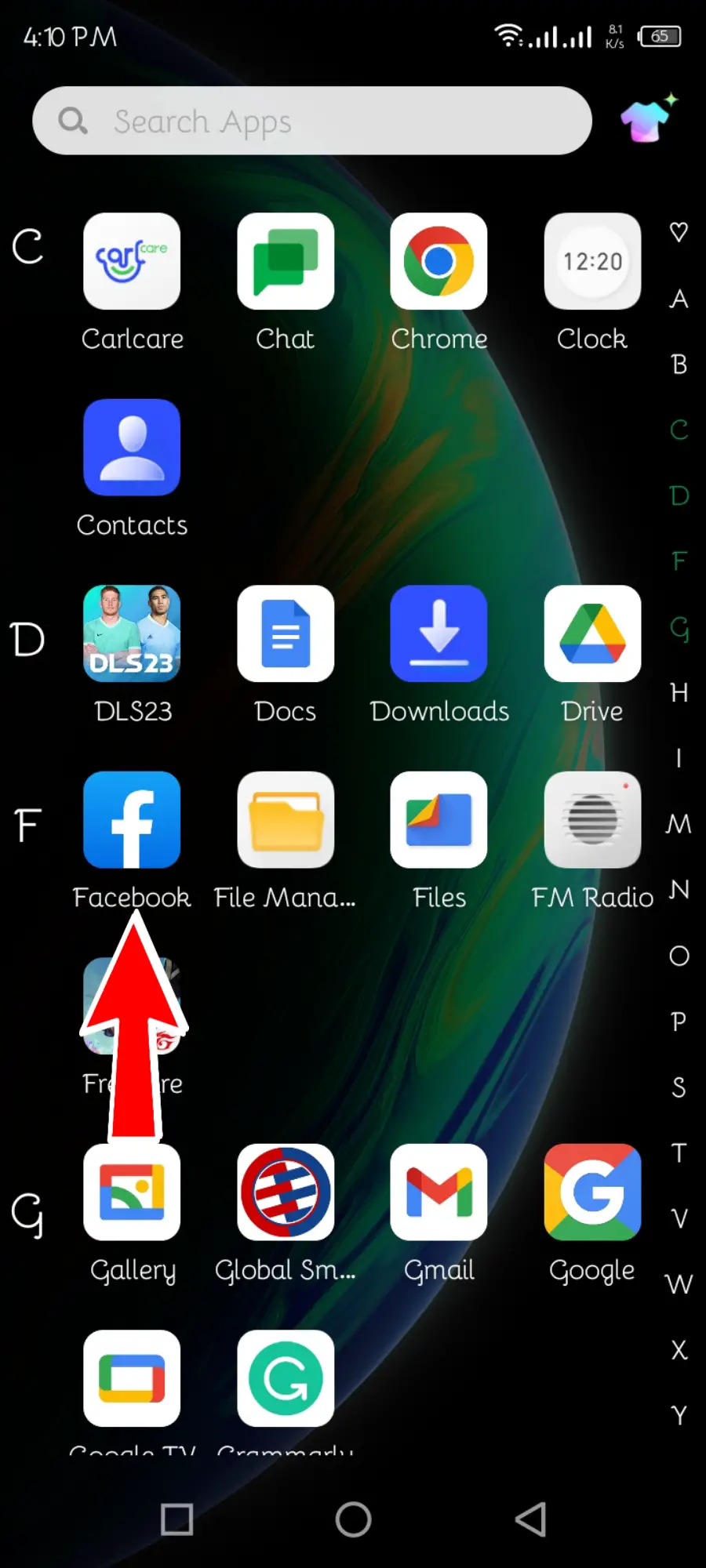
Open the Facebook app on your Android device.
Step 2: Tap on “Three Horizontal Lines”
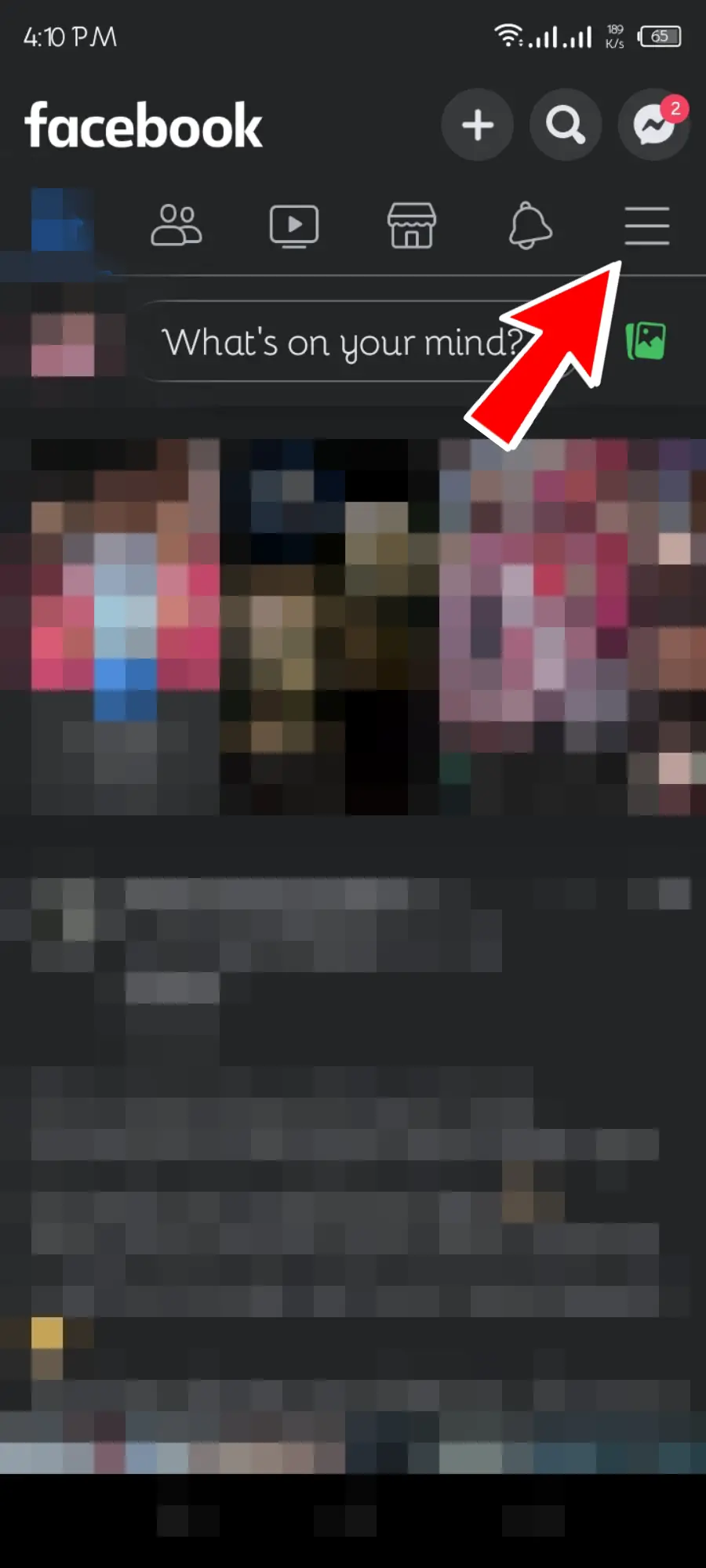
Tap the three horizontal line icons in the screen’s top-right or bottom-right corner. This will open the Facebook menu.
Step 3: Tap on your Profile Picture
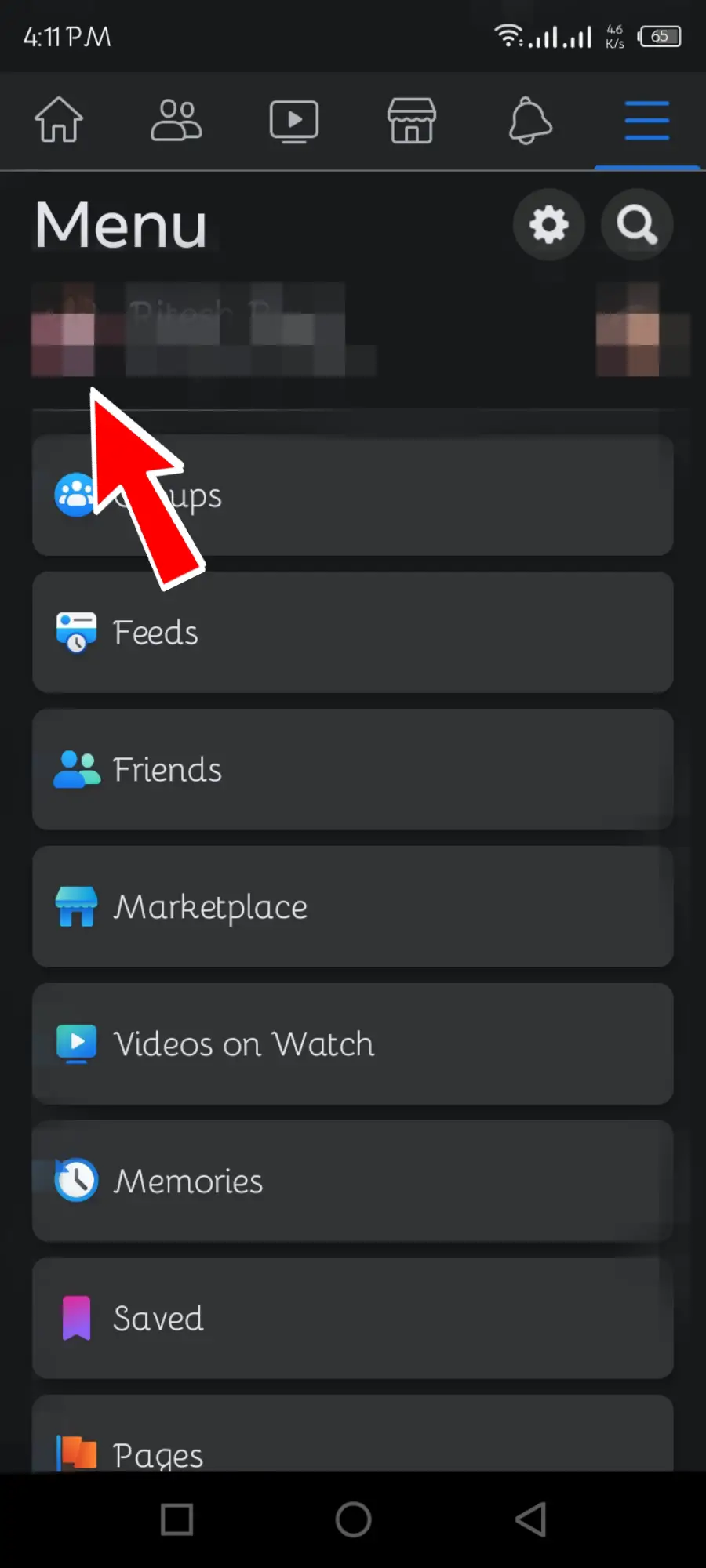
Locate and tap on your profile picture. This will take you to your profile page.
Step 4: Tap On ‘Edit Public Details’
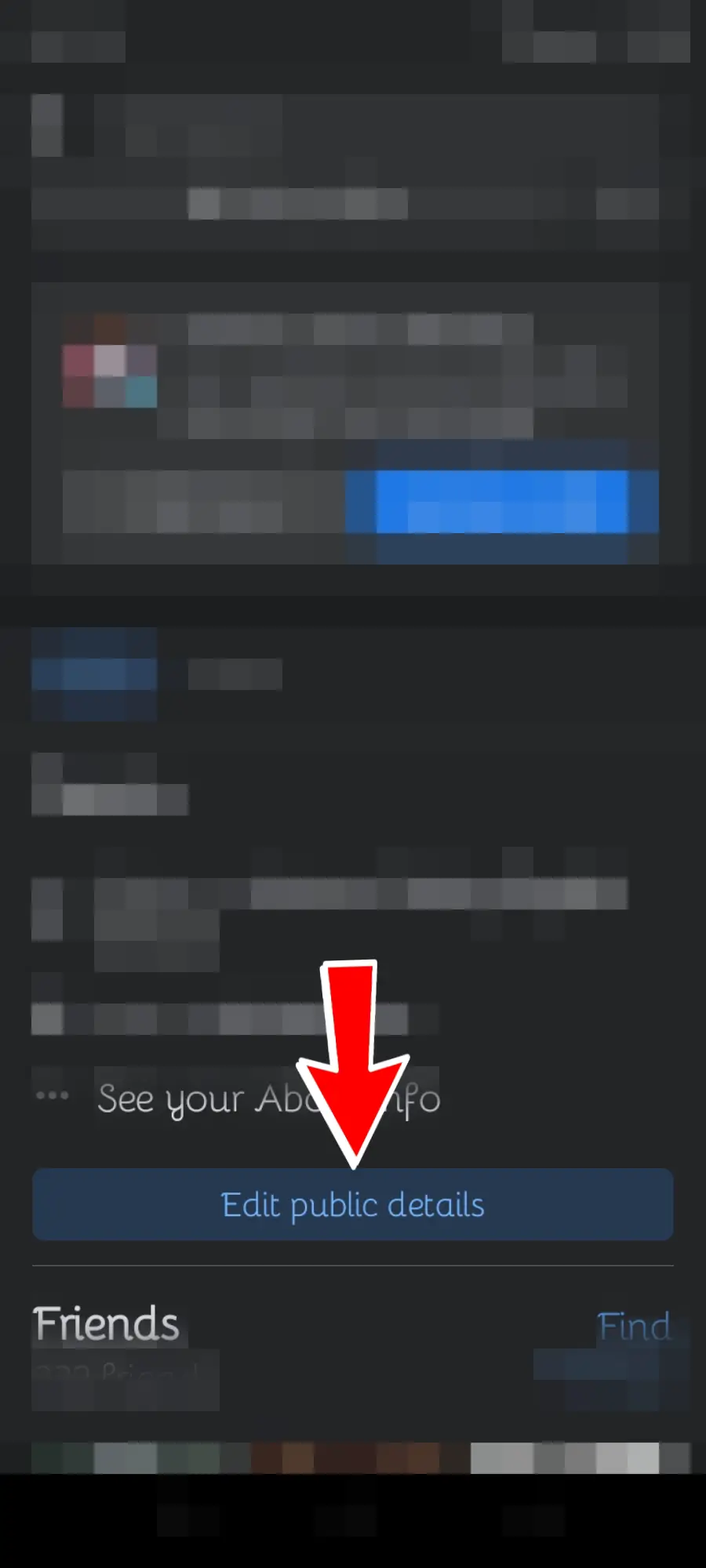
Find and tap the “Edit Public Details” option on your profile page. It is usually located below your profile picture and basic information.
Step 5: Tap on “Edit Your About Info”
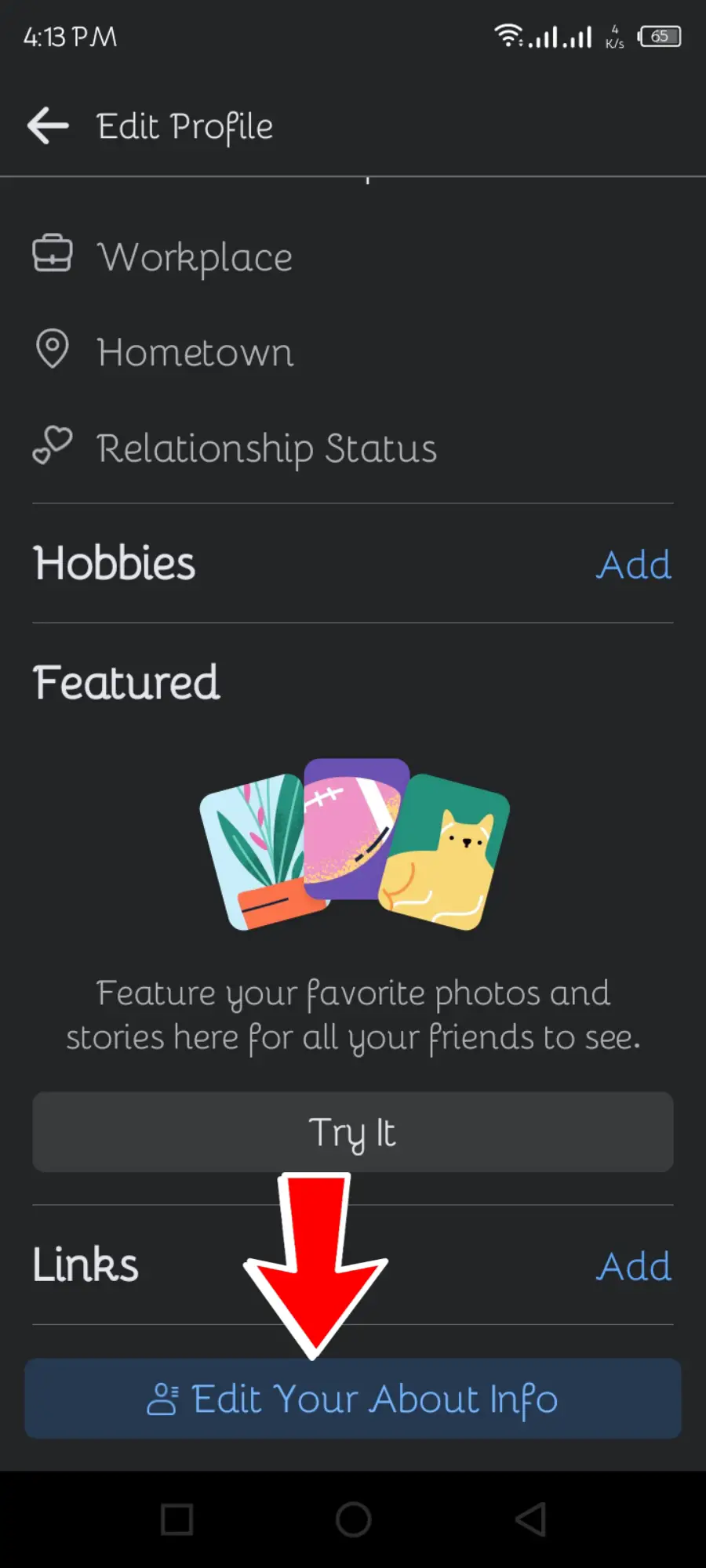
Look for the “Edit Your About Info” section and tap on it. This will allow you to edit various details on your profile.
Step 6: Edit Birthday
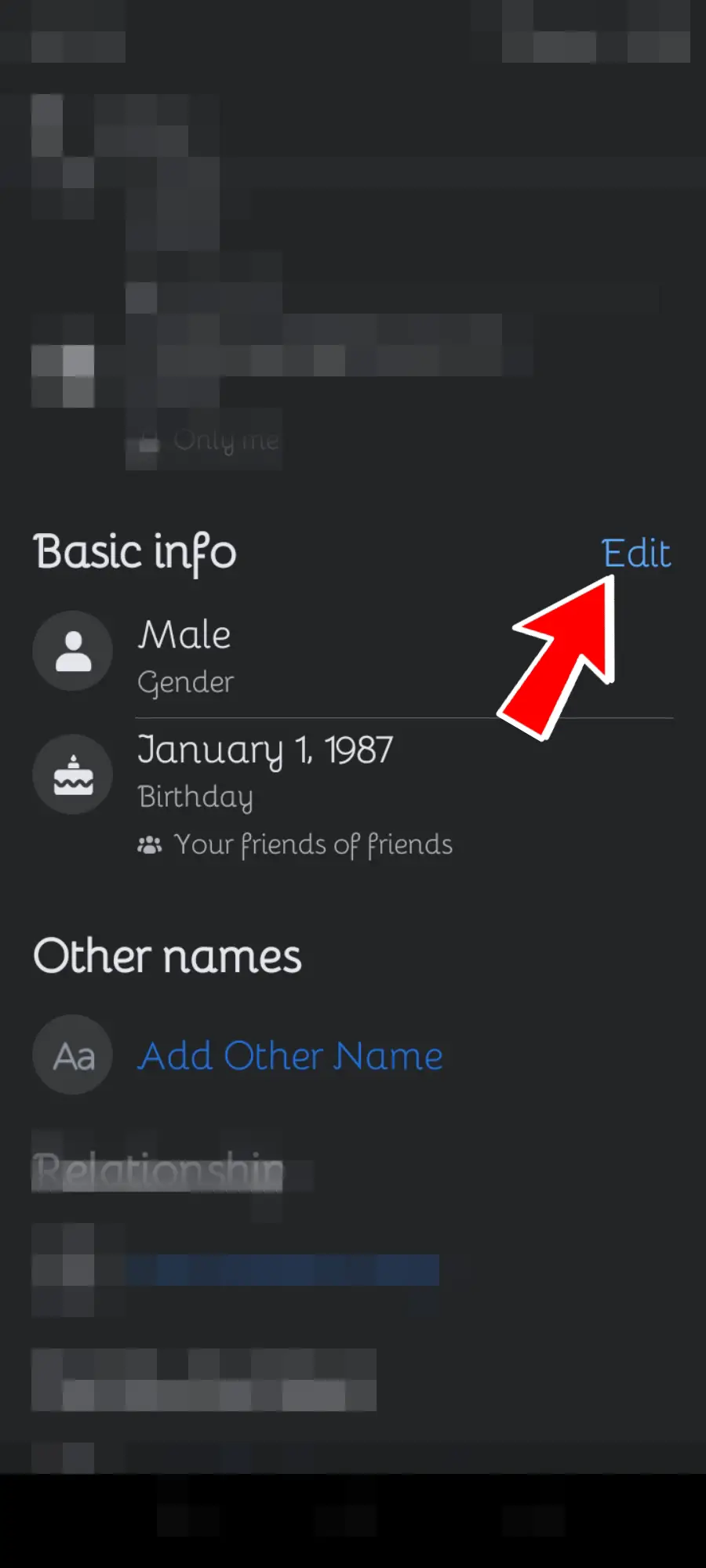
Scroll down and find the “Birthday” field. Tap on it to make changes.
Step 7: Change The Birth Date
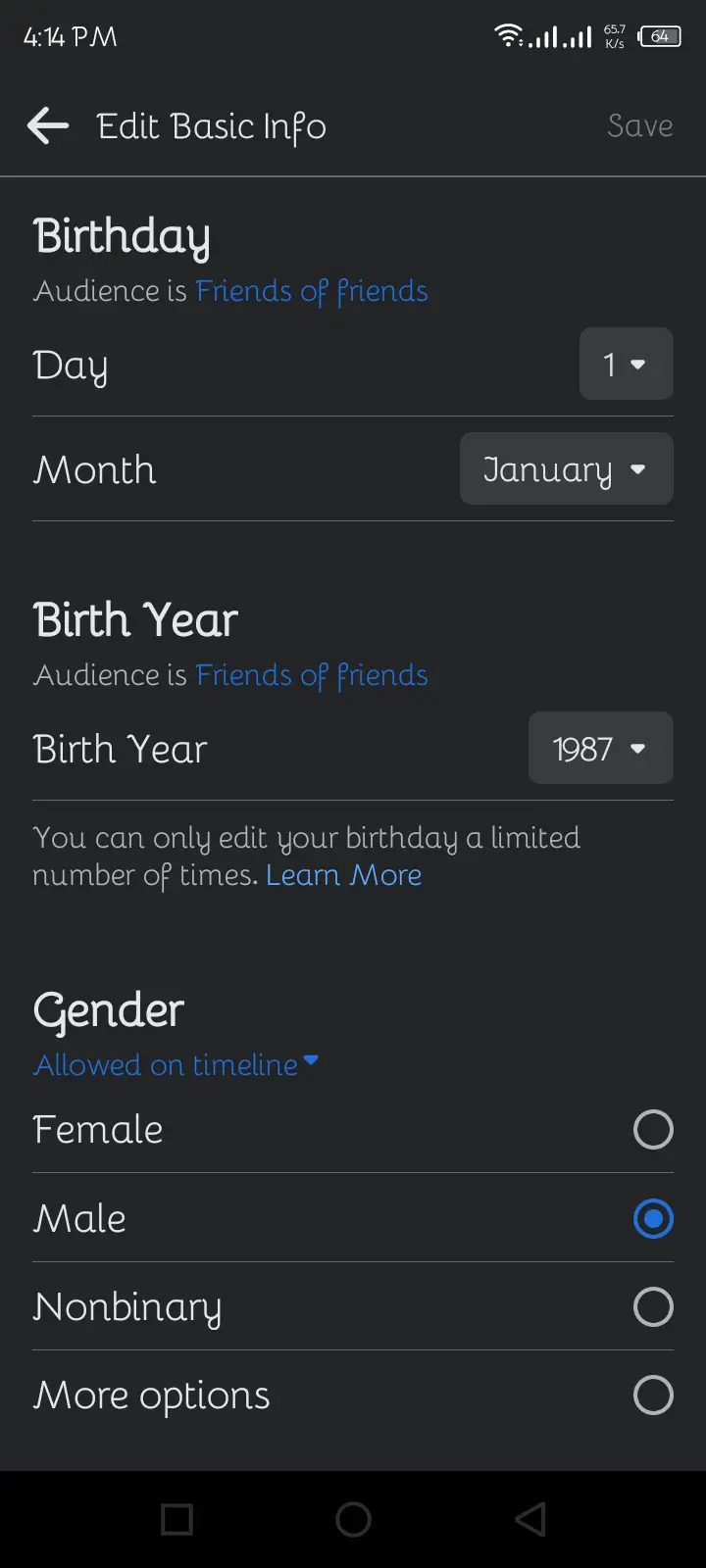
Change the birth date to the desired one by selecting the new date from the available options or manually entering it.
Step 8: Save The Birthday
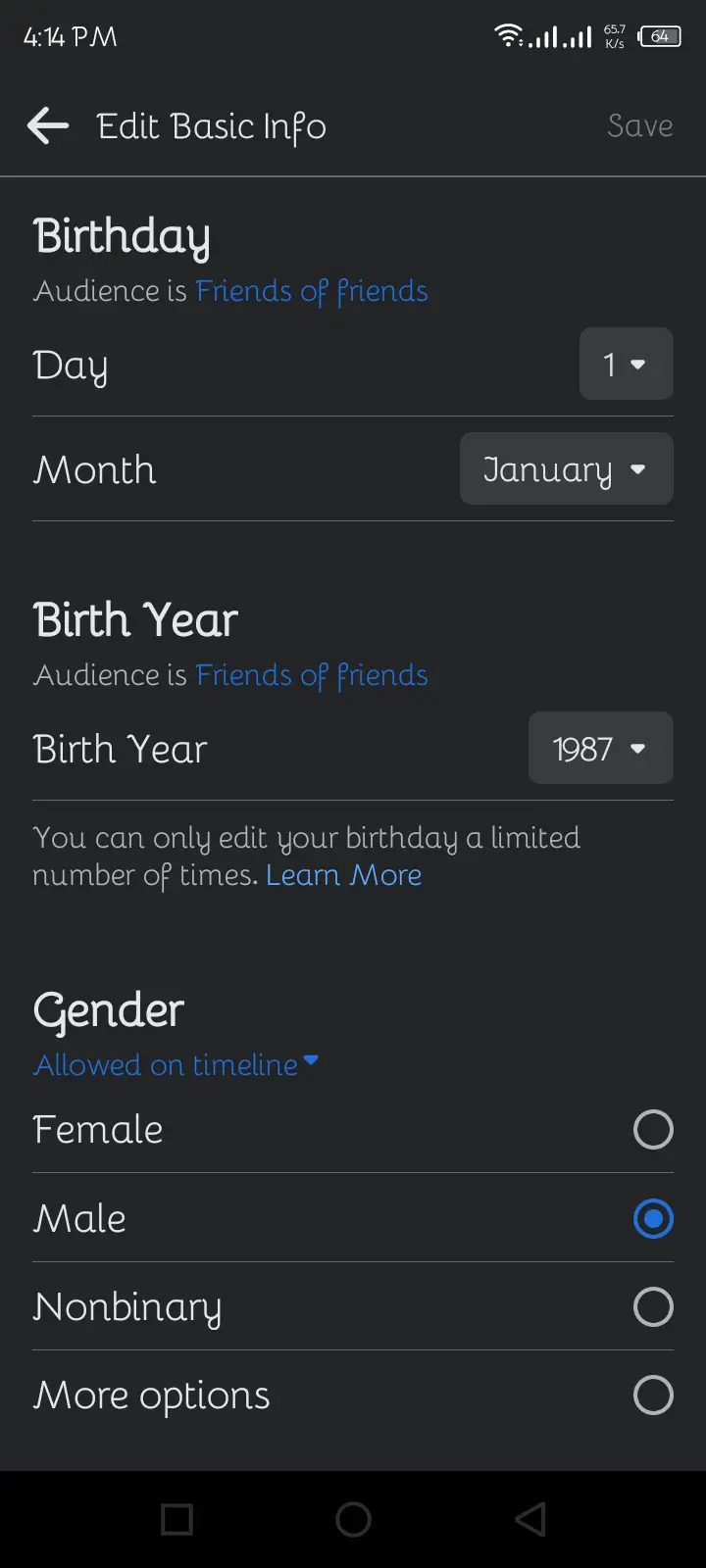 Once you have modified your birthday, tap on the “Save” button to save the changes.
Once you have modified your birthday, tap on the “Save” button to save the changes.
Also Read: How To Hide Birthday On Snapchat?
How To Change Your Birthday On Facebook Using IOS?
Changing your birthday on Facebook using an iOS device is a straightforward process. Here’s how you can do it.
Step 1: Open your Facebook App
Launch the Facebook app on your iOS device.
Step 2: Tap on “Three Horizontal Lines”
Locate and tap on the menu icon, typically represented by three horizontal lines, in the bottom-right corner of the screen.
Step 3: Head To The “Settings And Privacy”
Scroll down to the menu and tap “Settings & Privacy” to expand the options.
Step 4: Tap on “Settings”
From the expanded options, tap on “Settings.”
Step 5: Click on “Personal Information”
On the Settings page, scroll down and tap on “Personal Information.”
Step 6: Tap on “Birthday”
Under Personal Information, tap on “Birthday.”
Step 7: Edit Your Birthday
You will see your current birthday displayed. Tap on the “Edit” button next to it.
Step 8: Change Your Birth Date
A new page will open, allowing you to change your birth date. Select the new birth date using the date picker or manually type it in.
Step 9: Save The Birthday
Once you have entered the correct birth date, tap the “Save” button to apply the changes.
Also Read: How To Hide Someone On Facebook Without Unfriending?
How To Edit Your Birthday On Facebook Using A PC?
Editing your birthday to Facebook using a PC follows a similar process, although the steps may differ.
To edit your birthday on Facebook using a PC, follow these steps:
Step 1: Open Web Browser
Open a web browser on your PC.
Step 2: Enter the URL
Enter the Facebook URL in the search bar.
Step 3: Log In To Facebook
Log in to your Facebook account with your username and password.
Step 4: Tap on Profile Picture
Click on your profile picture in the top right corner.
Step 5: Edit Profile
Select “Edit Profile” below your cover picture.
Step 6: Edit Your About Info
Scroll down and click on “Edit Your About Info” at the bottom.
Step 7: Click On Contact And Basic Info
On the left panel, click on “Contact and Basic Info.”
Step 8: Edit Birthday
Scroll to the “Basic Info” section and click the pencil icon next to “Birthdate.”
Step 9: Choose your Birth Date
Choose your birth date, month, and year.
Step 10: Save Your Birthday
Save your changes by clicking the “Save” button at the bottom.
What Happens When You Change Your Birthday?
Changing your birthday on Facebook replaces your previous birth date with a new one. It also notifies your Facebook friends about the updated date.
Additionally, if you have connected your Facebook account to any other third-party apps, your birthday on those apps will automatically be updated.
Also Read: How To Block Someone On Facebook?
How To Change Your Birthday After The Limit?
Changing your birthday on Facebook is typically only allowed three times. If you have already made three changes and wish to modify it again, you need to follow these steps:
Step 1: Log In To Facebook
Access your Facebook account by logging in.
Step 2: Tap on Profile Picture
Click on your profile picture located in the top right corner.
Step 3: Edit Profile
Select “Edit Profile” below your cover picture.
Step 4: Edit Your About Info
Scroll down and choose “Edit Your About Info” at the bottom.
Step 5: Click On Contact And Basic Info
Navigate to the left panel and click “Contact and Basic Info.”
Step 6: Change the Birthday
In the “Basic Info” section, locate the “pencil” icon next to your birth date and click on it.
Step 7: Contact For Assistance
If you see a message saying, “You have used up all your birthday changes. If you have an incorrect birthday, you can contact us for assistance,” click “Contact us.”
Step 8: Request A Birthday Change
Enter your desired birth date in the “Request a Birthday Change” section and explain your request.
Step 9: Send A Request
Finally, click on the “Send” button to submit your request.
Please note that if you recently changed your birth date, you must wait 14 days before making another update.
Also Read: Ways To Solve Newsfeed And Posts Not Loading On Facebook
Who Can See Your Birthday On Facebook?
By default, all your Facebook friends can see your birth date and will receive a notification on your birthday.
However, you can adjust the settings and hide your birth date from your Facebook friends. You can choose whether to allow your friends to see your birthday or make it invisible on Facebook.
Also Read: How To Unfollow Everyone On Facebook At Once?
How To Hide Your Birthday On Facebook?
If you wish to keep your birthday private and prevent others from seeing it on Facebook, you can follow these steps to hide it:
Step 1: Open Facebook
Launch the Facebook app or access Facebook on your device.
Step 2: Tap on Profile Picture
Tap on your profile picture, then select “Edit Profile.”
Step 3: Edit Your About Info
Choose “Edit Your About Info” and scroll to the “Basic Info” section.
Step 4: Edit Birthday
Tap on the “Edit” icon next to “Gender” and “Birthday.”
Step 5: Tap on the Drop Down Menu
Locate the “Audience is” section just below “Birthday” and tap on the drop-down menu.
Step 6: Edit Audience
Select the “lock” icon and choose “Only Me” from the options. This will ensure that you can see your birth date.
Step 7: Tap On ‘Save’
Finally, tap the “Save” button above the section to save the changes.
Also Read: How To Hide Your Snapchat Location | Ghost Mode [2023]
How To Show Your Birthday On Facebook?
If you have previously hidden your birthday on Facebook and now want to show it again, you can follow these steps:
Step 1: Open Your Facebook
Access the Facebook app or open Facebook on your device.
Step 2: Tap on your Profile Picture
Tap on your profile picture in the top right corner, then select “Edit Profile.”
Step 3: Edit Your About Info
Choose “Edit Your About Info” and navigate to the “Basic Info” section.
Step 4: Edit Birth Date
Tap on the “Edit” icon (pencil) next to “Gender” and “Birthday.”
Step 5: Choose the Audience
Select either the “public” or “Friends of friends” option. This will determine who can see your birthday on Facebook.
Step 6: Tap on the ‘Save’ Button
Finally, tap the “Save” button to save the changes and show your birthday to the selected audience.
Also Read: Everything You Need to Know About Facebook Videos and Reels
Why Can’t You Update Your Birthday On Facebook?
If you have recently changed your birth date multiple times and reached the limit, Facebook may temporarily prevent you from updating it again.
This restriction is in place to encourage users to be more cautious and thoughtful when setting their birth date. It is advisable to take your time and carefully select your birth date to avoid encountering this issue again.
Also Read: How To Ask For Recommendations On Facebook?
How Many Times Can You Change Your Birthday On Facebook?
You can change your birthday on Facebook up to 3 times without issues. However, once you have reached this limit, you must request further changes and wait for Facebook to process them.
It is important to ensure that you enter the correct birth date within these three attempts. If you need to make additional changes, you must provide a reason for the request.
Also Read: How To Back Up Facebook?
How Many Days Does It Take To Change Your Birthday On Facebook?
Facebook has rules about changing your birthday. If you want to change your birthday on Facebook, it usually takes around 60 days before you can make another change. This waiting period helps prevent people from constantly changing their birthdays.
You get three chances to change your birthday on Facebook. But if you use up all those chances and still want to make another change, you’ll have to wait a few months before you can try again.
So, it’s important to be sure about the date you choose for your birthday on Facebook because you might have to wait a while if you want to make any changes later.
Also Read: How To Stop Friend Requests On Facebook?
How To Stop Notifying Your Friends About Your Birthday On Facebook
Luckily, there’s a way to stop those notifications and keep your birthday more private. To avoid notifying your friends about your birthday on Facebook, here are some tips to follow:
- Update your birth date on Facebook one day before the actual date when Facebook sends notifications. You can prevent Facebook from sending birthday notifications to your friends.
- Additionally, you can hide your birth date from your profile, ensuring that it remains invisible to others.
Also Read: How To Get Rid Of Reels On Facebook?
Frequently Asked Questions
Here are some of the frequently asked questions on how to change your birthday on Facebook, and they are as follows:
What Is The Age Limitation For Signing Up For A Facebook Account?
Facebook’s age limitation for signing up is that individuals under 13 cannot create an account. Your birth date must meet the age requirement to successfully register for a Facebook account.
Can I Use Fake Birthdays On Facebook?
Yes, you can use fake birthdays on Facebook, but it goes against Facebook’s terms of service, and if discovered, it can lead to penalties such as account suspension or permanent deletion. When creating an account, Facebook requires users to provide accurate information, including birthdays.
How Many Days Is It Locked After Birth Date Is Changed On Facebook?
Once you modify your birth date on Facebook, there is a lock period of 14 days, during which you cannot make any further changes. You must wait for this 14-day duration to elapse before you can update your birthday again on the platform.
Does Facebook Block Your Account If You Change Your Birthday?
No, Facebook does not block your account if you change your birthday several times. But you have to wait for some time after three changes.
Conclusion
Changing birthdays on Facebook is a straightforward process for the first three times, but there are certain rules to follow after reaching the limit. You can modify or hide your birthday on Facebook using any device.
Overall, I hope you found this article helpful in understanding how to change your birthday information on Facebook. If you have any further questions or need additional assistance, feel free to ask!