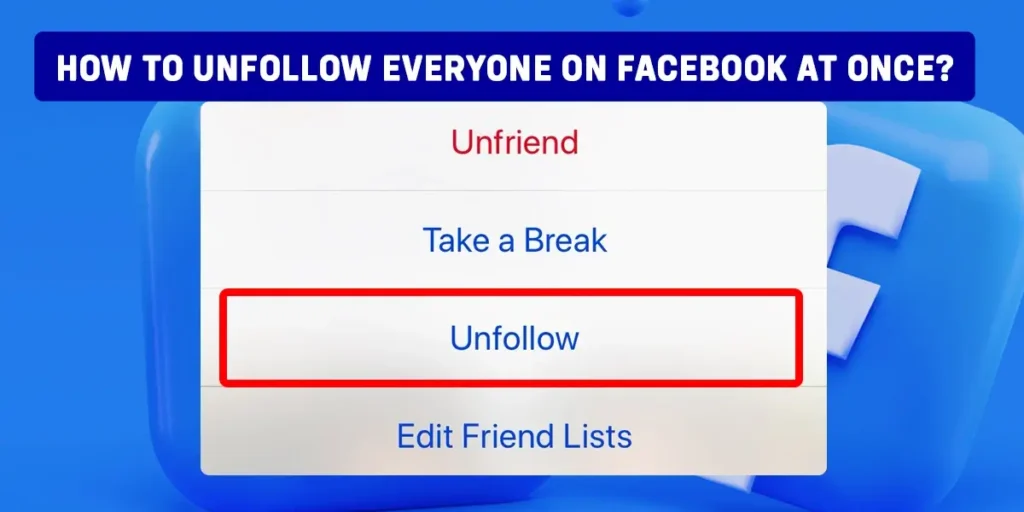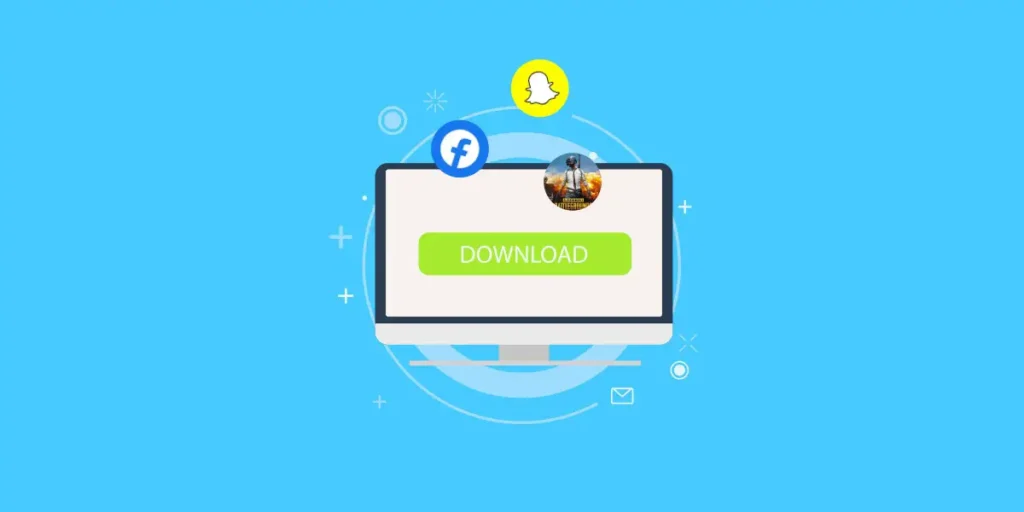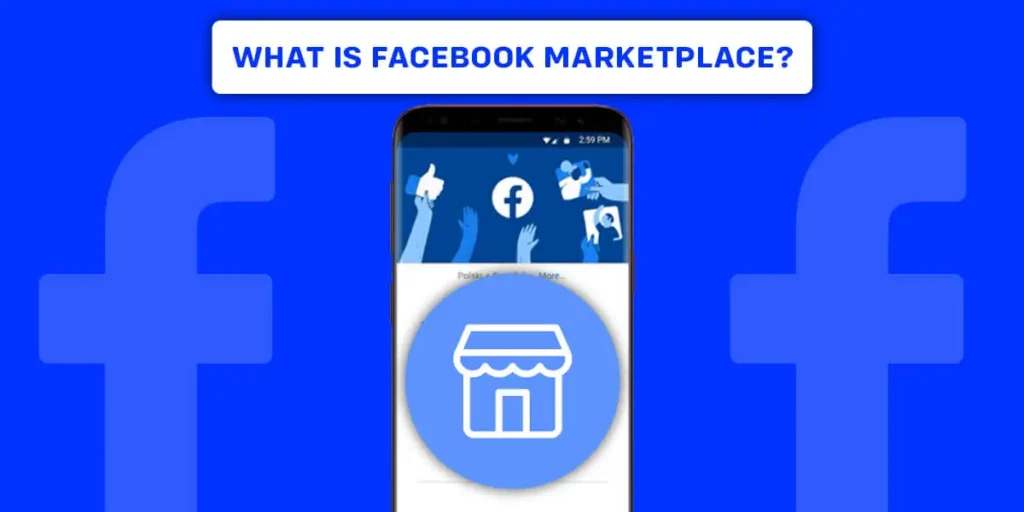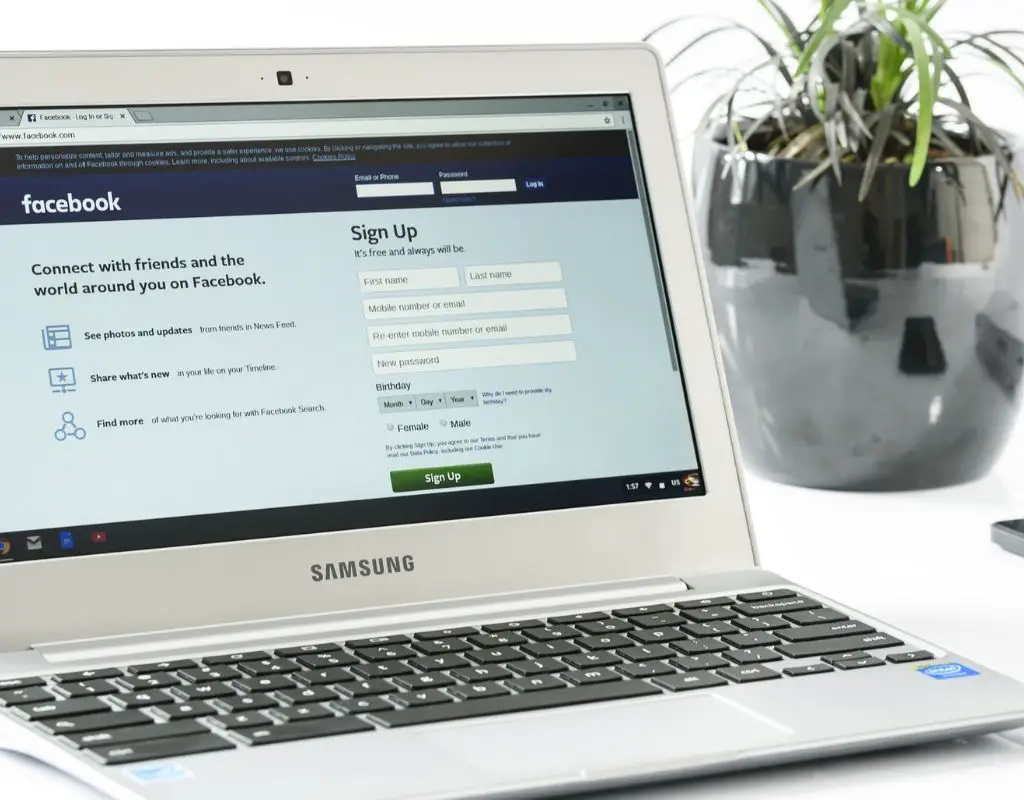Are you tired of consuming anything and everything on Facebook? Facebook has a weird algorithm and can attract you to their app for many hours without doing anything productive, so If you want to unfollow all the Facebook pages, groups, or friends at once, then you are on the right page. With Facebook’s default settings, you can unfollow people (pages) with one click but can not unfollow everyone at once.
That’s why you have to download or install third-party tools to unfollow everyone on Facebook at once.
Answer:
To Unfollow Everyone On Facebook At Once:
1. Install the “Unfollow Everyone on Facebook with one click.”
2. Open Facebook on your browser
3. Click on your profile
4. Select Privacy & Settings
5. Choose the (News) Feed option
6. Select Unfollow from those choices
7. Click on the “Unfollow Everyone on Facebook with one click” extension
8. Press Unfollow from the prompt option
Wait for a moment; thus, your following list will be empty.
Why You Might Want To Unfollow Pages on Facebook?
Facebook pages can be major sources of distraction that reduce productivity. The endless newsfeed scroll makes it easy to get sucked into binging pages. Unfollowing lets you take control. Spoiler-prone pages about movies, TV shows, or books are common culprits for ruining plot surprises before you experience them yourself.
Pages posting political rants and heated debates also clutter feeds with negativity. Even pages you like can clutter your newsfeed if they post too frequently.
Unfollowing declutters your feed so you can focus on connecting with friends and family. For many, a simplified, less distracting feed is worth losing page updates they rarely clicked on. The choice depends on your personal Facebook priorities.
Also Read: How To See Someone’s Hidden Friend List On Facebook?
How To Unfollow Everyone On Facebook At Once?
Currently, there are several methods to unfollow people or pages on Facebook. But, there is only one method to unfollow everyone on Facebook at once: using third-party tools.
So, here is a step-by-step method of unfollowing everyone on Facebook at once.
You can use any extension to unfollow, but here, I will use “Unfollow Everyone on Facebook with one click.”
Step 1: Install the “Unfollow Everyone on Facebook with one click”
Install the “Unfollow Everyone on Facebook with one click” extension on your Google Chrome. And pin it.
Step 2: Open Facebook on your Browser
Then, Open Facebook on your browser
Step 3: Click on your Profile
Afterward, Click on your profile from the top right of your Facebook home page. Then,
Step 4: Click on Privacy and Setting
Select Privacy & Settings from the available option
Step 5: Choose Feed Option
From those multiple options. Choose the Feed option
Step 6: Click Unfollow people and groups
Select Unfollow people and groups from those options.
Now you will be on Facebook’s Unfollow tab with a default setting of All followers,
Step 7: Click on “Unfollow Everyone on Facebook with one click.”
Click on the “Unfollow Everyone on Facebook with one click” extension
Step 8: Click Unfollow
Press Unfollow from the prompt option
Now, It will take some time to unfollow all the Facebook pages, groups, and friends simultaneously.
According to your following list, the process will take a lot of time.
I do not know the exact process time, but it can take up to 1+ hour. So be patient while unfollowing everyone at once.
I have tried to unfollow everyone on Facebook at once from my Mobile device with third-party tools and default settings but found no reliable source or results from them.
So, This method is only available on PC in 2023.
Also Read: How To Stop Getting Message Requests From Strangers On Facebook?
How To Unfollow Anyone On Facebook On The Phone?
Steps might differ in phones because of the wide variety of mobile devices.
But these are the most common steps to unfollow anyone on Facebook from the phone.
Step 1: Open Facebook
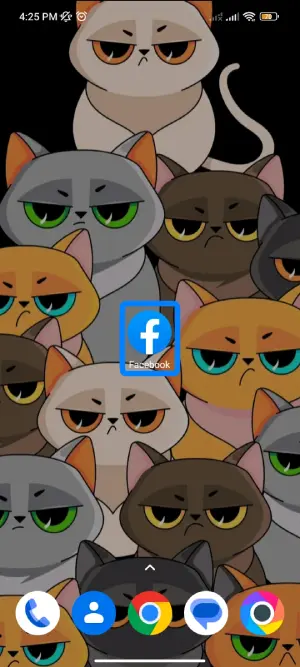
Open your Facebook application on a Mobile device
Step 2: Search Person Or Page
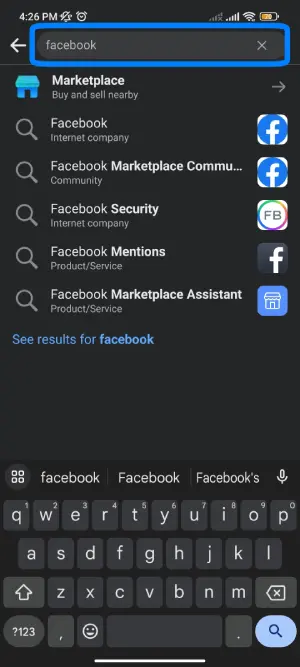
Search for the person/page you want to unfollow. Then
Step 3: Select the Page or Person
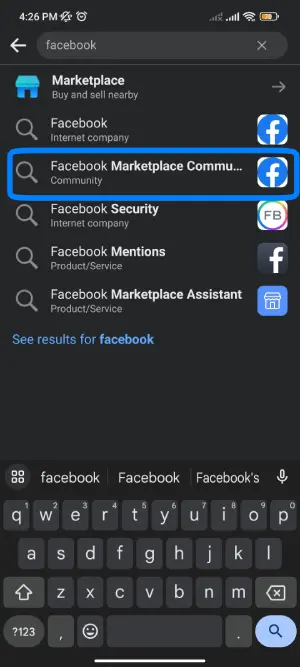
Select that Page or person you want to unfollow.
Step 4: Click on The Following
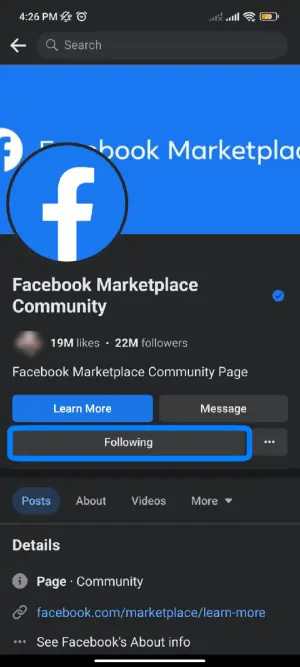
Afterwards. Click on the “Following” from the page
Step 5: Tap Unfollow
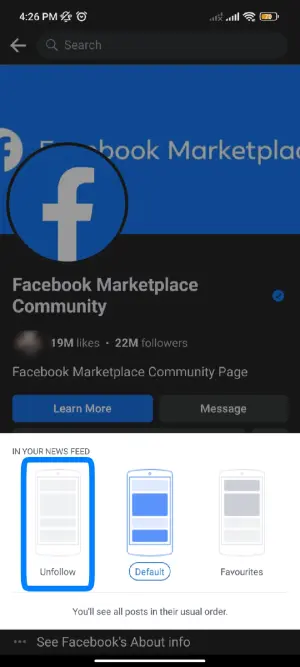
Click Unfollow from the given options
Now, you can easily unfollow anyone by using these instructions.
Also Read: How To Restrict Someone From Taking Screenshot Of Your Facebook Profile Picture?
How To Unfollow Anyone On Facebook On PC?
It is easier to unfollow on a PC than on the phone. It gives you two methods to unfollow anyone. Both are easy and fast.
Method 1: Unfollow Anyone Toggling Their Profile
Step 1: Open Facebook on a browser on your PC
Step 2: Search for the person/page you want to unfollow. Then,
Step 3: Toggle the page name. Simply, it will give you a pop-up of the page’s profile,
Step 4: Then Click on the Following
Step 5: Click Unfollow from the given choices
From my experience, It is the fastest way to unfollow anyone on Facebook.
Also Read: How To Fix “This Account Is Also Logged Into Facebook” On Messenger?
Method 2: Unfollow Anyone Going On Their Page
Step 1: Open Facebook on a browser on your PC
Step 2: Search for the person/page you want to unfollow. Then
Step 3: Select that Page
Steps might differ from browser to browser or between Mac and PC but eventually lead to the same destination.
Step 4: Click on Three Horizontal lines from the page
Step 5: Afterwards. Go to follow settings from the available options
Step 6: Click Unfollow from the given choices
Follow this step-by-step procedure to unfollow anyone on Facebook on PC.
Also Read: How To See Liked Reels On Facebook?
How To Unfollow Pages On Facebook Collectively?
Do you want to unfollow people or pages collectively on Facebook?
You can do it with only one click to unfollow anyone on the platform.
You can use this approach to unfollow people or pages from your Facebook account.
How To Unfollow Pages On Facebook Collectively On PC?
Step 1: First, open your Facebook browser
Step 2: Click on your profile from the top right of your Facebook home page. Then,
Step 3: Select Privacy & Settings from the available option
Step 4: Afterward. From those multiple options, Choose the Feed option
Step 5: Select Unfollow
After clicking the Unfollow option, you will see several friends, pages, and groups you follow.
Step 6: Click on the “Blue Right Tick in the Box” icon on the page. You do not want to follow anymore,
And the option will easily unfollow the page.
Also Read: What Do Followers On Facebook Mean?
How To Unfollow Pages On Facebook Collectively On Mobile?
Step 1: First, Open your Facebook app on your Mobile device
Step 2: Go to your Settings by clicking three horizontal lines. Then,
Step 3: Select Privacy & Settings from the available option
Step 4: Afterward. From those multiple options, Choose the (News) Feed option
Step 5: Select Unfollow People to hide their post
After clicking the Unfollow option, you will see several friends, pages, and groups you follow.
Step 6: Click on the “Pages Profile Picture” icon on the Unfollow tab.
And, Then the option will easily unfollow the page with just one click.
Also Read: How To Hide Someone On Facebook Without Unfriending?
How Unfollowing Pages Impact Your Experience?
Unfollowing pages on Facebook can be cut both ways. On one hand, you may miss out on important updates, news, or events from pages you care about. Many businesses and organizations rely on reaching followers through Facebook, so unfollowing them could mean you miss out.
Unfollowing also reduces the reach and engagement of your posts since they won’t show up in the Facebook feeds of the pages you unfollow. However, unfollowing can also help declutter your newsfeed and focus it on just your closest family and friends.
This tradeoff is worth it for some to simplify their Facebook experience and avoid distractions from pages they rarely engage with. So, weigh the pros and cons based on your personal Facebook use.
Also Read: How To See Other Viewers On Facebook Story?
Can I Follow Someone Without Watching Their Post?
Yes, You can follow anybody without watching their post on your News Feed. To follow that certain page or individual, you have to search for their name on the search bar and follow from the results page.
Also Read: How To Delete A Live Video From Facebook?
How To Mute Someone On Facebook Without Unfollowing Them?
Are some of your Facebook friends posting inappropriate content on the platform?
And You do not want to see them without unfollowing them?
There might be other reasons you do not want to watch their posts on your feed, but here is the solution for muting people on Facebook without unfollowing them.
Step 1: Open Facebook on a browser on your PC
Step 2: Search for the person/page you want to Mute. Then
Step 3: Select that Page
Steps might differ from browser to browser or between Mac and PC but eventually lead to the same destination.
Step 4: Click on Three Horizontal lines from the page
Step 5: Afterwards. Go to follow settings from the available options
Step 6: Click Off from the given choices
You will never see their posts on your News Feed by clicking the Off option. You can only enable the Mute option from your PC.
Also Read: How To Upload TikTok Videos On Facebook Without Watermark?
How To Snooze Someone On Facebook?
You know, Facebook can snooze anyone or any page from your news feed for 30 days.
Method 1: Snoozing Someone On Facebook From A PC
Step 1: Open Facebook on a browser on your PC
Step 2: Search for the person/page you want to Snooze. Then
Step 3: Select that Page
Steps might differ from browser to browser or between Mac and PC but eventually lead to the same destination.
Step 4: Click on Three Horizontal lines from the page
Step 5: Afterwards. Go to follow settings from the available options
Step 6: Click Snooze from the given choices
Also Read: How To Hide the Total Number Of Reactions On Facebook Posts?
Method 2: Snoozing Someone On Facebook From A Mobile
Step 1: Open Facebook on a browser on your PC
Step 2: Search for the person/page you want to Snooze. Then
Step 3: Select that Page
Steps might differ from browser to browser or between Mac and PC but eventually lead to the same destination.
Step 4: Go to one of its posts
Step 5: Click on Three Horizontal lines from the post. Then,
Step 6: Go to “I don’t want to see this” from the available options
Step 7: Click Snooze “the page name” for 30 days from the given choices
If you want to snooze again to the same page, you must repeat the following instructions after 30 days.
Also Read: How To Change Your Birthday On Facebook?
How To Unlike All Pages On Facebook At Once?
As I have mentioned in the 2nd paragraph of the article, you can not unlike all Facebook pages at once from its default settings.
You have to add or install a third-party application to unlik the pages at once. Now, let’s dive deep into the details:
How To Unlike All Pages On Facebook At Once On PC?
You can use any extension, unlike all Facebook pages, at once. I am using the L.O.C. extension.
Step 1: Search for the L.O.C extension and Add the extension to your browser. Then,
Step 2: After installing it. It will directly take you to its home page
Step 3: Select Approve. Then,
Step 4: Click on Tools from the left side of the L.O.C page
Step 5: Afterwards. Click on “Pages Scanner” from the available options
Step 6: Select Search. Now, you will see all the pages you have liked.
Step 7: Click on the box on the right side of the ID. Which will select all the pages you like,
Step 8: Select Unlike
Now, It will automatically unfollow all the pages you like.
(You can add the L.O.C extension by clicking this link – L.O.C Extension Download.)
Also Read: What Does “Following” Mean On Facebook?
Frequently Asked Questions – FAQs
Here are some related topics frequently asked on the internet.
Can You Do A Mass Unfollow On Facebook?
Yes, you can do mass unfollowing on Facebook with their default settings.
How To Mass Unfollow Pages On Facebook?
You have to Open your Facebook> Go to your profile> Select Privacy & Settings> Choose the Feed (Preferences) option> Select Unfollow> click on the “Blue Right Tick in the Box” or “Profile” icon on the page.
And the option will easily unfollow the page.
How To Know If Someone Turns Off Notifications For Your Messages On Messenger?
Here are some of the ways to know if someone turns off notifications for your messages on Messenger:
- Check their activity status
- Text them on other social media platforms
- Create another profile to text them, and so on
How To Delete Tags From Pictures On Facebook?
You can delete the tags from pictures on Facebook using this method on your smartphone, both Android/iPhone. Follow the given steps:
First, go to the Facebook app> sign in to your account> click on your profile picture> select “Photos”> Tap on the picture/photo from where you want to remove the tag> Then, click on the vertical three-dotted button on the screen’s top right> Select the hand icon named “Remove tag”> click on the “Confirm” button.
What Mistakes Should You Avoid When Unfollowing?
Be careful when unfollowing Facebook pages en masse. It’s easy to unfollow close friends mixed in accidentally. Also, avoid unfollowing pages you like but don’t check often – you may regret losing their updates.
And if you plan to re-follow useful pages later, be sure to either bookmark or note them down so they aren’t forgotten. You can avoid these pitfalls when decluttering your Facebook feed with caution.
Conclusion
Facebook grabs your attention easily and can make you unproductive for hours. Every social media algorithm captures users’ attention and engages them for a long time.
So you want to make your Facebook get informational and educational, you must follow the right page.
But before that, you should remove the pages you do not want to follow, or that gain much of your attention. In this article, we discussed unfollowing all the Facebook pages at once.
Hope this will help you on your journey.