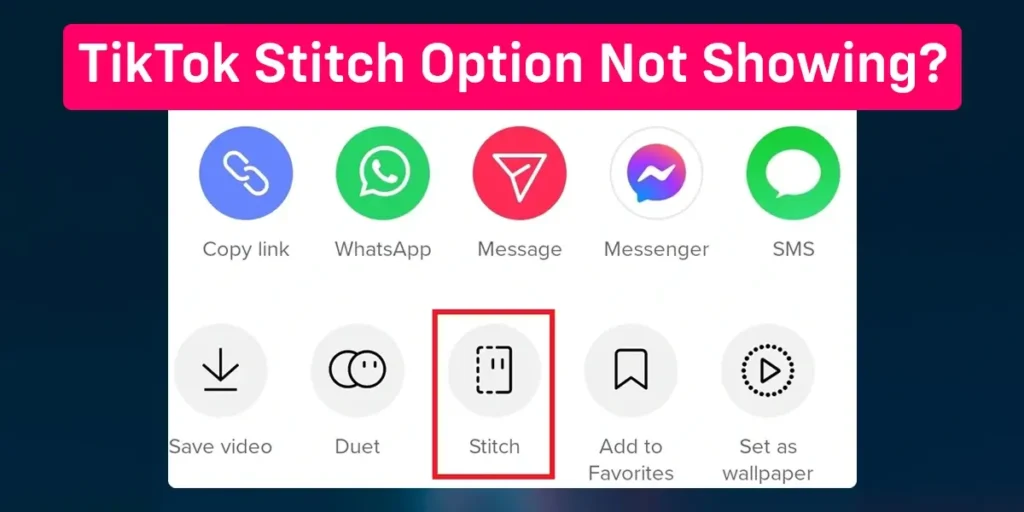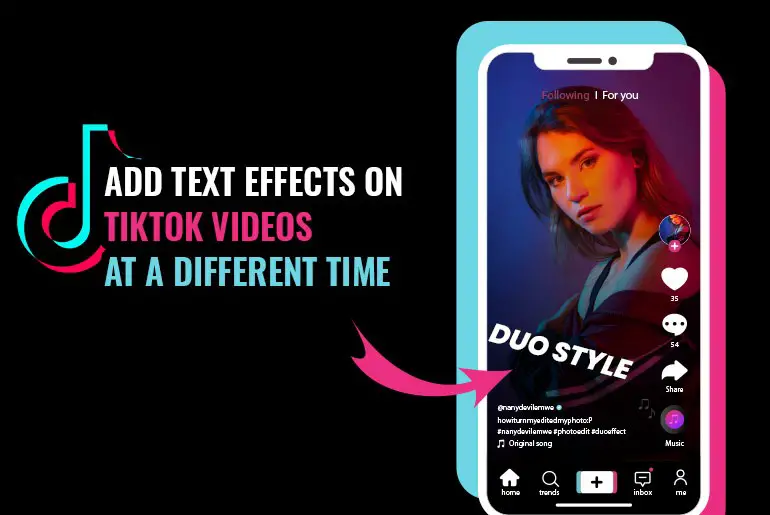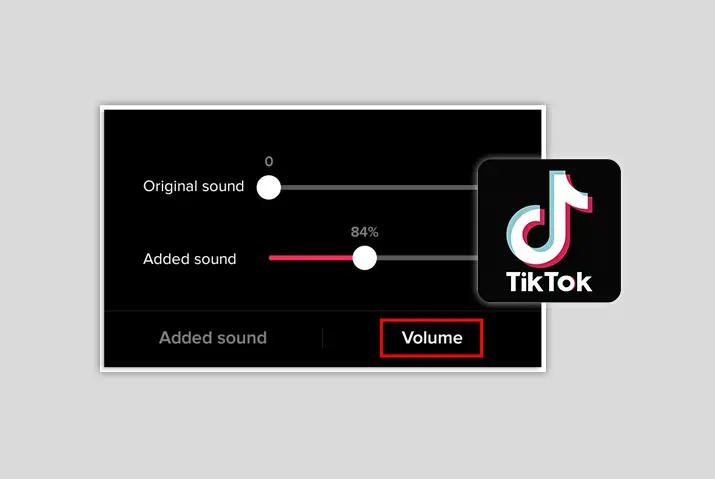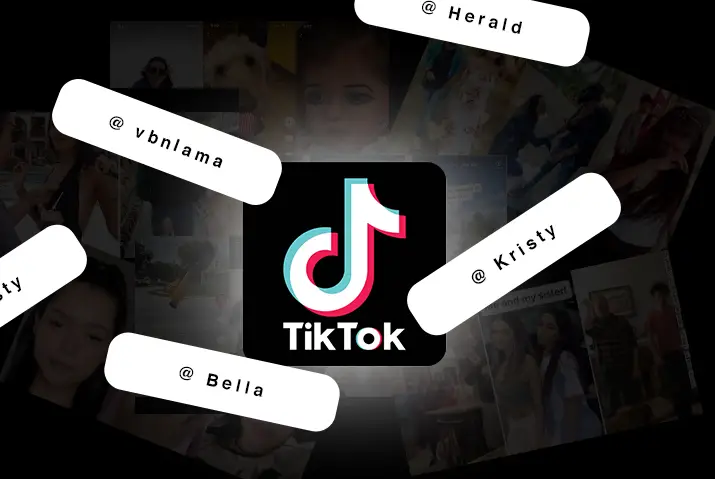TikTok is a video-sharing social media platform that allows users to share short videos with others. The TikTok Stitch Option is a feature that allows users to stitch together multiple videos into one Video. Recently TikTok bugs and glitches have made indecent changes to the TikTok application. One of them is disabling or not showing the Tiktok Stitch option.
Answer:
To enable your TikTok Stitch Option Not Showing:
1. Enable the Stitch option from Setting
2. Update the latest version
3. Restart TikTok or Device
4. Reboot TikTok
5. Un-install and Re-install TikTok
TikTok Stitch Option is a new feature introduced in early 2020 that lets users stitch together multiple videos into one long Video. If your TikTok Stitch is not showing, working, or disabling, you have come to the right place to solve your TikTok Stitch-related queries.
What Is TikTok Stitch Option?
TikTok is a video-sharing social media app used to create and share short videos. TikTok Stitch Option is a new feature launched in 2020 that lets users stitch together multiple videos into one long Video.
Stitch option is a creation tool from TikTok which allows users to combine videos on the app with the ones you are making. With the Stitch button, you can collaborate with your friends, family, and favorite creator on the platform.
How To Fix TikTok Stitch Option Not Showing?
TikTok is a video-sharing social media app used to create and share short videos. TikTok Stitch Option is a new feature that lets users stitch together multiple videos into one long Video.
You can use the TikTok Stitch Option in various ways. For example, it can be used to create a compilation of the best moments of an event or to make a longer video for YouTube. But, Many users are having issues with the Stitch button. Recently, TikTok is not showing its Stitch button and not allowing users to collaborate.
So, Here we will be giving you various methods for enabling the TikTok Stitch option from not showing.
Enable It From TikTok Setting
TikTok has set guidelines, and with those guidelines, your Stitch option may be turned off by default. Sometimes or under 18, you might turn off TikTok Stitch due to its guidelines.
Follow these simple steps to enable the TikTok Stitch option from Setting.
Step 1: Launch Your TikTok Application
Go to your application menu and select the TikTok app and launch it.
Step 2: Go To Your Profile
You will see your profile icon at the bottom right of your TikTok menu. Now, select the Profile icon.
Step 3: Select Three Horizontal Line
After visiting your profile, you will see Three Horizontal Line on the top right of your screen. Click it. It will give you two options: Creator Tools and Settings and Privacy.
Step 4: Go To Settings And Privacy
After That, you need to Go through the Settings and Privacy Options to continue the process.
Step 5: Select Privacy
Select the Privacy from that tab
Step 6: Go To Stitch
Scroll down a little bit on a Privacy Tab and Select Stitch
Step 7: Select Everyone
Select Everyone, which will enable your TikTok Stitch option on your app.
And, From now on, you can view the TikTok Stitch option in your menu and enjoy it stitching videos with others.
Update An App
If you are using an outdated or an un-updated version of TikTok, you might notice many features are not in your TikTok Application. So, to get the newest features along with Stitch, update the latest version of TikTok.
To update the TikTok app, Go to Playstore or Appstore> Search and Select TikTok> Click the update button, which will automatically update your Tiktok app.
Restart TikTok Or Device
When you update TikTok, It comes with surprises and many features, but you know, sometimes it also comes with many bugs and glitches. Restarting the device can solve your app’s bugs and glitches to a certain extent.
So, Restarting your TikTok or Device might not be the best solution for showing your TikTok Stitch Option, but yeah, it usually helps and solves many TikTok issues.
Reboot TikTok
Unwanted cache and data might block many mobile application updates and features. For example, your TikTok Stitch option might be affected by them and not respond in your app.
So, Reboot Tiktok once in a while because it helps your TikTok to run smoothly without any issues. These steps will guide you to reboot your TikTok app.
Go to your Device Setting> Go to (Manage) Apps> Select TikTok App> Go to TikTok’s Storage>Click to Clear Cache and Clear out all the cache from your TikTok’s Storage. Thus this will reboot your TikTok app.
Un-install and Re-install TikTok
Uninstalling and Re-installing TikTok can also solve your Stitch button from hiding. With the Uninstallation of TikTok, it will clear all the data of it. After reinstallation, TikTok will give you new data and updates of it.
You can try contacting TikTok customer support if you’re still having trouble.
Why Your TikTok Stitch Option Is Not Showing?
The TikTok Stitch Option is a new feature that allows users to make longer videos by stitching together shorter clips. This will allow them to make more elaborate videos without investing in expensive video production software or equipment.
If you are having trouble with TikTok Stitch and not loading for you, You have tried it from different devices, and still not working. These might be some of the causes blocking your Stitch option and not showing in your TikTok app.
Bugs and Glitches
Bugs and Glitches are the common causes of TikTok malfunction, which slows and crash your TikTok app. It could be one of the reasons helping the Stitch button hide from your TikTok application.
Outdated Version
TikTok Stitch feature is the latest addition to its platform. If you use the old versions of TikTok, you will never see a Stitch option on your TikTok. To get the best of TikTok and its feature, you should continuously update TikTok.
Guidelines Restrictions
If you are under 18 or banned a lot of times, TikTok guidelines might not give you full access to its feature on the platform. To get those features, you must manually enable them through Settings.
How To Stitch A TikTok Video?
You know “how to enable the TikTok Stitch option from hiding,” but do you know “how to stitch a TikTok video with other users.” It is quite fun to collaborate with other users and make entertaining videos.
There are two methods of stitching a video on TikTok.
Method 1: Stitching a video of other users
Method 2: Stitching a video of your own
Now let’s deep dive into the actual instructions written below:
Method 1: Stitching A Video Of Other Users:
With this method, you can stitch a video of other creators into your video.
Step 1: Open Your TikTok App
From your application, select the TikTok app and open it. And also login (if asked).
Step 2: Search TikTok Videos You Want To Stitch
Go to TikTok to explore, then search and select videos you want to stitch with.
Step 3: Tap Share
After Selecting the Video, Tap the Share (Send) button of an arrow icon.
Step 4: Click The Stitch Option
Clicking the Share button will give you multiple options. In those options, Click the Stitch icon.
Step 5: Select The Part Of The Video You Want To Stitch
Now, select the part of that Video you want to collab with and stitch it to make it part of your Video.
Step 6: Record Or Attach Your Video
Then, Record or Attach your Video with those stitch videos.
Step 7: Publish Your Stitched Videos
Lastly, publish them on your TikTok account to entertain people.
Method 2: Stitching A Video Of Your Own
This method helps you to stitch a video of your own, but you must publish the video on TikTok. To Stitch a video privately, you can publish your video on your TikTok account with the option “Only Me.”
Step 1: Open Your TikTok App
From your application, select the TikTok app and open it. And also login (if asked).
Step 2: Go To Your Profile
Go to your Profile by selecting the bottom right profile icon of the menu.
Step 3: Select Video
Select the Video. You want to Stitch.
Step 4: Click The Three Horizontal Line
On the left side of your screen, you will see the Three Horizontal Lines. Tap it.
Step 4: Click The Stitch Option
Clicking the Three Horizontal Lines will give you multiple options. In those options, Click the Stitch icon.
Step 5: Select The Part Of The Video You Want To Stitch
Now, select the part of that Video you want to collab with and stitch it to make it part of your Video.
Step 6: Record Or Attach Your Video
Record or Attach your Video with those stitch video
Now, You can Stitch your video with these instructions.
How To Turn Off The Stitch Feature On TikTok?
Use this procedure, If you want to turn off the Stitch feature on Tiktok.
Step 1: Launch TikTok
Launch TikTok on your device.
Step 2: Go To Your Profile
Then at the bottom right of your TikTok menu, you will see the Your Profile icon. Click it.
Step 3: Click Three Horizontal Line
Now, Click Three Horizontal Line on the top right of your screen. It will give you two options: Creator Tools and Settings and Privacy.
Step 4: Go To Settings And Privacy
After that, Select Settings and Privacy and go through it.
Step 5: Go To Privacy
From the Settings and Privacy menu, go to Privacy
Step 6: Select Stitch
Select Stitch from the Privacy menu.
Step 7: Select Only Me
Now, select Only Me from there.
Thus this will disable the Stitch feature for everyone except you.
What Is The Difference Between TikTok Duet And Stitch?
Every year TikTok comes with several features. Some features get popular, and some do not, but all those features have separate meanings and use behind them. Here we have the two most used filters on the platform.
Duet and Stitch features are the most popular feature on the platform. Both are very identical to them but not the same. So, let’s know about the difference between them:
Duet
Duet feature allows users to collaborate side-by-side. It contains two videos on a split that plays at the same time.
Stitch
The Stitch feature lets users collaborate with other users by combining each-others videos. For example, if you stitch a video of any user, then their Video will be part of your Video.
Frequently Asked Questions (FAQs)
These are some frequently asked questions about TikTok Stitch.
How To Stitch TikTok Video?
To Stitch TikTok video. You have to launch your TikTok app> Find a video to Stitch> Tap Share icon> Select Stitch from Menu> Trim Video> Tap on Next> Record your Video> Add filters or effects> Post Video. Thus, you can stitch a TikTok video and collab with other creators.
How Do You Know If Someone Is Stitching A TikTok With Your Video?
TikTok will notify you through its Notifications if someone stitches your TikTok Video on theirs. Or, You can manually watch it by going to “Discover Tab”> Search #stitch@yourusername> Now, you can watch all the stitch videos with your content.
Can You Stitch A TikTok With A Pre-recorded Video?
Yes, you can stitch a TikTok with a pre-recorded video. To stitch a pre-recorded video on your TikTok, you have to click the pre-recorded Video and stitch it to your new TikTok.
How Do You Watch TikTok Stitched Videos?
You can watch Tiktok stitched with these simple instructions. From your TikTok menu, go to Search> Search #stitch, and now you can watch Stitched Video on TikTok.
How Do You Avoid Your Video Getting A Stitch?
You have to turn off the Stitch feature. Go to Your Profile> Go to Privacy> Select Stitch> Turn Off the Stitch feature. You can also allow it to only your friends who are connected on TikTok.
What Does Stitching Do On TikTok?
Stitch allows users to combine videos of users in TikTok. It helps TikTok users to videos to collaborate.
Why Can’t You Watch TikTok Without An Account Anymore?
So, You do not have a TikTok account and do not want to make one but still want to watch Tiktok. Here are some solutions for this query.
Watch TikTok from a PC browser.
Watch TikTok from a mobile browser.
Use Third-party tools to watch TikTok videos.
How Long Does A Temporary Post Ban On TikTok Last?
There are various types of Temporary Post Ban. Each of them has a different ban duration.
Shadow-Banning
This ban will restrict your exposure and disable your content from going into the For You page. Shadow Ban duration is for two weeks. After that, it lasts for 14 days.
Live-Stream Ban
This ban will prevent you from not enter on any creator’s Live-Stream and starting your Live-Stream. The Live-Stream ban lasts for one or two days.
Temporary Post Ban
This ban will numb your following, likes, followers, etc., swap with a ‘-‘ sign. The Temporary Post Ban can last 24 hours to a month, depending on the community violation.
Permanent Ban
You will not recover from this ban, and It will last forever. So for the solution, you should create another account.
Conclusion
Thus, it is very easy to stitch a video on TikTok if the video user has enabled the feature for others. You can add your content to another video. You can add 5 seconds of your clip to others’ videos and post it on TikTok. Similarly, you can use third-party tools to make a stitched video for TikTok.
We hope this article was useful. If you have any confusion or queries, please write them down in the comment section below.