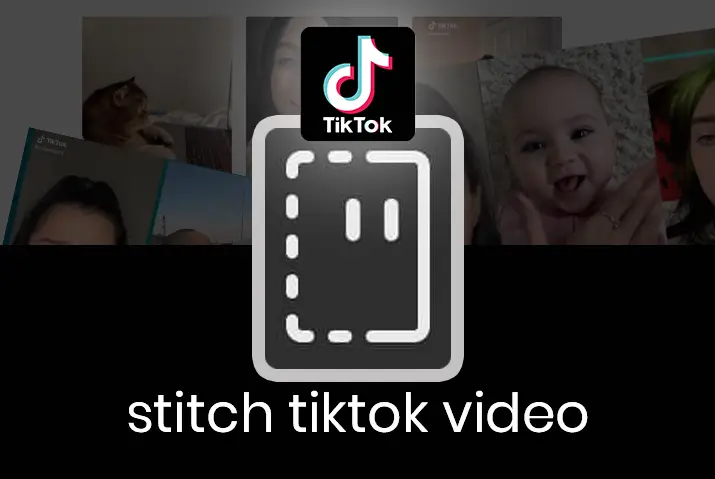Delving into the world of TikTok video stitching is like unlocking a door to collaborative creativity. The phrase “How To Stitch TikTok Video” is an invitation to discover how you can seamlessly connect your videos with others on the platform. Whether you’re a seasoned TikTok user or new to the scene, mastering the art of stitching adds a dynamic touch to your storytelling.
Quick Answer:
To stitch a video on TikTok, follow these simple steps. Open The TikTok Video You Want To Stitch>Tap On The Share Button>Select The “Stitch” Option>Trim The Video>Tap On The “Next” Button>Record Your Video To Stitch>Tap On The “Check Mark” Button> Edit The Video If Necessary.
Note: The original creator of the TikTok video that you want to stitch must have turned on the “Allow Stitch” option. You can only stitch a maximum of 5 seconds of the TikTok video.
In this step-by-step guide, we’ll explore the process of stitching on TikTok, unlocking the potential for unique collaborations and connecting with the TikTok community. Let’s dive in and boost your TikTok storytelling experience.
What Is Stitich On TikTok?
Stitch on TikTok adds your video over another video that somebody has posted on TikTok. And if you do it correctly, it will help provide context to your video. Moreover, you don’t need to think much about content creation to stitch the TikTok video. Stitch helps your viewers get into the right space before you make any point and deliver the punchline.
But one of the most important things is that you can post only 5 seconds maximum from another video. So, you have to find a plot of 5 seconds to make your point if you are making a stitch video.
Why Stitch TikTok Videos?
Stitch videos on TikTok are a creative way to connect with others and share your unique spin on existing content. So, there are many reasons to stitch videos on TikTok.
Here, I have mentioned some of the reasons to stitch videos on TikTok:
1. Tell Your Story
Stitching videos on TikTok is like teaming up with another creator to tell a story. Imagine you have a cool idea, and someone else has a different but equally awesome concept. By stitching your video with theirs, it’s as if you’re writing a story together—one chapter by you, one by them. It makes your content more interesting and fun because now a collaborative tale unfolds on TikTok. It’s like co-authoring a book but in video form! So, when you stitch, you’re not just making a video; you’re creating a shared story for others to enjoy.
2. Boost Engagement
When you stitch videos on TikTok, it’s like turning on a spotlight for your content. Stitched videos often grab more attention and engagement from viewers. It’s not just about making a video and hoping people see it; stitching allows you to join in on trends and respond to popular videos.
Think of it as stepping onto a bigger stage where more people can see and appreciate what you create. By being part of these trends, you’re not just making videos for yourself; you’re tapping into the larger TikTok community. It’s like joining a big, virtual party where everyone is excited to see what you bring to the table. Stitching is your ticket to getting noticed and having your content celebrated by the wider TikTok audience!
3. Show Your Personality
Stitching on TikTok is your chance to let your personality shine like a bright star. It’s not just about making videos; it’s about expressing yourself in a way that’s uniquely you. When you stitch, you can react to what others are doing, add your comments, or even build on their ideas.
Think of it as your canvas where you get to paint with your colors. It’s a fantastic opportunity to show the world what makes you, well, you! Whether you’re funny, creative, or just love to share your thoughts, stitching allows you to showcase your personality in a way that’s easy for everyone to see and enjoy. So, don’t be shy—let your personality sparkle and create content that’s as unique as you are!
4. Connect with Others
Stitching videos on TikTok is like sending out a friendly wave to other creators in the vast TikTok universe. It’s not just about making videos in isolation; it’s a way to connect with fellow TikTok lovers.
Imagine TikTok as a big, virtual playground, and stitching is your invitation to join the games. When you stitch, you’re participating in a form of virtual communication. You can respond to trends, take on challenges, and even make new friends.
5. Ride the Trend Wave
In the ever-moving world of TikTok, trends are like waves—they come and go in a flash. Stitching is your surfboard, allowing you to ride the trend wave and stay on the pulse of what’s hot and happening.
So, when you stitch, you’re not just catching the wave but riding it with style. It keeps your content relevant, draws attention, and shows your audience that you’re not just here to watch trends, creating a dynamic and engaging experience for everyone following your TikTok journey.
6. Collaborate and Co-Create
Stitching on TikTok is like grabbing a front-row seat to a virtual jam session with other creators. It’s not just about making videos side by side; it’s an invitation to collaborate and co-create, turning TikTok into a dynamic canvas for collective creativity.
It’s a fun and interactive way to work with other creators, almost like passing a digital baton of creativity. So, dive into the collaborative spirit of TikTok, stitch your way into shared projects, and let your creativity dance alongside others in the fantastic tapestry of TikTok’s diverse content landscape!
How To Stitch A Video On TikTok?
After understanding the exciting reasons to stitch videos on TikTok, you’re probably eager to dive into the creative process yourself. Before we get started, it’s essential to note that you can only stitch a video on TikTok if the original creator has allowed stitching. So, make sure you have the green light to collaborate. Once you have that permission, follow these simple steps to stitch a TikTok video:
Step 1: Open The TikTok Video You Want To Stitch
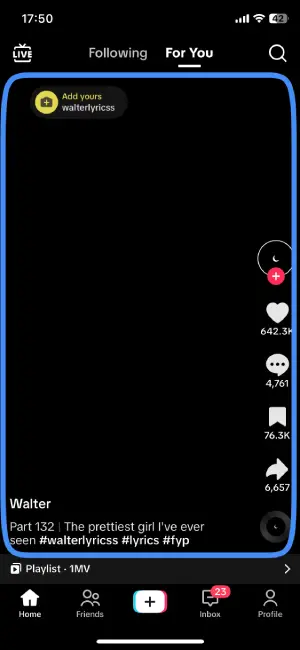
First, launch the TikTok app on your phone and login if needed. Then, locate the video you want to stitch, either by searching for it or finding it on the “For You Page”. Once you’ve located it, give it a tap and open the video.
Step 2: Tap On The Share Button
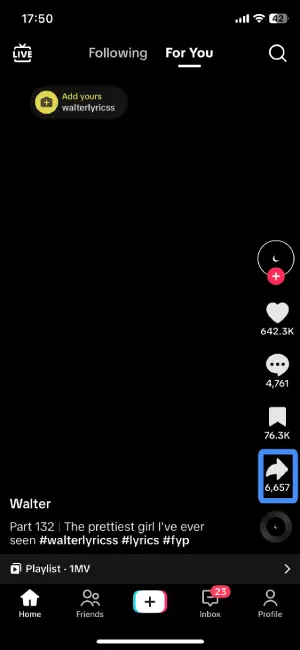
With the TikTok video you wish to stitch now open, direct your attention to the right side of your screen, where you’ll find the “Share” button—an arrow pointing to the right. Give it a gentle tap to open the sharing possibilities that await you.
Step 3: Select The “Stitch” Option
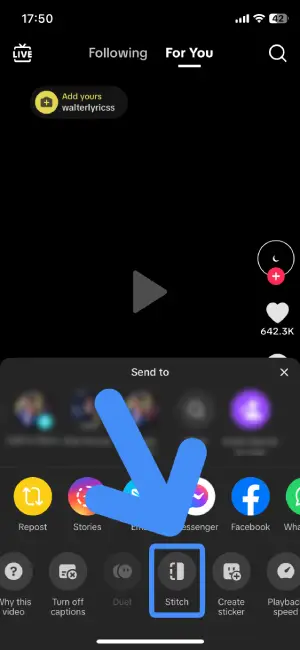
Once you’ve tapped on the “Share” button, several sharing options unfold before you. Among these options, swipe left to explore the variety at the bottom of the list, and you’ll discover the “Stitch” option. Give it a simple tap.
Step 4: Trim The Video

As you select the “Stitch” option, TikTok will smoothly transition you to a page where the magic of customization begins. Here, you can choose the specific part of the TikTok video that you want to stitch. Take your time to trim the video, ensuring it captures the core of your contribution. Remember that the stitching magic has a time limit—videos can be stitched up to 5 seconds.
Step 5: Tap On The “Next” Button
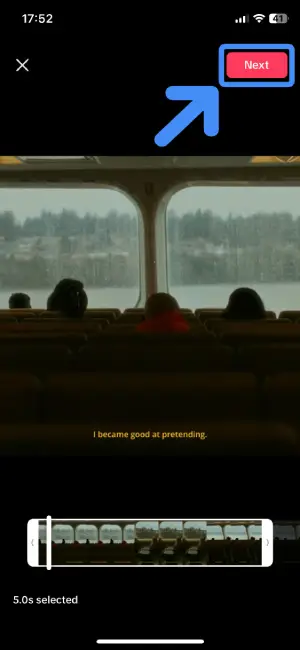
With your trimmed video ready to showcase your creative touch, it’s time to advance to the next chapter of your stitching adventure. Locate the “Next” button, highlighted in a vibrant pink color, situated at the top right corner of your display. Give it a confident tap.
Step 6: Record Your Video To Stitch
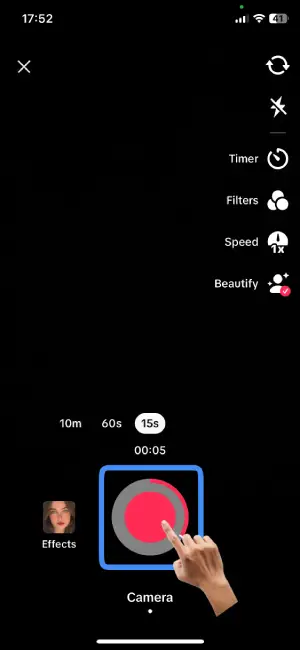
Once you’ve chosen your segment and tapped on the “Next button”, tap the big red record button and record your video to add in the stitch. Be as creative as you want—dance, sing, or share your thoughts. This recording is like painting on a digital canvas, and you’re the artist.
Step 7: Tap On The “Check Mark” Button
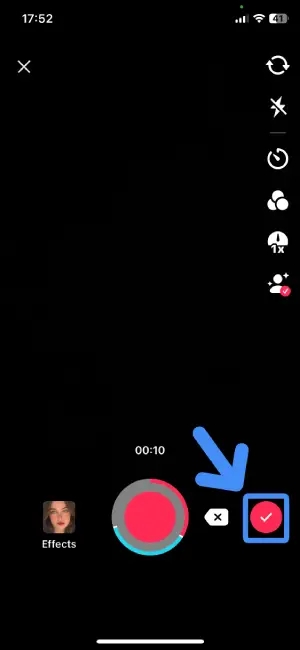
Once your creative recording is complete, it’s time to signal your approval with the “Check Mark” button, typically highlighted in a delightful pink color. You can usually find it on the right side of your big red recording button. Spot the pink mark, and with a simple tap, confirm that your contribution is ready to be threaded into the stitched video.
Step 8: Edit The Video If Necessary
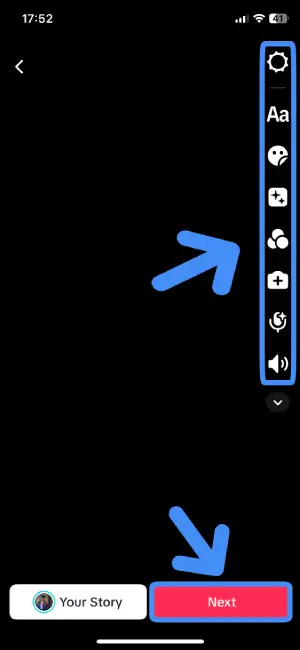
Once you’ve tapped the check mark button, TikTok gracefully guides you to a page where the editing magic begins. On the right side, you’ll find a collection of editing tools waiting to enhance your video. Take advantage of these tools only if necessary—add filters, or sprinkle in some music. When satisfied, look at the bottom right corner of your screen, where the “Next” button is located. Give it a gentle tap.
Step 9: Post The Stitched Video
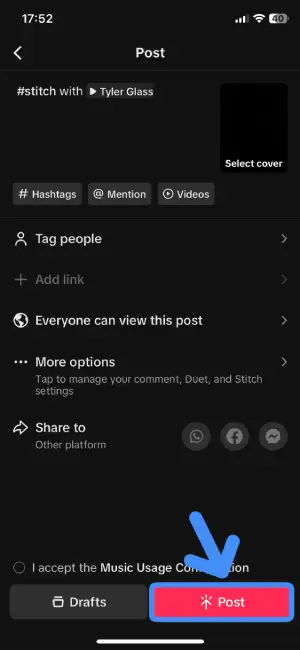
Now that your video masterpiece is ready, add any captions or tags you want, making it uniquely yours. Then, tap the pink “Post” button at the bottom right of your screen to share your stitched video with the world.
How To Turn On/Off TikTok Stitch For Single Video?
Adjusting TikTok Stitch settings for a single video is a breeze. Whether you want collaboration opportunities or prefer to keep things solo, follow these simple steps to turn on/off TikTok stitch for a single video:
Step 1: Enter your TikTok Profile

First, launch the TikTok app on your phone. If you’re not logged in already, take a moment to do so. Once in the app, navigate to your TikTok profile. You can do this by tapping on the small person icon located at the bottom right corner of your screen.
Step 2: Open the video which you want to turn on/off Stitch
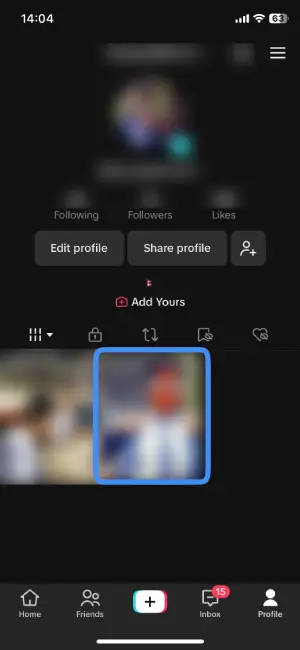
Once you’re in your TikTok profile, you’ll discover a collection of all your shared videos—a mini library of your awesome moments! Now, it’s time to pick the video you want to modify for TikTok Stitch. Simply tap on the video and open it.
Step 3: Tap On The “Three Dots” Icon

With the video opened, look to the right side of your screen for the three dots icon, like a small ellipsis signaling more options. Give it a gentle tap.
Step 4: Go To The Video’s “Privacy Settings”
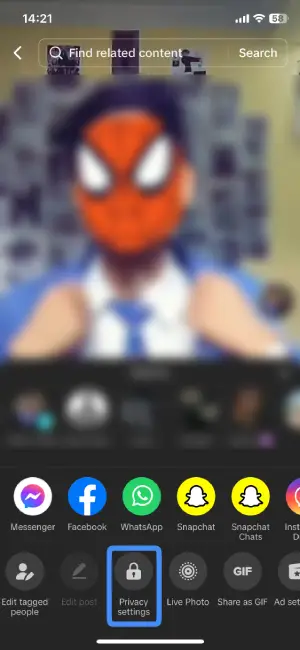
As the menu unfolds with various options, swipe left at the bottom until you find the hidden gem – the “Privacy Settings” option. Once you spot it, give it a tap and enter the video’s Privacy Settings.
Step 5: Locate “Allow Stitch”
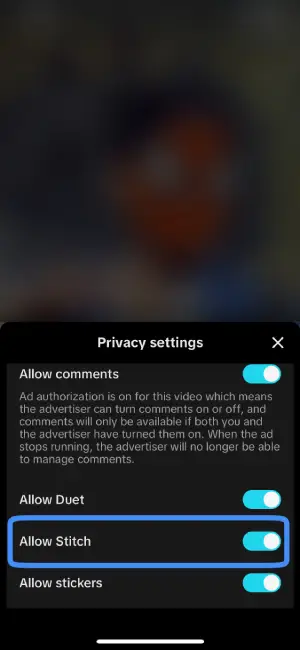
Within the video’s privacy settings, you’ll encounter a list of different privacy options. Take a moment to scroll down until you find the golden ticket— the “Allow Stitch” option.
Step 6: Turn On/Off Stitch
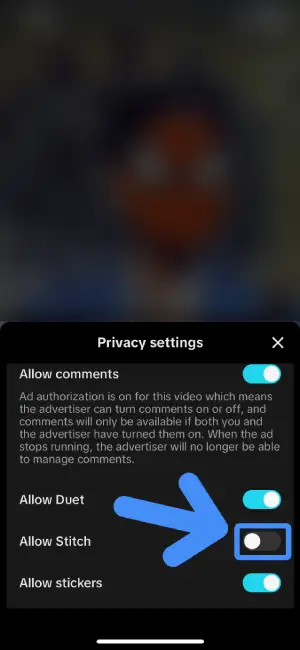
Now that you’ve located the “Allow Stitch” option, you’ll find a toggle button right beside it. It is your key to decide whether to enable or disable Stitch for your selected video. If you’re feeling collaborative, turn it on and open the door to creative partnerships. If you prefer your video untouched and solo, simply toggle it off.
How To Manage Stitch Settings For All Your TikTok Videos?
Customizing Stitch settings for all your TikTok videos ensures your creative playground matches your preferences. Whether opening the door to collaboration or keeping things exclusive, follow these steps to manage your Stitch settings effortlessly.
Step 1: Enter your TikTok Profile

First, launch the TikTok app on your device. If you haven’t logged in yet, enter your credentials to log into your account. Now, direct your attention to the bottom right corner of your screen, where a small icon resembling a little person awaits. This is your profile icon. Give it a tap to gracefully step into your TikTok profile.
Step 2: Hit The “Hamburger” Icon
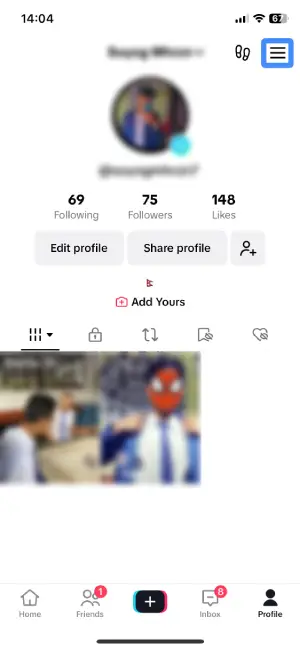
Now that you’ve landed on your TikTok profile, locate the “Hamburger” icon, a little menu button at the top-right corner of your screen. This icon is unmistakable, featuring three horizontal lines stacked like a mini sandwich. When you spot it, give it a gentle tap.
Step 3: Choose “Settings And Privacy”
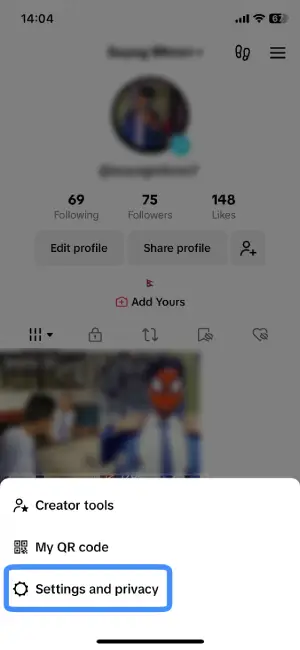
After tapping the “Hamburger” icon, a menu pops up with different choices. In this menu, find and choose “Settings and Privacy.”
Step 4: Navigate To “Privacy”
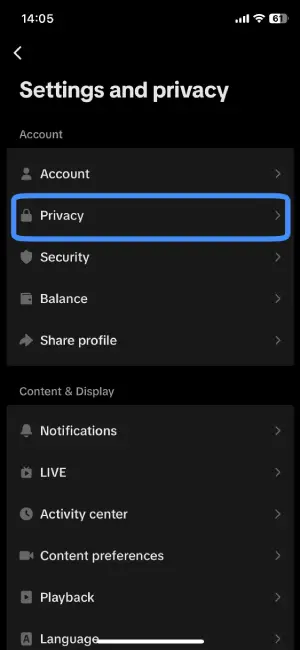
Once you’re in the “Settings and Privacy” section, you’ll encounter a list of options. Keep an eye out for “Privacy,” usually situated under the “Account” window. When you see it, give it a tap.
Step 5: Go The “Stitch” Section
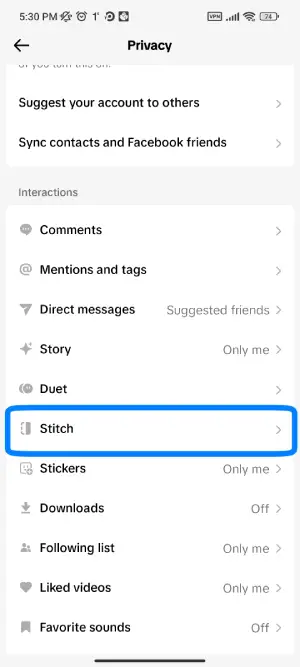
Within the privacy settings, explore the different options available. Look specifically for “Stitch” under the “Interaction” window. Once you spot it, give it a tap.
Step 6: Tap On The “Stitch” Option
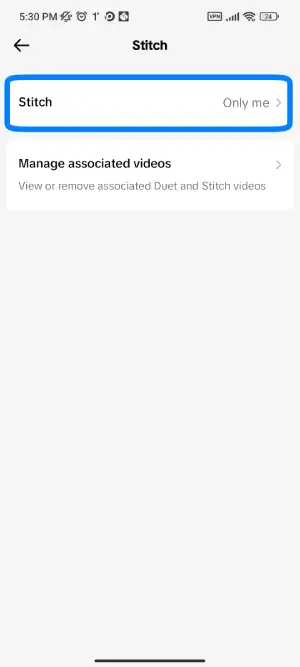
Once you step into the “Stitch” section, you’ll notice the “Stitch” option sitting right at the top. It’s like finding the main switch for managing collaboration settings. Simply give it a tap.
Step 7: Manage Stitch Settings For All Your TikTok Videos
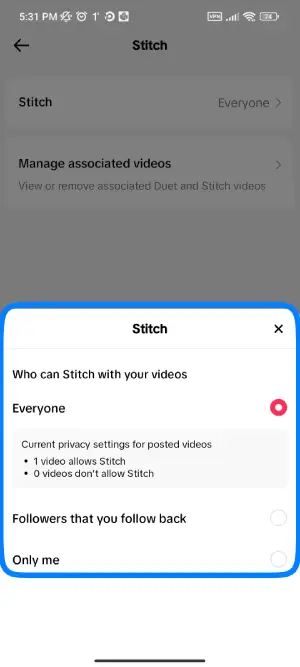
After tapping on the “Stitch” option, a menu pops up asking, “Who Can Stitch Your Videos?” It gives you three choices: “Everyone,” “Followers That You Follow Back,” and “Only You.” Just tap your preferred choice and manage who can stitch your TikTok videos.
TikTok Switch V/S Duet
TikTok offers two fantastic collaboration features—Stitch and Duet—each bringing its unique flavor to the creative mix. Understanding the distinctions between these features is key to unleashing your creativity.
Here I have listed out some of the key differences between TikTok Stitch and Duet:
1. Collaborative Nature
Stitch:
Stitching on TikTok is like adding your chapter to someone else’s video story. It’s a sequential collaboration where you take a part of 5 seconds from another user’s video and seamlessly integrate it into your own, creating a flowing narrative that connects the two pieces of content.
Duet:
Duetting, on the other hand, is a side-by-side dance of creativity. It’s all about responding directly to another user’s video by creating your video alongside it. This side-by-side collaboration allows for immediate interaction as if you and the original creator are performing together on the TikTok stage.
2. Content Connection
Stitch:
When you stitch, you’re creating a seamless connection between your content and someone else’s. It’s like joining two pieces of fabric together, forming a continuous flow of ideas. The result is a collaborative video that feels like a natural extension of both creators’ stories.
Duet:
Duetting, on the other hand, creates a parallel narrative. It’s as if you and the original video are telling your stories side by side. This feature allows for a synchronized and immediate response, where your creative input runs alongside the original video, enhancing the storytelling experience on TikTok.
3. Creative Freedom
Stitch:
Stitching grants you the freedom to be a creative tailor. You can choose any part of another user’s video—the funniest moment, the most exciting snippet, or anything that sparks your imagination—and seamlessly include it in your creation. It’s like crafting your unique story using the best parts of someone else’s.
Duet:
Duetting is a synchronized dance where you respond to the entire original video. It’s a bit like a call-and-response in music, creating a cohesive and harmonious exchange. While you’re not picking specific parts, you’re responding to the entirety of the original content, allowing for a seamless creative dialogue between you and the creator.
4. Initiation
Stitch:
Stitching is a collaborative dance that requires a nod from the original video’s creator. You need permission to stitch their content. It’s like asking for the dance floor before joining in—a respectful way of ensuring everyone’s on the same page before creating a seamless collaboration.
Duet:
Duetting, on the other hand, is more like an open invitation to dance. You can initiate a duet without needing specific permission from the original video’s creator. It’s a bit more spontaneous, allowing for immediate and unscripted collaborations on TikTok.
5. Interaction Style
Stitch:
Stitching is like a silent dialogue using visuals. It allows for non-verbal interaction by using snippets of another user’s content. It’s akin to responding with actions rather than words, creating a unique and engaging form of collaboration through the art of selection.
Duet:
Duetting, on the other hand, is a more direct and immediate interaction. It enables users to create content side by side, responding to each other in real-time. It’s a dynamic and synchronized conversation where the interaction unfolds visually, as if two creators are performing together on the TikTok stage.
Frequently Asked Questions(FAQs)
Can You Do A Stitch On TikTok With Video From Camera Roll?
Unfortunately, you cannot stitch on TikTok with video from the camera roll. So, you need to capture the original video from the TikTok camera for stitching a video. However, there are some third-party tools for it.
Why Can’t You Stitch Videos On TikTok?
If you do not find the ‘Stitch’ option on the video, either you need to update the app, or the user has disabled the option.
Can You Stitch More Than Five Seconds?
No, you cannot stitch a video for more than five seconds for now. Hopefully, TikTok will expand the time of stitching a video soon.
Should I Allow Stitich On TikTok?
Allowing stitching on TikTok is a personal choice based on your preference for collaboration. If you enjoy creative interaction and want others to add their touch to your videos, allowing stitching is a great option. It opens doors to collaborative storytelling and engagement with the TikTok community. However, if you prefer to keep your content standalone or maintain control over your videos, you can choose to disable the stitch option on TikTok.
How To Fix TikTok Stitch Option Not Showing?
If your TikTok Stitch option is not showing, try these quick fixes: Enable the Stitch option in settings, ensure you have the latest app version, restart TikTok or your device, reboot the app, and as a last resort, uninstall and reinstall TikTok. These steps should troubleshoot the issue and bring back the Stitch option for seamless collaboration.
If you want more details on it, check our article “TikTok Stitch Option Not Showing”.
Conclusion
Thus, it is straightforward to stitch a video on TikTok if the video user enables the feature. You can add your content on top of another video, so you don’t need to think from scratch. You can add 5 seconds of your clip to others’ videos and post it on TikTok. Similarly, you can use third-party tools to make a stitched video for TikTok.
Also read: “ How To Duet With Yourself On TikTok?”