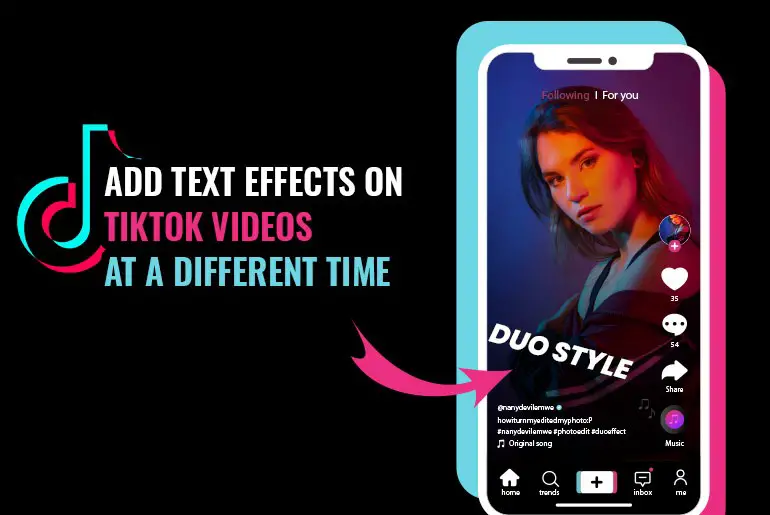Tiktok can be used to create comprehensive and delightful videos on the app, you can add sounds (Music), effects, filters, and text effects to your videos at a different time. You can also create a photo video using slideshow features and add effects to make it attractive on TikTok. Adding text effects on Tiktok videos is not a new trend but it hasn’t been so long that tiktok has introduced these features. And it’s a fairly simple process thanks to the in-built text editor which has made it easy and fast to add text effects on TikTok videos at a different time.
If you are new or haven’t used tiktok before, you may wonder how to add text effects on TikTok videos at a different time. So, today in this TikTok article I will guide you on how to add text inside your tiktok videos so it would animate in and out basically changing the direction, and duration to display in your video at a different time.
Without any delay let’s go to step by step procedure to add text effect on tiktok at a different time.
How to Add Text Effect On Tiktok Videos 2022
[Note: Before adding text effect to your tiktok video make sure you already have shot the video and haven’t published or draft it.]
If you are new or just joined tiktok then let me ensure you that after your tiktok video is ready, before publishing a video you will be able to edit your video. So before adding text to the video, make sure your video is ready, and if you don’t know how to shoot a tiktok video then, here is a step by step guide on how to shoot hands-free videos on TikTok. And once your video is done and ready to edit, follow the steps mentioned below.
Record video
First of all, record the video on your favorite sound. You can shoot hands free video or selfie video as you want. And if you don’t know how to shoot hands-free video we have mentioned the link to the article above this heading.

Tap tick icon
After you are done shooting a video, On the right bottom corner of your screen you will see the Tick icon. Tap on the Tick icon.
![]()
Tap Text
Now, after you click on the tick icon, you will see Sounds, Effects, Text, Sticker on the bottom of your device screen. Tap on the Text (Aa) to add text to your video.

Choose Font Style
When you click on the Text (Aa), you will see a different font style, choose any font style you want to add text with.
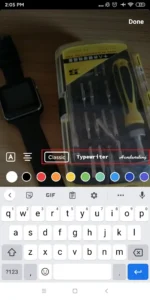
Type text you want to add
You can choose the font and type text or you can also first enter the text and choose the font. So, it’s not a big deal, after you enter the text still you can choose the font.
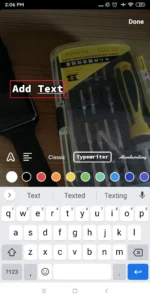
Choose Text Alignment
After selecting font and typing text, now choose the text alignment which means how you want to place your text left, middle, or right on your screen.
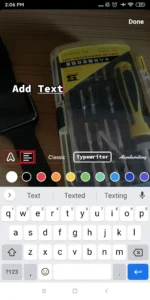
Choose Text Color
To match with your video background you can choose text color as well. You will see a different color below the font, hold on to the color section, and swipe left to explore more colors, and choose one color which is suitable for your video.
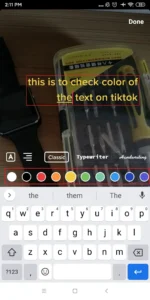
Tap Done
After you, choose the font style, font alignment, and font color tap on the Done from the top right corner.
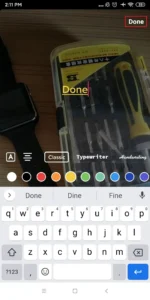
There you go this is how you add text to your video. If you want to scale text size and direction then keep reading.
How to scale Text size and direction on Tiktok video?
After you have added text to your video you can zoom in, zoom out, and choose a direction (degree) to display your text on the tiktok video.
Zoom-In text
If you want to zoom in your text on tiktok, follow the bullets mentioned below it’s similar to other platforms.

- Click on the Text you have added
- Place you two-finger on the text
- Split your two-finger.
- And the size of the text will be bigger.
Zoom-Out Text
If you want to zoom out your text that you have added on the tiktok video, follow the bullets mentioned below it’s similar to other platforms.

- Place your two-finger, keeping distance
- join you two fingers, this will zoom out
- And the size of the text will be smaller.
Change Text Direction (scale degree)
If you want the degree and direction of the text, follow the bullets mentioned below.

- Hold the text with your two-finger
- Move you both finger right or left
- And give direction to the text.
How to set the text duration at a different time on TikTok videos 2022
If you are new or don’t know all the settings of adding text to your tiktok video, then let me ensure you that you can choose a different time to display your text and different text at different times. To do so follow the steps mentioned below.
First: Add text to your video
Follow the steps mentioned above to add text to your video, once you add text to your video you will be able to select the duration of the text to display at a different time.

Tap Text
Once you add text in your tiktok video, now tap on the text and you will see an option to select.
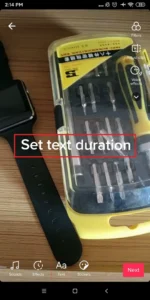
Click on the Set duration
From the options click on the set duration.
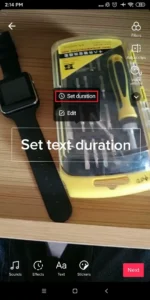
Customize duration from editing bar
After you choose the set duration you will see a red editing bar from where you can customize the duration of the text to display and hide.
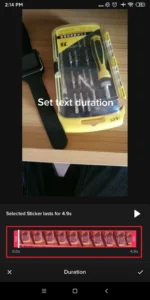
Check the duration
After you customize the duration now click on the play button to see how the text appears and hide in your video. If you are not happy with it, customize it again, and after you like it there is only one more step to do.
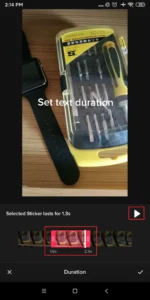
Tap Tick icon
Finally, if you are happy with your customization, tap on the Tick icon in the bottom right corner of the screen.
![]()
If you want to add different text at different duration then follow the same step mentioned above. Each time you change the text or add the new text you have to choose a set duration and customize it as you want to display it.
In Conclusion
Here in this article, you will find a complete guide on how to add text effects on TikTok videos at a different time. We have mentioned 3 heading which explains everything you should know about adding text and how to add animated and suitable text to your tiktok videos. Hope you will like this article.
If you have any queries or suggestions regarding this article then, you can leave us a comment in our comment section below. Don’t hesitate to comment we are always here to solve your problem.
And for more helpful guides on TikTok, go to TikTok Tips
Thank You.