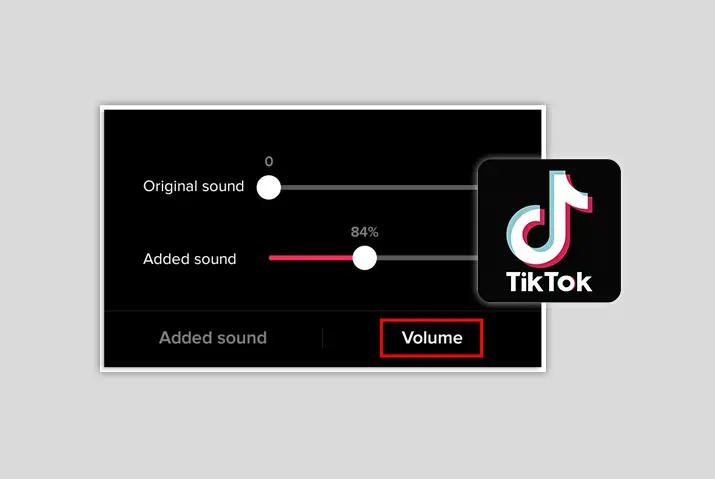Tiktok is a video-making social media app that lets users create short three-minute videos using the many features that are there in Tiktok. One of the best features of the app is the ability to use sounds that are present in the music library. You can record videos using your original sound of the video or you can add someone else’s music from the music choices in the Tiktok library. There are a lot of music choices and Tiktok has even partnered with apps such as Spotify so you can play songs directly from their app too. However, if you created the video and the volume of the sound is not right then Tiktok even gives you the option to change Tik Tok video volume.
You can change the volume of both the original sound in the Tiktok video and your soundtrack that you add on later. To do this, you need o first go to the volume controller in your Tiktok video from the editing section. So, read further to know how to get to the volume control panel and adjust the volume of the music and your original sound in your Tiktok video.
What Does It Mean To Change Tiktok Video Volume
First, you might be wondering why you would want to adjust the volume of the video in the first place You can directly adjust the sound of your device and turn down the volume. However, this guide is for a different purpose. Unlike taking down your device volume to adjust the sound of everything, changing the sound of the video in Tiktok is different.
When you adjust the volume of the Tiktok video, it means you are adjusting the volume of the sounds within the video. So, if you put your original sound to very low then that will be set as the benchmark of the sound that will play in someone else’s device.
Original Sound And Soundtrack Sound
There are two different sounds that can be in a Tiktok video. The two options are original sound and soundtrack sound. Let us look further into the basic difference between the two.
The first option which is the original sound is the original sound of the video that you record. So, when you first record the video and add it to the edit page, the actual sound you recorded will be the original sound. This may include the background sound you chose or just your singing or anything else that is from when you actually shot the video.
The next is soundtrack sound. As you may be well aware, Tiktok lets you add music to your videos after you record them. Moreover, you get to add music to the video while you are recording it too. So, the soundtrack sound is of the music that you add to your Tiktok video.
As a creator, you can adjust the sound of both the original sound and soundtrack music in your Tiktok video.
How To Change Tiktok Video Volume
So, to adjust the video volume in your Tiktok video, you need to get to the volume controller panel. Read further on the guide to make the changes in both iOS and Android devices. Since you cannot record a Tiktok video on a PC, you cannot adjust the volumes of a Tiktok video through your PC.
Note: Also keep in mind that changing the soundtrack volume can change the sound of the entire video in a bad way. So, try to only change the original sound volume controller and be careful when you adjust the soundtrack volume in the video.
Change Video Volume In iOS Device
First, we look into the ways in which you can change Tiktok video volume on an iOS device.
Step 1: Launch Tiktok In Your Device
First, launch the Tiktok app on your device by tapping on it. Once you are on the home screen, tap on the Me icon on the bottom right corner of the screen to sign in to your Tiktok account.
Step 2: Go To ‘+’ Icon
On the bottom panel of the screen, tap on the ‘+’ icon that is in the middle to get to your recording screen.
Step 3: Record Video With Sound
On the screen, choose the soundtrack you want to make your Tiktok video to, If you are choosing to just record the video then that is possible too. Either way, record the video and tap on the red tick mark to go Next.
Step 4: Go To Volume Control Panel
In your editing panel, tap on the volume control option on the top right side of the screen. The volume control panel will then open up.
Step 5: Adjust Slider
You can choose ‘original sound’ if you want to adjust the volume of the original sound of the video. By sliding the slider to the far left, you will minimize the sound and increase it by sliding it to the far right.
Similarly, if you added a soundtrack or music to your video, then tap on the ‘soundtrack sound’ slider below the original sound and slide it either to the far left or far right to decrease or increase the sound respectively.
Step 6: Confirm Volume And Upload
Finally, once you are done adjusting the volume, tap on the red checkmark icon on the screen. Then, edit your video to your liking by adding effects, texts, etc, and then upload the video after adding the caption and relevant hashtags to the video.
Use Android Device To Change Video Volume
Similar to an iOS device, you can also adjust the volume in your Tiktok video from your Android device. To do this, follow the given steps.
Step 1: Launch Tiktok In Your Device
First, launch the Tiktok app on your device by tapping on it. You can then log in to your Tiktok account by tapping on the Me icon on the bottom right corner of the screen.
Step 2: Go To ‘+’ Icon
In your main bottom panel in Tiktok, tap the ‘+’ icon in the middle to get to your recording screen.
Step 3: Record Video
There, tap on the circular button in the middle of the video to record a video to upload to your Tiktok.
Step 4: Tap On Volume Control Panel
Once you are done recording, you will get to the editing screen. There, tap on the volume control panel that is in the top right corner of the screen.
Step 5: Adjust Video Volume
You can choose ‘original sound if you want to adjust the volume of the original sound of the video. Slide the slider to the far left to minimize the sound and slide it to the far right to increase the sound to the maximum.
Similarly, you can tap on the ‘soundtrack sound slider below the original sound to adjust the volume of the music that you added to the video while recording.
Step 6: Confirm Volume And Upload Video
Finally, tap on the checkmark icon to confirm the volume of the sound in the video. You can then edit the video as you like and add the captions and relevant hashtags and then upload it to your Tiktok account.
How To Lower Playback Volume Sound In Tiktok
You will need to add a Tiktok audio control extension to adjust the sound volume in Tiktok. However, there are no adjusted playback volume controls in Tiktok especially for PC that you can apply to adjust the volume of your videos. So, try adding the control extension and see if that works out for you.
Don’t Get Flagged In Tiktok For Sound
If you are a user in Tiktok then you may have come across instances where you cannot upload the video because Tiktok flags the sound that is on it. So, we have a little trick for you if you are getting this problem. When you are in your volume adjusting panel, you can adjust the sounds to make sure Tiktok does not flag your videos.
First, add a sound from the Tiktok library to your video. Then, record the original video with the actual sound that you want for the Tiktok video. You can then go to the volume adjustment panel through the steps mentioned above. Next, tap on the original sound and bring it to the maximum. Bring the soundtrack sound of the music you added from the Tiktok library to a minimum.
This way, Tiktok does not flag your videos for the sound or music that is not from the Tiktok music library. You can easily post the video with the actual soundtrack that you want.
Frequently Asked Questions
Some frequently asked questions on how to change Tiktok video volume are given below.
How To Change Sound In Tiktok After Posting
First off, you cannot trim the original audio in the Tiktok app. To do this, you need a third-party app. However, you can choose to record your video to a certain part of the video. Moreover, you can not change the sound in Tiktok after posting the video. You will need to download the video and add a different soundtrack to the video, then adjust the volume settings by bringing the previous ‘original sound’ to low and turning up the ‘soundtrack sound’ with the new audio you want in your video.
How To Trim Sound In Tiktok Before Recording
You need to first record a video and get to the audio editing section. From there, use the scissors icon and trim the audio to the part that you want. Once that is done, you can adjust the volume of the sound in your Tiktok video and then upload it.
Tiktok Volume Control Not Working
If the Tiktok volume control is not working then it can be because Tiktok does not let you access the microphone in your device. You will need to go to your device settings and change the access to Tiktok for your microphone. Then, record your sound from Tiktok and then adjust the volume of the audio through the control panel.
Tiktok Volume Too Loud
If the Tiktok music or original sound in your video is too loud and you cannot hear the audio you want, then you can go to the volume adjustment panel and choose to adjust the sounds in your Tiktok video. Read the article above for further details on how you can get this done.
How To Adjust Volume In Tiktok PC
You can add the Tiktok audio control extension to your PC to adjust the volumes in your Tiktok. However, you do not have as much liberty as you would with a phone device to adjust the volumes in your video when you are using a PC.
Conclusion
In conclusion, it is simple and easy to change the Tiktok video volume from the app itself. If you want to lower the volume of specific sounds in your Tiktok video then all you need to do is go to the sound adjustment panel and make changes there. Remember that you can also work your way around putting the sound you want to by adjusting the volumes of the sound in your Tiktok video. I hope this guide has been helpful for you to learn how to adjust volumes before posting a video.
Also Read: How To Duet On Tiktok With Sound