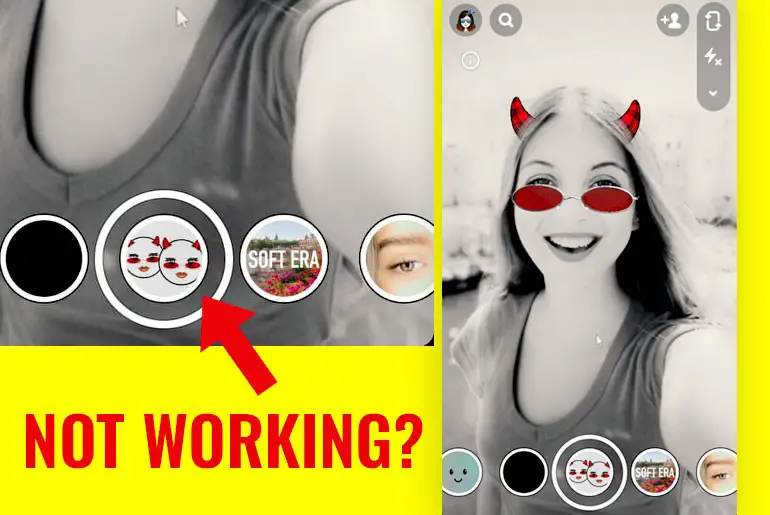Snapchat lenses have become an integral part of the app, allowing users to transform their photos and videos with various visual effects, filters, and overlays. However, despite the incredible popularity of Snapchat lenses, there are times when they may not work as expected. It can be frustrating when your favorite lens doesn’t work when you need it the most. This article will address the common issue of Snapchat lenses not working properly and provide effective solutions to help you fix it.
Answer:
If you’re wondering why Snapchat lenses are not working properly in 2023, there could be a few reasons, such as outdated app version, device compatibility issues, cache conflicts, camera permission restrictions, or minor glitches. To fix these problems, update the Snapchat app, check device compatibility, clear the app cache, grant camera access to Snapchat, and consider restarting your device.
Lenses on Snapchat have become incredibly popular due to their ability to make your snaps extra special. They have cool effects that can change your face or make you look like a fun character. People worldwide love using lenses because they make Snapchat more fun and exciting. Once you start using lenses, taking photos without them feels like something is missing.
What Are Snapchat Lenses?
Snapchat lenses are a popular feature that allows users to enhance their photos and videos with fun and interactive effects. Lenses overlay augmented reality (AR) elements onto the user’s face or surroundings in real-time. These AR effects can transform your appearance, add animations, apply filters, or create unique visual experiences.
You can choose from a wide range of options when using Snapchat lenses. Some lenses may change your facial features, such as adding animal ears, creating a clone, changing eye color, or applying makeup effects. Others might turn your surroundings into a different environment or place virtual objects within the camera view. Snapchat lenses provide an enjoyable and creative way to express yourself and engage with your friends through playful and imaginative visual effects.
Also Read: Why Snapchat Not Working? | Fixes
How Do Snapchat Lenses Work?
Snapchat lenses work by utilizing augmented reality (AR) technology. When you open the Snapchat camera, you can activate the lenses feature, which overlays digital effects onto your face or the surrounding environment in real-time.
The lenses utilize the front-facing camera to detect and track facial features such as your eyes, nose, and mouth. This tracking allows the lenses to accurately map and apply the desired effects to your face. This makes cool things happen, like your face changing shape, pictures, and filters that change when you move or make funny faces. Snapchat keeps adding new lenses, so there are always new ones to try. You can also make your lenses and share them with others.
Also Read: How To Fix Snapchat Not Loading Snaps Or Stories?
Why Are Snapchat Lenses Not Working? (Reasons With Fixes)
Last year, Snapchat had an update that made users unable to use lenses, which made them sad. However, Snapchat realized the main problems causing this issue and quickly released a new update. Thanks to this update, users no longer experience any lens-related problems.
But if you are still facing issues with Snapchat lenses now and still not working on your device, then don’t worry. This section will provide a few methods to help you start having fun with your lenses again. Now, let’s begin.
1. Poor Network Connection
When you have a weak or unstable internet connection, Snapchat lenses may not work properly because they require a good network connection.
Fix: Boost Your Internet Connection
Try moving closer to your Wi-Fi router or switching to a stronger network signal to fix this issue. If you’re using mobile data, ensure a stable and reliable cellular network connection.
2. Disabled Location Services
Snapchat lenses often use location-based features to provide specific filters and effects. If you have disabled location services, it can prevent lenses from working.
Fix: Enable Your Location
To enable location services, go to your device’s settings, find the “Location” or “Privacy” section, and ensure location access is enabled for Snapchat.
3. Outdated App Version
Using an outdated Snapchat app can cause compatibility issues, including lens problems.
Fix: Update Your App
Check for updates in your device’s app store (such as the Google Play Store or Apple App Store) and install the latest version of the Snapchat app to ensure you have the most up-to-date features and fixes.
4. Outdated Device Software
Running an outdated operating system on your device can lead to compatibility issues and cause Snapchat lenses to malfunction.
Fix: Update Your Device
Regularly check for software updates for your device and install them when available. Upgrading to the latest software version can help resolve compatibility issues and improve app performance.
5. Insufficient Device Memory
If your device has limited available storage space, it can impact the performance of Snapchat lenses and other apps.
Fix: Check Your Device Memory
Free up storage space on your device by deleting unnecessary files, apps, or media. You can also move photos and videos to a cloud or external storage device to create more space.
6. Snapchat App Glitches
Sometimes, the Snapchat app itself may encounter glitches or temporary bugs that can affect the functioning of lenses.
Fix: Restart Your Mobile
Close the Snapchat app, restart your device, and then relaunch the app. This can help clear temporary issues and restore proper functionality.
7. Poor Lighting and Environment
Certain Snapchat lenses require adequate lighting conditions or a specific environment. If the lighting or environment is poor, it can affect lens performance.
Fix: Check Your Lightning And Environment
Ensure that you are in a well-lit area or adjust the lighting to meet the lens requirements you want to use. Also, ensure no obstructions or factors in your surroundings that could interfere with the lens effects.
8. Slow-Working Device
If your device runs slowly or has limited processing power, it may need help to handle the resource-intensive tasks required for Snapchat lenses.
Fix: Optimize Device Performance
Close background apps, clear unnecessary files or cache, and restart your device periodically to free up system resources. This can improve overall device performance and enable lenses to work more smoothly.
9. Disabled Camera Access
If you have been denied camera access to the Snapchat app, you won’t be able to utilize your camera, leading to lens-related issues.
Fix: Enable Camera Access For Snapchat
Go to your device’s settings, find the “App Permissions” or “Privacy” section, and ensure camera access is enabled for Snapchat.
10. App Cache Issues
Accumulated cache data can sometimes cause conflicts or errors in Snapchat, affecting the functioning of lenses.
Fix: Clear The Snapchat App Cache
Find the “Apps” or “Application Manager” section in your device’s settings, locate Snapchat, and clear its cache. This will remove temporary data that may be causing issues.
11. Server-Side Issues
At times, Snapchat may experience server-side issues or maintenance, temporarily impacting lens availability.
Fix: Wait For Server-Side Fixes
If the problem is on Snapchat’s end, you can wait for them to resolve it. Keep an eye on Snapchat’s official support channels for updates on server-side problems and fixes.
12. Technical Problem
Snapchat lenses may not work if there is a technical issue with the app or the device itself. This can lead to different problems like lenses not showing up, some features not working, delays or slowness, app crashing or freezing, and inability to use lenses at all. Sometimes these issues are temporary, but they could also last longer.
Fix: Contact Snapchat Support
In such cases, it is recommended first to try restarting the Snapchat app or force closing it and then reopening it. If the problem persists, you can try clearing the app cache or reinstalling the app. If none of these steps work, contact Snapchat support for further assistance.
Also Read: Why Is Snapchat Map Not Working?
What To Do If None Of The Troubleshooting Fixes Resolve Snapchat Lens Issues?
If none of the troubleshooting fixes mentioned above solve your Snapchat lens issues, don’t worry. You can try a couple more things to fix the problem.
First, uninstall the Snapchat app from your device and then reinstall it from the app store. This can help fix any software issues or problems with the app’s files that may be causing the lens issues. After reinstalling, check if the lenses start working properly again.
Contact Snapchat’s official support if the lens problems continue even after reinstalling. Visit the Snapchat support website or look for help within the app. Explain the problem you’re having and give them any important details.
The Snapchat support team will assist you and provide specific instructions to help resolve the issue. Just be patient, as it may take some time to respond. They’ll work with you to fix the problem so that you can enjoy Snapchat lenses again.
Also Read: How To Fix Quick Add Not Working On Snapchat?
Why Do Some Lenses Freeze Or Lag On My Device?
Lenses on your device can freeze or lag for a couple of reasons. One reason is that your device may need more processing power. When you use apps or features that rely on lenses, like augmented reality filters or face recognition, your device may struggle to handle the workload, causing freezing or lagging.
Another reason is that some lenses are more complex and demanding. Snapchat lenses have fancy visual effects or real-time tracking, which can be too much for older or less powerful devices. If your device can’t keep up with the demands of these lenses, it may freeze or lag.
To improve performance, update your device’s operating system and the lens app if any updates are available. This can make the software work better with your device and reduce freezing or lagging issues.
Also Read: Why Snapchat Cameos Not Working? [With Fixes]
Why Do I See A Black Screen When Trying To Use Snapchat Lenses?
When you experience a black screen while using different Snapchat lenses, it can be attributed to several factors. One common reason is that you may need to configure your device’s camera or permissions settings properly. Snapchat requires access to your device’s camera to function correctly, and if the permissions are not granted or set up correctly, it may result in a black screen when using lenses.
Another possibility is that your device’s hardware or software may need to meet the requirements for running Snapchat lenses smoothly. Some lenses, especially those with advanced visual effects or augmented reality features, demand more processing power and graphics capabilities. If your device is older or doesn’t have sufficient resources, it may struggle to display the lenses properly, resulting in a black screen.
Also Read: Why Is My Snapchat Camera Not Working?
Frequently Asked Questions (FAQs)
Here are some of the frequently asked questions related to Snapchat lenses not working, and they are as follows:
Can Using Third-Party Apps Interfere With Snapchat Lenses?
Yes, using third-party apps can interfere with Snapchat lenses. These apps might conflict with Snapchat’s functionalities, leading to issues such as faulty black screens or lenses. It’s recommended to avoid using third-party apps while using Snapchat to ensure smooth lens experiences.
Why Are Some Lenses Not Available In Certain Regions Or Countries?
Some lenses are unavailable in certain regions or countries due to legal restrictions, cultural preferences, and technical limitations. Different laws and regulations, cultural differences, and technical infrastructure may influence the availability of lenses in specific locations.
Does Using Snapchat Lenses Excessively Consume My Device’s Battery?
Yes, excessive use of Snapchat lenses can drain your device’s battery quickly. The real-time expanded reality effects and intensive image processing involved in lenses require significant processing power, contributing to increased battery consumption.
Conclusion
When you’re bored and need entertainment, Snapchat lenses can be a great way to pass the time. If you’re experiencing issues with Snapchat lenses, try following the abovementioned methods to get them working again.
Remember to keep your app and device updated to ensure smooth functionality. Consider factory resetting or removing unnecessary apps if your device is slow.
Feel free to comment if you have any questions or need further assistance. We’re here to help!