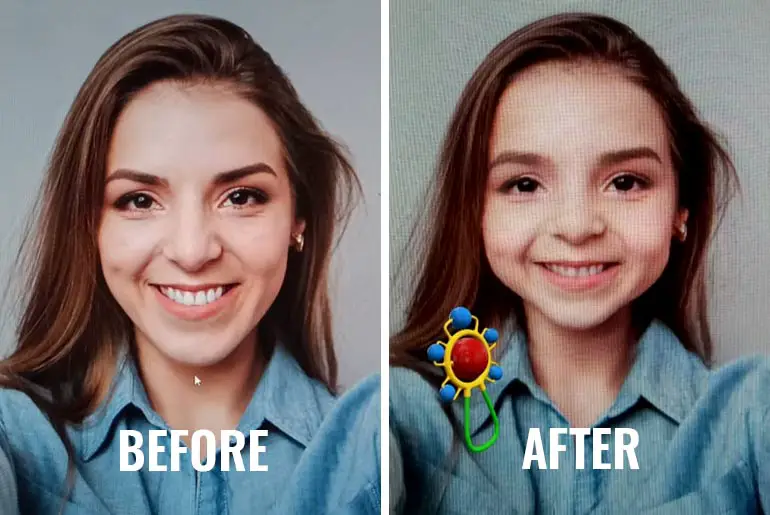Snapchat is a popular social media app for US teenagers. It stands out with its unique feature called ‘Snap,’ a photo or video that disappears quickly. Snapchat is known for its fun filters, like turning your face into a zombie or trying different hairstyles and genders. One of its popular filters is the baby face filter, which transforms your face into a cute baby while keeping your recognizable features. These filters have gone viral online, adding to Snapchat’s popularity.
Answer:
To get the Snapchat babyface filter: download the app, enable filters in settings, open the camera tab, and slide left to find the filter with a toy icon and cute dotted cheeks. Position your face, tap the screen to capture a photo or video, and share it with friends. Enjoy the adorable babyface transformation!
The Snapchat babyface filter has captured users’ attention with its delightful and adorable transformations. When you apply this filter, it magically turns your face into that of an adorable and chubby baby while keeping your unique features intact. People on the internet are buzzing with excitement about this popular filter, and once you give it a try, you won’t be able to refuse to use it repeatedly.
What Is A Babyface Filter On Snapchat?
A Babyface Filter on Snapchat is a special tool that changes how you look in pictures or videos. It makes you appear like a cute baby. It’s a popular feature on Snapchat, where you can share photos and videos with friends.
Using the Babyface Filter smooths your skin, makes your cheeks look rosy, and makes your eyes bigger. Sometimes, it even adds a pacifier or a bonnet to make you look more like a baby. The filter is meant to make you look younger and innocent, like a baby’s face. It’s fun to take funny and adorable selfies or videos you can show your friends and people who follow you on Snapchat.
Also Read: How To Put Snapchat Filters On Camera Roll Pictures?
How Does The Snapchat Babyface Filter Work?
The Snapchat Babyface Filter uses special technology to modify your appearance in photos or videos. When you apply the Babyface Filter, Snapchat’s software analyzes your face and makes certain changes to create a baby-like effect.
The filter starts by smoothing your skin, making it look softer and more flawless. It also adds a touch of rosy color to your cheeks to give you a youthful glow. The filter then enlarges your eyes to make them appear bigger, a characteristic often associated with babies. Sometimes, it even adds cute accessories like a pacifier or a bonnet to complete the baby look.
Snapchat uses advanced algorithms to detect and track your facial features accurately. This allows the filter to apply these modifications in real time as you capture photos or record videos. The result is a transformed appearance that resembles a baby’s, giving you a fun and playful way to share adorable moments with your friends on Snapchat.
Also Read: How To Make Snapchat Filters For Free?
How To Get Babyface Filter On Snapchat And Take Selfies With It?
Get ready to be amazed by the fantastic filters on Snapchat, especially the ones designed for children. Are you feeling excited? Let’s find out how to get them:
- Begin by downloading and installing the Snapchat app on your device. Create an account and make sure to enable filters in the settings.
- Open Snapchat and navigate to the camera tab. Ensure the camera faces you, as you’ll need to see yourself on the screen.
- Now, press and hold your finger on the screen. Hold it down until you see a range of filters on the screen.
- Next, slowly slide your finger to the left to browse the different filters. Keep sliding until you see a filter displaying a toy icon with cute dotted cheeks.
- Once you’ve found the child filter you like, position your face within the frame and ensure it gets recognized by Snapchat. Wait for the swap to take effect.
- Finally, tap on the screen to capture a photo or record a video with the child filter. That’s it! You have now transformed into an adorable little child. Save the image or video and share it with your friends. This is how you can enjoy using the Snapchat babyface filter.
Have fun exploring the wonderful world of Snapchat filters and capturing delightful moments!
Also Read: How To Use Snapchat Filters And Lenses?
Can You Use The Snapchat Baby Face Filter On Other Platforms?
The Snapchat baby face filter is specifically designed for use on Snapchat and cannot be directly used on other platforms. However, some video-calling apps have collaborated with Snapchat to incorporate its filters and effects into their own video calls. If your video-calling app supports this feature, you may be able to use the Snapchat baby face filter during your video calls. Check if your specific video-calling app offers this functionality and works with Snapchat filters during video calls.
Although you might find similar filters on other platforms, it’s important to note that they are not the exact Snapchat baby face filter. Other apps or platforms may have their own versions or similar effects but are not directly associated with Snapchat. Suppose you’re interested in trying out the Snapchat baby face filter. In that case, you must download the Snapchat app and explore its extensive collection of filters and effects for an authentic and enjoyable experience.
Also Read: How To Use Snapchat Filters For Google Meet?
How To Use Baby Filter On Any Existing Photo?
Applying filters to your old photos can be a delightful experience. While it may not be a built-in feature, there are alternative methods available. Let me guide you through the process using simple steps.
- Begin by launching the ‘Playstore’ on your device.
- Next, type ‘filters for Snapchat’ into the search bar.
- Numerous applications will appear as search results. Install the one developed by ‘FRM ART.’
- Once the app is downloaded, please open it and choose the desired photos from your camera roll.
- Add your preferred stickers or filters to the selected photos.
- Finally, save the modified photos with the new filters applied. It’s as easy as that!
Also Read: How to Change Snapchat Cameo Photo?
How To Take Other’s Picture With A Snapchat Babyface Filter?
Capturing Photos of Others with Snapchat’s Babyface Filter
It’s not just limited to your selfies! You can also apply the viral babyface filter to your friends, family members, and even your favorite celebrities. Follow these simple steps to do so:
- Start by opening the photo you wish to transform on your laptop or any other screen.
- Now, launch Snapchat on your device and switch to the back-facing camera mode.
- Align the screen face with the person or object you want to apply the filter.
- Tap on the recognized face on the screen, allowing the camera to detect it.
- Once the face is detected, select the babyface filter from the available options.
- Finally, press the capture button to take the photo with the babyface filter applied.
You can also take live photos of your loved ones by asking them to stand behind the camera and follow the same steps.
Spread joy and make everyone happy with the babyface filter!
Also Read: How To Create Snapchat Geofilter?
Make Snapchat’s Filters More Interesting- Use Them On FaceTime
Communicating solely through messages and audio calls can sometimes lack the ability to observe real emotions. However, video chatting with your loved ones brings a whole new level of joy. Just imagine how exciting it would be to use Snapchat filters during your FaceTime calls!
Let’s get started on making your FaceTime calls more interesting:
- Begin by opening FaceTime on your Apple device.
- Choose the person you want to call and tap on the video option.
- Once the call is connected, locate the “effect icon” resembling a curvy star and tap on it.
- Look for the filter button, which is represented by three overlapping colors: blue, green, and red.
- Upon tapping the filter button, a list of filters will appear. Select the filter that catches your eye.
- Remember to tap on the ‘X’ after selecting the filter. If you don’t do this, your friend won’t be able to see or hear you while you’re busy choosing the filters.
Don’t wait any longer! Start using Snapchat filters during FaceTime calls and make your conversations more enjoyable.
Also Read: How To Create A Snapchat Filter?
Why Was Your Snapchat Geofilter Filter Rejected?
Snapchat may reject your geofilter for various reasons, but following the rules and guidelines can increase the chances of approval. Here are a couple of common reasons why a geofilter might be rejected:
Size Of The Location
It’s essential to find the right balance in terms of the size of the location for your geofilter. Avoid creating filters that are excessively large or too small. Snapchat has specific guidelines for the ideal size, so ensure your filter meets those recommendations.
Filter Quality And Originality
Snapchat encourages users to create unique and original filters. If your filter appears to be low-quality, unoriginal or resembles existing filters too closely, it might face rejection. Take the opportunity to refine and improve your filter design to make it stand out and reflect your creativity.
Also Read: Why Can’t My Friend See My Snapchat Story? [Fixes]
Is Your Snapchat Babyface Filter Working?
If not, here are some steps you can take to get it working:
1. Turn On Your Filter Option
Sometimes, even if you press and hold, the lens may not show up. In that case, go to your account and tap on settings. Look for the ‘manage’ option. Simply turn on the lens and filter feature.
This also applies if you want to use popular Snapchat filters.
2. Select A Good Position
When using filters, ensure you are in a place with enough light and face directly toward the camera.
3. Have An Active Internet Connection
Snapchat needs a good internet connection. Keep your Wi-Fi or mobile data on to access filters. Remember to remove any restrictions on mobile data before you open Snapchat.
4. Update Snapchat
Do you update your apps? If you still need to, please update them.
If your app has problems or security issues, some filters may not work. You need the latest version update to avoid this problem.
Go to the ‘Google Play Store’ or ‘Apple Store’ (if you use iOS) and check for updates.
5. Restart Your Phone
Your device may be stuck, affecting the filters and making them blurry. This can happen if your phone’s memory is full or if the app is stored on an external memory card (some Android phones have this).
To fix this, ensure the app is on your phone’s internal memory, clear your cache, and restart your phone.
Sometimes, the app doesn’t work as you want, but there are solutions. You need to look for them.
Also Read: What Does Grey Arrow Mean On Snapchat?
Frequently Asked Questions(FAQs)
Here are the frequently asked questions related to Snapchat Babyface Filter, and they are as follows:
Can You Use The Snapchat Baby Face Filter On Both Photos And Videos?
You can use the Snapchat baby face filter on photos and videos. The filter is designed to work seamlessly with both media formats, allowing you to apply the adorable baby face effect to your photos or record videos with the filter applied in real time. Enjoy capturing cute and entertaining moments with the Snapchat baby face filter!
Is The Snapchat Baby Face Filter Available For Both IOS And Android Users?
The Snapchat baby face filter is available for iOS and Android users. Snapchat is compatible with both operating systems, allowing users on both platforms to access and use the baby face filter. Whether you have an iPhone or an Android device, you can enjoy transforming your appearance into an adorable baby with this popular Snapchat filter.
Can I Use The Snapchat Baby Face Filter On Group Photos?
No, the Snapchat baby face filter is designed to apply the adorable baby face effect to individual faces rather than group photos. The filter detects and applies the effect to a single face simultaneously. Therefore, using the Snapchat baby face filter on group photos with multiple faces is not currently possible.
Conclusion
To sum up, Snapchat offers a wide range of filters that allow users to transform their appearance, such as turning into a baby, changing gender, wearing crowns, or using fun animal filters. These filters have gained immense popularity, and people are captivated by them.
One particularly popular filter is the ‘Baby Face Filter,’ which generates longing and fondness for one’s childhood.
Snapchat provides a refreshing and trendy experience, making it a must-have app for staying updated with the latest trends.