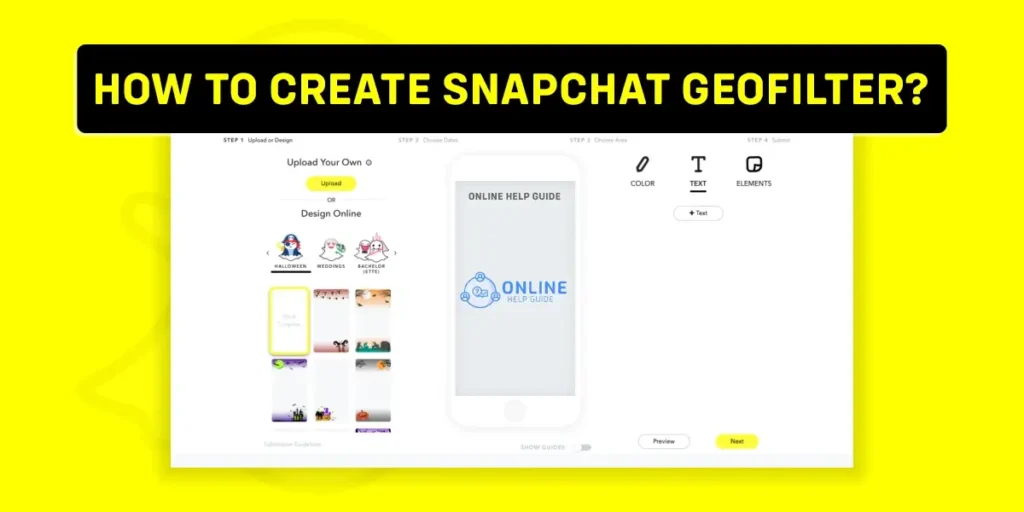Staying up-to-date with social media trends is essential today, as people spend much time staring at mobile screens. If you actively engage in social media, you’re already informed with Snapchat Geofilters. Nevertheless, understanding and operating through all of Snapchat’s features can occasionally pose challenges. For those unsure about the process to create a Snapchat Geofilter, here are some quick tips to help you along the way.
Answer:
Creating a Snapchat Geofilter is simple: open Snapchat, choose a template, customize it, set a date and location, create a Geofilter plan, and submit it for review. Wait for confirmation, and your Geofilter will be available for others to use in that area during the selected time. Happy Geofiltering!
Creating a Snapchat Geofilter involves picking a template, designing the filter, selecting the location and date, creating a Geofilter plan, and waiting for confirmation. It’s a fun and thoughtful process that adds a personal touch to your snaps. With Snapchat’s tools and rules, you can let your creativity shine and make your Geofilter unique. Read this article for information on designing your special Snapchat geofilter.
What Is Snapchat Geofilter?
Snapchat is widely known for its enjoyable and interactive filters that add flavor to your selfies. Since its launch in 2011, this social media app has gathered a large user base of approximately 332 million worldwide.
In 2014, Snapchat introduced the Geofilter feature, quickly catching users’ attention. As Snapchat continued to evolve, Geofilter became one of its most popular features. Even after several years, Geofilter remains beloved among Snapchat users.
Despite a decade since its launch, Snapchat’s popularity has remained strong. This is largely due to the exciting filters that Snapchat periodically introduces. Geofilter, in particular, took the population by storm upon its release.
Geofilter was integrated into Snapchat in 2014 as part of its ongoing development. Despite adding various other features over time, users still have a soft spot for Geofilter.
Simply put, a Snapchat Geofilter is a design that can be overlaid onto photos taken within the app. As the name suggests, Geofilter allows users to capture pictures based on location.
Additionally, this feature includes built-in digital stickers on photos, depending on the time and location. Although the feature was launched in 2014, it wasn’t accessible to the general public until 2015. Since its release, Geofilter has been widely utilized.
Also Read: What Does “Ignored From Added Me” On Snapchat Mean?
Why Create Snapchat Geofilter?
Snapchat Geofilters are a great way to show where you are using pictures. Although it may seem like a fun feature, Geofilters can also be valuable for social media marketing. They can be designed specifically for certain locations, which is useful for local marketing.
For instance, if you’re in a particular area near a Walmart store, the Geofilter will offer you fun stickers and frames related to that location. Users sharing these geo-tagged pictures increases engagement and exposes Walmart to their social media connections.
This eye-catching feature is particularly beneficial for businesses looking to expand their reach on Snapchat.
Also Read: How To Hide Filter You Used On Snapchat Memories?
How To Create A Snapchat Geofilter?
Creating a Snapchat Geofilter is a straightforward process. Here’s how you can do it:
Step 1: Check Geofilter Availability
First, ensure that Geofilters are available in your location.
Also, confirm your device’s location services are enabled so that Snapchat can function properly.
Step 2: Turn The Location Setting “On”
To enable location settings for Snapchat, go to your phone settings, locate the Snapchat app, and select the location setting.
Choose the option “While using the app.”
Step 3: Take A Snap
Once you’ve adjusted the location settings, capture a snap using Snapchat as you normally would.
Step 4: Add Geofilter
Swipe left to access the Geofilters. Please choose the desired Geofilter from the available options and add it to your story or send it to a friend.
Also Read: How To Find Someone’s Real Name On Snapchat? [8 Ways]
How To Create Snapchat Geofilter For An Event?
In the previous section, We briefly discussed some steps to assist you in making a Snapchat Geofilter. However, let’s look at the process and delve into the details.
Step 1: Open Snapchat
Launch the Snapchat app on your device.
Step 2: Go To Settings
Tap on your profile icon and select Settings.
Step 3: Go To The On-Demand Geofilter
Choose the option for On-demand Geofilter. To create a new Geofilter, click on the button at the top-right corner.
Step 4: Pick A Template
Explore the variety of templates and color schemes available within the app. Choose a template that suits your preferences and customize it by adding text, colors, and event-specific details like the location and date.
Step 5: Customize Your Design
If desired, you can create a custom design using software like Photoshop or Illustrator.
Remember that creating a Geofilter design for a specific location area may incur additional charges.
Step 6: Name The Geofilter
Assign a name to your newly created Geofilter for easy identification.
Step 7: Schedule The Geofilter
Specify the duration during which you want the Geofilter to be available.
Step 8: Adjust The Geofence
Set the area where the Geofilter should be accessible by adjusting the boundaries on the screen.
Step 9: Submit
Double-check all the details of your Geofilter and then click on the Submit button. Wait for the approval process to complete.
Also Read: How To Solve “Snapchat Couldn’t Refresh Please Try Again” Issue?
What Are Different Types Of Snapchat Geofilter?
Let’s get a bit more familiar with the types of Snapchat Geofilters, which might be helpful if you want to create a Snapchat Geofilter.
Sponsored Geofilter
Sponsored Geofilter is generally applied to private pictures and videos sent by Snapchat users. These types of snaps can also be targeted to a broader area.
On-Demand Geofilter
On-demand Geofilter is not that different from sponsored Geofilter. It is targeted at small areas and is comparatively more affordable. This feature is convenient for small events such as weddings, business conferences, birthday parties, and so on. However, it may not be available in all countries.
On-demand Geofilter may charge users based on the area of the location the filter covers and the duration it runs for.
Community Geofilter
Community Geofilter is used for geo-locating your pictures and videos, especially to capture moments dear to you. It encourages users to share community events, including universities, cities, and local places.
Community Geofilter is generally free and does not include branding or marketing. However, getting the Geofilter confirmed by the application may require some time. In addition, if the Geofilter is irrelevant to a certain community in your location, your snap might not get accepted.
To create a community Geofilter, select a location and share your snap. First, ensure the community Geofilter is as per your location. Then, adjust the geofence carefully to cover the relevant area based on your location.
Also Read: What Is Snapchat Snap Score And How It Works?
How To Design A Community Filter?
Snapchat introduced Community Filters to inspire creative users to design filters that other users can use. To design a Community Filter, you can follow these simple steps:
Step 1: Go To Snapchat Website
Open a web browser on your computer and navigate to Snapchat’s website to create the filter.
Step 2: Go To Community Filter
Scroll down on the website and choose the option for Community Filters.
Step 3: Go To Geofilter
Next, select either Geofilter or Moment Filter from the available options.
If you opt for Geofilter, you can specify the location where you want the filter to be accessible. If you choose Moment Filter, users worldwide can use it.
Step 4: Read The Instructions
On the screen, you will find guidelines and instructions. Take some time to read and understand them.
Step 5: Submit
Finally, click the Submit button and patiently wait for your design to be reviewed and approved.
Also Read: Why Is My Snapchat Score Not Updating?
What Tool To Use To Design Snapchat Geofilters?
Canva is a highly recommended tool for creating personalized Geofilters. Canva is a free online graphic design tool offering a wide range of design options, serving simple and complex designs.
To design your Geofilter using Canva, follow these steps:
- Launch Canva on your device.
- Look for the ‘Snapchat Geofilter’ option within Canva, which provides various templates.
- Browse through the templates and select the one that aligns with your creative vision.
- Canva offers an extensive library of graphics, illustrations, and images that can help enhance your design and make it visually appealing.
- Utilize the features and options available in Canva to further refine and enhance your design.
- Once you’re satisfied with the final design, download the outcome and save it to your device.
- Finally, upload your customized design to Snapchat and share it with your community.
Canva simplifies the process of designing Snapchat Geofilters by offering a user-friendly interface and a wide array of design resources.
Also Read: What Is Snapchat Remix? [All You Need To Know]
Why Use Snapchat Geofilter For Business/Advertising?
Snapchat Geofilter is a valuable tool for businesses to advertise and promote themselves locally. It offers an affordable and effective way to reach potential customers within a specific geographic area. Social media platforms like Snapchat allow businesses to expand their consumer base without breaking the bank.
One of the main benefits of using Snapchat Geofilter for advertising is its exposure to the local community, directly influencing brand outreach. Additionally, Geofilters on Snapchat are relatively low-cost compared to other advertising mediums.
Considering the extensive user base of Snapchat and its influence within communities, the cost of utilizing Geofilters on the platform is a cost-effective option. Furthermore, the marketing process is faster, allowing businesses to promote themselves in a shorter time effectively.
Creating Geofilters for Snapchat is a straightforward process, as discussed earlier. You can choose from pre-designed templates or customize your own. You’re ready to follow the guidelines and design a filter that aligns with your brand.
Also Read: How To Use Lens Web Builder To Make Snapchat Lens?
How Much Does Snapchat Geofilter For Business Cost?
The cost of creating a Snapchat Geofilter for business varies, but it is generally affordable considering the value it provides. On average, the price ranges from $5 to $20 for a location area of 22,000 square feet or larger.
The cost of the Geofilter also depends on the duration for which it will be active. For example, an eight-hour Geofilter may cost around $5, while a 25-hour Geofilter covering an area of approximately 81,000 square feet may cost around $30.
The price of a Geofilter can also differ based on the specific location you choose. Therefore, the cost of a Geofilter for an event will depend on factors such as the location, size of the area, and duration of activation.
Also Read: How To Unlock Snapchat Lens [Get New And Hidden Lens]
How Long Do Snapchat Geofilters Last?
The duration of a Snapchat Geofilter can vary depending on the type of Geofilter and the specific circumstances. Community Geofilters typically remain active for a week or two, depending on the user’s preference and the associated costs.
On the other hand, the duration for on-demand Geofilters is determined by Snapchat’s review and approval process. Once a user submits an on-demand Geofilter, Snapchat evaluates it based on certain criteria. If the filter meets the requirements, Snapchat will send a confirmation email to the user.
Also Read: Why is Snapchat Custom Story Not Working? [Fixes]
Examples Of Snapchat Geofilter
Several famous brands have also utilized this feature on Snapchat to increase their visibility and engage with Snapchat users.
Disney
Disney, a well-known entertainment brand, has effectively utilized Snapchat Geofilter to enhance visibility and engagement among Snapchat users. For example, they have created entertaining filters that appear when users are within specific areas at Disneyland.
Starbuck
Starbucks is another brand that has embraced Snapchat Geofilter as a modern marketing tool. An example of their success with Geofilters is the one displaying an eye-catching graphic with the message ‘Frappuccino Happy Hour!’. This filter aims to attract attention and promote their special promotion.
These examples demonstrate how well-known brands have leveraged Snapchat Geofilters to connect with users, create brand awareness, and drive engagement through innovative and appealing filters.
Also Read: Does Snapchat Automatically Delete Chats?
Frequently Asked Questions (FAQs)
The above section might have already covered most of your queries about to create the Snapchat Geofilter. However, below are short answers to some frequently asked queries online.
What Is The Size Of Snapchat Geofilter?
The standard size for a Snapchat Geofilter is 1080×1920 pixels, and it should not exceed 300 KB in file size.
How Do You Fix Snapchat Geofilter?
To fix a Snapchat Geofilter that is not appearing, follow these steps:
Close the app, access your phone’s settings, go to Snapchat, and tap ‘Location.’ Choose ‘Never,’ then switch to ‘While Using.’ Finally, relaunch the Snapchat app on your device, and you should have access to the Geofilters available for your location.
How To Turn On Location For Snapchat Geofilter 2022?
You can enable location for Snapchat Geofilter in 2022 within a few seconds. Open the Snapchat app, click the sticker icon, and select the location option. From there, choose one available option that corresponds to your current location.
How Much Does It Cost To Create Snapchat Geofilter For An Event?
The cost of creating a Snapchat Geofilter for an event can range from $5 to $30 or more, depending on factors such as the location, area coverage, and duration of the Geofilter.
How Much Area Does ‘Geofence’ Cover?
A ‘geofence’ in the context of Snapchat Geofilter refers to a virtual boundary that defines a specific area. In the case of on-demand Geofilters, they can cover an area of up to 50 million square feet, obeying the standards set by Snapchat.
Conclusion
The Geofilter feature on Snapchat can be used for entertainment and advertising. The previous section has provided a comprehensive understanding of this feature, including step-by-step instructions for creating personalized designs.
This article addresses any questions or curiosity you may have about Snapchat Geofilters. For additional content on Snapchat features, please visit our website.