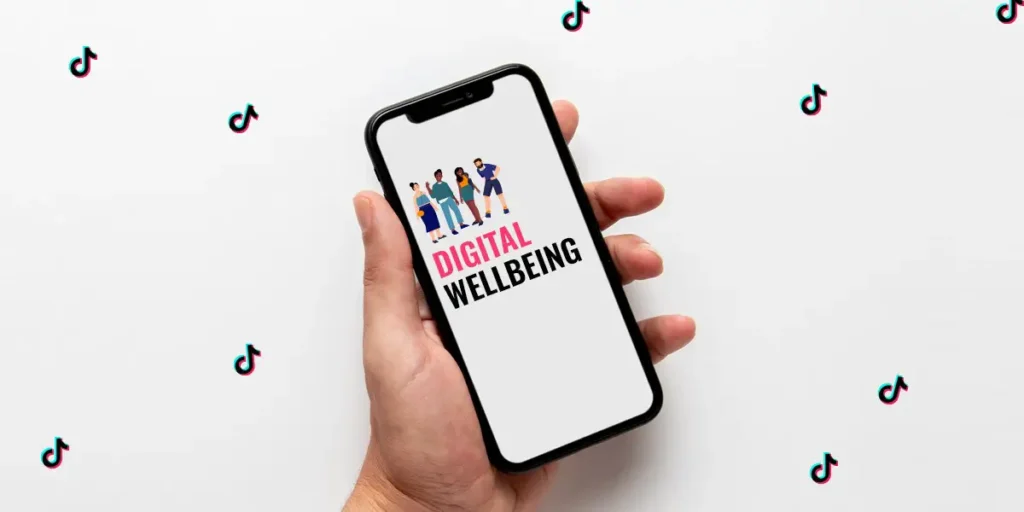You’ve probably noticed how young people and even adults become hooked on TikTok, spending hours watching videos without getting tired of it. If you’re reading this, you’re seeking a solution to this addiction. Today, we’ll explore an often-overlooked aspect of TikTok: Digital Well-being. We’ll discover how to activate digital well-being on TikTok and explore how it can help you manage your addiction. After researching and testing this feature, I can confidently say that every user should know its significance.
Answer:
To set up digital well-being on TikTok, open the app and access your profile settings. Tap the hamburger icon go to settings and privacy, then select digital wellbeing. Here, you can set up daily screen time limits that require a 4-digit passcode, along with screen time breaks and restricted mode for safer browsing.
Within Digital Well-being, you’ll encounter choices like Daily Screen Time and Screen Time Breaks. These features require a 4-digit passcode to be set. Additionally, you’ll find an option for Weekly screen time updates.
What Is Digital Well-being On TikTok?
Digital Well-being on TikTok is a tool that empowers users to control their screen time. It helps us manage how long we spend on the app, avoiding excessive use and addiction.
The digital well-being feature is significant for TikTok users, especially young ones. It not only enables users to limit their time on the app but also allows them to block inappropriate content.
Given TikTok’s potential for addiction and reduced attention spans, using digital well-being effectively can completely transform how we engage with TikTok content. If you’ve ever lost track of time scrolling through the “For You” page, using this feature correctly can prevent similar situations.
Also Read: How To Turn On Post Notification On TikTok?
How To Set Up Digital Well-being On TikTok?
Due to TikTok’s user-friendly interface, setting up the Digital Well-being feature should be straightforward. If you face any difficulties, follow these steps:
Step 1: Open Your TikTok App
Launch the TikTok app on your device. Look for the recognizable icon and tap to open it.
Step 2: Go to Profile Settings
Once the app is open, locate and tap on your profile icon. This is usually found in the bottom right corner of the screen.
Step 3: Access Digital Well-being
Within your profile, find the settings symbol (usually three dots or lines) in the upper right corner. Tap on it to open the settings menu.
Step 4: Set Up Screen Time Management
To manage the time you spend on your device, select this option. It helps you track and limit your screen time for a healthier digital balance.
Step 5: Enable Restricted Mode
Restricted mode is like a safety feature for the content you see. When you turn it on, it helps filter out things that might not be suitable. It’s a way to make your experience safer and more appropriate for all users.
If you want a more secure and family-friendly TikTok experience, make sure to enable Restricted Mode in your settings.
Step 6: Turn On “Screen Time Management” and “Restricted Mode” With a Passcode
For added safety, use a passcode to turn on and protect both “Screen Time Management” and “Restricted Mode” in your settings.
Step 7: Activate Direct Messages Restriction
Ensure safer interactions by activating restrictions on direct messages.
Step 8: Limit Your Discoverability
Limit your visibility on the platform to increase privacy.
Also Read: How To Fix TikTok Error: TikTok Phone Number Already Registered/Used?
How To Turn On Screen Time Management On TikTok?
Taking control of your TikTok screen time is a smart way to balance entertainment and productivity. You can set a daily limit for a specific TikTok account, and once the limit is reached, entering a passcode becomes necessary to continue using TikTok. This tool proves useful for parents who wish to prevent their child from excessively using TikTok.
To activate screen time management on TikTok, follow these steps:
Step 1: Open the TikTok app and Log In
Launch the TikTok app on your device. Log in to your TikTok account using your username and password.
Step 2: Access Your Profile
Once logged in, tap the profile icon in the bottom right corner of the home screen. It often looks like a small-person icon.
Step 3: Open TikTok Settings and Privacy
On your profile, tap the three-line icon at the screen’s top right corner. This icon typically looks like three horizontal lines or dots.
From the menu that appears, select “Settings and Privacy.”
Step 4: Find Digital Well-being
Within your settings, scroll down until you find “Digital Well-being.” It’s usually located under the “Content & Activity” section.
Step 5: Set Daily Screen Time Limit
Inside “Digital Well-being,” look for “Daily Screen Time” among the options. Tap “Daily Screen Time” to access it.
Step 6: Choose Your Time Limit
You’ll see options to set a daily time limit, such as 40, 60, 90, or 120 minutes. Choose a limit that suits your preferences.
Step 7: Turn On Screen Time Limit
After selecting your desired time limit, tap “Turn On.” This will activate the screen time limit feature.
Step 8: Create a 4-digit Passcode
To complete the setup, you’ll need to create a 4-digit passcode. This passcode will help you manage and change your screen time settings.
Now, you’ve successfully set a daily screen time limit on TikTok, and you can use the passcode to make any adjustments or changes to this limit as needed.
Also Read: How To Fix TikTok Keeps Crashing?
How To Turn On Screen Time Break Reminders?
You have the option to establish screen time breaks, which will prompt you to leave the app after spending a continuous period on the screen. You can activate or deactivate break reminders whenever you wish.
To activate screen time break reminders, follow these steps:
Step 1: Log In to TikTok
Open the TikTok app on your device. Log in to your TikTok account using your username and password.
Step 2: Access Your Profile
Once logged in, tap the profile icon in the bottom right corner of your screen. It often looks like a small-person icon.
Step 3: Open TikTok Settings
On your profile, tap the three-line icon at the screen’s top right corner. This icon typically looks like three horizontal lines or dots.
From the menu that appears, select “Settings and Privacy.”
Step 4: Find Digital Well-being
Within your settings, scroll down until you find “Digital Well-being.” It’s usually located under the “Content & Activity” section.
Step 5: Set Screen Time Breaks
Under “Digital Well-being,” choose “Screen Time Breaks.”
Step 6: Schedule a Break
Tap “Schedule Break” to see a list of screen time options. From the list, pick a time that suits you. This will be the duration of your screen time break.
Step 7: Finish the Setup
After selecting your desired screen time break duration, you’re finished! TikTok will now remind you to take breaks during your chosen time intervals.
Once you reach your set screen time limit, TikTok will notify you to consider taking a break. You can either tap “OK” to dismiss the notification, tap “Snooze” to reset the timer, or tap “Edit reminder” to change the break schedule.
Also Read: Why Did TikTok Delete My Account?
How To Turn On Restricted Mode On TikTok?
“Restricted Mode” makes sure you see safe content on TikTok. This is mainly for users over 13 and not adults. Even though TikTok tries to block bad stuff, this mode helps more.
The “Following” and “For You” pages become one in this mode. You can’t choose between them. The feed in this mode has videos for everyone. It even blocks bad posts from people you follow.
TikTok says AI can help with this. If you see something bad, report it.
To turn on restricted mode, you have two ways:
- Method 1: Turn On Restricted Mode On TikTok (iOS)
- Method 2: Turn On Restricted Mode On TikTok (Android)
Method 1: Turn On Restricted Mode On TikTok (IOS)
In the past, the Restricted mode used to be located in the digital well-being section of iOS. However, it has recently been relocated to the content preferences section.
To enable Restricted mode on your iOS device, follow these steps:
Step 1: Log In to TikTok
Open the TikTok app on your device. Log in to your TikTok account using your username and password.
Step 2: Access Your Profile
Once logged in, tap the profile icon in the bottom right corner of your screen.
Step 3: Open TikTok Settings
On your profile, tap the three-line icon at the screen’s top right corner. This icon typically looks like three horizontal lines or dots. From the menu that appears, select “Settings and Privacy.”
Step 4: Access Content Preferences
Within your settings, look for and select “Content Preferences.”
Step 5: Enable Restricted Mode
Under “Content Preferences,” you’ll find “Restricted Mode.” Tap on it.
Step 6: Turn On Restricted Mode
Lastly, switch on the “Restricted Mode” setting to enable it.
Also Read: Why Tiktok Voice Effects Not Working on IOS?
Method 2: Turn On Restricted Mode On TikTok (Android)
Although the restricted mode has been relocated to the content preferences section on iOS, you can still locate it within the digital well-being section on Android.
To activate restricted mode on your Android device, follow these steps:
Step 1: Log In to TikTok
Open the TikTok app on your device. Log in to your TikTok account using your username and password.
Step 2: Access Your Profile
Once logged in, tap the profile icon in the bottom right corner of your screen.
Step 3: Open TikTok Settings
On your profile, tap the three-line icon at the screen’s top right corner. This icon typically looks like three horizontal lines or dots.
From the menu that appears, select “Settings and Privacy.”
Step 4: Find Digital Well-being
Within your settings, scroll down until you find “Digital Well-being.” It’s usually located under the “Content & Activity” section.
Step 5: Enable Restricted Mode
Under “Digital Well-being,” select “Restricted Mode.”
Step 6: Turn On Restricted Mode
Tap “Turn On” to enable Restricted Mode. This mode helps filter content that may not be suitable for all audiences.
Step 7: Create a Passcode
To complete the setup, create a passcode. This passcode is the same one used for “Screen Time Management” and will expire in 30 days. You can use this passcode to disable Restricted Mode if needed.
You’ve successfully enabled Restricted Mode on TikTok, helping you and others use the app to access more age-appropriate content.
Also Read: How To Fix “You’re Following Too Fast” Issue On TikTok?
How do you see how many hours you’ve spent on TikTok?
Curious about how much time you’ve spent on TikTok? TikTok offers a Screen Time Management feature that allows you to track your app usage. To find it, follow these steps:
Step 1: Access Your Profile
Open the TikTok app and tap on your profile by selecting your profile picture icon.
Step 2: Open TikTok Settings
Tap on the three dots (the ellipsis symbol) in the top right-hand corner of your profile page. This will open the settings menu.
Step 3: Access Privacy and Settings
From the menu that appears, choose “Privacy and Settings.”
Step 4: Navigate to General
Inside the “Privacy and Settings” section, scroll down until you find it and select “General.”
Step 5: Find Digital Well-being
Within the “General” settings, you’ll discover an option called “Digital Well-being.” Tap on “Digital Well-being.”
Step 6: Access Screen Time Management
Under “Digital Well-being,” you’ll see the “Screen Time Management” feature.
Tapping on “Screen Time Management,” you can view and manage your time on TikTok. It’s a helpful tool to stay mindful of your app usage and maintain a healthy balance between TikTok and other activities.
Also Read: TikTok Challenges | Various Trending Challenges on TikTok
How To Turn Off Digital Well-being On TikTok?
Disabling Digital Well-being on TikTok is a similar process to enabling it, and all you need to do is deactivate the option you previously turned on. Here are the steps:
Step 1: Open Your TikTok App
Launch the TikTok app on your device. Look for the recognizable icon and tap to open it.
Step 2: Go to Profile Settings
Once the app is open, locate and tap on your profile icon. This is usually found in the bottom right corner of the screen.
Step 3: Access Digital Well-being
Within your profile, find the settings symbol (usually three dots or lines) in the upper right corner. Tap on it to open the settings menu.
Step 4: Navigate to Digital Well-being
Inside the settings menu, scroll down until you see “Digital Well-being.” Tap on it to access these settings.
Step 5: Turn Off Digital Well-being
In the “Digital Well-being” section, you should see an option to turn it off or disable it. Tap on this option to switch off Digital Well-being on your TikTok app.
Step 6: Confirmation
A confirmation dialog may appear, asking if you want to turn off Digital Well-being. Confirm your choice, and TikTok’s Digital Well-being feature will be disabled.
Also Read: How To Clear TikTok Cache?
How Can TikTok Get Highly Addictive?
You’ve probably heard about people getting hooked on video games and other social media platforms. However, the addictive nature of TikTok takes digital dependency to a whole new level. Despite the popularity of platforms like YouTube, Instagram, Snapchat, and Facebook, the growing concern revolves around the unique addictive quality of TikTok. Here are the primary reasons:
- TikTok boasts an extensive range of content, creating an unpredictable experience with each scroll. This unpredictability keeps users engaged.
- The brevity of the videos, each lasting only 15 seconds, plays a significant role. Within this short span, a video can trigger emotions, be it tears, laughter, or offense. Users can watch numerous videos in a single session, enjoying rapid entertainment.
- Effortless access to videos is another pivotal factor. Consider YouTube, where you search, choose a video, and adjust the display. In contrast, TikTok requires a mere thumb flick to surface a video, instantly brightening your day.
Furthermore, this addiction diminishes user attention spans, marking one of TikTok’s most profound impacts on our minds.
Also Read: How to Get Verified on TikTok?
How Not To Get Addicted To TikTok?
To avoid getting addicted to TikTok, begin by establishing digital well-being settings. If TikTok currently dominates your entertainment, grant yourself a maximum of 2 hours of screen time daily. You might also want to let someone else create a passcode for you, guaranteeing that your TikTok usage remains restricted.
Follow the steps I mentioned earlier to set up this time limit effortlessly.
Also Read: How To Delete Tiktok Account Without Phone Number?
What Can You Do If You Are Already Addicted?
Just like with any other habit that’s hard to break, TikTok addiction can become really serious. Eventually, making videos and scrolling through TikTok might feel more important than real life. To help you deal with this, it’s a good idea to talk to a doctor or therapist.
Here are some other things you can try to stop being so hooked on TikTok:
- Find other stuff you like and enjoy. Doing things you really like can take your mind off TikTok.
- Spend a few minutes each day just sitting quietly and thinking. This can help you handle your TikTok habit and make you feel better.
- Spend time outdoors, like in a park or by a river. Being in nature can make you feel good and help you forget about TikTok.
- Ask someone you live with, like family or a roommate, to help you control your time on TikTok. They can set up a code that limits your TikTok time. Don’t request the code until you’ve improved your habit of excessive TikTok usage.
Also Read: How To Fix TikTok Videos Suddenly Stop Getting Views?
Why Is My TikTok Age Restricted?
If your TikTok account is age-restricted, it’s because TikTok’s algorithms or moderators have determined that you may be underage based on the information you provided during the account setup. TikTok has age restrictions to comply with legal regulations and ensure that users under the minimum age requirement (usually 13 years old) are not using the platform.
There could be a few reasons why your account is age-restricted:
Age Information: If you provided a birthdate that suggests you are below the minimum age requirement, TikTok may have restricted your account.
Content Reporting: If other users have reported your account or content as potentially being from an underage user, TikTok may restrict it while they investigate.
Random Audits: TikTok may conduct random audits to ensure compliance with their age policy. This could be restricted if your account is flagged during such an audit.
To resolve this issue, contact TikTok’s support team and provide proof of your age, such as a government-issued ID.
Also Read: How To Know When You Made Your TikTok Account?
Frequently Asked Questions (FAQs)
Here are some of the frequently asked questions about setting up digital well-being on TikTok, and they are as follows:
What Is Restricted Mode?
Restricted mode is a tool on apps like YouTube and TikTok that helps keep things safe. It blocks or limits stuff that might not be good for all users, especially kids. This way, people can enjoy the internet without seeing anything they shouldn’t.
How To Stop TikTok From Suggesting Your Account To Others?
To prevent TikTok from suggesting your account to others, implement restrictions in the TikTok privacy settings. Utilize additional features within TikTok’s privacy settings to enhance the security and privacy of your TikTok account.
How To Stop TikTok Addiction?
You can beat TikTok addiction using different methods. Do other useful things, delete the TikTok app, limit your phone time, and try other ideas that make sense.
Conclusion
Incorporating Digital Well-being features into your TikTok experience is a smart move toward a more balanced and mindful platform use. Tools like Screen Time Management and Restricted Mode can help you regain control of your time on TikTok, ensure a safer and age-appropriate environment, and foster a healthier digital lifestyle.
The digital well-being feature within TikTok holds significance when used appropriately. Mishandling TikTok addiction can harm academic, professional, and social aspects of life. All users must orient themselves with this feature. This text encompasses all relevant details, aiming to enhance comprehension of TikTok’s digital well-being.
Feel free to share feedback and suggestions in the comments below.