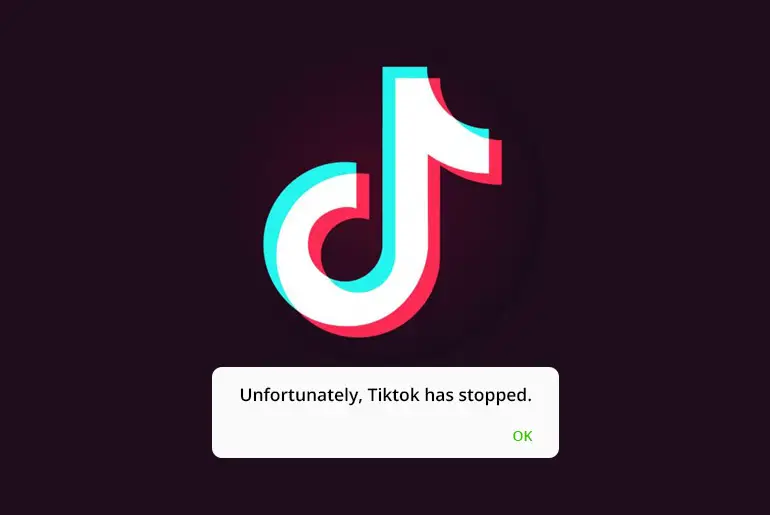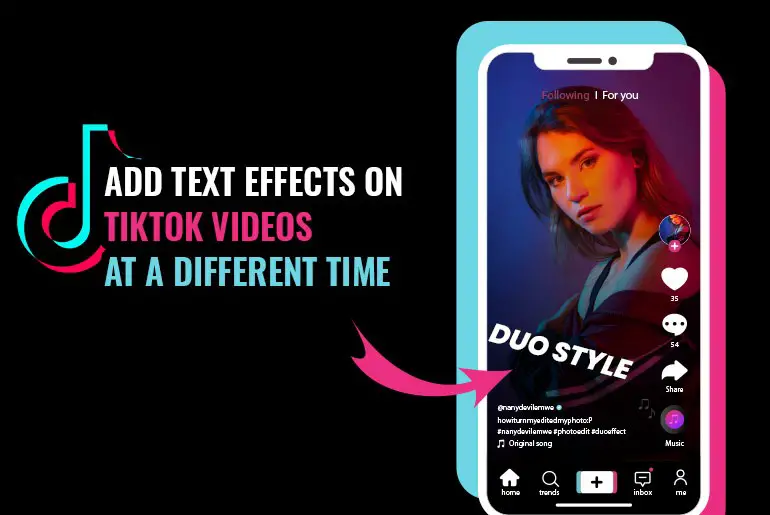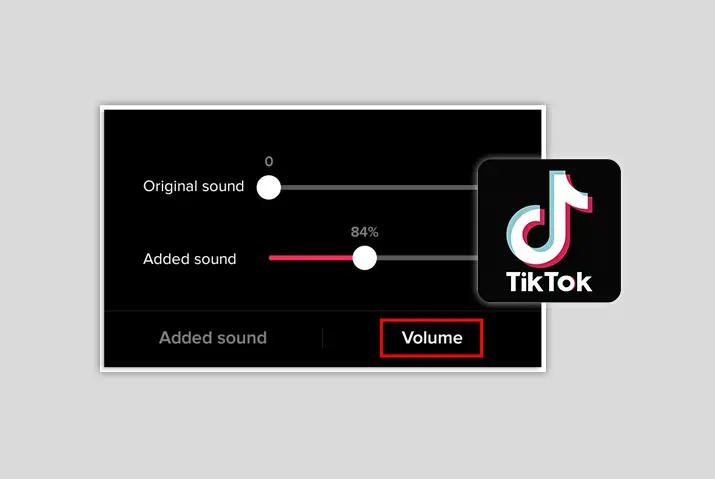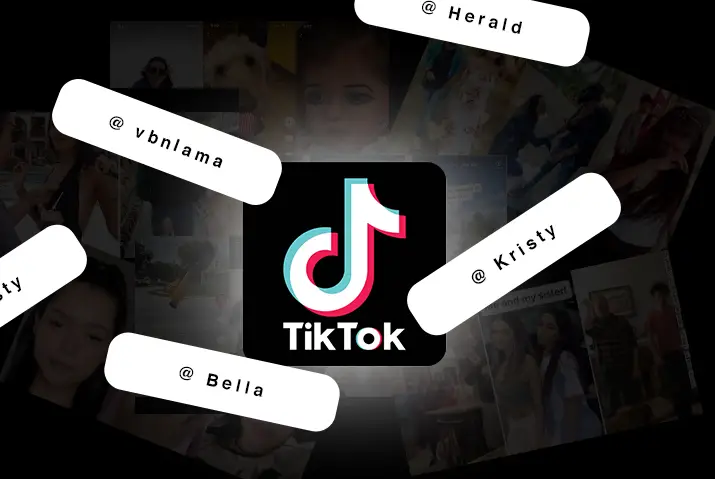TikTok has rapidly grown as a video-sharing social network, with billions of users globally. Millions actively engage with the platform. Because of this large user base, occasional bugs and glitches can occur, leading to instances where TikTok keeps crashing during use.
Quick Answer:
To fix TikTok keeps crashing, force stop the app, clear its cache and data, check for updates and update to the latest version if available, restart your device, make sure there is sufficient storage space, close any background apps for more available RAM, use a stable internet connection, and as a last resort uninstall and reinstall the TikTok app or report the issue to their support.
Today, this article will outline the potential reasons behind the TikTok crashing problem. Additionally, we’ll provide you with methods to resolve the issue of TikTok consistently crashing. If you’re experiencing this problem, read the entire article for guidance.
Why Does The TikTok App Keep Crashing?
If you’ve ever encountered the frustrating “unfortunately app has stopped” message on your TikTok and your TikTok keeps crashing, fear not—it’s a common issue with various possible causes. The reasons behind TikTok crashes include:
1. Excessive Cached Files
Cached files are like little helpers on your device, storing temporary data to make apps run faster, including TikTok. But imagine if these helpers start piling up too much—like having too many toys in your room. Your device can get a bit crowded, and TikTok might slow down or even stop working.
2. Outdated TikTok App
Using an old TikTok version can make it act a bit like a puzzle piece that doesn’t fit with the latest devices. You know how your favorite games get cooler with new levels? Well, TikTok does that too! It regularly gets updates that bring fresh features, fix bugs, and make things run smoother. If you’re using an older TikTok, it might not know how to play nice with the newest devices, causing it to get a little confused and crash.
3. Low Storage Space (“Low Space On ROM”)
When you use TikTok on your phone, it needs a certain amount of space to work well, just like a toy needing enough room to play. If your phone doesn’t have much space left, TikTok might get a bit stuck and not work smoothly, which can make it crash.
4. Insufficient RAM (Under 3GB)
Imagine your device is like a super-fast runner, and TikTok is a race it wants to win. Random Access Memory(RAM), is like the runner’s energy. If your device has less than 3GB of RAM, it’s like the runner running out of breath during the race. TikTok needs a lot of energy, and if there isn’t enough, it might get tired and crash.
5. Multitasking with Multiple Apps
Running many apps at the same time on your device, like games, messaging apps, or music players, can make TikTok a bit grumpy. Imagine your device is like a chef in a kitchen – if too many dishes are cooking at once, things can get messy. TikTok needs a lot of attention from your device’s brain and memory (CPU and RAM), but if it’s busy with too many other tasks, TikTok might crash, like dropping a plate in the kitchen.
6. Bugs and Errors in the App
Sometimes, TikTok, like any cool and fancy app, might have tiny mistakes called bugs or errors. These bugs can be like little coding hiccups or problems getting along with certain devices. But don’t worry, the smart people who make TikTok (we call them developers) regularly send out updates to fix these bugs. If TikTok keeps crashing a lot, it might be because of these little mistakes in the app.
7. Server Overload
Sometimes, TikTok’s popularity can be so huge that lots and lots of people all around the world use it at the same time. This massive rush of users can sometimes overload the servers, which are like big computers that handle all the TikTok action. When servers get too busy, it might cause TikTok to crash.
How To Fix ‘Unfortunately, TikTok Has Stopped Working’ Problem?
If the TikTok app frequently displays the message “Unfortunately, the app has stopped,” it indicates a significant issue. This problem disrupts your app usage. In response to this persistent problem, explore the methods outlined below for an effective resolution, ensuring a smoother and uninterrupted TikTok experience.
Method 1. Restart The TikTok App
If your TikTok keeps crashing then, restarting the TikTok app might come to help. By restarting the app, you can effectively clear any immediate issues and refresh its functionality. Apps left running in the background for extended periods can encounter glitches, and a restart often proves to be the solution.
Steps to restart the TikTok app for iOS users:
Step 1: Swipe Up or Double-Tap Home Button:
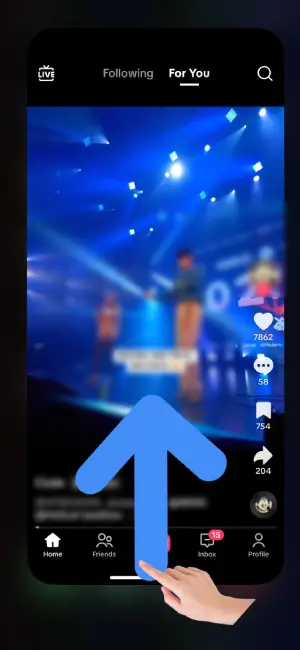 Firstly, open the TikTok app if necessary. Then, if you’re using an iPhone X or newer, swipe up from the bottom of the display. For iPhone 8 and earlier, simply double-tap the home button.
Firstly, open the TikTok app if necessary. Then, if you’re using an iPhone X or newer, swipe up from the bottom of the display. For iPhone 8 and earlier, simply double-tap the home button.
Step 2: Close The TikTok App
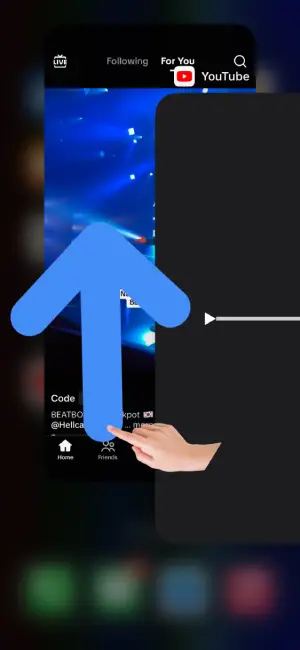
Following the previous step will open the app switcher. Once there, swipe up on the TikTok window to close it.
Step 3: Reopen TikTok
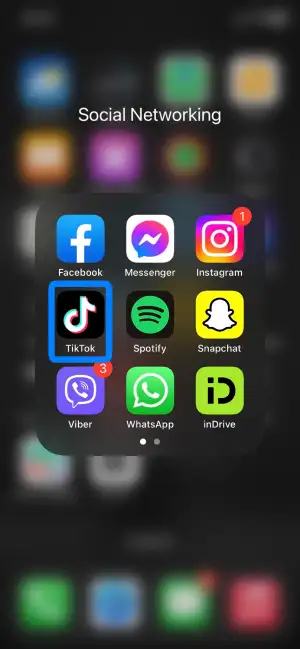
Head back to your home screen, locate the TikTok application, and tap on it to reopen.
Steps to restart the TikTok app for Android users:
Step 1: Swipe Up and Hold
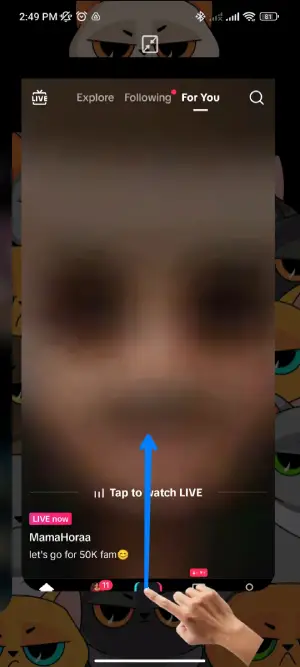
Swipe up from the bottom of your screen and hold. All recently opened apps will be displayed.
Step 2: Close TikTok App
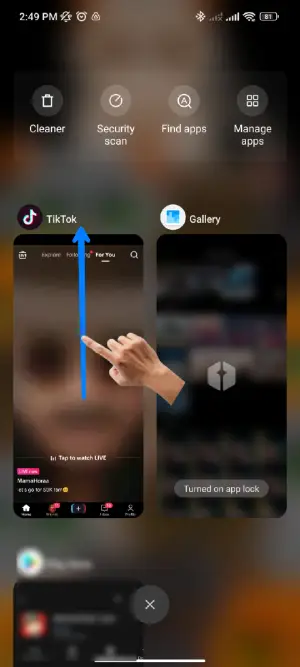
To close all apps, either tap on ‘Close all‘ or hold the TikTok app window and swipe up.
Step 3: Reopen TikTok

Find TikTok in your Main Menu and tap the icon to reopen the app.
Method 2. Restart Your Device
Restarting your device serves as a powerful solution when TikTok keeps crashing. By rebooting, you not only close all running apps, providing a clean slate for TikTok to operate but also refresh the entire device system. This process helps eliminate any background processes causing conflicts and contributes to a smoother TikTok experience.
Steps to restart iOS devices are given below:
Step 1: Press And Hold The Side Button With Volume Up Or Down
Firstly, press and hold both the power button and either the volume up or down button simultaneously. These buttons are typically located on the sides of your iPhone.
Step 2: Wait for the Slider to Appear
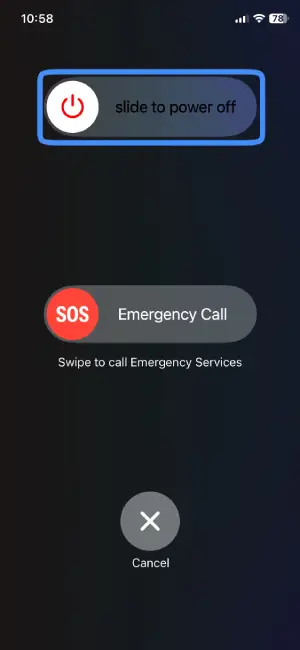
After pressing and holding the buttons, patiently wait until a slider appears on your screen. This slider is the control mechanism for turning off your device.
Step 3: Drag the Slider to Turn Off Your Device
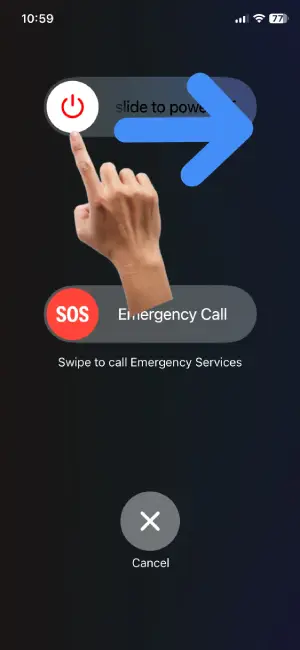
Once the slider is visible, use your finger to drag it across the screen. This action effectively turns off your iOS device. It’s a simple swipe gesture to power down.
Step 4: Turn Your Device Back On
To bring your device back to life, press and hold the power button again. Keep holding it until you see the iconic Apple logo on your screen. This signals that your iOS device is restarting.
Steps to restart Android devices are given below:
Step 1: Press and Hold the Power Button
To start the restart process, locate and press the power button on your Android device. Hold it down until you see options appear on the screen. The power button is typically found on the side of your device.
Step 2: Select the Restart Option
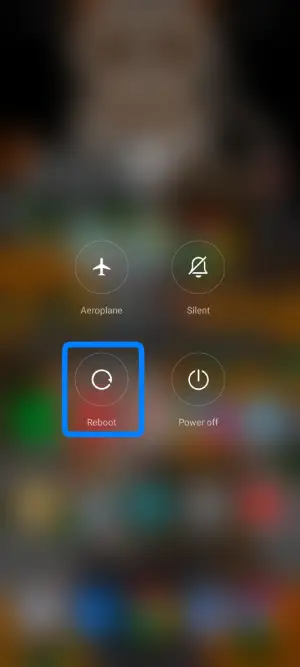
From the displayed options, tap on the “Restart” option or “Reboot” option. This prompts your Android device to initiate the restart process. Look for the option on the screen and give it a gentle tap.
Step 3: Wait for Your Device To Turn On
Allow your device a moment to power down entirely. During this time, your Android device is going through the shutdown process, preparing for a fresh start. Once your device is fully powered down, your mobile phone will automatically turn on.
Method 3. Check Your Network Connection
Your network connection plays a pivotal role in the seamless operation of TikTok. If your internet connection is not robust or stable, it can be a leading cause when your TikTok keeps crashing. To tackle the issue of TikTok repeatedly crashing, follow these simple steps:
Step 1: Verify Your Internet Connection:
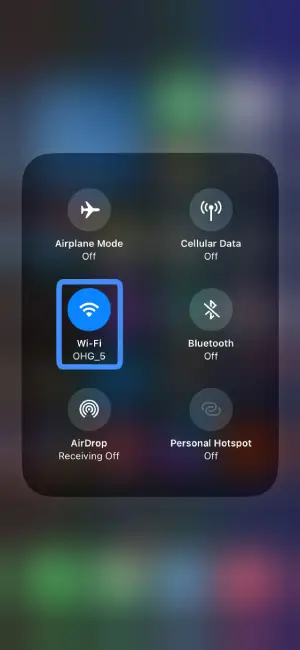 Ensure that your internet connection is active and operational. A strong and stable connection is essential for TikTok’s optimal performance.
Ensure that your internet connection is active and operational. A strong and stable connection is essential for TikTok’s optimal performance.
Step 2: Restart Your WiFi Connection
If there are issues with your WiFi connection, consider restarting it. Disconnect from WiFi, wait for a moment, and then reconnect to re-establish a fresh and stable connection.
Step 3: Switch Between WiFi and Mobile Data (or Vice Versa):
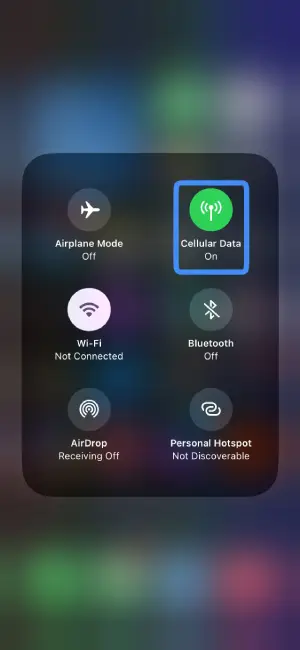
Experiment with different network options. If you are on WiFi, try switching to mobile data, or vice versa. Sometimes, a change in the network can resolve connectivity issues.
Step 4: Disconnect and Reconnect Your Router
For a more comprehensive approach, disconnect and then reconnect your router. This action effectively closes and re-establishes the connection with your router, potentially resolving any underlying network issues.
Method 4. Check Space On Your Device
Smartphones facilitate our daily tasks, storing a myriad of apps, media, and files. However, as our device accumulates data, it may reach full capacity, leading to delays and issues during app usage, especially with resource-intensive applications like TikTok.
Before diving into TikTok or any similar app, it’s crucial to ensure that your device has ample storage space. This ensures a smooth and uninterrupted app experience and will be helpful when your TikTok keeps crashing.
To check your device’s storage follow the steps given below:
Step 1: Open Settings
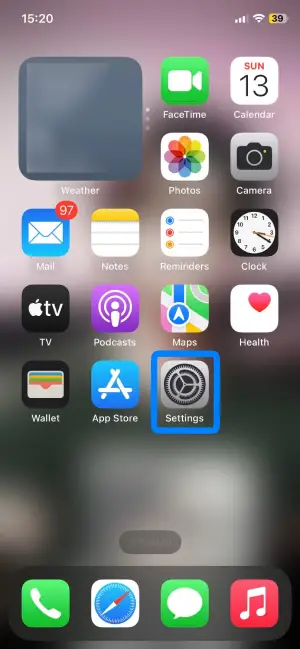
Open your device’s Settings. Look for the gear or cogwheel icon, typically representing the Settings app, and tap to open.
Step 2: Access Storage
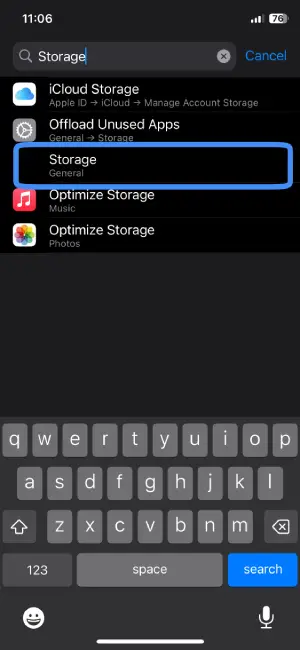
Within settings, scroll down and find the “Storage” option or you can easily search for it using the search bar located on top of the display. Tap on “Storage” to proceed. This section allows you to manage the storage of various apps on your device.
Step 3: Review The Storage Of Your Device
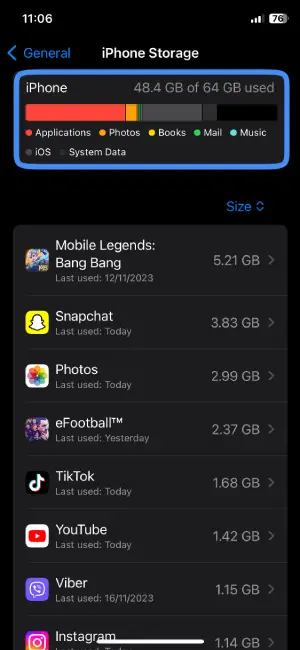
After accessing the storage settings, you’ll see the total and available space on your device. If space is running low, consider backing up and removing unnecessary files. This action not only resolves potential TikTok crashes due to low storage but also ensures your device functions optimally.
Method 5. Check For Device Compatibility
As technology evolves, apps are continuously optimized for newer devices. If your TikTok keeps crashing, it could be due to compatibility issues with your device. Follow these steps to ensure your device is compatible for seamless TikTok usage:
Step 1: Check System Compatibility
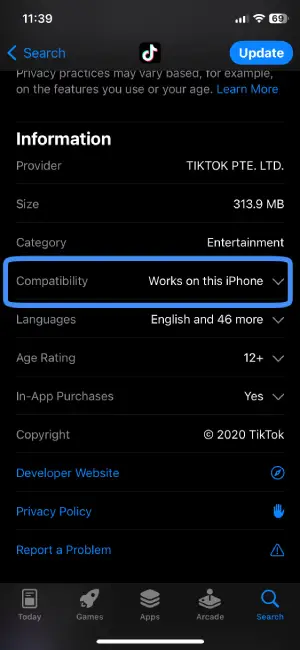
Before diving into TikTok, ensure your device meets the app’s system requirements. These are usually listed on the app’s download page in the app store which you can clearly find by scrolling down near the bottom of the page.
Step 2: If Not Compatible, Change Your Device
If your current device falls short, consider switching to a phone that meets TikTok’s system requirements.
Method 6. Force Stop The TikTok App
When your TikTok keeps crashing, force-stopping it might come to help. However, it’s essential to note that this method is specific to Android devices only. Follow these steps to force stop TikTok and potentially resolve the crashing issue:
Step 1: Go To Settings
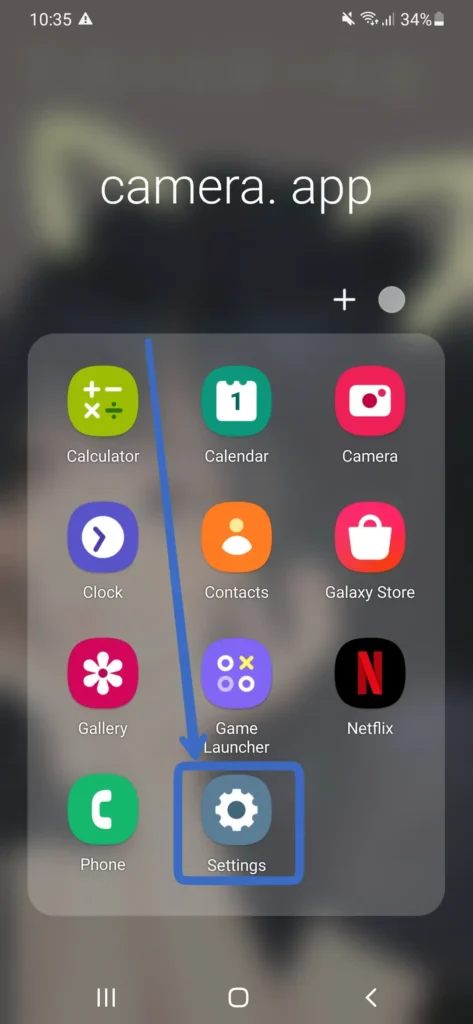
Open the Settings on your Android device. You can usually open it by tapping the gear-shaped icon in your app drawer or by swiping down from the top of your screen and selecting the gear icon.
Step 2: Tap On Apps & Notifications
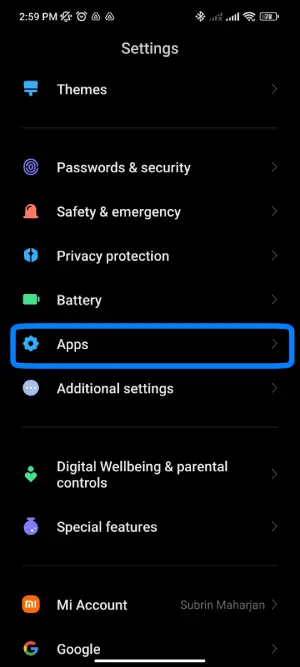
Within the Settings menu, look for the “Apps” or “Apps & Notifications” option. This might vary slightly depending on your device. Once found, tap on it.
Step 3: Select Manage Apps
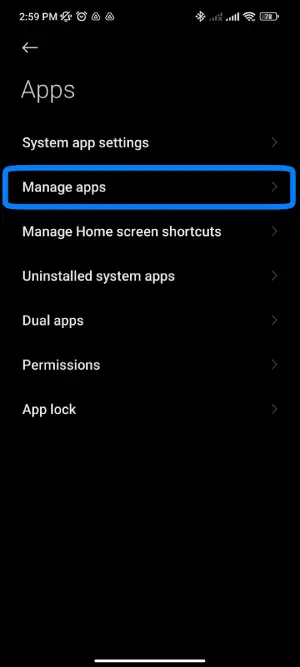
Once tapped on Apps, a menu of different options will appear. Among those options, find and tap on the “Manage Apps” option.
Step 4: Choose TikTok
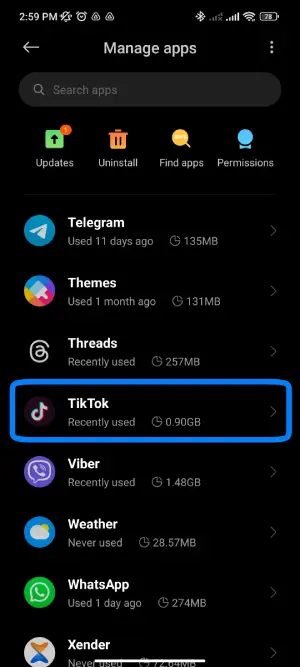
The Manage Apps section will provide you with a list of your installed apps. In the list of installed apps, find and tap on TikTok. This will take you to the TikTok app settings.
Step 4: Locate The Force Stop Option
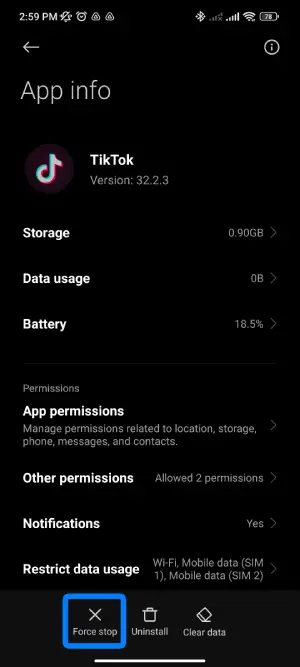
As you enter the TikTok app settings, you can easily locate the Force Stop option on the bottom of your display. Simply tap on it.
Step 5: Confirm Force Stop

After tapping on “Force Stop“, a confirmation pop-up may appear, letting you know that force-stopping the app may cause it to misbehave or lose unsaved data. Confirm your decision by tapping “OK.”
Method 7. Clear All Data
Sometimes TikTok acts up because of old files and data. Clearing all its data can help get rid of these and make TikTok run smoothly again. Just a heads up, this will log you out, and you’ll need to sign in again after. This method is like giving TikTok a fresh start. To clear all your TikToks data, follow the steps given below.
Step 1: Go to Settings
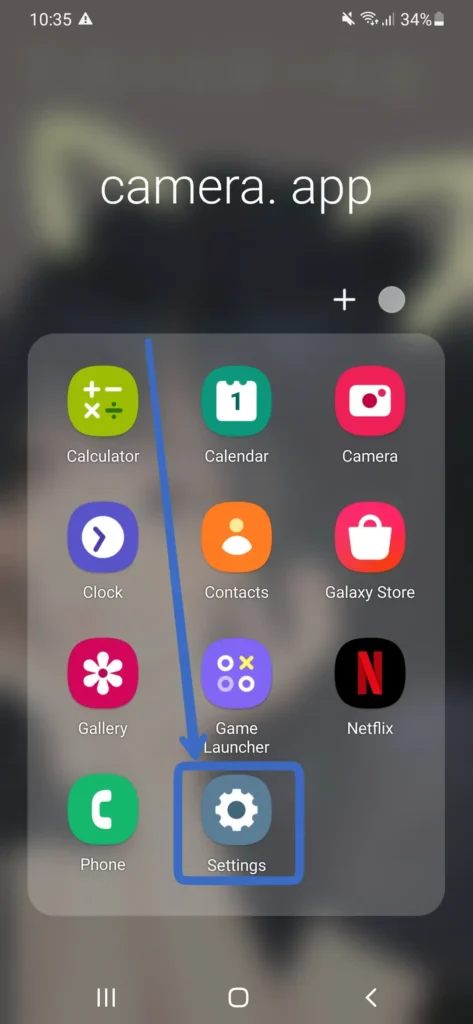
Open the Settings on your Android device. You can find this by tapping the gear icon in your app drawer or swiping down from the top of the screen and selecting the gear icon.
Step 2: Tap On Apps & Notifications
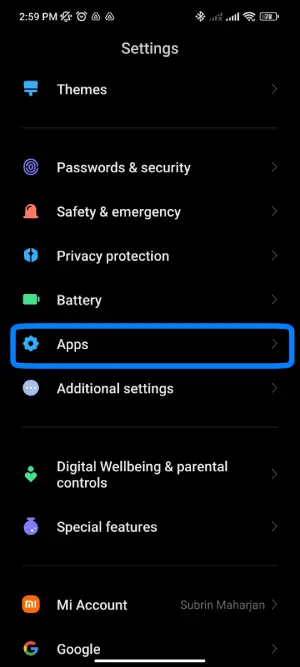
Look for the “Apps” or “Apps & Notifications” option in the Settings menu and tap on it. This is where you manage all your installed applications.
Step 3: Select Manage Apps
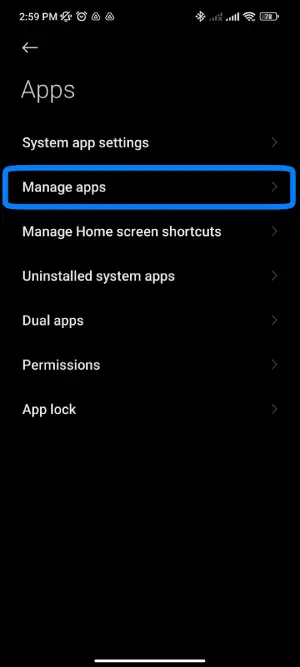
Depending on your device, you may need to choose “Manage Apps” or a similar option to access detailed app settings.
Step 4: Choose TikTok
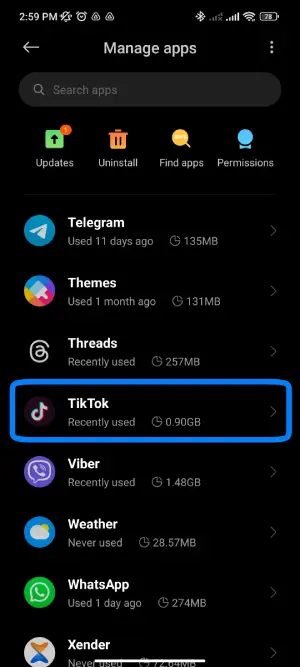
Once you’re in the “Manage Apps” or similar section, you’ll see a list of all the apps installed on your device. The apps are usually listed alphabetically. Scroll down through the list until you find “TikTok” then simply tap on it.
Step 5: Tap on Clear Data
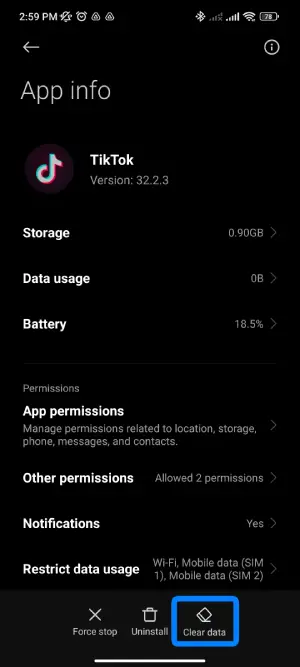
Inside TikTok’s settings, you’ll have access to various options, including storage, permissions, and other app-related configurations. Look for “Clear Data” and tap on it.
Step 6. Select Clear All Data
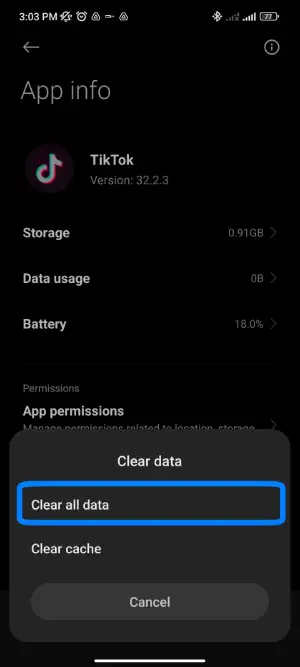
Once you tap on Clear Data, a Clear Data menu consisting of “Clear all data” and “Clear cache“ will appear. Click Clear all data.
Step 7: Confirm Data Clearing
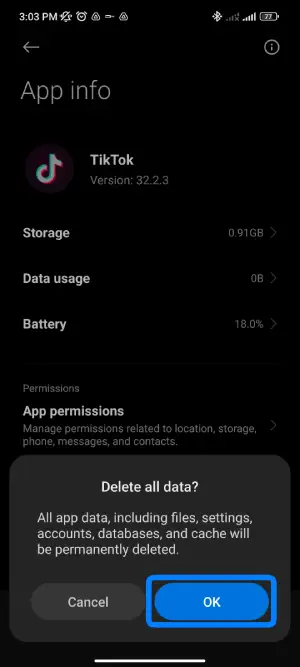
After you click “Clear All Data”, a confirmation prompt will appear, letting you know that clearing data will delete account info and app settings. Confirm your decision by tapping “OK” or “Clear Data.”
Method 8. Update Or Reinstall The TikTok Application
Apps, just like everything else, get better with time. By updating or reinstalling TikTok, you’re getting all the latest features and bug fixes. If TikTok is being a bit stubborn, this method can be like a magic refresh button. This method ensures you have the latest and greatest version for a smoother experience. To do so, follow the steps given below:
Step 1: Open the Play Store or App Store
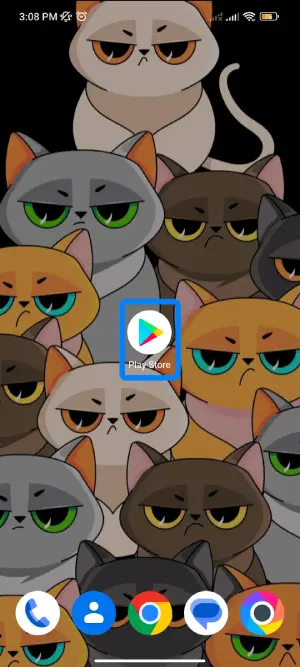
Firstly, locate and tap the “Play Store” on your Android device or the “App Store” on your iOS device. These are your app hubs, the places where you can find, download, and manage all the cool apps, including TikTok.
Step 2: Search TikTok App
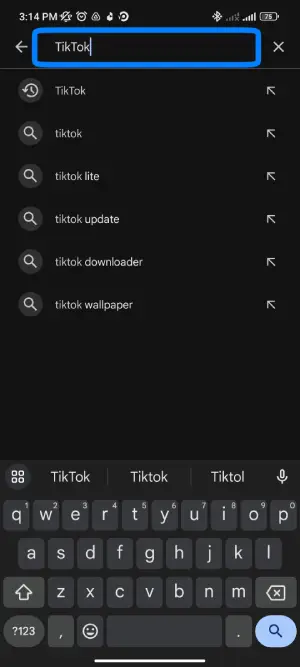
Once you’ve opened the Play Store or App Store, you’ll see a magnifying glass symbol – that’s your search bar, usually at the top or bottom right corner of the screen. Tap on it and type “TikTok.”
Step 3: Tap on TikTok App
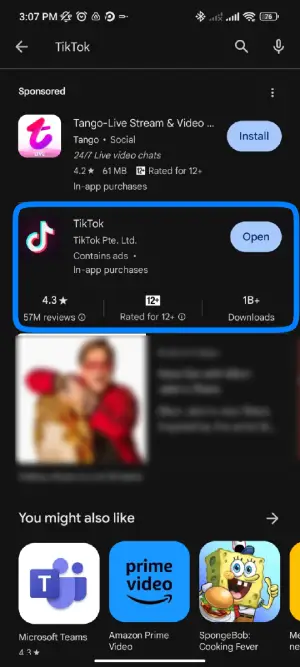
Once you’ve found TikTok in the search results, just tap on it to enter the app’s page.
Step 4: Look For The Update Button
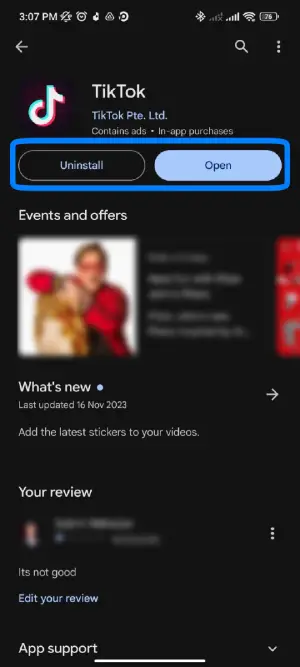
On TikTok’s app page, keep an eye out for the “Update” button. This button is usually near the top of the page. If the “Update” button isn’t there, you’re already up to date. No need to worry – your TikTok is already running the latest version.
Step 5: Tap On Update Or Uninstall
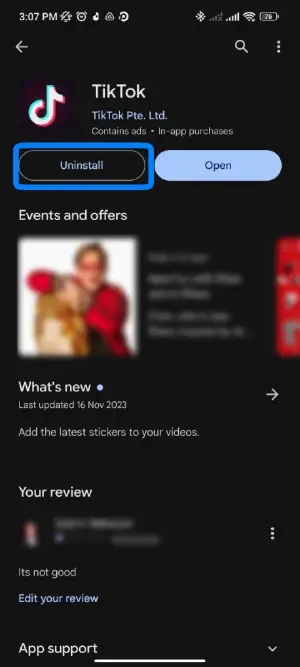
After checking for the update button, if it’s there, tap “Update” to get the freshest version of TikTok with all the cool new stuff. If you’ve been facing stubborn issues and want a clean slate, you can choose to “Uninstall”. It’s like giving TikTok a spa day – a fresh reinstall for a smooth and trouble-free experience.
Step 6: If Uninstalled, Tap Install Again
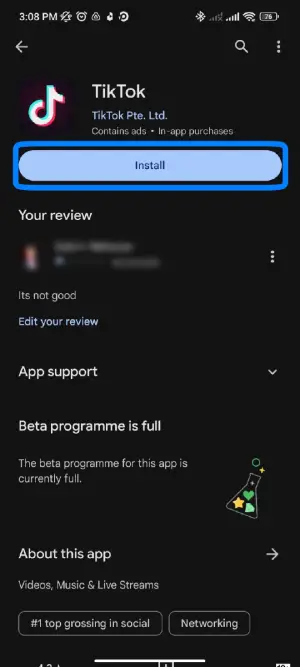
If you decide to uninstall TikTok for a fresh start, no worries! Tap “Install” to bring TikTok back to your device.
Step 7: End All Tasks and Open TikTok
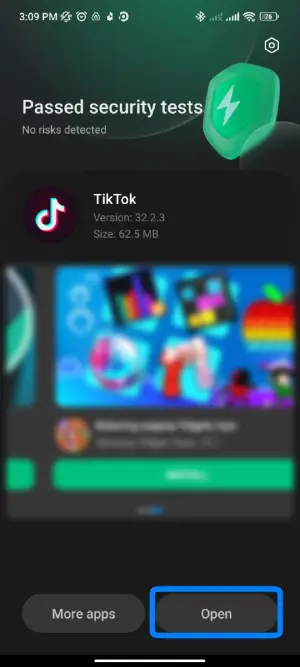
Once you’ve updated or reinstalled TikTok, it’s time to give it a clean start. Close all other apps running in the background then, open TikTok and let the creativity flow!
Method 9. Update The Operating System
Keeping your device’s operating system up to date is key to ensuring smooth performance on apps like TikTok, specially in Iphones. Updating the operating system on iOS phones can enhance TikTok performance and resolve compatibility issues. So, to update the operating system do follow the steps given below:
Step 1: Go To Settings
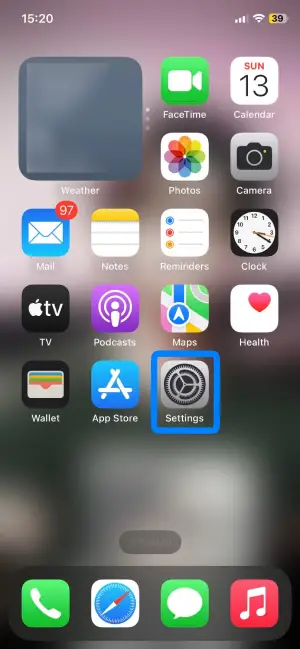
Firstly, open the Settings on your iOS device. You can find the Settings app on your home screen generally represented by gear shaped icon.
Step 2: Enter General Settings
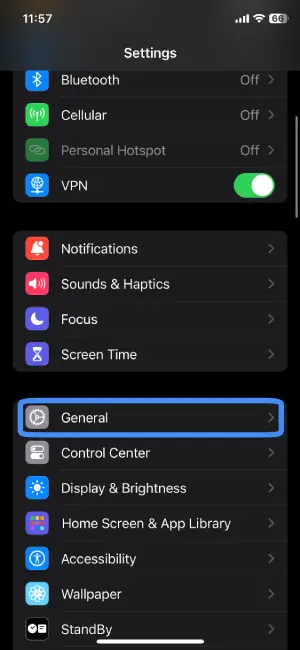
Within Settings, scroll down and tap on “General.” This is where you manage overall device settings.
Step 3. Navigate To Software Update
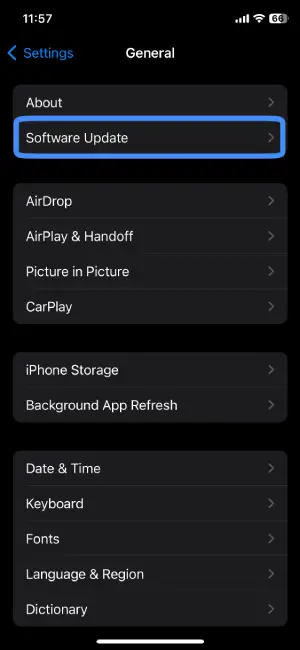
Once you enter inside the General settings, continue scrolling down until you spot “Software Update.” It’s usually near the top of the list. Give it a tap, and you’ll enter the section where you can check if a new version of the operating system is available.
Step 4. Check If The Update Is Available
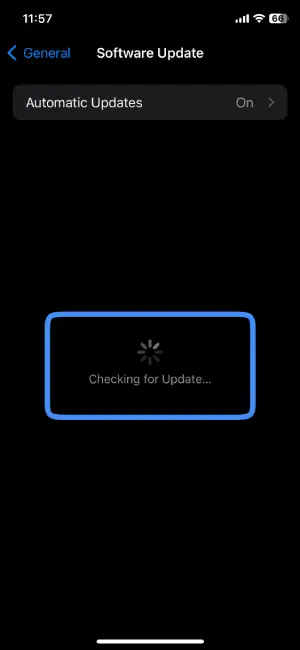
After navigating to the “Software Update” section in your iOS device’s General settings, the system will automatically check if there’s an update available. You might see a message like “Checking for Update.” If there is an update, you’ll be prompted with information about the new version.
Step 5: Update Your OS
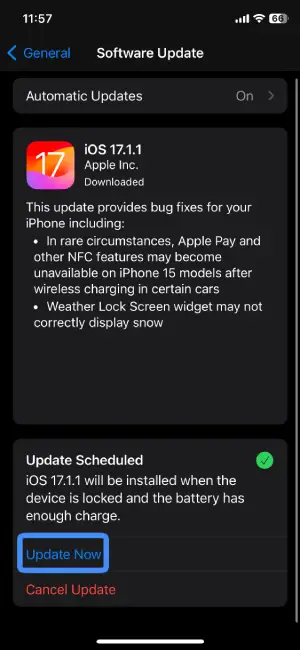
If your iOS device notifies you of an available update, simply tap on “Update Now” located on the bottom of your display and update your OS.
Method 10. Using TikTok Web
Using TikTok on your computer’s browser is a convenient solution to tackle TikTok crashes on your mobile phone. If you’re facing issues on the app, switching to the web version might provide a seamless experience. Here’s how to do so:
Step 1: Open ‘tiktok.com’ On Your Browser
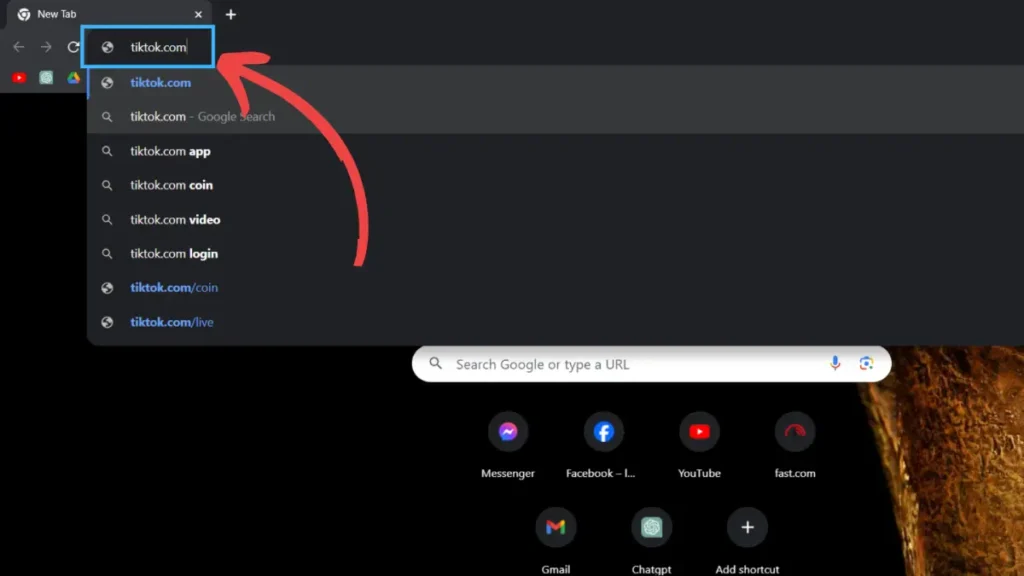
First, launch your web browser on your computer and go to ‘tiktok.com.’ You can find the website by typing the address in the URL bar.
Step 2: Log Into Your Account
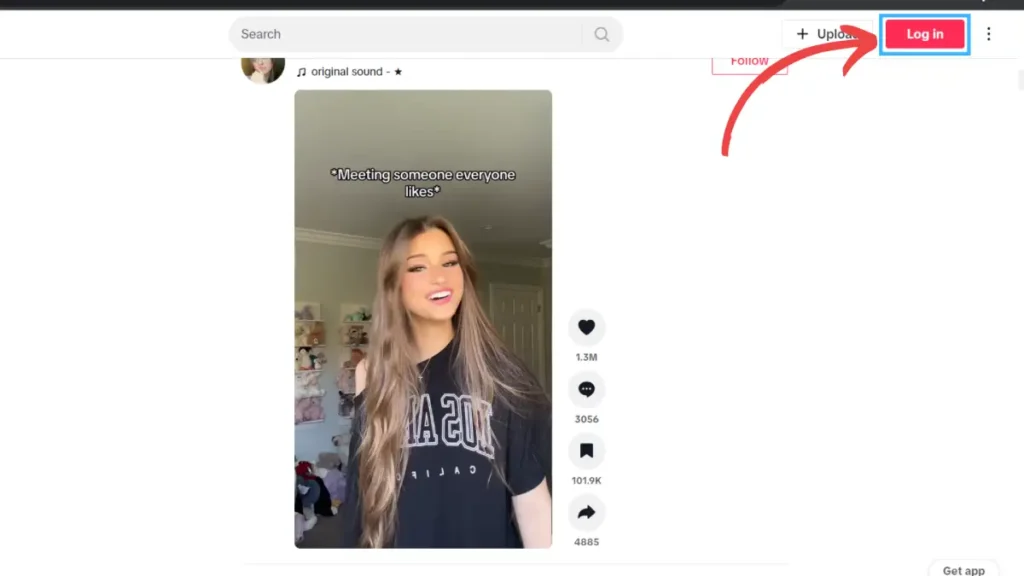
After reaching ‘tiktok.com’ on your browser, find the ‘Log In’ option at the top right corner of your display and enter your usual TikTok username and password to log into your TikTok account.
Step 3: Use TikTok Without Issue
Now you can use TikTok on your computer without the issues you might be facing on your mobile.
What Should I Do If TikTok Still Crashes After Trying All Solutions?
If TikTok continues to crash despite trying all the methods above, it’s time to reach out to the experts. Contact TikTok’s support directly for personalized assistance. They have the knowledge and tools to dig deeper into the issue and guide you through specific troubleshooting steps.
To contact TikTok Support, follow the steps given below:
Step 1. Visit TikTok’s Official Support Website
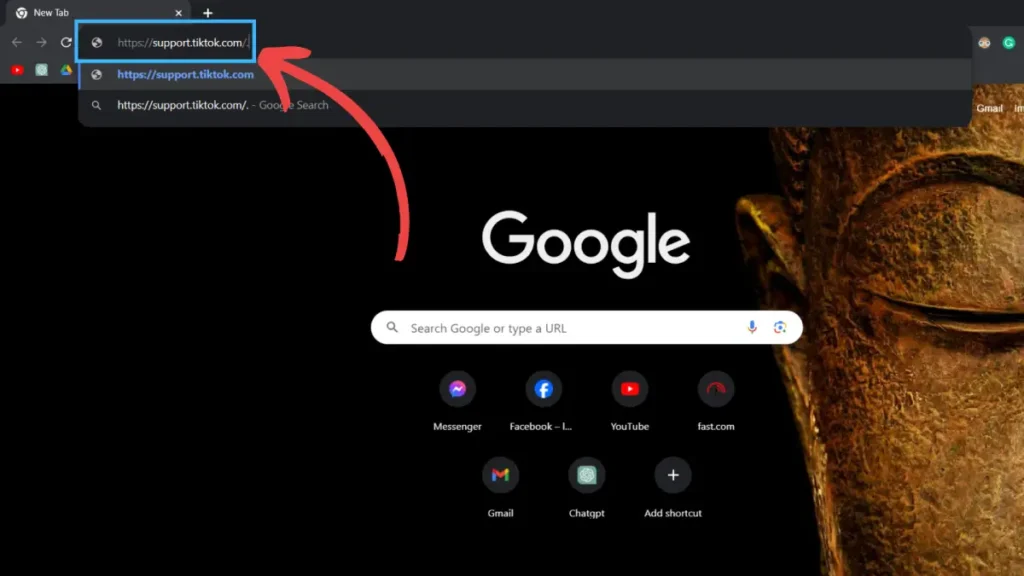
Open your web browser and navigate to TikTok’s official support website. You can usually find this by searching “TikTok support” on a search engine or by entering the URL: https://support.tiktok.com/.
Step 2. Look For The “Contact Us” Or “Help Center” Section
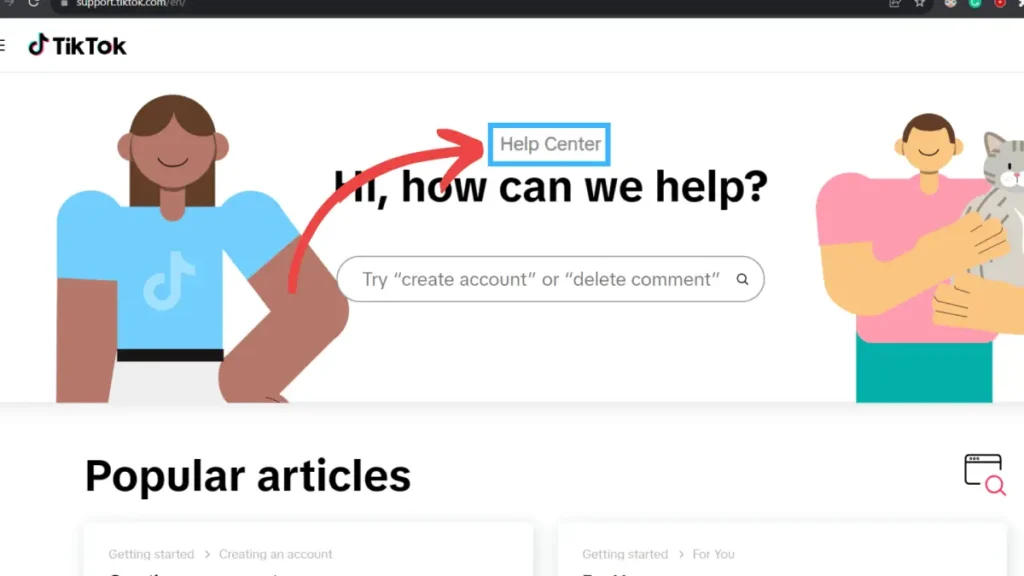
Once on the support website, explore the page for a “Contact Us” or “Help Center” section. This section is typically located in the main navigation menu or at the bottom of the page. Click on “Contact Us” or a similar link to access the support options.
Step 3. Describe Your Issue On TikTok Keeps Crashing
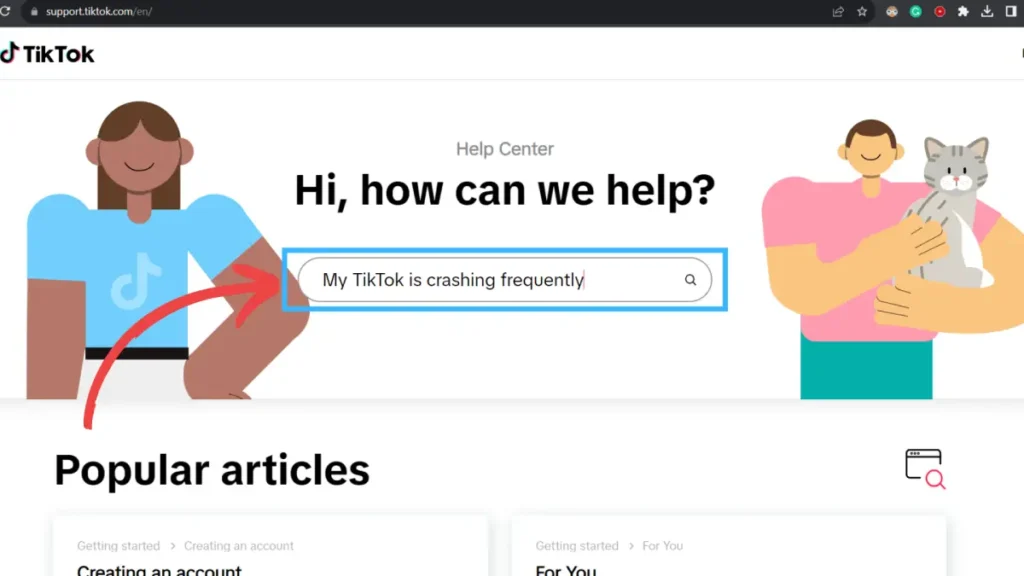
After clicking on “Contact Us” or a similar link, you will be directed to a form or a help center where you can find information on common issues. In the provided space, describe your issue in detail, providing as much information as possible. Include specifics about when the crashes started, the type of device you’re using, and any error messages you might have encountered.
While waiting for assistance, you can also check TikTok’s official social media accounts or community forums. Sometimes, users share similar issues, and TikTok might provide updates or solutions through these channels.
Stay patient, and hopefully, TikTok support will get you back to enjoying the app without any further crashes.
How To Prevent TikTok Crashes?
Nobody likes a party pooper, especially when it comes to TikTok! To keep your TikTok experience smooth and crash-free, here are a couple of simple tricks.
1. Keep The App Updated
Ensuring a smooth TikTok experience is as easy as keeping the app updated. Think of updates as the superhero capes that protect your favorite app from glitches and crashes. Developers work tirelessly to fix bugs, enhance performance, and make your time on TikTok more enjoyable.
By staying on top of updates, you’re not just preventing crashes; you’re also tapping into the latest features and improvements. So, make it a habit to keep TikTok up-to-date and enjoy a glitch-free journey through your favorite content!
2. Close Unnecessary Apps
Maintaining a smooth TikTok experience is not just about the app itself—it’s about giving it the stage it deserves. Picture your device as a busy theater, and TikTok as the lead performer. Too many apps running in the background can be like a distracting crowd, causing slowdowns and potential crashes.
By keeping a tidy backstage, you’re allowing TikTok to shine as the main act. So, before you dive into the TikTok world, make sure to close those unused apps.
Frequently Asked Questions(FAQs)
Could A Slow Internet Connection Lead To TikTok Crashes?
Yes, a slow internet connection can cause TikTok to crash. TikTok relies on a stable and fast internet connection to load videos and content smoothly. If your internet is slow or unstable, it may lead to interruptions and crashes while using the app. Make sure to connect to a reliable and fast Wi-Fi or mobile data network for a better TikTok experience.
Does A Virus Or Malware Cause Tiktok Crashes?
Yes, a virus or malware on your device can potentially cause TikTok crashes. Malicious software can interfere with the normal operation of apps, including TikTok, leading to performance issues and crashes. To prevent this, regularly update your device’s security software, only download apps from official sources, and be cautious with third-party downloads.
Why Is My TikTok Text-To-Speech Not Working?
If your TikTok text-to-speech isn’t working, possible reasons include outdated app versions, an unstable internet connection, device incompatibility, insufficient app permissions, or temporary glitches. These factors can contribute to the malfunction of the text-to-speech feature within the TikTok app.
Why Is My TikTok Phone Number Already Registered?
If you’re receiving a message that your TikTok phone number is already registered, it means that someone has already used that phone number to create an account on TikTok. TikTok requires each account to have a unique phone number, so if you’re trying to register and encounter this message, it’s possible that either you or someone else has already registered with that specific phone number. If you want to know more about TikTok Phone Number Already Registered, you can check out our article “How To Fix TikTok Phone Number Already Registered/Used?”
How To Unsuspend Your TikTok Account?
To unsuspend your TikTok account, check for notifications explaining the suspension, review and adjust your content to comply with TikTok’s guidelines, and contact TikTok support through the “Contact Us” or “Help Center” section on their website. If you want to know more about unsuspending your TikTok account, you can check out our article”How to Unsuspend Your TikTok Account? ”
Conclusion
As TikTok keeps getting cooler with new things to share, fixing tech issues like the app stopping is super important for a fun time on the app. Doing things like clearing the cache, updating TikTok, and making your device work better can make TikTok smooth and fun again.
We’ve given you lots of info to fix the crashing problem. We hope it helps and makes TikTok awesome for you again. If you have any questions, just ask in the comments. We’re here to help you out!