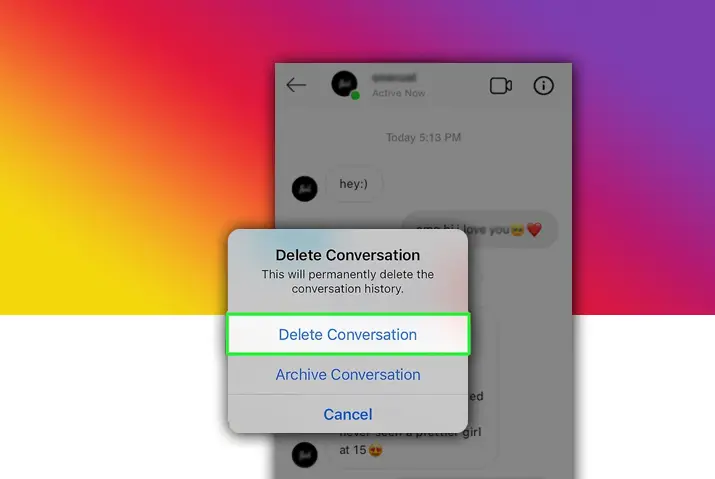Instagram is a social platform that has various functions to interact with people. It has options like filters, live video, photo and video posts, stories, direct messages, and group chat. But have you ever done a group chat on Instagram? If yes, then you must know how to leave or delete a group on Instagram.
Answer:
You can not directly delete an Instagram group, but if you have to, you must be an admin of the group, remove all the members, and delete the conversation. It will automatically delete the group, and the group will exist, but no one can edit or send messages anything.
If you don’t know yet and want to see the step-by-step guide, then don’t worry; here we have explained it. There may be certain reasons that you want to leave or delete a group on Instagram. To do this, you can follow some steps to get out of a group chat.
Reasons To Leave Or Delete A Group On Instagram
Not everyone shares the same mindset, and individuals often have different perspectives. Therefore, if you find yourself uncomfortable with the interactions within an Instagram group, you have the option to leave the group. You may be a member of an Instagram group but lack interest or encounter some form of issue or discussion that prompts you to consider leaving the group voluntarily.
Additionally, it’s worth noting that administrators hold the authority to remove members from an Instagram group, and they may even choose to delete the entire group. Consequently, the reasons for leaving or disbanding an Instagram group can vary. For more information, you can explore the process of deleting messages within the Instagram application.
Also Read: How Many Reports It Takes To Delete Instagram Posts?
How To End A Group Chat On Instagram?
If you are an admin of a group chat and no longer wish to continue it for any reason, you can directly end or terminate it. However, if you are only a member of the group, you do not have this capability. Once you delete a group chat, it will no longer be visible in your Instagram Direct Messages. The following steps outline how to end a GC on Instagram:
Step 1: Launch the Instagram App
Open the Instagram app from your device’s app menu.
Step 2: Access the Instagram ‘Direct Message’ Box
Tap on the ‘paper plane’ icon located in the top right corner of your ‘Home’ screen to access the Instagram ‘Direct Message’ box.
Step 3: Locate the Group Chat
Type the group’s name into the search box and select the group chat that you wish to delete permanently.
Step 4: Delete the Group Chat
On an iOS device, swipe left on the chat group; on an Android device, tap and hold the conversation. Then, select the ‘Delete’ option to remove it permanently.
This action will remove all members, including yourself, from the Instagram chat group. Subsequently, no group members will be able to rediscover or access this chat group, and no records will remain on Instagram.
Hope this answers satisfied your query about how to delete the Instagram group as admin.
Also Read: Why Am I Not Getting Follow Requests On Instagram?
How To Leave A Group On Instagram?
If you find yourself bored or uninterested while being in an Instagram group, you have the option to leave it at any time. There’s no need to remain in an Instagram group unnecessarily if it doesn’t engage you. If you wish to exit a group on Instagram, you can follow the steps outlined below.
Step 1: Launch the Instagram App
Open the Instagram app from your device’s app menu.
Step 2: Access the Instagram ‘Direct Message’ Box
Tap on the ‘paper plane’ icon located in the top right corner of your ‘Home’ screen to access the Instagram ‘Direct Message’ box.
Step 3: Locate the Chat Group
To leave a group on Instagram, locate the specific group you wish to exit by typing its name into the search box at the top. Once identified, tap on the chat group.
Step 4: Access Group Details
Tap the information option, represented by the letter ‘i,’ situated at the top of the chat interface.
Step 5: Leave the Group Chat
Scroll down within the group details and locate the ‘Leave chat’ option. Tap on this option to promptly exit the Instagram group.
Also Read: How to Add Music to Instagram Story?
How To Create A Group Chat On Instagram?
If you are familiar with how to delete a group on Instagram, it’s equally important to understand how to create one. Without creating an Instagram group, there’s no group to delete. Let’s delve into the process of creating an Instagram group.
Rather than sending numerous individual messages, you can streamline communication by creating an Instagram (IG) group. However, it’s essential to keep your Instagram app updated to access all the latest features. An Instagram group chat can accommodate up to 32 individuals, with a minimum of 2 participants. Below, we outline the steps to create a group chat on Instagram.
Step 1: Launch the Instagram App
Open the Instagram app from your device’s app menu.
Step 2: Tap the Paper Plane Icon
Tap the ‘paper plane’ icon situated in the top right corner of your Home screen to open the ‘Direct Message’ box.
Step 3: Tap the Create Group Icon
Select the ‘Create Group’ icon in the upper right corner of your Direct Message Box, resembling a pen and paper.
Step 4: Choose Users
Select the users you wish to add from the suggested list below or by typing usernames in the search bar. Tap the circle next to each user’s name to include them.
Step 5: Tap the Chat Option
After selecting the desired users, tap the ‘Chat’ option in your screen’s top right corner.
Step 6: Send a Message
The group will only be officially created once you send the first message. Feel free to send a message to notify the group members and initiate the conversation.
Also Read: How To Repost Instagram Reels Videos On TikTok?
Group Chat Settings On Instagram
Once you’ve established a group chat on Instagram, you, as the admin, can adjust the settings. This includes options such as muting messages, managing individual members, leaving the group, or ending the chat entirely. Additionally, you can introduce new members to the group and modify the group’s name. To change the group’s name, you can tap on the names displayed at the top of the group chat.
How to Add New Members to an Instagram Group Chat?
Assuming you’ve already created a group chat with a few members on Instagram but wish to expand the group, you can easily achieve this. If you’re pondering how to add new members to an existing group chat on Instagram, the following steps will guide you.
Step 1: Open the Instagram App
Launch the Instagram app on your device.
Step 2: Tap the Paper Plane Icon
Tap on the ‘paper plane’ icon in the top right corner of your ‘Home’ screen to access the Instagram ‘Direct Message’ box.
Step 3: Select the Group
Choose the specific group that you intend to modify.
Step 4: Tap the Info Icon
Tap the ‘info’ icon, represented by the letter ‘i,’ positioned in the top right corner of your group chat screen.
Step 5: Add New Members
Scroll down and locate the ‘Add People’ option. Upon selecting this, choose the user you wish to add and confirm the addition.
Also Read: 15 Major Disadvantages Of Using Instagram
How To Remove Someone From A Group Chat On Instagram?
Likewise, you might also be interested in understanding how to remove someone from your group chat on Instagram. If you serve as the admin of a group chat and wish to eliminate certain members due to their inactivity or personal preferences, you can follow these steps to remove them from the group chat.
Step 1: Open the Instagram App
Launch the Instagram app on your device.
Step 2: Tap the Paper Plane Icon
Tap on the ‘paper plane’ icon situated in the top right corner of your ‘Home’ screen.
Step 3: Locate the Group Chat
Find the group chat from the list of direct messages and tap on it. Alternatively, you can utilize the search bar to locate the group.
Step 4: Access the Info Icon
Once you’ve accessed the group chat, you’ll notice the ‘info’ icon depicted as the letter ‘i’ positioned in the top row. Tap on this icon.
Step 5: Select the Three Horizontal Lines
Scroll down to identify the member you wish to remove from the group chat. Tap on the three horizontal lines located next to the username you intend to eliminate.
Step 6: Remove from Group Chat
You’ll find the ‘Remove from Group’ option within this menu. Tap on this option to complete the removal. Please note that the ‘Remove from Group’ option is accessible solely to group chat admins.
Also Read: How To Find Someone’s Instagram From TikTok?
How To Remove Instagram Groups Profile Picture?
So, you do not want to remove your whole Instagram group, but only a profile picture to make it more visually pleasing. Then, you are at the right place to remove your Instagram group profile picture:
Step 1: Open Your Instagram Group
Go to Instagram and open your Instagram group
Step 2: Click On The ‘i’ Icon
After entering your group, you will see the ‘i’ icon in the top right corner, mostly depending upon the device interface. Click on that ‘i’ icon.
Step 3:
Also Read: How To View Someone’s Instagram Profile Picture?
Group Chat Options On Instagram
In addition to the settings, Instagram group chats offer a range of options akin to direct one-to-one messages. These options include transmitting text, audio or video recordings, photos or videos, and stickers.
Moreover, you can initiate video calls with fellow group members. It’s important to note that a stable and swift internet connection is advisable for optimal call quality. Furthermore, you can ascertain which members have viewed your posted content within a group chat. If you send a message erroneously, rest assured that you can promptly retract it. To achieve this, press and hold the message, then select the ‘Unsend’ option.
Text Option
Within the direct message box, a text option is available. Simply type your message into the ‘Message’ box and dispatch it within the group chat.
Audio or Video Recording Option
A ‘ mic ‘ icon is located on the right side of the message box. This icon lets you record your voice and send it to the group.
Photos or Videos Option
Adjacent to the ‘mic’ icon is a square box for sending photos or videos to the group. Tap on this icon, then select the desired photos or videos from your gallery for transmission within the group chat.
Stickers Option
Similarly, you’ll find a ‘sticker’ icon at the end of the row. Tapping on this icon unveils an array of stickers that can be dispatched to your group chat. Additionally, you can search for stickers using keywords in the provided search bar.
Audio Calls Option
Upon opening a group chat, you’ll notice a ‘phone’ icon in your screen’s top right corner. Tapping on this icon lets you initiate an audio call with fellow group members.
Video Calls Option
Likewise, adjacent to the ‘phone’ icon, there exists a ‘video camera’ icon. A simple tap on this icon commences a video call within the group chat.
Also Read: Why Did My Highlights Disappear On Instagram?
Frequently Asked Questions
Besides deleting a group on Instagram, there might be some queries related to it. So, we have answered those queries for you.
Does It Show When You Leave A Group Chat On Instagram?
No, leaving a group chat on Instagram does not trigger a notification. The departure from the group is discreet, without any alert to other members. Conversely, when you introduce a new member to the group, a chat notification will be generated for the existing members. Notably, even if you hold administrative privileges within the group, you will not receive a notification when a member opts to leave the group chat.
Can Someone Add You To Group Chat On Instagram?
Yes, anyone can add you to a group chat on Instagram. There is no option to block users from proactively including you in their group chats. Your primary recourse, should you wish to avoid being part of a specific group, is to leave the chat voluntarily.
Conclusion
Hence, to delete a group on Instagram, you must possess administrator privileges within that group; otherwise, you won’t have the capability to do so. It’s unnecessary to manually remove each user from the group before deletion; the process allows for a direct deletion. Nevertheless, it’s important to note that group chats are subject to automatic deletion once the final member departs from the group.