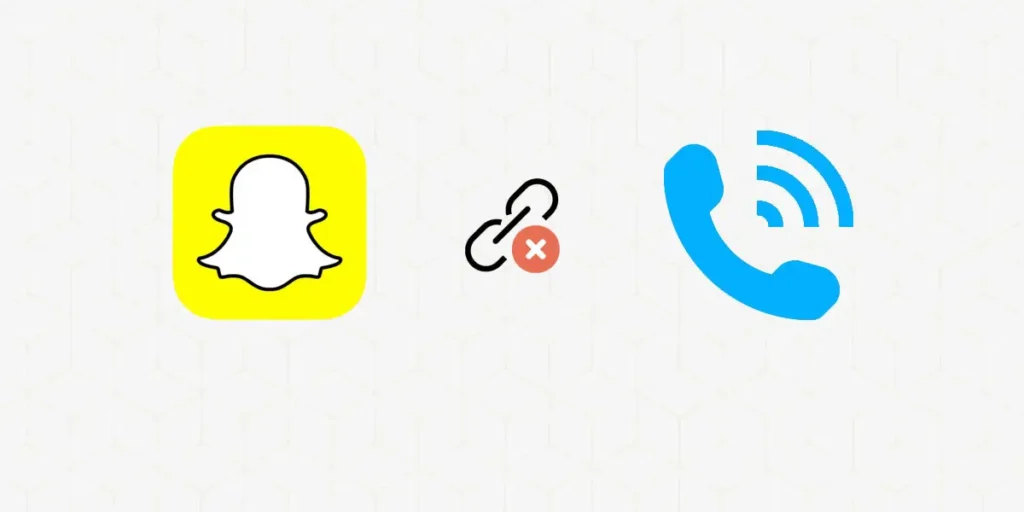Do you want to remove your phone number from Snapchat because of your Privacy or anything? Then this might be the right article for you to get the perfect solution.
Snapchat has a special kind of camera so that you can try on a new look with just one tap on the mobile screen.
You can chat with your friends through snaps on Snapchat, but what should you do if you wish to unlink your phone number from Snapchat? How can you unlink/remove your phone number from Snapchat?
Answer:
You can’t completely remove your phone number from Snapchat, but there are some tricks you can try. First, use a personal second phone number to replace the one on your Snapchat account. This can help keep your number private. Second, adjust your privacy settings to hide your phone number. Lastly, you can make a new Snapchat account with the same phone number. So, while you can’t make it disappear, these tricks can help protect your privacy and keep your phone number safer.
Do you already have a Snapchat account? If yes, then how did you sign up on Snapchat? You can sign up on Snapchat with your phone number or email address.
I prefer to use my email address over my phone number because it is safer to sign up with an email address. But have you linked your phone number to your Snapchat account already?
Then here are some tips for unlinking your phone number from Snapchat.
Why Does Snapchat Require Your Phone Number?
Snapchat asks for your phone number for various reasons. First and foremost, Snapchat asks for your phone number to verify your identity and prevent identity theft.
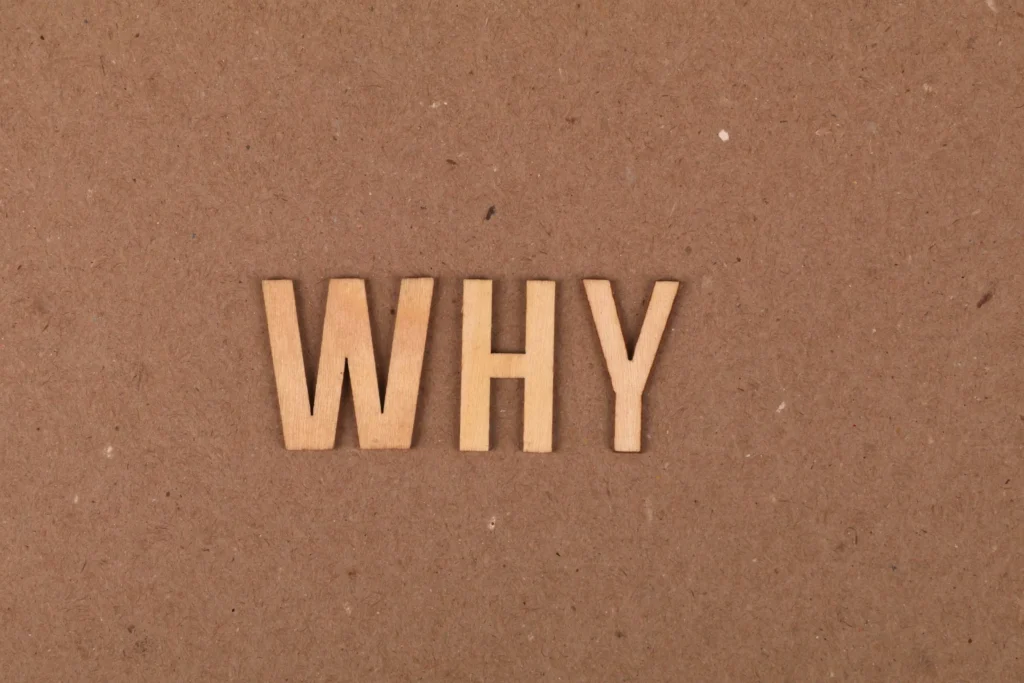
Besides, providing a phone number to Snapchat enables you to log in to your account in case you forget your passwords.
You can use it for your verification process as well.
How To Remove Phone Number From Snapchat?
You can easily unlink your phone number from Snapchat in not only one way but four different ways.
You can use any of the ways below to remove your phone number from Snapchat, and the list goes from the easy to the hard.
- Remove Your Phone Number Directly from Snapchat
- Hide Your Existing Phone Number on Snapchat
- Create Two Accounts from the Same Phone Number
- Replace Your Phone Number
- Deleting Your Account
Tip 1: Remove/Changing Your Phone Number Directly from Snapchat
Settings->Tap Mobile Number->Verify Phone Number->Delete Phone Number. However, there is a trick to removing your phone number. Here is how you can do it.
In 2014, Snapchat announced a new update allowing users to unlink phone numbers from their accounts.
It was announced after 4.6 million users’ information was leaked out.
Here is the trick to remove the phone number from Snapchat:
To delete your phone number from the primary account, create a new Snapchat account using your primary phone number.
To do so, follow the steps mentioned below.
Step 1: Open Snapchat

Open the Snapchat app on your device.
Login to your primary account.
Step 2: Click On Your Profile

In the chats section, you will find your profile icon. The profile icon is either your Bitmoji or your story of that time.
Click on the profile icon.
Step 3: Go To The Settings Gear

Now you can see a gearbox icon at the upper right corner of your screen.
Click on the gearbox icon.
Step 4: Log Out From Snapchat
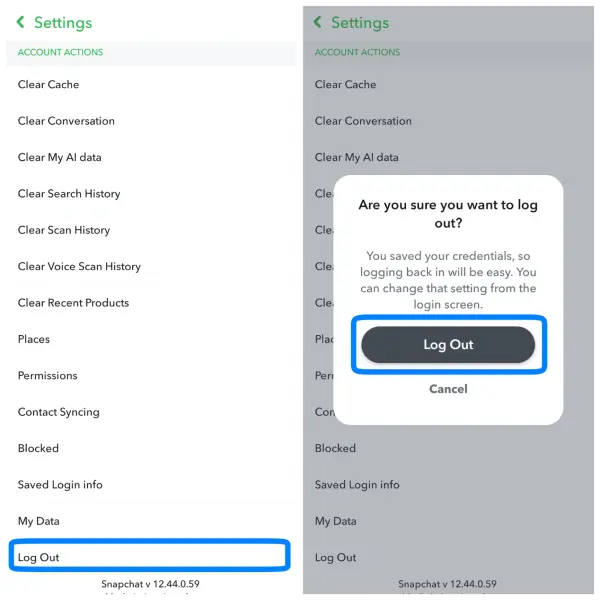
Scroll down on the settings menu till you find an option to log out and Log Out of your Snapchat account.
Step 5: Sign-Up
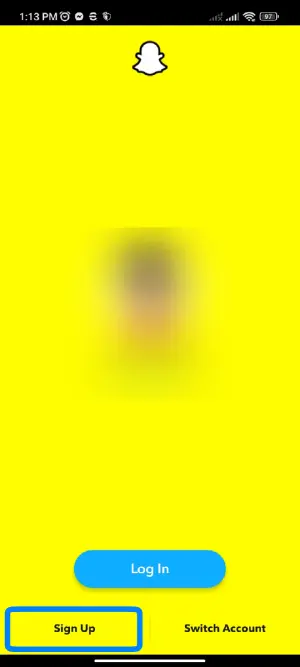
Now you will see the Log In page. After that, click on the Sign-Up button.
Step 6: Give Your Pieces Of Information
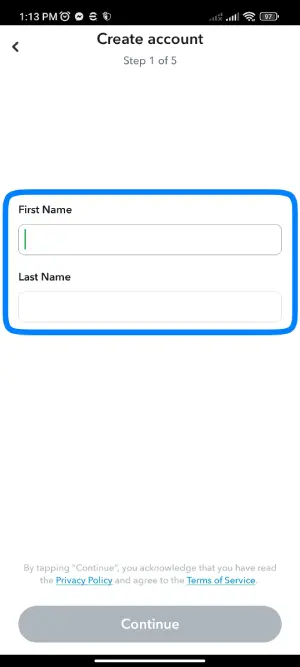
Now enter your first name and last name. And tap ‘Sign Up & Accept.’
After that, enter your BIRTHDAY and tap Continue.
Step 7: Choose A Username
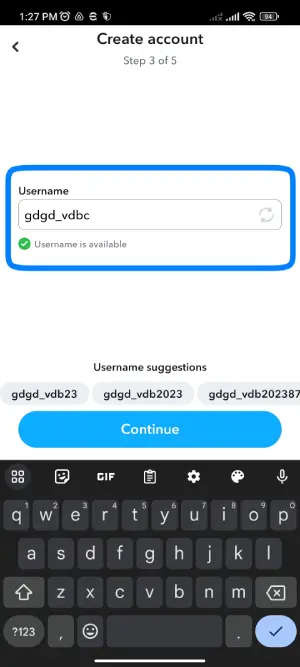
Choose a username and tap Continue.
Choose your username wisely, as you can only change it once a year after you change it.
Step 8: Set Your Password
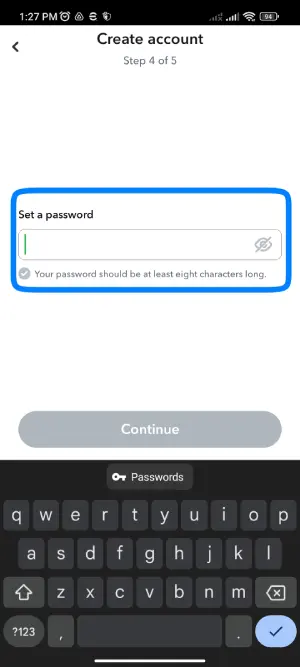
Now enter your Password and tap Continue. Make sure you choose a strong password to keep your account safe.
Step 9: Enter Your Primary Phone Number
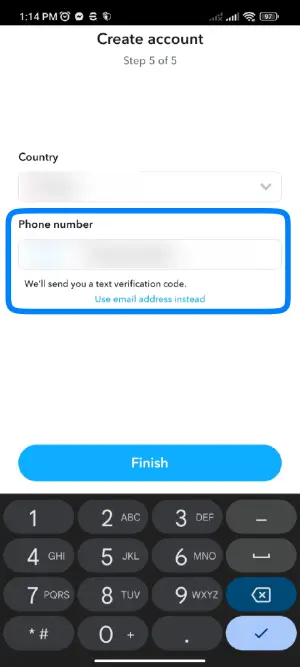
Now, this is important! Under “What’s your email address.’ click on ‘Sign up with a phone instead.’
Now enter your Primary Phone Number (the phone number you want to remove from your primary account).
Step 10: Complete The Verification Process
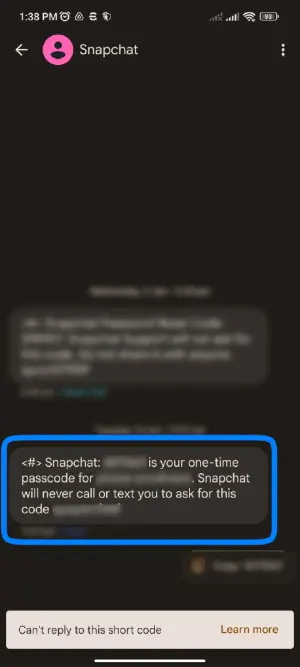
After that, you will get a verification code in your message.
Verify your phone number and enter the code.
Step 11: Remove The Phone Number
Now log out of your new Snapchat account. And login to your primary account (real account). It will successfully remove your phone number.
Tip 2: Hide Your Existing Phone Number on Snapchat
One easy way to remove your phone number from your Snapchat account is by not removing it. Confused?
Since you have already signed up on your Snapchat account using your phone number, you cannot permanently delete it from the account(for IOS users).
So, the trick is to hide your phone number from the eyes of the public.
Step 1: Open Your Snapchat App

As you are operating on the Snapchat app, open your Snapchat app.
Then, log in to your Snapchat account.
Step 2: Tap On The Profile Icon

Then click on your Bitmoji or Profile icon at the top left corner of the screen.
Step 3: Go To The Settings

Go to Settings by clicking on the gear icon. You will locate the gearbox icon on the top right corner of your screen.
Step 4: Click On Mobile Number
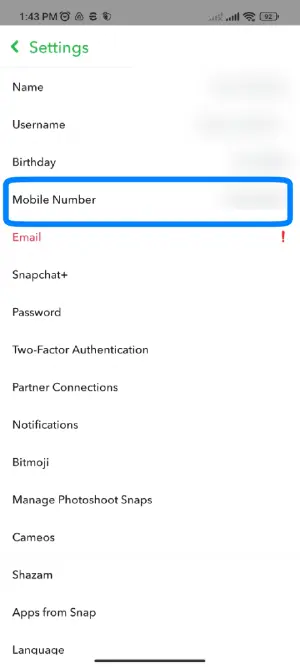
Then, Tap on the Mobile number option.
Step 5: Turn Off The Option
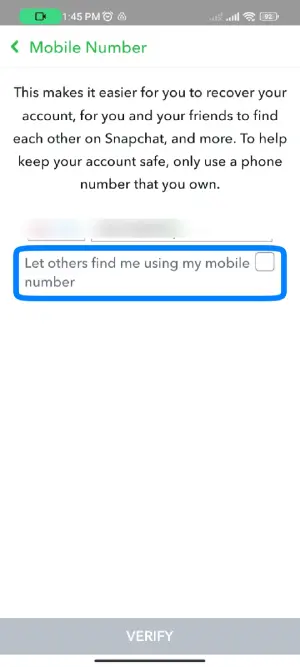
Inside that option, put Let others find me using my mobile number in off mode if it is on.
This way, you can hide your phone number from people, and they wouldn’t be able to find you on Snapchat through your phone number.
Also Read: How to Mute Notifications on Snapchat?
Tip 3: Create Two Accounts from the Same Phone Number
If you don’t want to hide your phone number from people but from your account, then here is the trick.
Step 1: Open Snapchat

Open the Snapchat application and log in to your Snapchat account if necessary.
Step 2: Tap On Your Profile/ Bitmoji

Select your Bitmoji or Profile icon at the top left corner to enter the profile menu.
Step 3: Go To Settings Gear Icon

Then, Click on the Settings gear icon to open the settings menu.
Step 4: Log Out Of Snapchat Account
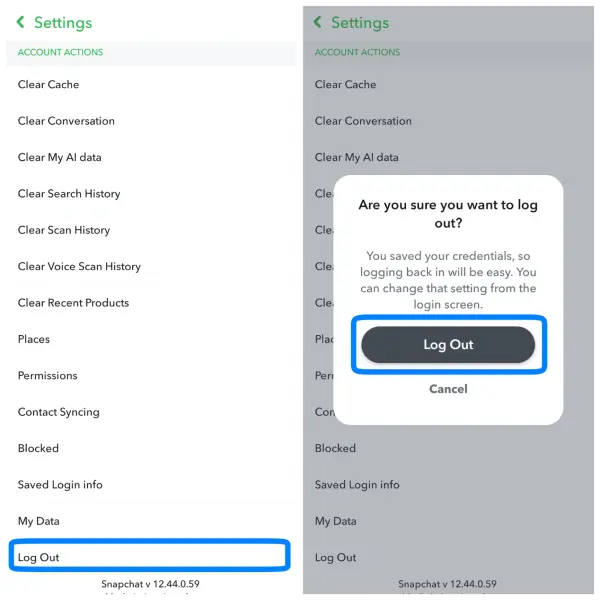
Inside the settings menu, you will find an option to Log out from your existing account at the bottom. Scroll down till you find it and log out of your account.
Step 5: Create A New Account
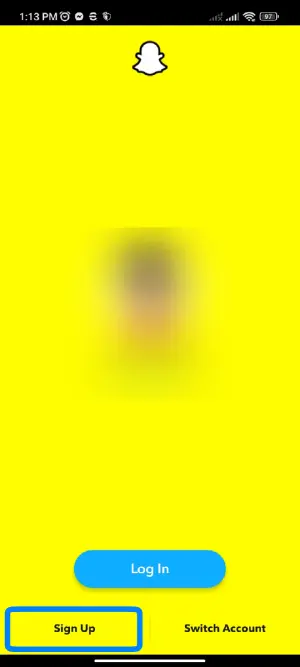
Create a new account on the same phone using the same phone number (that you used on your existing account).
Again, log in to your existing Snapchat account and remove your phone number from it.
Tip 4: Replace Your Phone Number
It is more like a suggestion than a tip for protecting your Snapchat account and phone number. All you have to do is replace your linked phone number on your Snapchat account.
Step 1: Open Snapchat Account

Firstly, Open Snapchat and log in to your account if you have to.
Step 2: Go To Your Profile

Click on the Bitmoji or Profile icon to access your profile menu.
Step 3: Tap On Settings Gear

Next, Tap on the Settings gear icon at the top right corner of the screen.
Step 4: Click On Mobile Number
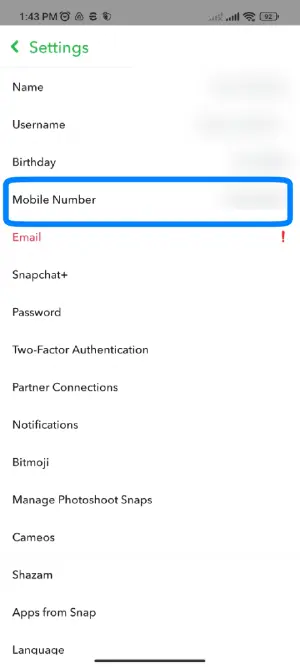
Inside the settings menu, you will find a lot of options. Among them, click on the Mobile number.
Step 5: Add Another Phone Number
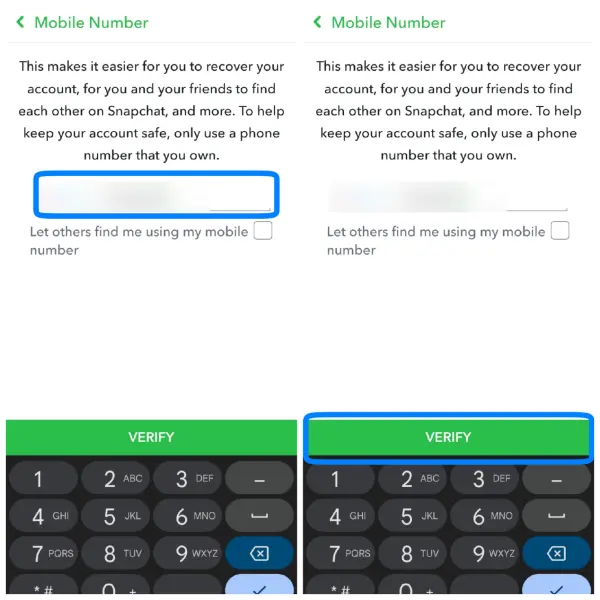
Add any other phone number that you use rarely.
Step 6: Confirm Your Process
You will get a notification about getting a code via text or call.
Choose any one option. Snapchat requests you add a Password for confirmation.
Remember to replace the existing phone number with another one less important to you.
What’s the point in replacing for safety if the phone number that you replaced is your regular number, right?
Tip 5: Deleting Your Account
Deleting a Snapchat account is the easiest way to do so. It only consists of a few steps and is not reversible.
The steps to delete a Snapchat account directly via Snapchat are below:
Step 1: Open Snapchat
Open the Snapchat app and log in to your account.
Step 2: Click On Your Profile Icon
In the upper left corner, you will find your Bitmoji icon or story of that time. Click on it to open your profile menu.
Step 3: Tap On the Settings Icon
Inside the profile menu, you will find a gearbox icon in the upper right corner of your screen. Click on it to open your settings menu.
Step 4: Click On Delete Account
When you open the settings menu, scroll down till you find the option to delete your account.
When you find the delete account option, click on it.
Step 5: Delete Your Account
Click on Delete my account and complete all the procedures. Next, enter the username and Password that you want to delete. Then, Tap on Continue.
Snapchat will deactivate your account for 30 days.
That means you can activate your account again within those 30 days. After 30 days, Snapchat will permanently delete your account.
How To Prevent Your Contacts From Finding You On Snapchat?
You can prevent your contacts from finding you on Snapchat. For that, follow the steps mentioned below:
- Open your Snapchat account
- Tap on your profile icon at the top left corner of your screen.
- Click on the settings gear at the top right corner of your screen.
- Scroll down and Select your mobile number
- Tap on the Small box at the bottom to prevent your contacts from finding you on Snapchat.
What If You Lost Your Phone Number?
Unfortunately, Snapchat does not allow users to delete phone numbers without logging into their accounts.
It means that if you no longer have access to the phone number associated with your Snapchat account, you cannot remove it.
However, you can ask Snapchat customer support to reset your account or terminate your number.
To do this, you must appeal that you don’t know your account login data and don’t want to add your number to your account.
Snapchat customer support should then be able to help you remove the phone number from your Snapchat account.
Can Someone Find You Using Your Mobile Number On?
Yes, anyone can find you using your mobile number on Snapchat.
For that, you need to enable your mobile number options on Snapchat.
Can Someone See My Phone Number on Snapchat?
No, nobody can see your phone number on Snapchat.
Snapchat doesn’t disclose your number to anyone.
Frequently Asked Questions
Here are some of the queries that people frequently ask.
Can We Use Snapchat’s Filters On Camera Roll Pictures?
You can easily use Snapchat’s filters on camera roll pictures using Snapchat’s built-in feature.
How Many Stories Can We Keep At A Time On Snapchat?
There is no exact number of how many stories we can keep at a time on Snapchat, but we suggest you keep it less.
Your followers might feel irritated and decide to unfollow you if you keep posting many stories at a time.
Does Adding A Phone Number On Snapchat and a Phone Number On TikTok Follow The Same Pattern?
You can roughly say that both changing phone numbers on Snapchat and TikTok follow the same pattern, as both methods include changing the phone number from the setting menu of individual applications.
Can You Find the Phone Numbers Of Our Snapchat Friends?
No, you can’t find the phone number of your Snapchat friends because Snapchat doesn’t disclose your number to anyone.
Can You Unsync Contacts from Snapchat?
Yes, you can unsync contacts from Snapchat.
Why is Someone Using My Phone Number on Snapchat?
If the other party uses your phone number on Snapchat, you need to verify the number. It will automatically remove the number from that person’s account.
You need to contact the Snapchat support team if it doesn’t work out again.
Can You Use Two Snapchat Accounts With The Same Phone Number?
Yes, Snapchat offers features where you can use two accounts with the same phone number.
Conclusion
Although you cannot permanently delete your linked phone number from Snapchat, you can still keep your account safe.
If you plan to open another account, use your email address instead of your phone number to sign up.
Likewise, if someone you know plans to open a Snapchat account, you know the drill. Suggest they sign up via email address.
So are you able to unlink phone numbers from Snapchat from the tip, as mentioned earlier?