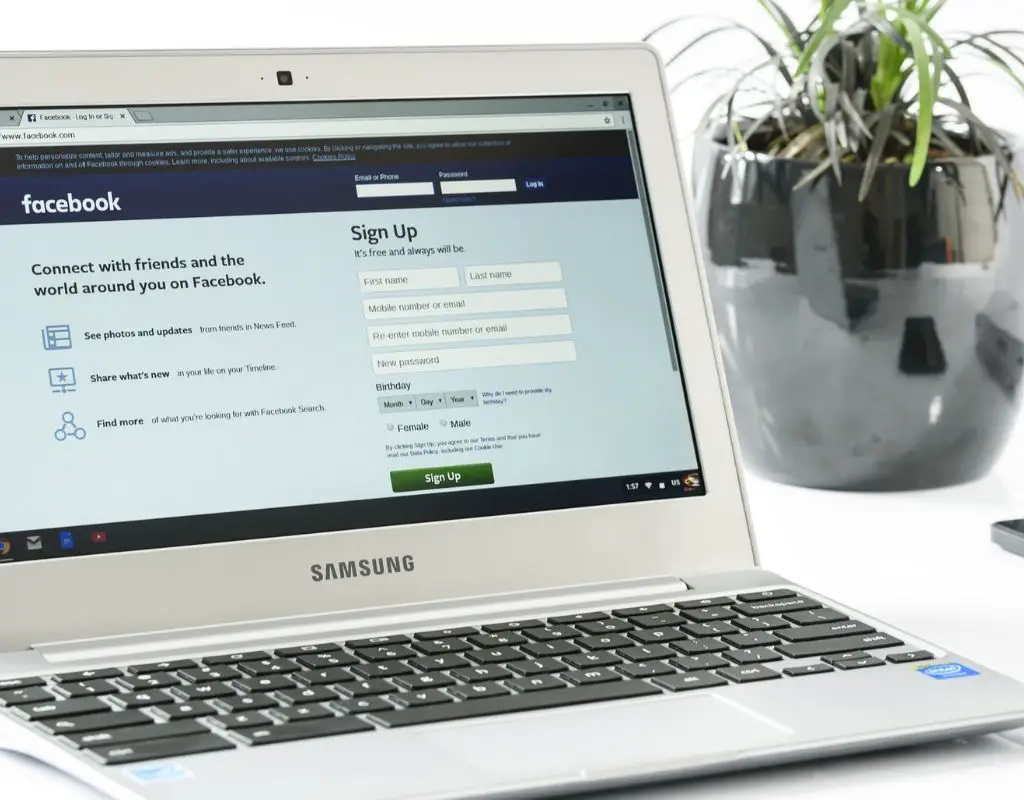Facebook is one of the most popular if not the most popular social media networking sites. Many people from different corners of the world use Facebook regularly. Many of my friends and relatives use this site. Even my younger brothers and sisters have their own Facebook accounts. I did a Facebook search and created a Facebook account. Here, I am going to teach you how to create a Facebook account.
First, let’s start with the Introduction.
Introduction
Facebook is a social site for connecting people. Through Facebook, you can connect with your friends, family, and relatives. Moreover, you can connect with people around the globe with the help of this site. One can send and receive information through this network. Facebook is also a medium for sharing thoughts, news, and photos in the mass of people.
Various Facebook supporting apps are made, keeping the device compatibility in consideration. “Fb lite” is one of the apps for browsing Facebook in budget devices. Similarly, various apps like messenger and Instagram have been connected to Facebook for better user experience. You can go with messenger login for fast messaging with your friends.
Create a Facebook Account
There are several ways to create a Facebook account. You can create the account by downloading the Facebook app from Google Play Store[1] or the App Store. You can also download Facebook Lite[2] for your budget device for Android users.
Step 1: Go To Homepage
First, you have to go to the official Facebook site. You can go to the official website through different apps or browsers. You will get redirected to the following page.
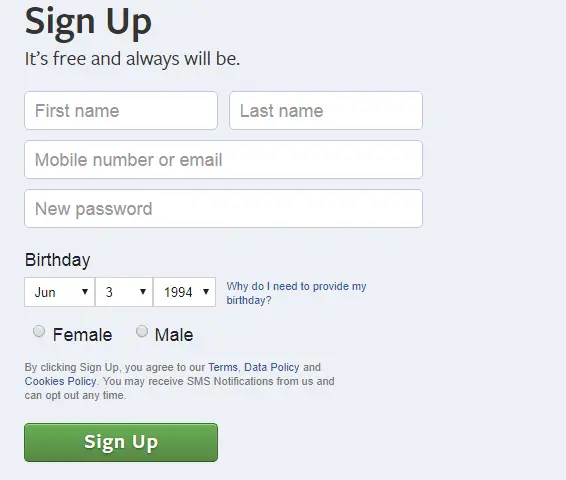 Step 2: Fill in the Details
Step 2: Fill in the Details
Fill in the textbox below with legit information for Facebook Signup. Fill in with your name, email, or number, and a strong password. Similarly, include your birthday and gender. Congratulations! You’ve completed the second step towards creating your new Facebook account.
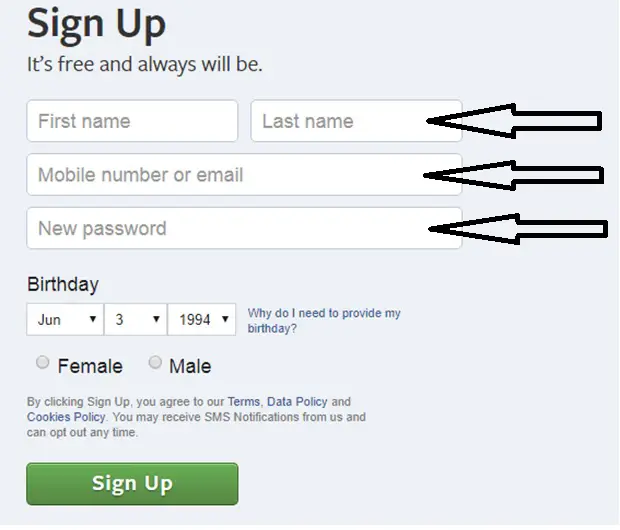 Step 3: Click Sign Up
Step 3: Click Sign Up
After filling up the details, you have to click on the “Sign Up” button to begin processing. Once you click the Facebook Sign up button, you will be redirected to the setup page.
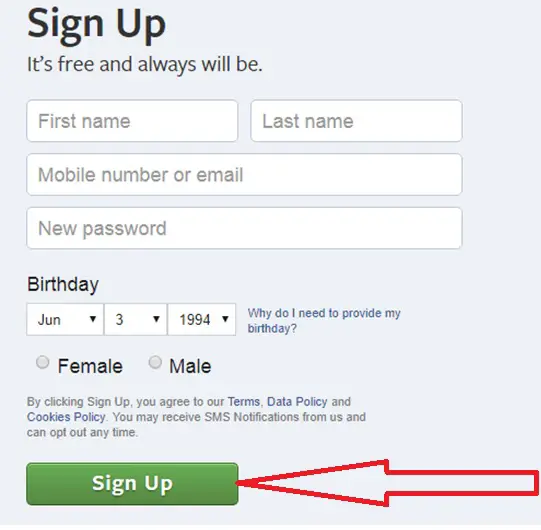
Step 4: Verification Mail
After you click the signup button. The Facebook AI System will check all the information you’ve given. Meanwhile, the system verifies your details, and you will get a verification number within 30 seconds. Type your verification number.
Congratulations! You’ve successfully created your new Facebook account.
Now below, I’ll teach you how to set up your Facebook account.
Setup your Facebook profile
When you log in your Facebook account for the first time, you have to set up your profile.
Follow the steps below to set up your Facebook Profile:
Step 1: Add a cover photo
Firstly, Facebook asks you to upload your cover photo and profile picture. Upload your legit photo so that your friends will recognize you when they search your name on Facebook.
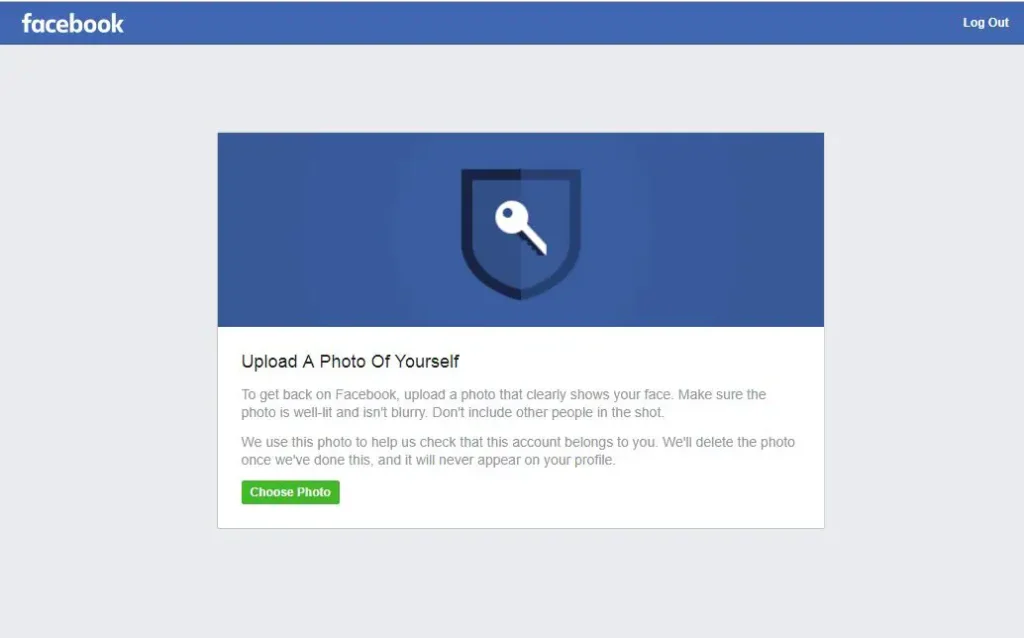 Step 2: Add Friends on Facebook
Step 2: Add Friends on Facebook
Adding friends on Facebook is compulsory to connect with your friends. You can add your friends, family, or known people already having a Facebook account. Now, Go to Facebook Search and type your friends’ name. There are several people with the same name in the world. Your friends’ name might resemble other names. Now you need to see the profile pictures and recognize them and add them. Moreover, you can also search for a friend by email.
Similarly, you can allow Facebook access in your Mobile contact list and invite friends who aren’t currently using Facebook.
You will be friends with the person you sent only after he/she accepts your Facebook friend request. After the request acceptation, you can view the activities of your friend on Facebook.
Step 3: Facebook Privacy Settings
Now, manage your privacy settings. If you do not control your privacy settings correctly, unauthorized and unknown people may see your posts. You might want to post things that you don’t want others to see. For that, you have to set your privacy in such a way that only the valid people see your posts. So, spare some time to set up your privacy settings to prevent the wrong people from seeing your post.
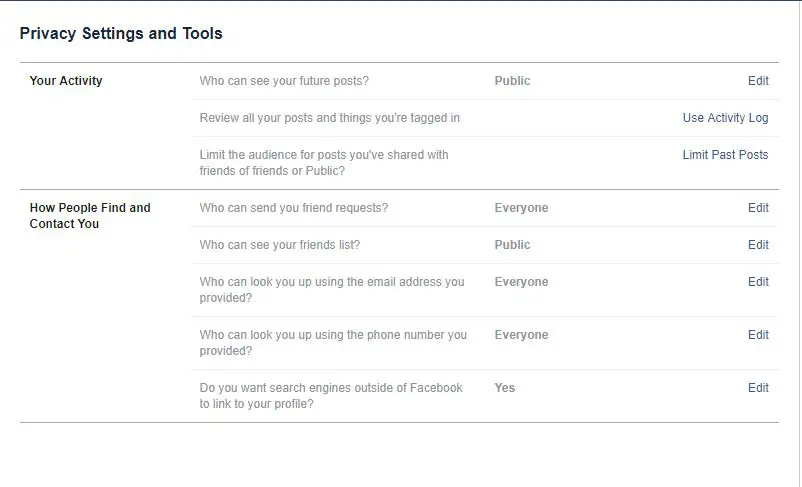 Audiences
Audiences
Further, you can have control over who can see your posts? Moreover, you can also control who tags you on Facebook. You can also set up the Facebook Privacy to Public, Friends, Friends of Friends, and Only me. When you set the audience to the public, everyone can see your posts, including the persons who are not in your friend list. Likewise, Only your friends will be able to see your posts if privacy is set to friends. While if you set the privacy to friends of friends, the friends of the friends in your list will also be able to see your posts. Meanwhile, when you set the audience to only me, only you will be able to see the posts.
Similarly, you can have control over who sends you Friend Request.
Conclusion
After you completely set up your Facebook privacy, a news feed, tags, email address, and phone number, you are ready to browse Facebook. You can now go to the Facebook Login page, write your Facebook name, insert the valid password, and log in to the amazing world of Facebook.
[Note: You can also create a Facebook Account using your Phone number. Put your phone number in place of email. Now, Facebook will send the verification number in your phone number through message. After you receive the number, you type it in the verification box. Facebook will view your request and create an Account for you. Later, in case of the forgotten password, you can use your phone number to set up a new Facebook password.]
Important! Provide a recovery email address or phone number to the Facebook system. In case you forget your password you can use the email or number whatever you’ve provided to reset your password.
This is how you can create a Facebook account and get access to Facebook Login. You need to follow the above steps carefully to create your New Facebook Account. Now, login to your Facebook and explore the world from your small room.
Connect with millions of people around the world! Send and receive greetings and information from different groups and pages.
Welcome to the Facebook world! Make a facebook account and explore the world!
References
[1] https://play.google.com/store/apps/details?id=com.facebook.katana&hl=en_US
[2] https://play.google.com/store/apps/details?id=com.facebook.lite