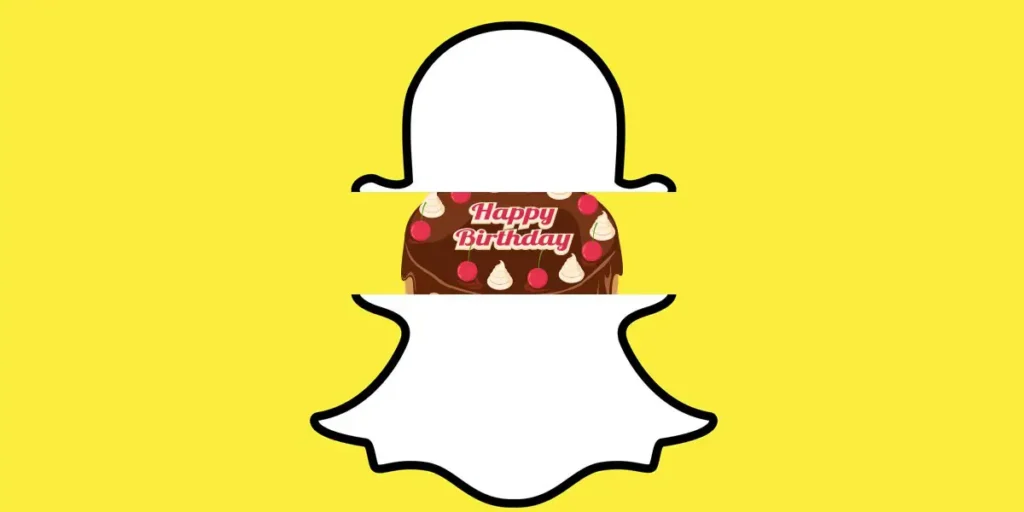Snapchat is a popular social media app powered by Snap Inc., where you can add hundreds of Snapchat filters and lenses to make your chatting fun and share exciting snaps among your friends.
As you know, Snapchat has been concerned about your privacy. You can customize your Profile and Personal Information on Snapchat to increase your privacy.
Also, features like notifications remind your friends about the event. Do you want to tell your friend when your birthday is? – So that your friend will wish you on your birthday.
To do so, you have to add a proper birthday date on the Snapchat account, and your birthday cake icon will appear in your profile besides your username.
And if you are irritated with your birthday wishes, then you can also hide your birthday from Snapchat.
So, today we will guide you on how to customize your birthday and how to hide your birthday on Snapchat.
Why Add Your Birthday On Snapchat?
When you add your birthday to Snapchat, your friends on the app will be able to see when your birthday is.
This means they can send you messages and pictures to celebrate your special day! Plus, Snapchat might send you cool filters and stickers to use on your birthday.
Adding your birthday also helps Snapchat show you stuff that’s more interesting to you.
For example, if you’re a teenager, you might see different things on Snapchat than if you’re a grown-up.
This is because Snapchat tries to show you things that you’ll like based on your age.
So, adding your birthday to Snapchat can be fun and helpful!
But if you don’t want anyone to know when your birthday is, you can choose to hide it.
How To Add Birthday On Snapchat?
Did you miss it? You can add your birthday while signing up for your Snapchat account.
Don’t worry if you forget to add a birthday or mistakenly insert the wrong date because you can even add your birthday on Snapchat after creating your account.
If you are stuck or you don’t know how to add a birthday, then you can follow the steps mentioned below.
Step 1: Launch Snapchat In Your Device
Open the Snapchat app on your device by tapping on it.
Step 2: Log In To Snapchat
Next, log in to your Snapchat account by tapping on the text field and putting in your username and password.
Step 3: Go To Settings
After you open the Snapchat app, tap on your Bitmoji in the top left corner of the screen.
There, go to settings from the Gear Icon (Settings) on the top right corner of the screen.
Step 4: Go To Birth Date
Now, under Settings, you will see Birthday.
Click on the Birthday.
After that, you will see your birth date. Tap on Birth Date.
Step 5: Set Your Birth Date
Now it will display to add your birth date on the bottom of the screen.
Then, tap on the birth date and set the day, month, and year.
You have successfully added your correct birth date to your Snapchat account.
[Note: Make sure you select the correct birth date because you are allowed to change your birthday once.]
Now, you and your friends can see your birth date from your profile, and Cake Emoji will appear on the birthday day beside your username.
Your friends will get your birthday notification on your birthday.
[Note: Changing your birthday settings can take around hours to affect charms.]
If you don’t want to show your birthday date displayed in your profile, then you can also hide your birthday on Snapchat. Isn’t this cool?
Related Article: How to Turn off Notifications on Snapchat?
How to Hide or Turn Off Birthday Party On Snapchat?
Do you get birthday wishes as spam?
When you have many friends, you get a lot of birthday messages, which makes your inbox spammy.
To stop such spam activities on your birthday, you only have the option to deactivate your Snapchat account or hide your birthday.
So the best option is to hide your birthday date from your friends.
To hide your birthday on Snapchat is as easy as adding your Birthday.
For that, you need to scroll down and follow the simple steps mentioned below.
Step 1: Launch Snapchat On Your Device
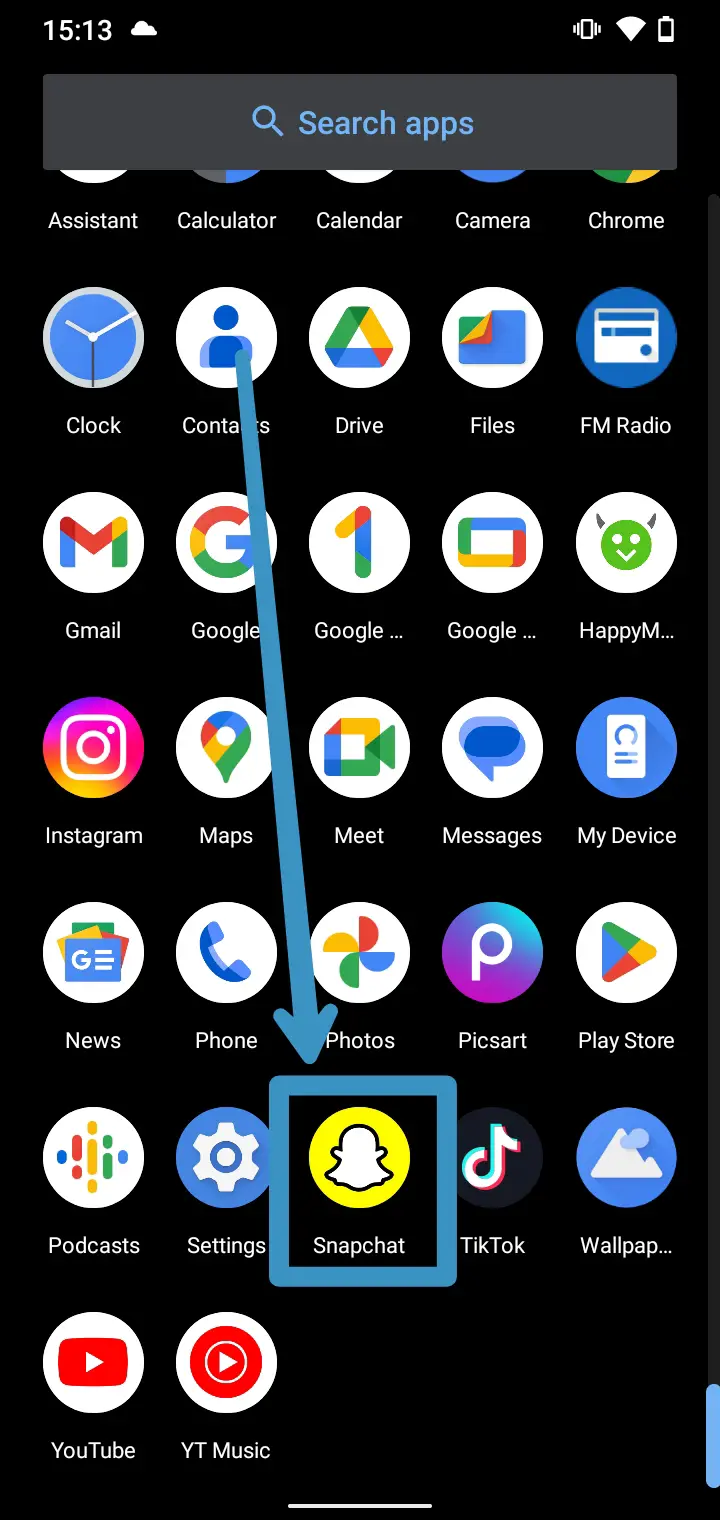
Open the Snapchat app on your device by tapping on it.
Step 2: Log In To Your Account
Log in to your account by tapping on the text field and adding your username and password.
Step 3: Go To Your Bitmoji
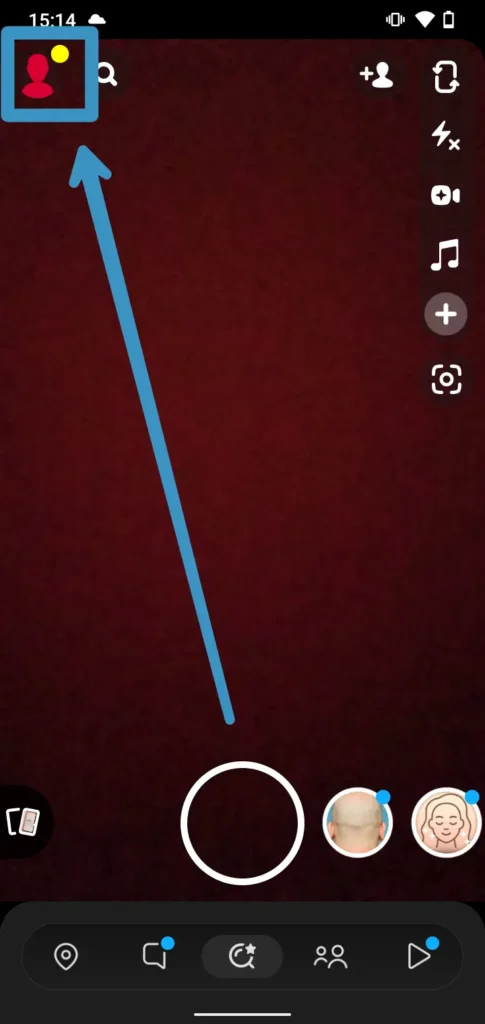
After you log in to your account, click on the Bitmoji in the top left corner of the screen.
Step 4: Access Settings
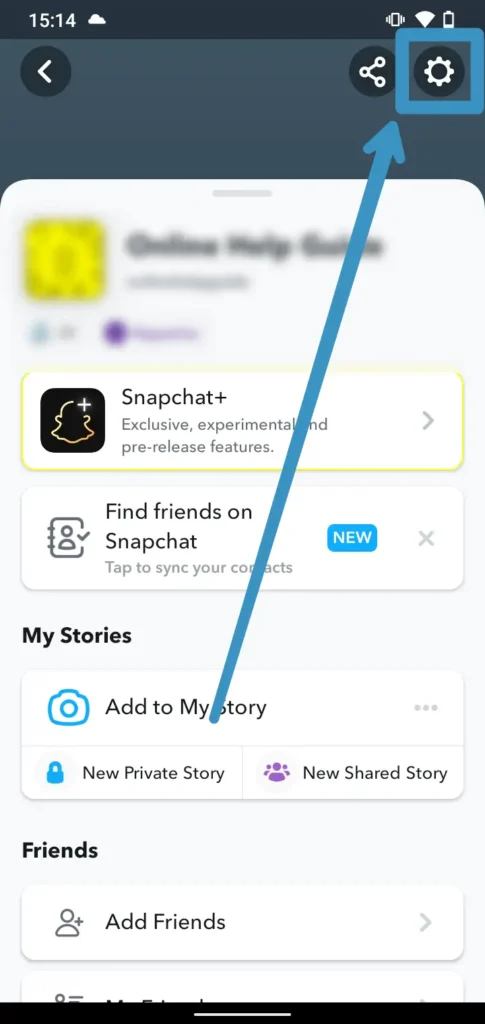
After that, tap on the Gear Icon(Settings) in the top right corner of the screen.
Step 5: Go To The Birthday
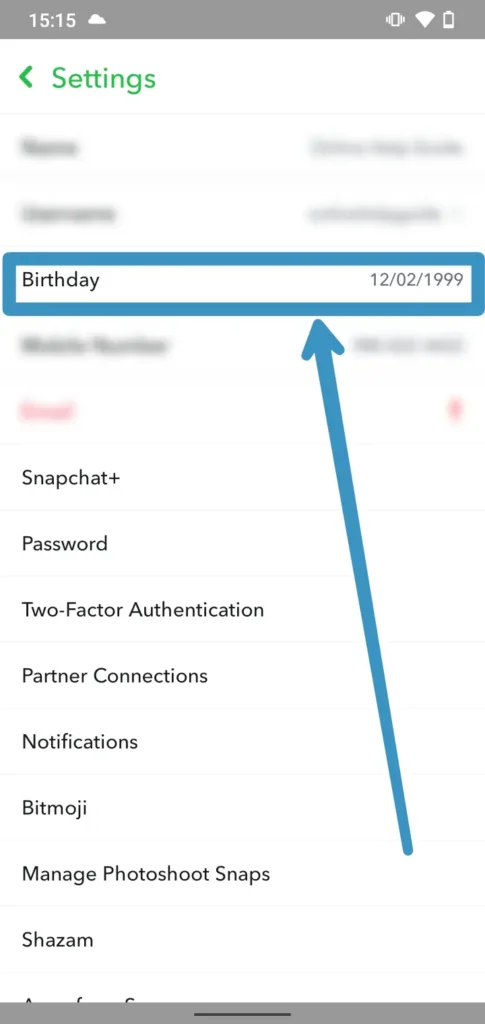
Now, under Settings, you will see Birthday. Click on the Birthday option.
Step 6: Toggle The Birthday Party Option Off
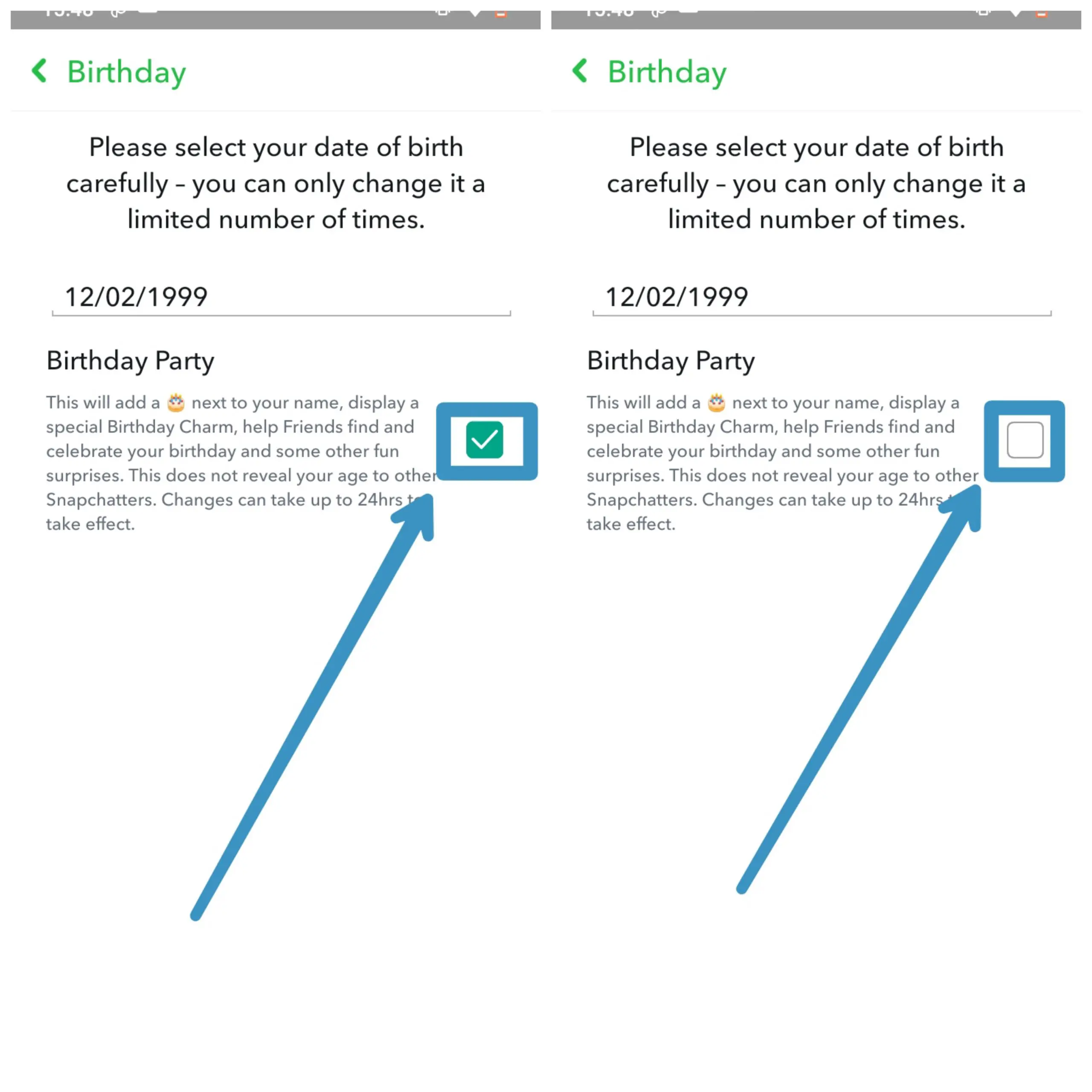
Under the Birthday option, you will see two sections to add your birth date and another Birthday Party to hide your birthday.
To hide your birthday, toggle the birthday party option off.
That’s it; after you uncheck, the checkbox birthday date will be hidden from your profile.
You have successfully hidden your birth date and stopped yourself from getting too many messages on your birthday.
[Note: Hiding your Birthday party will hide your birthday date and astrology-related charms.]
How To Enable Birthday Party On Snapchat?
On Snapchat, you get the feature ‘Birthday Party‘ to remind your friends of your birthday, and also feature works to hide your birthday.
If you want to activate the ‘Birthday Party‘ feature or mistakenly you have hidden your birthday, then you can follow the simple steps mentioned below in addition to the above steps, as disabling and enabling the feature are similar.
Once you are on Step 5, follow the below step.
Step 1: Launch Snapchat On Your Device
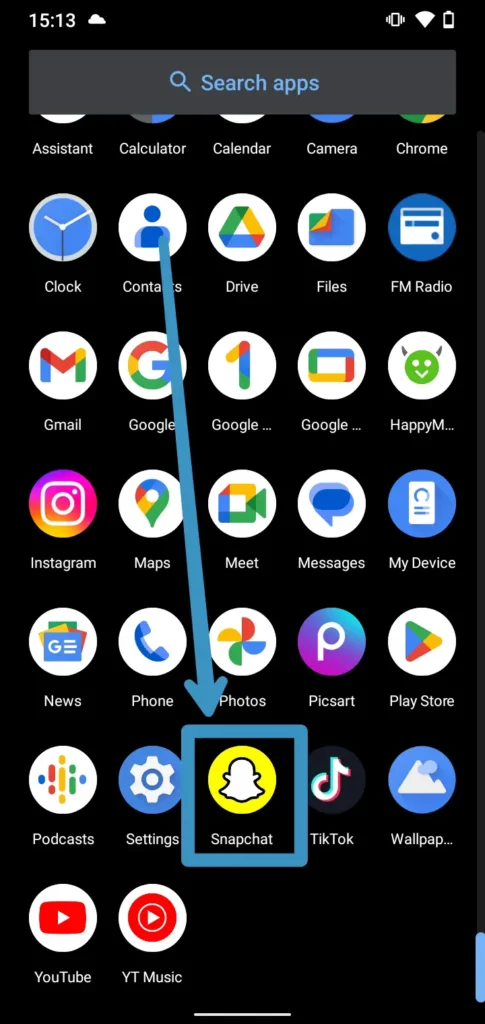
Open the Snapchat app on your device by tapping on it.
Step 2: Log In To Your Account
Log in to your account by tapping on the text field and adding your username and password.
Step 3: Go To Your Bitmoji
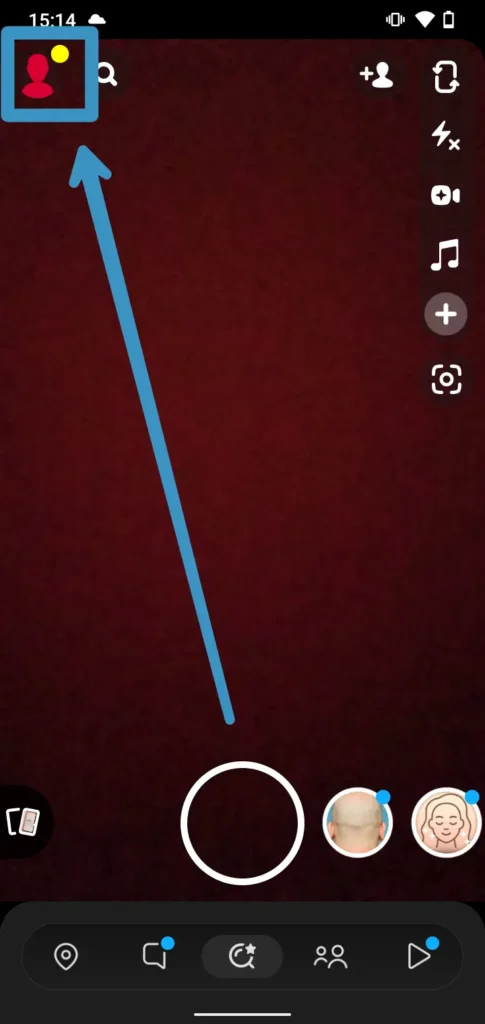
After you log in to your account, click on the Bitmoji in the top left corner of the screen.
Step 4: Access Settings
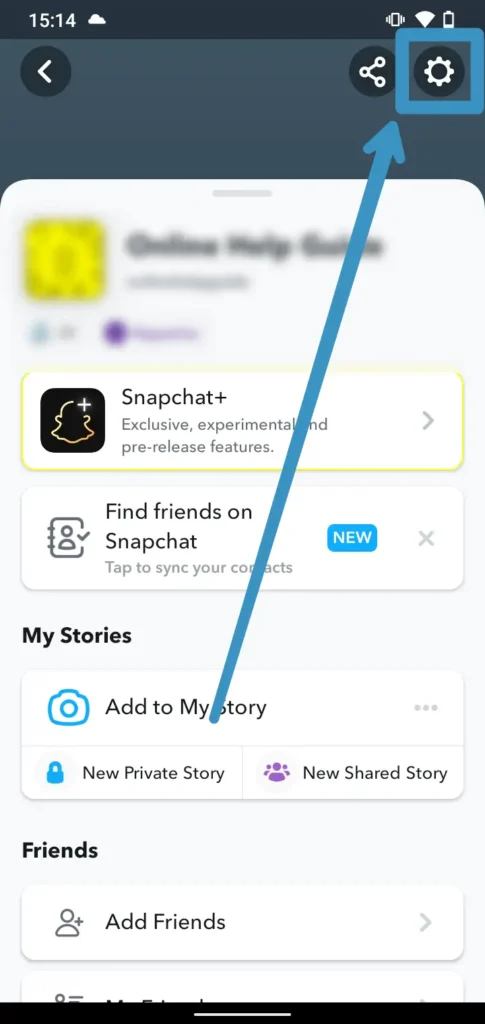
After that, tap on the Gear Icon(Settings) in the top right corner of the screen.
Step 5: Go To The Birthday
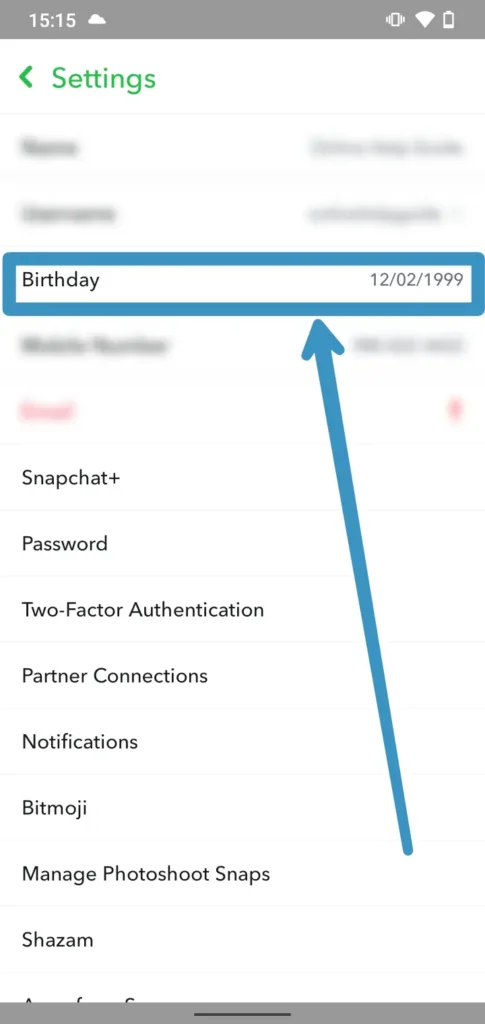
Now, click on the Birthday option that you will see under Settings.
Step 6: Toggle Birthday Party On
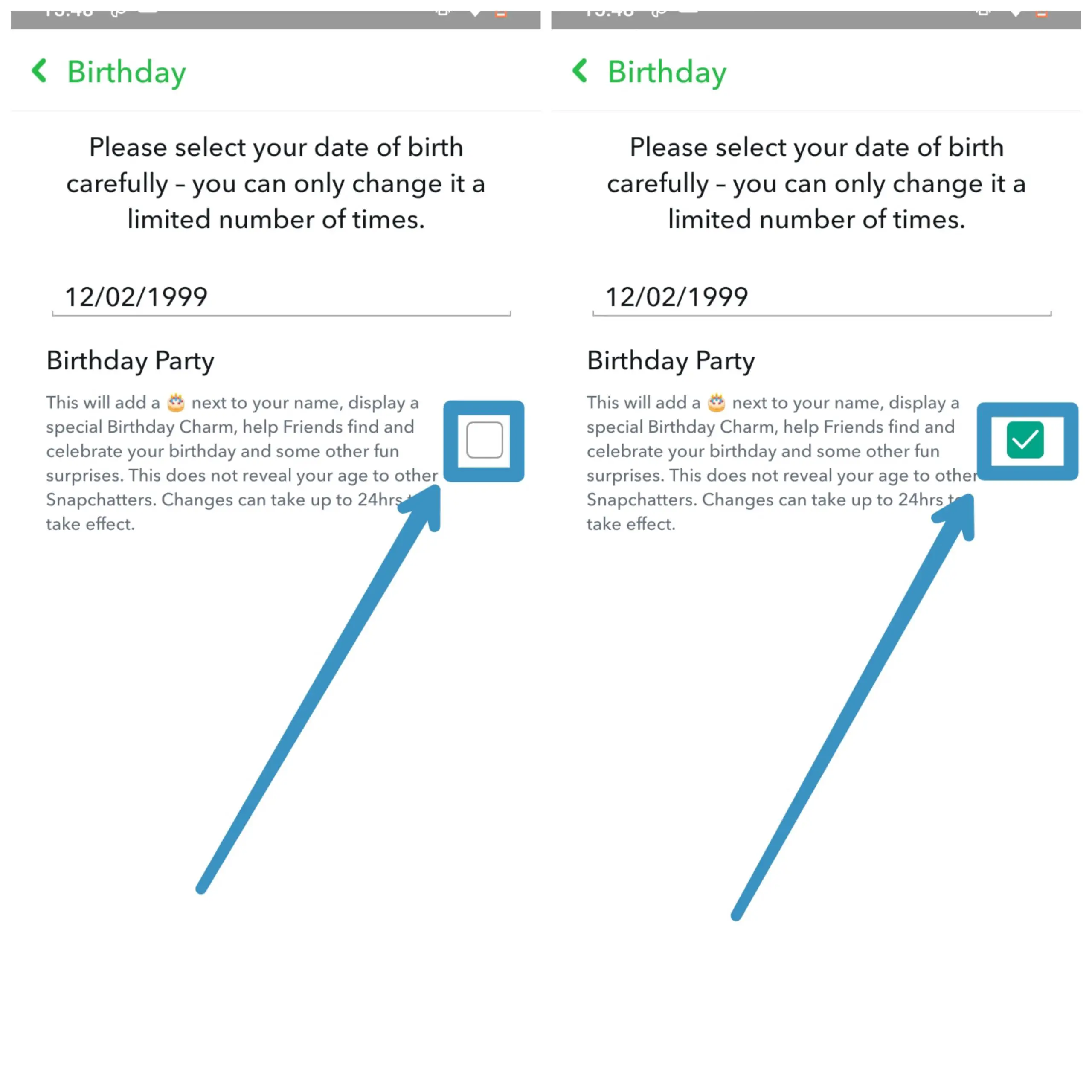
To turn the birthday party option on, you can simply toggle the birthday party option on again after you disable it.
Congratulations, You have successfully unhidden your birthday on Snapchat, and now your friends can see your birthday.
Your friend will receive a notification on your birthday date with birthday lenses.
Also Read: How To Change Your Birthday On Snapchat?
How To Disable Birthday Party On Snapchat?
On Snapchat, you can use the ‘Disable’ feature to customize your experience by turning off certain features or settings.
One such feature is the ‘Birthday Party’ feature, which can be used to remind your friends of your birthday or hide it altogether.
If you want to disable the ‘Birthday Party’ feature or have accidentally hidden your birthday, you can easily do so by following the simple steps outlined below.
Disabling and enabling features on Snapchat is a straightforward process, and with the right guidance, you can make the most out of your Snapchat experience.
Step 1: Launch Snapchat On Your Device
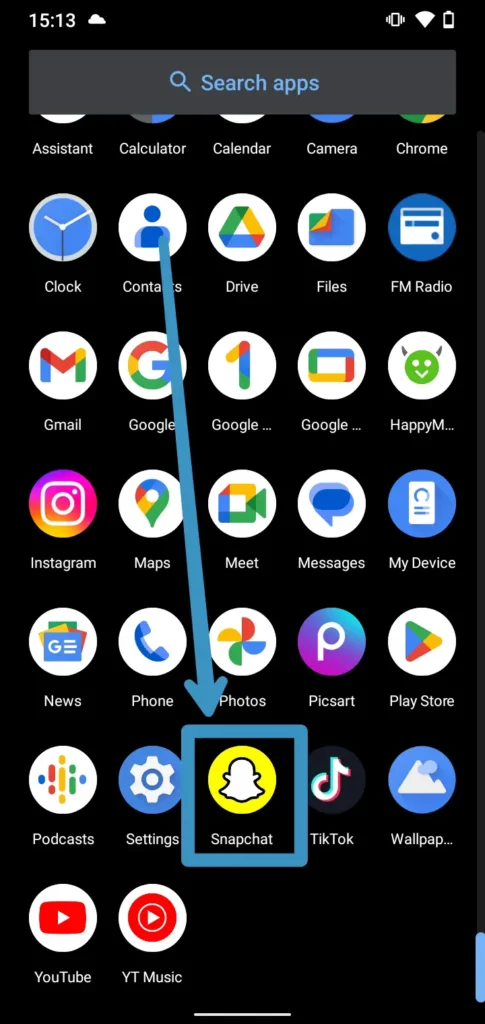
Open the Snapchat app on your device by tapping on it.
Step 2: Log In To Your Account
Log in to your account by tapping on the text field and adding your username and password.
Step 3: Go To Your Bitmoji
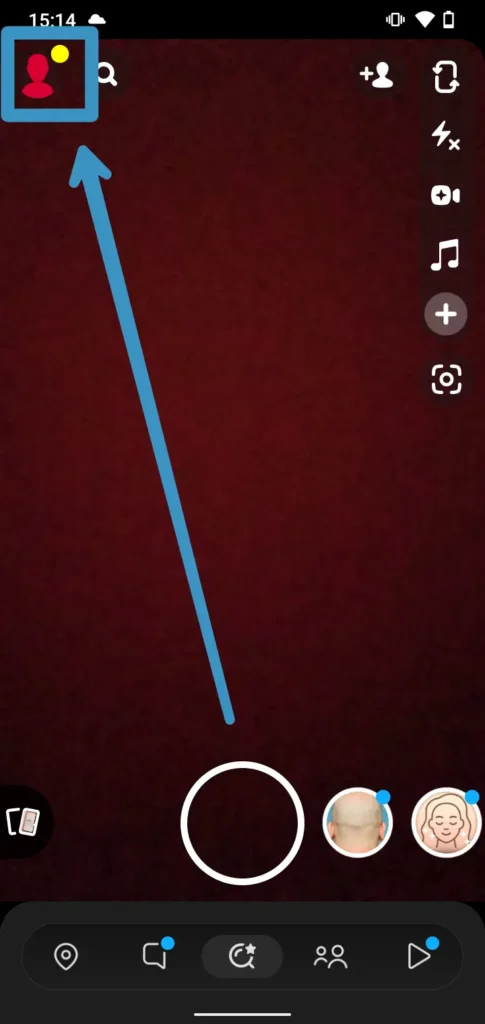
After you log in to your account, click on the Bitmoji in the top left corner of the screen.
Step 4: Access Settings
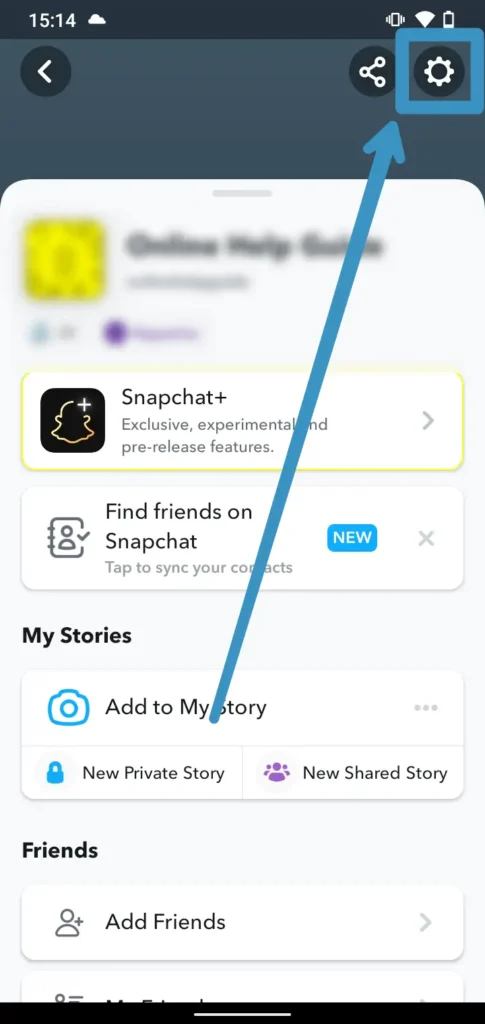
After that, tap on the Gear Icon(Settings) in the top right corner of the screen.
Step 5: Go To The Birthday
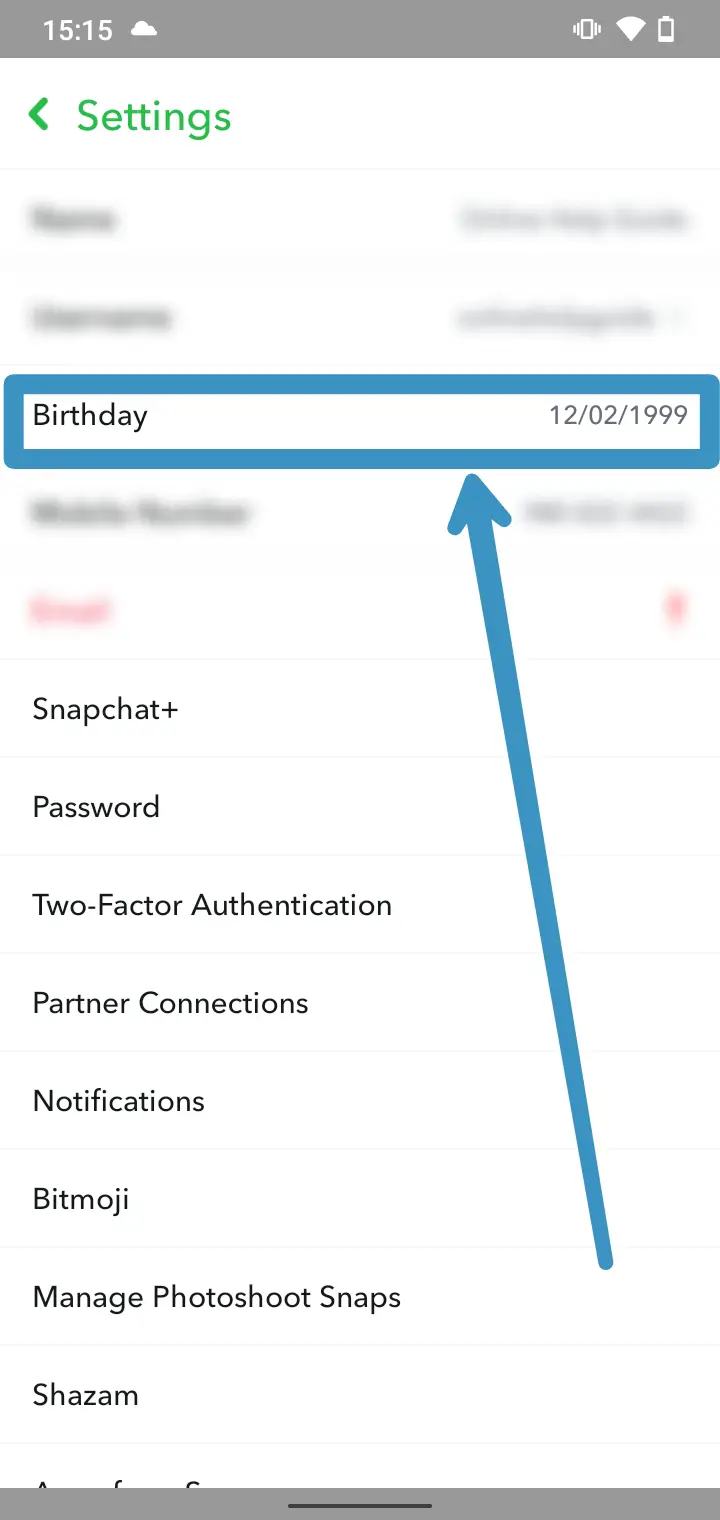
Now, click on the Birthday option that you will see under Settings.
Step 6: Toggle Birthday Party Off
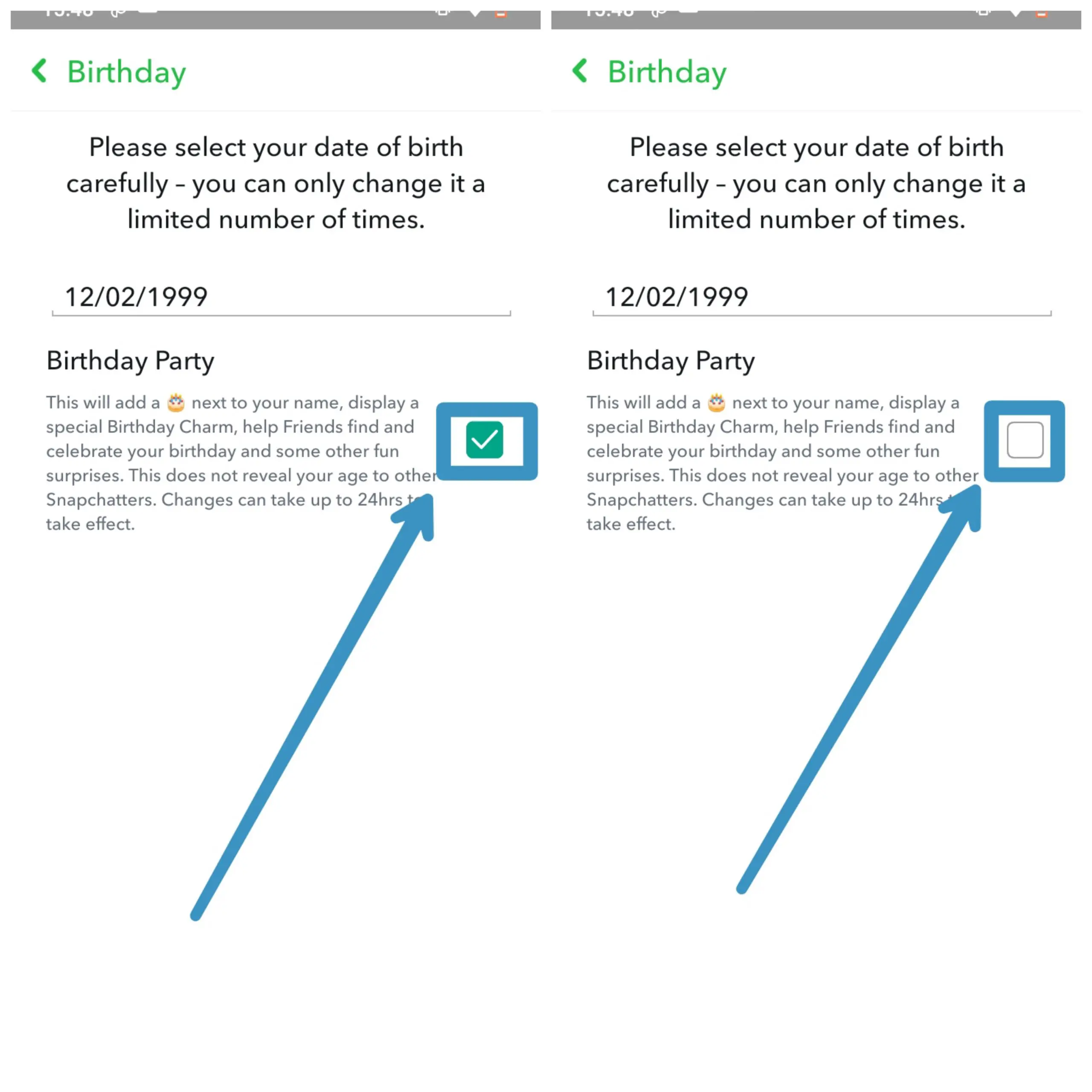
Finally, to hide or disable the “Birthday Party” feature, turn it off by toggling the switch to the left or clicking on that right-click button.
[Note: Switch can be different depending upon your devices]
That’s it! You’ve successfully hidden or disabled the “Birthday Party” feature on Snapchat, and your friends will no longer be reminded of your birthday.
Frequently Asked Questions
Here are some of the frequently asked questions about “Add and Hide Birthday on Snapchat.”
Can We Remove And Block Our Friends On Snapchat?
Yes, you can easily remove and block your Friends on Snapchat.
How To Open Snapchat Account?
You can open a Snapchat account by using your phone number or email address.
In Conclusion
Have you ever faced spammy messages in your email or messaging app? It’s irritating, right?
Similarly, when it’s your birthday, your friends send your text, lots of photos, and videos, and add your pics to their story, and you get a notification in the chatbox, which looks messed up and spammy.
Do you want to get rid of it? You are in the right place.
In this article, I have guided you on how to hide your birthday so that your friends will not get a notification on your birthday. So you won’t get many messages.
Similarly, you can unhide whenever your birthday whenever you want to.
But, if you haven’t set your birthday yet or inserted the wrong birth date, then you can add and change your birthday date.
Both adding and changing it has the same step, which is mentioned above.
If you have any queries regarding this article, then you can leave us a comment in our comment section below. We will be glad to answer your questions.
Thank You.