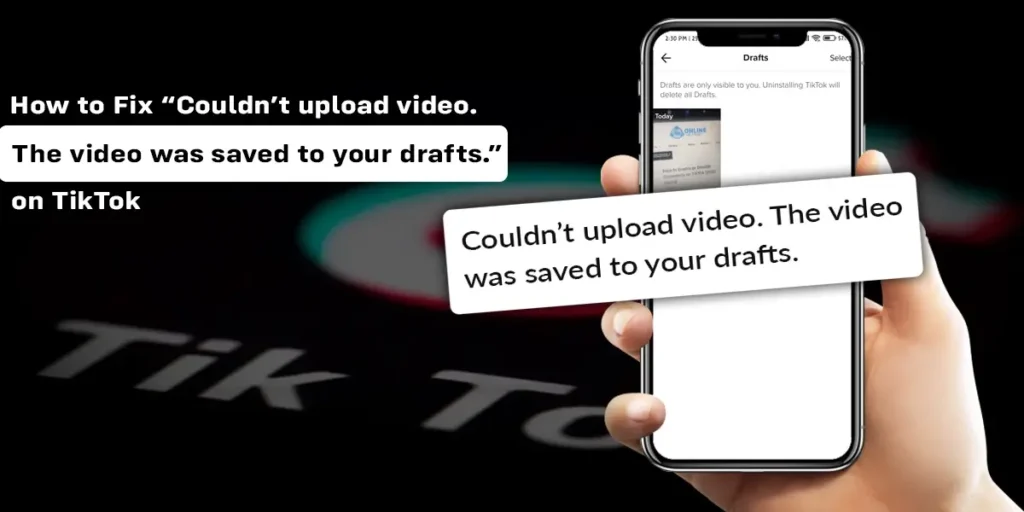If you notice the error message “Couldn’t upload video. The video was saved to your drafts” on TikTok, the application has prevented you from uploading the video. Therefore, to save you from the annoyance of not being able to upload your video, I am here to walk you through the steps to fix the “Couldn’t upload video” issue on TikTok.
Answer:
You can try to fix the “Couldn’t upload video” by:
1. Restart the app
2. Check the internet connection
3. Check for copyright violation
4. Check if you are blocked
5. Clear cache
6. Report the issue to TikTok
What Does “Couldn’t Upload Video. The Video Was Saved To Your Draft” On TikTok Mean?
TikTok has dominated the competitive social media market since its launch in 2016.
Although the app was initially famous as Musical.ly, its revamped branding lured the users to a larger extent.
Above all, TikTok stands tall, competing with other social media giants, with active global users of over 1 billion.
Needless to say, the amount of engagement in the platform is tremendous.
Likewise, with such users, the application is flooded with numerous daily content.
And, you might as well be one of those who have contributed to the platform by uploading videos.
However, sometimes there might be issues with the video uploading.
TikTok might pop up an error message “Couldn’t upload video. The video was uploaded to your draft” while trying to upload a video through your TikTok account.
This message means that, for some reason, your video could not be uploaded and was saved to your draft instead.
So what could be the reason behind the “Couldn’t upload video” error on TikTok?
Potential Causes Behind The Error Message On TikTok
Some of the potential causes behind the error message on TikTok are listed below:
Blocked From Posting
If you are unable to post videos on TikTok, there is a chance TikTok might have blocked you from posting any videos on the platform.

This may result because of any kind of violation of the application’s guidelines.
Issue With TikTok’s Server
Another potential reason behind the “Couldn’t upload video” error could be a technical problem on TikTok’s server.
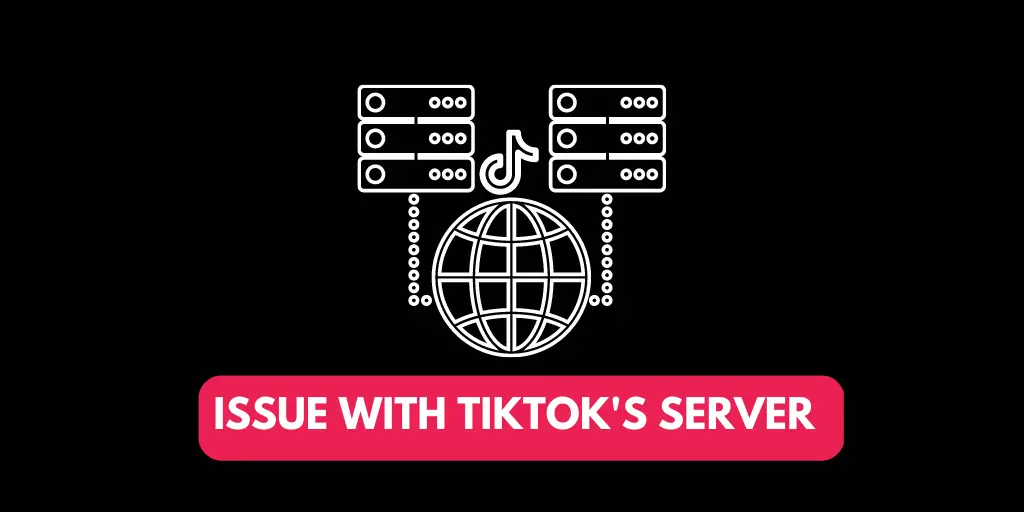
No users can upload the videos when the application’s server is down. However, this kind of problem does not occur frequently.
Bug In The App
Likewise, the bug in the application may also cause the error message “Couldn’t upload video” to appear.
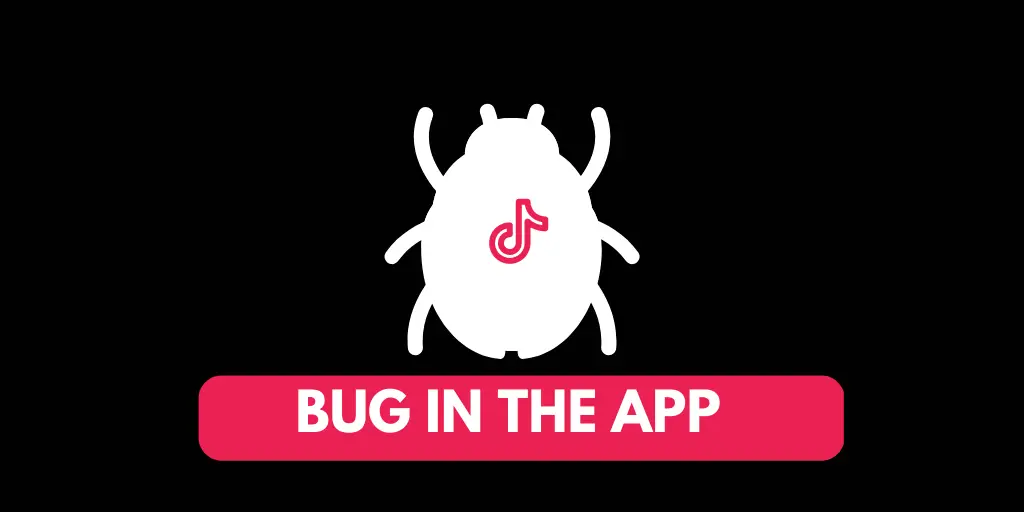
Again, this also does not occur frequently.
Internet Connection
Additionally, sometimes when the internet connection is weak or unstable.
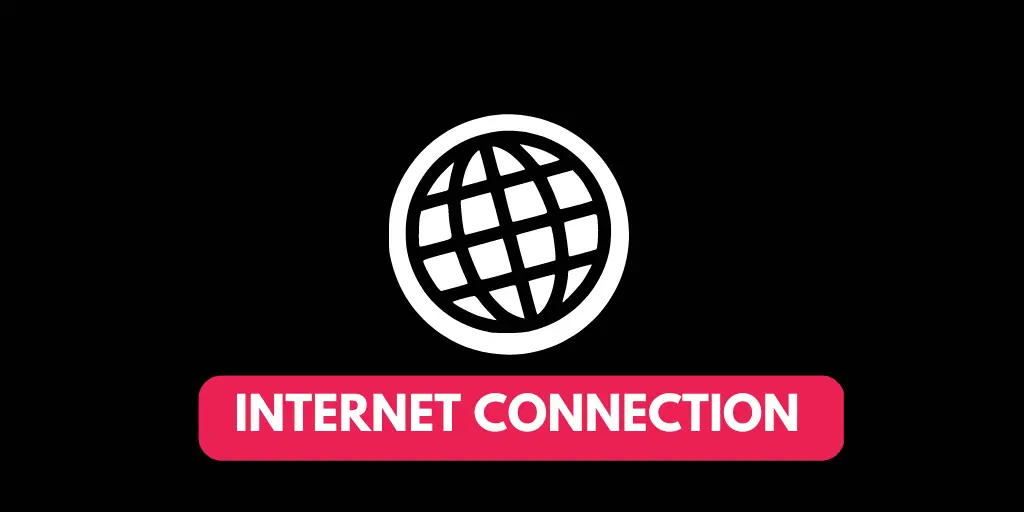
It can affect your TikTok experience and delay the process of uploading videos.
Copyright Violation
TikTok is very strict with its copyright policy.

If TikTok finds you violating its copyright policy, the application might prevent you from uploading or posting the content.
How To Fix “Couldn’t Upload Video. The Video Was Saved To Your Draft” On TikTok?
There are several reasons why TikTok might have prevented you from unloading videos; therefore, there are different ways to fix the error.
However, first, you need to identify what could be the potential behind the error message.
Below we explore the solution based on the cause of the error. So, here is some of the ways to fix the “Couldn’t upload video” issue:
Restart The App To Fix The “Couldn’t Upload Videos” Error
If you are unable to upload the video on TikTok, one of the initial things to do is restart the application.
Step 1: Firstly, close TikTok
Step 2: Clear the app from background-running apps.
For Android
To clear the background applications on Android,
Step 1: Tap the app switcher button on the bottom-right section of the screen.
Step 2: Then flick the app towards the right or left of the screen.
For iOS
To clear the background applications on iOS
Step 1: Double-click the Home button or swipe up the screen.
Step 2: Hold the center of the screen and flick the app to remove it from the background.
Step 3: Lastly, relaunch TikTok on your device and try uploading the video again. This might help fix “Couldn’t upload video” error on TikTok.
Check The Internet Connection
Sometimes problems with your internet stability can also interrupt video uploading on TikTok. To ensure your internet stability go through the below-given steps:
Step 1: First, check if your WiFi signal is showing on your device’s status bar.
Step 2: If you are connected to mobile data, it should show H+, 3G, or so on to ensure the data is stable.
Step 3: If there is an issue with WiFi, try turning the router off. Then, turn it back on.
Step 4: If there seems to be an issue with mobile data, turning the airplane mode off and back on could fix the internet connection.
Check For Copyright Violation
Similarly, when you have violated any copyright guidelines of TikTok, TikTok may prevent you from uploading the video due to violating the application’s copyright policy.
Step 1: First, inspect your video and check for watermarks or logos. Try to remove them if found any by clicking here.
Step 2: You can also try using a different song for the video.
Check If You Are Blocked
Moreover, if you violate the policy of TikTok, TikTok might ban you temporarily or permanently, depending on the severity of the condition.
To check if this is the case, you can follow the below-mentioned steps:
Step 1: First, to check if you are blocked, launch TikTok on your device.
Step 2: Click on the Inbox icon at the bottom of your screen.
Step 3: Then click on TikTok from the menu. If TikTok has blocked you, you will see an affirming message from TikTok.
Step 4: Lastly, in the message, you will find the details about when you will be allowed to upload videos again.
Clear Cache To Fix “Couldn’tUpload Video”
The storage of unnecessary cache on your device can also give rise to the “Couldn’t upload video” issue on TikTok. To fix the error, follow the below-mentioned steps:
Step 1: Open Tiktok on your device.
Step 2: Go to your profile by clicking on your profile icon.
Step 3: Now, select the three horizontal bars on top of the screen.
Step 4: Click on Settings and privacy.
Step 5: Lastly, scroll down and tap on Clear cache.
Report The issue To TikTok
If you cannot fix “Couldn’t upload video” error on TikTok, it’s better to take help from the TikTok help center. To do so, follow the steps mentioned below:
Step 1: First, launch TikTok on your device.
Step 2: Then, go to your profile.
Step 3: After that, click on the three horizontal bars on top of the screen.
Step 4: Select Settings and privacy.
Step 5: Scroll down the menu and select Report a problem.
Step 6: Now, go to Videos and sounds.
Step 7: Tap on Posting videos.
Step 8: Then click on Can’t post videos.
Step 9: Click on No to the question on the screen, “Is your problem resolved?“
Step 10: Now, tap on Need more help. You can upload screenshots of the “Couldn’t upload video” along with your feedback in the feedback box.
Step 11: Lastly, click on Submit, and wait for TikTok to respond.
How To Upload/Post Videos on TikTok?
Furthermore, let’s explore a bit more about video uploading on TikTok. If this is your first time trying to upload a video on TikTok, you might be in a bit of confusion toggling between the menus, which is very much understandable.
Trust me; I have been there before! And as usual, my first place to find the steps to upload my first TikTok video was the internet. Therefore, let’s dig into the steps to upload your videos on TikTok with ease.
Well, it’s quite simple:
Step 1: Firstly, launch TikTok on your device.
Step 2: Tap on the + icon at the bottom-center of the screen.
Step 3: Click on the camera roll icon beside the camera shutter icon at the bottom of the screen.
Step 4: Now, pick the video you want to upload from your camera roll.
Step 5: Lastly, click on Next and tap on Post.
How To Save Videos To Your Draft On TikTok?
Likewise, if you wish to save your video on draft and post it later, you can follow the below-mentioned steps.
Step 1: Firstly, launch TikTok on your device and log into your account.
Step 2: Then, tap on the + icon at the center bottom of the screen. You will open up to the camera screen.
Step 3: Now, you can create a new video by pressing the camera shutter icon or pick any video from your camera roll by tapping on the camera roll icon.
Step 4: After creating or selecting your video, tap Next.
Step 5: Lastly, click on Draft to save the video on your TikTok.
Note: The videos on draft are only visible to you and won’t be visible to your followers unless you post them.
Frequently Asked Questions (FAQs)
Finally, in this section, I have answered some of the potential queries that might have crossed your mind.
Please go through the Q&As below to understand TikTok features even better.
How Do You Fix TikTok Couldn’t Upload Video?
Get the elaborated details on the steps to fix the “Couldn’t upload video” error in the above section.
Above all, the error might have occurred due to internet issues, copyright violation, blocked account, or cache.
How To Upload A Video From TikTok To Draft?
Follow these steps to upload a video from TikTok to draft:
Launch TikTok> click on + icon> select a video from camera roll or create a new video> tap on Next> click on Draft.
Why Won’t My TikTok Drafts Post?
These could be why you cannot post the videos on your draft on TikTok:
Weak internet connection, copyright violation, and account blocked by TikTok.
Why Did TikTok Delete My Drafts?
As TikTok drafts are based on your device, the drafts will disappear if you delete the app from your device.
Therefore, make sure to save your drafts to your camera roll before uninstalling the app on your device.
What Is Shadow Ban On TikTok?
Shadow ban on tikTok means that TikTok has blocked your account because of a violation of community guidelines.
Conclusion
The above content elaborates on how to fix the ‘Couldn’t upload video.
The video was saved to your draft.” Along with the detailed step-by-step guide to fix the error, you can also get insights into what causes the error message to pop up while uploading the video on TikTok.
All in all, I believe I have answered your queries sufficiently in the above article.
However, if you still have questions about TikTok features, please visit our website for further insight. In addition, keep up with the recent social media updates with us!