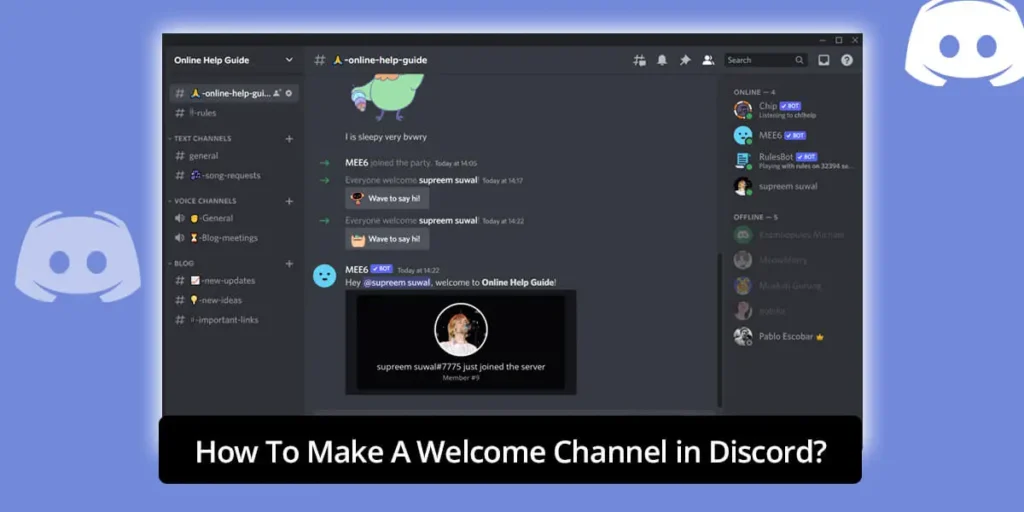It is important for you to make a discord welcome channel because tens of millions of users aged 13 and above use the free voice, video, and text chat program Discord to communicate and socialize with their friends and communities. You might also be a user of discord and enjoy your time there. Are you willing to make your server? If you are planning to open one then a welcome channel in your server is a must. So if you are wondering how to make a welcoming channel then this is just the article for you.
You can make a welcome channel in your server with two methods. Use the discord built-in function and third-party bots to make a welcome channel in your discord. Create a channel in your server and go to the discord settings and enable welcome permissions. Or you can invite a third-party bot to your server like MEE6 and provide permissions to it to welcome new users.
If you want to know a detailed guide on how to create a discord welcome channel, read the below article. This article provides you with a step-to-step guide on how can you make a discord welcome channel for your server. All the steps below are performed by me which are very basic for you to perform and if you follow them thoroughly then you can also develop a welcome channel. Have a look below!
What Is A Welcome Channel In Discord?
Discord welcome channels function similarly to other channels, however, their development serves the purpose of informing new users of your Discord server about the values of your community and the server rules they must abide by.
The welcome channel is the first thing a new user sees when they join your server via an invitation link. They will be greeted there by the discord in-built functions
Two methods exist for creating a welcome channel in Discord. You can either use the built-in Discord Features or use a third-party bot on your server to create the welcome channel. We will be discussing both ways in this article.
What Does Welcome Channel Do On Discord?
The main motive of a welcome channel is to welcome the new users who have joined the server. In addition to making the users feel welcome, it’s an excellent method to familiarize them with the community.
When a new user joins, everyone will see a welcome message. If users are aware of the new users joining the server, they can quickly get to know one another.
The main goal of the channel is to inform viewers of what you do, how you do it, and what they can expect from your server. These channels can also be used to publish updates or event notifications on your Discord server. Also, let them know your server’s rules so they can follow them.
How To Make A Welcome Channel In Discord?
Firstly let’s create a welcome channel in your server. Follow the below steps to create a welcome channel on your server.
Step 1: Open Discord
Open Discord in the browser or the downloaded app on your device. Login by providing your credentials if you haven’t. You can also log in from your phone number to get inside your account
Step 2: Get Into Your Server
Get inside the server that you are trying to create a rules channel.
Step 3: Click On Create Channel
Press on the drop-down menu icon beside the name of your server. After that click on create channel option.
Step 4: Choose Text Channel
After you press on create channel option, a pop-up menu will appear. There you will have an option of what type of channel you want to create. Choose the “Text Channel” option.
Step 5: Name Your Channel
On the insert bar there, type the name of the channel that you want.
Step 6: Press On Create Channel
After you have named your channel, press the create channel option on the blue box.
Step 7: Go To Server Settings
After you have created your channel, it’s time to give the bot permission to welcome users. Go to the server setting by clicking on the drop-down menu icon beside the server name.
Step 8: Go To Overview
Then go to the overview section available at the navigational panel on the left-hand side of your screen.
Step 9: Scroll Down To System Message Channel
Inside the overview, scroll down a little bit. There you will see the “System Message Channel” section.
Step 10: Select Your Welcome Channel
In the system message channel section, click on the drop-down menu icon. Then choose the welcome channel that we made earlier.
Step 11: Enable Permissions
After selecting your preferred channel, there will be permissions that you need to enable beneath. Provide permission to send a random welcome message when someone joins the server.
By following the above steps, your server will welcome the users who join your server. It will welcome a new user like the below picture. You can also make your server public so you can let anyone join your server and welcome them.
Also, read “How To Join A Discord Server Without Invite”
Also, you can add different discord bots to welcome someone when they join your server.
What Is A Discord Bot?
Discord bots are helpful artificial intelligence that can carry out several beneficial activities automatically on your server. That includes welcoming any new participants, expelling troublesome individuals, and managing the conversation. Some bots even enhance your server with music or games.
Discords bot are one of the most helpful features of the communication platform, which are accessible in many languages. Some of the examples of discord bots are ProBot, GiveawayBot, Quillbot, etc.
On Discord, bots are popular and can also be programmed to do a wide range of tasks.
How To Add A Welcoming Bot To Your Server?
Discord bots can welcome a new user on discord. There are various bots that you can add to your server to welcome someone new.
A computer software known as the “welcome chatbot” communicates with your users via chat messages. Visitors are greeted and guided, which makes it simpler for them to connect with you and pose the appropriate questions. You can put the welcome bot on your website or application on your computer.
Follow the below steps to add a welcoming bot to your discord server.
Step 1: Open Any Browser On Your Device
Open any browser on your device to add a discord bot. (Google, Mozilla, Opera, etc)
Step 2: Visit “mee6.xyz” Website
Go to the search bar and type “mee6.xyz” and press enter.
Step 3: Click On Add To Discord
Inside the website, you will see the “Add To Discord” option. Click on it.
Step 4: Login Into Your Account
Login to your account by providing your account details (username and password).
Step 5: Select The Server
After you have logged into your account, select the server to that you want to add the bot and press on setup.
Step 6: Click On Continue
After you have selected a server, a pop-up tab will appear. Click on the continue which is in the blue box.
Step 7: Confirm The Permissions
After pressing on continue, you will be asked to confirm what permissions you want to grant to the bot. Check the boxes to provide permission to the MEE6 bot.
Step 8: Click On Authorize
After providing the permissions to the bot press on authorize which is inside the blue box.
Step 9: Clear The Captcha
Clear the captcha to confirm that you are a human
Step 10: Go To The MEE6 Website Again
After you have invited the bot to your server head back to the MEE6 website again
Step 11: Go To The Dashboard
On the left-hand side of the screen, there will be the navigational panel. Click on the dashboard option in it.
Step 12: Scroll Down To Server Management
After getting inside the dashboard, scroll down a bit. There you will see the server management section.
Step 13: Turn On The Welcome Plugin
Inside the server management section, there will be a welcome plugin. Give the management permission to the bot.
By following the above steps you will be able to let the bot welcome new users to your server. You can also customize the text message to Welcome users under the text message section. And the bot will welcome new users according to the text message that you have sent.
There are several welcome channel bots, however, MEE6 provides the most user-friendly method of automating the welcome messages.
How To Know IF Someone Left Your Channel On Discord?
We have talked about how to create a welcome channel. But what if someone leaves your server? Nobody will know if someone leaves your server. So, let me teach you how to know if someone has left your server.
Follow the below guides to know to enable the notification setting if someone leaves your server.
Step 1: Open Any Browser
Open any browser on your device (Google, Mozilla, Opera)
Step 2: Go To “mee6.xyz”
Search for “mee6.xyz” in the search bar of your browser
Step 3: Press On Add To Discord
After getting into the website, select the “Add To Discord” option in the blue box.
Step 4: Select On Go
After you clicked on add to discord, select the server and press “Go”. (This is only applicable if you already have the bot in your server. If you haven’t added the bot yet check on the above steps to add the bot firstly.)
Step 5: Go To Dashboard
After you press the “Go” option. Click on the dashboard on the navigational panel on the left-hand side of your screen.
Step 6: Scroll Down To Server Management
Inside the dashboard, scroll down a little to get to the server management section.
Step 7: Click On Welcome
Under the server management section, there will be a “welcome” option. Click on it to get inside the welcome tab.
Step 8: Go To “Send A Message When A User Leaves The Server”
Scroll down inside the welcome tab to its bottom. There you will see the “Send A Message When A User Leaves The Server” option.
Step 9: Turn On The “Send A Message When A User Leaves The Server” Plugin
Turn on the plugin to permit the bot.
Step 10: Select The Preferred Channel
Select the channel where you want the bot to display the text message.
Step 11: Type Your Goodbye Message
Type your goodbye message in the “Goodbye Message” insert box. You can use something like “**{user.idname}** has just left the server”.
By doing so, the bot will display the same text message when someone will leave the server. Other users on your server will also view the same message.
Frequently Asked Question (FAQs)
Here are some of the frequently asked questions about Discord and other things related to Discord.
How Do I Get Rid Of Welcome Channel Discord?
Toggle “No System Messages” on to disable the welcome message. No longer will a welcome message appear on your users’ chat screens. And if you want to remove the channel from your server, right-click on the channel name and press “Delete Channel”
Does MEE6 Cost Money?
With MEE6 premium, you may link numerous Twitch and YouTube channels to your server, reward players with specific roles after they achieve a particular level, and further customize your moderation messages. For $11.95 per month, $49.99 for a full year, or $89.90 for lifetime use on one server, you can purchase a MEE6 premium.
What Are The Best Discord Bots?
Some of the best discord bots are MEE6, Dank Memer, and Helper.gg, ProBot, IdleRGP, Community Hubs, Tip.cc, and so on.
Does Muting A Channel Mute It For Everyone?
When you mute a channel or server, no unread alerts or indicators will appear until you are mentioned (including the @everyone and @here tags).
Does Discord Say If You Take A Screenshot?
No, Discord lacks a notification feature for screenshots. Using Windows Key+PrtScn in Windows or Shift + Command + 4 and selecting the region on a Mac to take a screenshot is the simplest method. Neither approach will inform Discord of your actions.
How To Change Discord Background Theme?
Discord allows the users to change the background theme into a dark theme or light theme. You can also use third-party applications to change your background theme and make your server more appealing.
Conclusion
As people often use Discord to discuss a variety of topics, from family vacations and creative projects to homework and mental health support. Any size community can call it home, but tiny, energetic groups who communicate frequently use it the most. So, it is important for you as an admin to create a safe and welcoming place for the people inside your server
So, this article discusses how to make a welcome channel on discord to welcome all the new members who join your discord community. People will be happy if you create a welcoming environment and the main focus of this article is mainly on that.
I hope this article has helped you to begin your server with a nice welcome channel. Thank you for reading the article. Have fun while enjoying discord.
Also read: “5 Methods To Solve Discord Phone Number Already Used [Fix]“