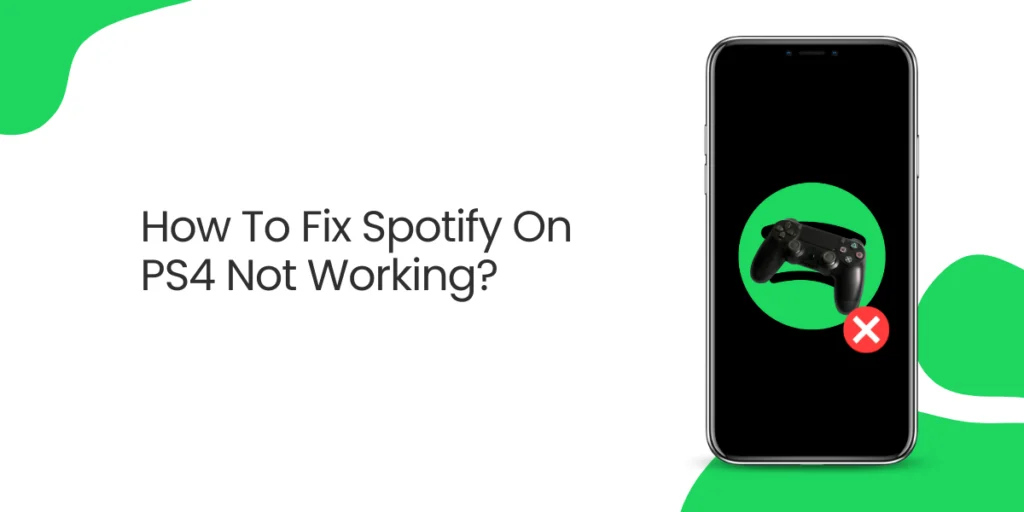Do you need help with Spotify on your PS4? Are you encountering errors while using the music app on Sony’s previous generation console? Rest assured, and you’re not alone. Many users have faced Spotify PS4 errors and sometimes not working on PS4 or other devices over the years. Fortunately, there are solutions to resolve these issues.
Answer:
To fix Spotify not working on PS4, check PSN server status, restart the app, reboot the PS4, ensure a stable internet connection, refresh network equipment, perform a speed test, seek ISP assistance, play Spotify via a mobile device, consider using a different DNS server, and try reinstalling the Spotify app.
Keep reading for information, and hopefully, you’ll have the music app running smoothly in no time.
Why Does Spotify Stop Working On My PS4?
When Spotify stops working on your PS4, it can aggravate, and several possible causes exist. Some of the most common reasons why Spotify may not work properly on your PS4 include:
Network Connectivity Issue
Spotify requires a proper and stable internet connection to function properly on your PS4. Suppose your console is experiencing network connectivity issues, such as a weak Wi-Fi signal, network congestion, or router issues. In that case, it may struggle to connect to Spotify servers and seamlessly stream music.
It can cause interruptions in playback or the inability to load playlists and songs.
Server Outages
Spotify’s servers may occasionally go down or undergo maintenance, affecting the service’s availability on your PS4. During such times, you may have difficulty accessing the app or experience reduced functionality until the servers are restored.
App Or System Update
If you still need to update the Spotify app or the system software on your PS4, compatibility issues may arise, resulting in malfunctions. To ensure a smooth Spotify experience, keep the app and the firmware on your PS4 up to date.
Cache And Data Corruption
The Spotify app can accumulate cache and temporary data over time. This data can sometimes become corrupted, resulting in performance issues or even a crash on your PS4. These issues are frequently resolved by clearing the app’s cache or reinstalling the app.
PSN Account Issues
PSN (PlayStation Network) account issues can also impair Spotify’s functionality. Authentication or subscription issues associated with your PSN account may limit your access to the app or specific features.
Expired Subscription
If you have a Spotify Premium subscription linked to your PlayStation Network account, an expired or canceled subscription may result in limited app access. To use the Premium features of Spotify, ensure your subscription is active and properly linked to your PSN account.
Third-Party App Interference
Other applications on your PS4 running in the background may interfere with Spotify’s performance. These apps may consume system resources, interfering with Spotify’s functioning ability.
Hardware Problems
In some cases, PS4 hardware issues can impair Spotify’s functionality. For example, a failing hard drive or a faulty network adapter may cause problems loading music or connecting to Spotify’s servers.
Incompatible Region
The availability of Spotify varies by geographical region. Suppose Spotify is not officially available in your region or the PS4 store. You can only download the app by resorting to workarounds such as creating accounts in supported regions.
Account Login Issues
If you need help logging in to your Spotify account on the PS4, it may limit your access to the app or specific features. Verifying and validating your login credentials can assist in resolving this issue.
Also Read: How To Delete A Spotify Account?
How To Fix For Spotify On PS4 Not Working?
If you need help with Spotify, such as when it won’t connect, won’t open, or won’t let you log in, we’ve got you covered. Follow the solutions listed here to see which ones will work for you.
1. Check PSN Server Status
Before you begin any aggressive troubleshooting, one of the first things you must do is ensure that the PlayStation Network services are operational.
PSN server issues are typically resolved within a short period. If there is a specific issue that affects Spotify or apps on the PlayStation Network, Sony usually provides an estimate of when the outage will be resolved.
2. Restart The App
If everything on the server side functions normally, the next step is to force close and restart the app.
To exit the Spotify app, follow these steps:
- Press the PS button on the controller to return to your home screen.
- Locate and highlight the Spotify icon without selecting it.
- Press the OPTIONS button on your controller.
- Select the option to Close the Application.
- To confirm, press the OK button.
- Restart Spotify and look for the issue.
3. Reboot Your PS4
If Spotify is still not working, the next option is to reboot the console and restart it. It will allow the PS4 to clear its system cache, resolving the minor bug causing the app to stop working properly. What you must do is as follows:
- Switch off the PS4.
- Unplug the PS4’s power cable and wait 30 seconds.
- After 30 seconds, reconnect everything and power on the console.
- Check to see if Spotify is working normally.
4. Check Your Internet Connection
If you have a problem with your home internet connection, PS4 apps may not work properly. You can troubleshoot your network to ensure your PS4 has a good connection.
5. Restart The Network Equipment
Refreshing your modem, router, switch, or any other network device may aid in removing bugs and resolving minor connection issues.
6. Perform A Speed Test
To go online and perform online tasks, your PS4 must have a minimum download and upload speed of 5 Mbps. To see if this is the case, try running a speed test after the network devices have been refreshed.
If your internet connection speed is extremely slow, you should address the issue before proceeding with the remaining solutions below.
7. Seek Assistance From Your Internet Service Provider (ISP)
If you are still getting familiar with troubleshooting network connectivity issues such as slow or intermittent connectivity, we strongly advise you to seek assistance from your Internet Service Provider.
Your ISP may only fix some home network troubleshooting steps, so involving them here is the best option.
8. Play Spotify On Another Device
When your PS4 is connected to Spotify, you can control the app with your smartphone. Try opening Spotify on your mobile device first and then selecting a device (your PS4) to listen on. Here’s how you can do it:
- Check that Spotify is active on your PS4.
- Open Spotify on your smartphone (same account as in your console).
- Tap the Devices icon at the bottom of your Spotify app (mobile) and make sure your PS4 is selected.
- Check to see if Spotify is working normally.
9. Use Other DNS
If Spotify is still not working, try changing the DNS server on your console to see if that resolves the problem. ISP-provided DNS servers may occasionally fail or cause slow browsing. Check if a third-party DNS server, such as Google DNS, will help.
9. Reinstall Spotify
Finally, you should see if deleting and reinstalling Spotify on your console will restore the app’s normal operation.
To uninstall the Spotify app, follow these steps:
- Press the PS button on the controller to return to your home screen.
- Locate and highlight the Spotify icon without selecting it.
- Press the OPTIONS button on your controller.
- Choose the DELETE option.
- To confirm, press the OK button.
After deleting the app, restart your PS4 and reinstall it.
- To locate and download the app, go to the PlayStation Store and search for Spotify.
- Choose Sign up or Log in and enter your information.
- Select Accounts to Link.
- Look for the issue.
10. Contact Spotify Support
You should contact Spotify Support to fix Spotify on PS4 not working if you encounter issues related to the app’s functionality, including login problems, playback interruptions, or errors.
Spotify Support can provide solutions and assistance tailored to your issue, ensuring a smoother music streaming experience on your PlayStation 4.
Also Read: How To Fix Spotify Premium Student Not Working?
How To Listen To Spotify Without Ads On Free?
However, hearing advertisements while playing games will be annoying if you only have free Spotify. Is there an alternative to subscribing to Spotify Premium to block ads? Without a doubt, there is. You can also play music from a USB drive on the PS5 and PS4.
You can download Spotify songs, albums, playlists, and podcasts to MP3 and then transfer them to a USB drive to play on PS5/PS4 without ads using the right tool.
Pazu Spotify Converter enables faster offline downloads of Spotify songs, albums, playlists, and podcasts. It converts Spotify to MP3, M4A, WAV, FLAC, OGG, and AIFF. Pazu Spotify Converter converts Spotify songs using the most advanced downloading technology.
As a result, it will maintain the lossless audio quality of Spotify songs for you. The ID3 tags and metadata, such as the year, album cover, and so on, will also be retained. Follow the steps below to use Pazu Spotify Converter to download and convert Spotify to MP3.
Also Read: How To Turn On Explicit Content On Spotify?
Frequently Asked Questions (FAQs)
Some of the most frequently asked questions about fixing Spotify on PS4 not working and other issues about the app are as follows:
Why Is Spotify Not Working On My PS4?
Spotify may not be working on your PS4 for a variety of reasons. Network connectivity issues, server outages, outdated app or system software, cache and data corruption, PSN account issues, expired subscriptions, third-party app interference, hardware issues, incompatible regions, or account login issues are some of the most common causes.
How Can I Check If My PS4 Is Connected To The Internet Properly?
To test your internet connection on your PS4, go to the “Settings” menu, then “Network,” and finally, “Test Internet Connection.” The test will validate your connection status, including internet speed and NAT type, assisting in identifying any network issues that may interfere with Spotify’s functionality.
Why Is Spotify Showing An Error Message On My PS4?
Spotify error messages may appear on your PS4 for various reasons, including server, connectivity, or account-related issues. These messages can provide useful information about the specific problem, allowing you to troubleshoot more effectively.
What Do I Do If Spotify Says “Not Available In Your Region” On My PS4?
If Spotify displays a “Not Available in Your Region” message, the app is not officially supported in your location. Consider creating a Spotify account in a supported region or using a VPN to access the service. When using a VPN, however, make sure you follow Spotify’s terms and conditions.
Conclusion
Now that you have learned how to fix Spotify not working on your PS4, you can troubleshoot and resolve the issues hindering your music streaming experience. You can confidently take the necessary steps to get Spotify back on track if you understand the potential causes, such as network connectivity issues, server outages, cache and data corruption, and other related factors.
Our comprehensive guide provides valuable insights to overcome these obstacles, whether updating your PS4 and app software, checking your internet connection, clearing cache and data, or verifying your account details. Say goodbye to Spotify annoyances and hello to seamless music streaming on your PS4. Please stay connected with our platform to optimize your digital entertainment experiences for more helpful tips and tricks.