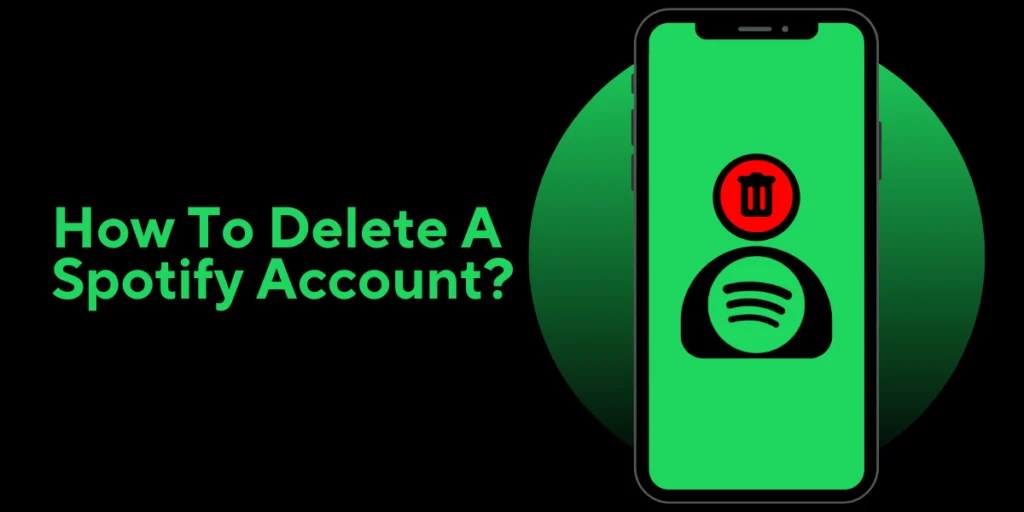If you’ve ever wondered how to delete a Spotify account, we’ll walk you through the straightforward steps to permanently delete a Spotify account. Whether you’re looking to switch to a new music streaming platform or want a fresh start, our step-by-step instructions will ensure you can easily delete a Spotify account without hassle.
As much as we’d love to have you continue using Spotify, we understand that circumstances change, and sometimes, parting with it is the best option.
Why Do People Want To Delete Their Spotify Account?
There could be several reasons why you want to cancel your Spotify subscription and delete your account. These are the same reasons you want to delete your Facebook or Instagram accounts: to avoid cyberstalking, because the platform lacks functionality, or because you are eager to begin your digital minimalism journey.
Spotify has a history of security breaches that have resulted in the compromise of hundreds of thousands of user accounts and the breach of social media privacy. Artists regularly remove their music from platforms, leaving gaps in the catalog that may force Spotify users to switch to other platforms for specific music releases. Furthermore, Spotify only provides audio quality up to 320 kbit/s and no music videos. And some users abandon Spotify because of how it treats artists and pays low royalties per stream.
These disadvantages may cause you to cancel your Spotify subscription or delete your account permanently. You don’t have to limit yourself to one audio streaming service because the market is flooded with them. Investigate and select the most convenient streaming service for your requirements.
How To Delete A Spotify Account?
Remember that you can only cancel your Spotify account through a web browser on your mobile device or computer. Your account cannot be deleted using mobile or desktop apps. Furthermore, you must cancel your subscription to delete your Spotify account permanently. When you delete your account, all your followers’ likes and playlists are removed.
Delete Spotify Account On the Web/Desktop
You can permanently delete your Spotify account by following the steps outlined below. Before you do that, remember that you can delete your Spotify account via the web. As a result, if you have Spotify installed or downloaded on your Windows PC, Mac, or smartphone, it will redirect you to Spotify’s support website. We use the Chrome browser on a Windows PC to demonstrate how to delete a Spotify account.
- To begin, sign in to your Spotify account using your preferred browser. Then, in the top right corner, click on your username. It will open a drop-down menu where you must select “Account.”
- The browser will then take you to the “Account Overview” page, which contains information such as your Username, email, DOB, region, premium plan, and more. Scroll down to the bottom of the screen to find the “Close Account” section. To access the instructions page, click the “click here” link.
- You’ve arrived at the “Closing your account and deleting your data” support page, where you’ll notice two distinct procedures – one for premium users and one for non-premium users. So, in the sections that follow, we’ll look at how these differ:
For Premium Users
If you are a paying customer, go to the “Got Premium?” section and click the “Close your account and delete your data” link. After that, follow these steps to delete your Spotify account:
- The link will now take you to the premium account deletion page. Click the “Close my account and delete my data” button to the right.
- When you click the button, the Spotify Customer Support Chat page will open, and the message “Close my account” will be automatically typed in. It would be best if you spoke with a customer service representative to close your Spotify account permanently.
- The customer service representative will confirm your information and provide you with options. In addition to closing your account, you can use the chat window to change your email address or display your name and cancel your subscription. However, we want to delete our account, so check the “Close my account and delete my data” box.
- The support representative will then ask you to confirm your email address, which you must do by clicking Yes. After confirmation, Spotify will send an account deletion link to your registered email address.
- Next, go to your email inbox and locate the Spotify email. To finish the process, click the “Close My Account” button. After that, the app will completely delete your Spotify account and data within seven days. You can reclaim your account within seven days if you do not want to delete it.
For Free Users
If you use Spotify for free and no longer want to give the streaming service access to your data, the steps to permanently delete your Spotify account are as follows:
- To begin, follow this link to the account deletion support page. Under the “Don’t have Premium?” section, click the “Close your account and delete your data” link.
- A five-step process to delete your Spotify account will begin when you click the link. In the first step, click the “Close account” button to confirm your decision.
- In the following step, confirm your account details, including the one you want to delete and click “Continue.
- “Finally, Spotify notifies you of all the data you will lose access to if you delete your account. Select the “I understand” checkbox and click “Continue” to continue.
- Spotify will then send an account closure link to your registered email address as part of the process.
- Check your email and click the “Close My Account” button in the Spotify email. This link will automatically expire in 24 hours. In addition, you must manually confirm your decision to close the account. Spotify will only close your account if you give your permission.
- Once completed, the app will delete your Spotify account. After seven days, your Spotify account and data will completely vanish.
Delete Spotify Account On iPhone And Android.
The process for deleting your Spotify account from your iPhone or Android phone is the same as described above for web or desktop PCs. Unfortunately, you cannot delete your account using the Spotify app on your smartphone. So, fire up your favorite mobile browser, and let’s get started:
- First, open your smartphone and navigate to the “Spotify Account Deletion” page. Depending on your subscription plan, click the “Close your account and delete your data” link under the “Got Premium?” or “Don’t have Premium?” section. It takes you to the Spotify login page.
- After logging in, the app will direct you to the “Closing your account and deleting your data” page. You must follow the steps outlined in the “permanently delete your Spotify account on the web” section.
How To Cancel Your Spotify Subscription
While deleting your account may be the best way to get rid of Spotify, we recommend canceling your subscription while you experiment with other apps. After making an informed decision, you can choose whether or not to delete your Spotify account. In any case, knowing how to cancel your Spotify Premium subscription is always a good idea. So, let us go over it in detail:
Please remember that we will use the Spotify app installed on our Android phone running Android 12 for this tutorial. The procedure will be the same on iPhone.
- Launch the Spotify app on your smartphone and tap the “Settings” icon in the upper-right corner. Select the “Premium Plan” option from the settings menu.
- Then, scroll down and select the “See other plans” option. It will take you to a list of Spotify’s plans. Select the “Change your plan” option here.
If you don’t mind ads between songs, canceling the Premium subscription gives you much more leeway. So, before permanently deleting your Spotify account, we recommend you try this method.
Frequently Asked Questions (FAQs)
Some of the most frequently asked questions about how to delete a Spotify account and other issues about the Spotify app are as follows:
What Kind Of Information Will Spotify Have After I Permanently Delete My Account?
Even if you permanently delete your Spotify account, Spotify will keep some of your data for tax, accounting, and regulatory purposes. The company may use the retained data to resolve disputes concerning your account or any other situation requiring fraud and grievance resolution.
I Permanently Deleted My Spotify Account, But Spotify Did Not Completely Remove My Data. What Should I Do?
In this case, you must contact Spotify Customer Service. Go to the “Spotify Support” page linked here and select the “Send us a message” option. If you are not logged in, it will redirect you to the Spotify login page. After logging in, you can initiate a conversation with a Spotify Customer Representative. You can outline your complaint to the support staff, and they will be able to guide you through the process of deleting data from the Spotify servers.
Is It Possible To Recover My Deleted Spotify Account?
Both yes and no. After completing the account deletion process, Spotify will allow you to reinstate your account within seven days via the link sent to your registered email address. However, you cannot recover your Spotify account after seven days.
Can I Disable My Spotify Account Temporarily?
Regrettably, the answer is no. Spotify has yet to introduce a feature allowing you to temporarily deactivate your account. The only way out is to delete your Spotify account permanently.
Is There A Fee To Close My Account/Cancel My Membership With Spotify?
There will be no fees if you cancel your Spotify Premium membership or delete your Spotify account.
Conclusion
Now that you have learned how to delete a Spotify account, you can confidently take control of your online presence and music streaming experience. Bidding farewell to your Spotify profile has never been easier if you follow our comprehensive guide and expert tips. Before proceeding, consider your decision carefully and be aware of the potential consequences.
We have provided the necessary information and resources to guide you through the account deletion process, whether you are taking a break from streaming or starting over. So, without stress, say goodbye to Spotify and embrace your musical journey with newfound clarity and control. Stay tuned to our platform for helpful guides and insights, and make informed decisions about your digital lifestyle.