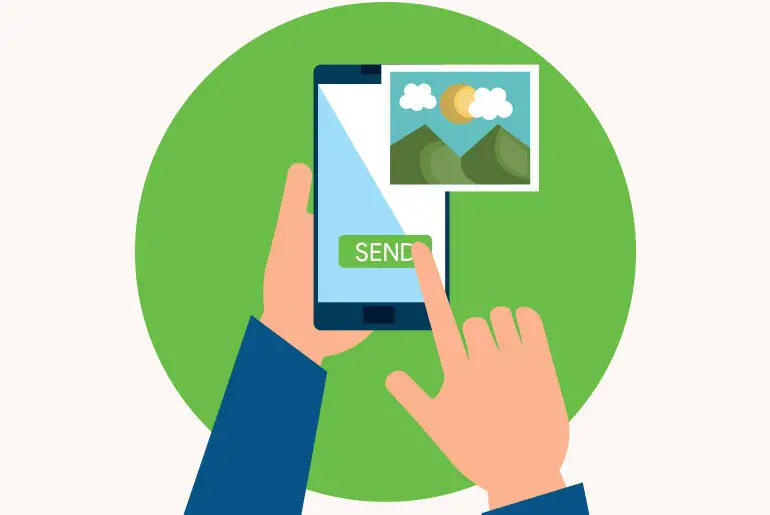Pictures grab attention and spark conversation on messaging apps like Kik. Visuals convey more than text alone. This article shares how to enhance your Kik chats with photos from your camera roll or live camera. Learn to capture moments, send pictures to your friends and make your messaging more dynamic on Kik.
Answer:
If you have been using Kik Messenger for a while or have just started using it, you must know that you can send pictures on Kik from either your camera roll or using the live Kik camera. You can send pictures on Kik from the camera roll by going on the chat<click on the camera icon<select a picture<send the picture.
So, sending pictures while chatting grabs people’s attention instantly and helps get a quick reaction. As the quote goes, “Pictures say a thousand words,” you can add a bit of context and texture to your chat message using pictures. So in today’s article, I will share some simple steps to send photos on Kik and delete them if you accidentally share an unusual or inappropriate photo with your friends.
Is Kik Safe To Send Pictures?
In terms of privacy, yes, it is safe to send pictures on Kik. You can share photos with your friends and family without any worries, as Kik won’t leak any private photos to the outside world.
However, if you send unnecessary photos with new people on Kik, think before you act. Not all people are good and trustworthy; they can easily take advantage of your photo and misuse it. So, always think about what needs to be shared with strangers. Pictures and your personal information; don’t share too many things about your life with strangers on Kik. It’s better to understand each other first than feel embarrassed later.
Additionally, be selective about who you choose to share personal photos with. Take the time to build trust before sending anything potentially compromising. And never feel pressured to provide pictures you do not feel comfortable sharing. You can safely connect with new people on Kik with some basic precautions.
Also Read: What Happens When You Get Reported On Kik?
How To Send Live Photos From Camera On Kik?
A live photo is termed a real-time captured photo. When you capture a photo of some object, place, or yourself from an app like Messenger, Snapchat, Instagram, and Kik and share it with your friends, it is called a live photo. You use your mobile camera inside the app while clicking a live photo.
Like other messaging apps, users can send a live photo from Kik Messenger’s camera. This way, you don’t have to capture every moment on the phone and wait to share it later. It is quite time-consuming and even fills up your phone’s memory.
The key benefit of live photos is instantly sharing visual moments as they happen rather than saving and sending photos after. However, live photos often appear to be of lower quality than standard photos.
So, let’s see how we can send any photo from the camera on Kik with just a few simple steps.
Note: You must have an internet connection when using the live camera on Kik. If your device is not connected to Wi-Fi or mobile data, you can instantly capture the picture but can’t send it to your friends.
Step 1: Open Kik Messenger
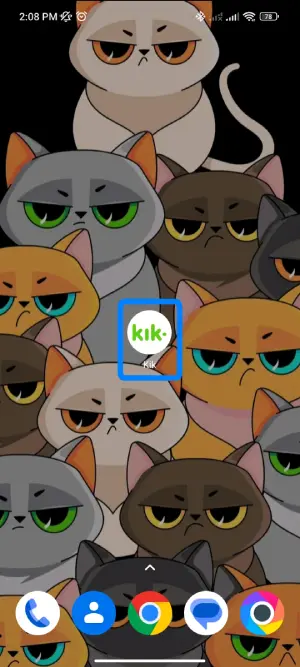
Launch your Kik Messenger on mobile.
Step 2: Open The Chat Message
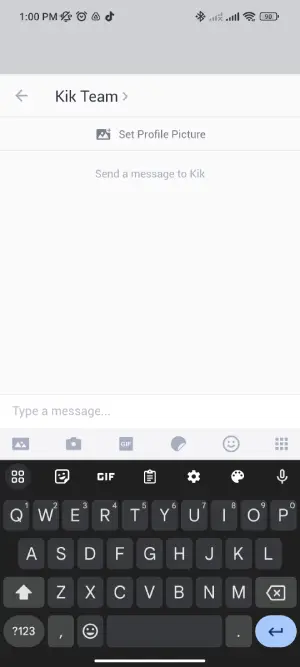
Open the chat message with the friend you want to send a live photo of yourself to.
Step 3: Click On The Camera Icon
![]()
Now, there is a little camera icon on the bottom left side of the chat box. Tap on the camera icon. This opens your device’s camera.
Step 4: Click A Picture
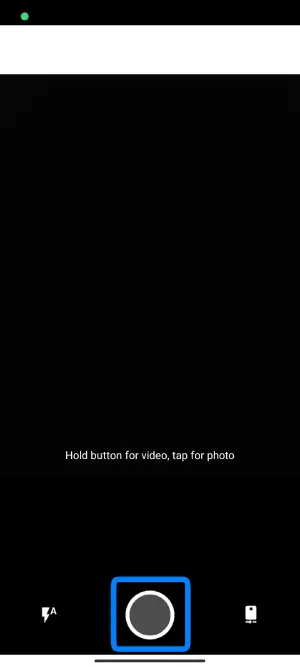
Take a perfect picture using the front or rear cameras. Make sure to find good lighting so that your photo looks stunning.
Step 5: Send The Picture
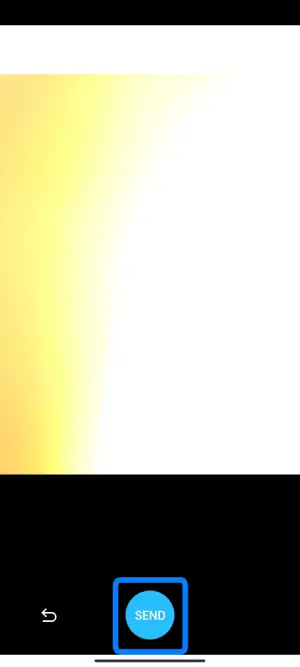
After your picture is ready, then tap on the Send button. You can also retake your picture if you don’t like your recent pic. Tap on the circle arrow to do so.
From now on, use the method mentioned above to send live pictures on Kik from the camera. You can apply this process to send pictures to your friends on Kik.
Also Read: How To Tell If Someone Deleted Kik?
How To Send Pictures On Kik From Your Camera Roll?
Suppose you took a short break from your work and traveled to exciting places. You clicked a few good and eye-catching pictures on your mobile. But until and unless you do not share those pictures with someone, no one will know how good they are, right? It’s not worth taking amazing pictures and not sharing them with your friends. If you want to add value to your pictures, share them with your other friends.
Now, if you are thinking about sending pictures on Kik from the camera roll, then it’s not a difficult task at all. You can send amusing photos from your mobile gallery within seconds on Kik.
So, let’s look closer at how to send photos from your camera roll on Kik Messenger from Android devices or iPhones:
Step 1: Open Kik Messenger
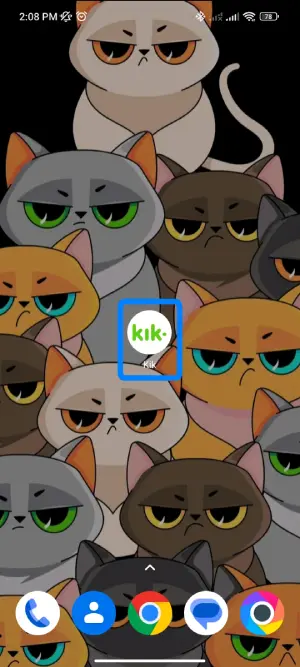
Open Kik Messenger on your device (Android/IOS).
Step 2: Click On The Friend’s Message
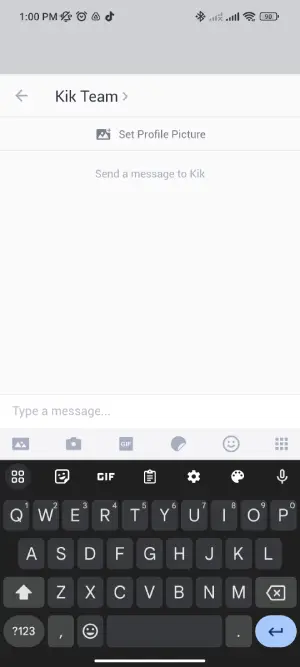
Tap on your friend’s message to whom you want to share your pictures.
Step 3: Tap On The Image Icon
![]()
Tap on the image icon from the bottom left corner of the screen.
Step 4: Choose And Send The Image
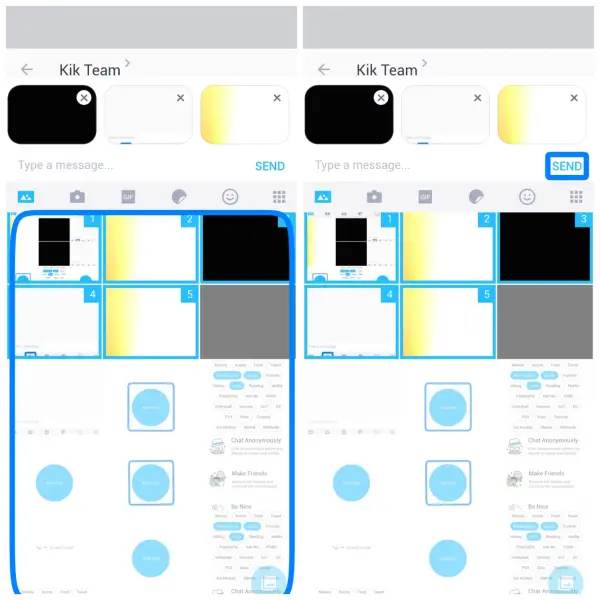
Choose one photo and tap on the Send button. You can also send multiple pictures at once. To do so, long-tap on one picture and select others.
Repeat the same process with other friends too.
Also Read: How to Reduce The Size Of Kik App?
What Are The Steps To Send Pictures On Kik From Google Drive?
Pretty simple. So, the above process is to send pictures from your mobile Gallery on Kik. But what if you want to share pictures from your Google Drive? Do you also want to share those pictures on Kik? If so, then follow the following steps.
Step 1: Open Kik
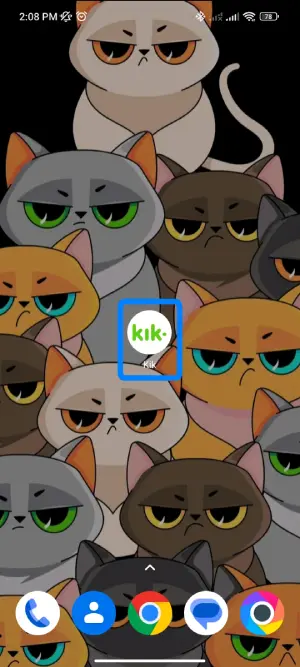
On your smart device, open the Kik app. Log in if necessary.
Step 2: Open Your Friend’s Message
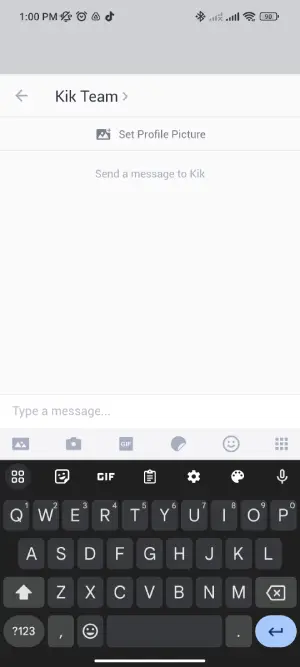
Open your friend’s message.
Step 3: Click On The Image Icon
![]()
Tap on the image icon from the bottom left corner.
Step 4: Tap Two Rectangular Icons
![]()
Now, tap on the two rectangular image icons.
Step 5: Click On The Three Horizontal Lines
After that, tap on three horizontal lines from the upper right corner. (If necessary).
Step 6: Click On Drive And Select A Picture
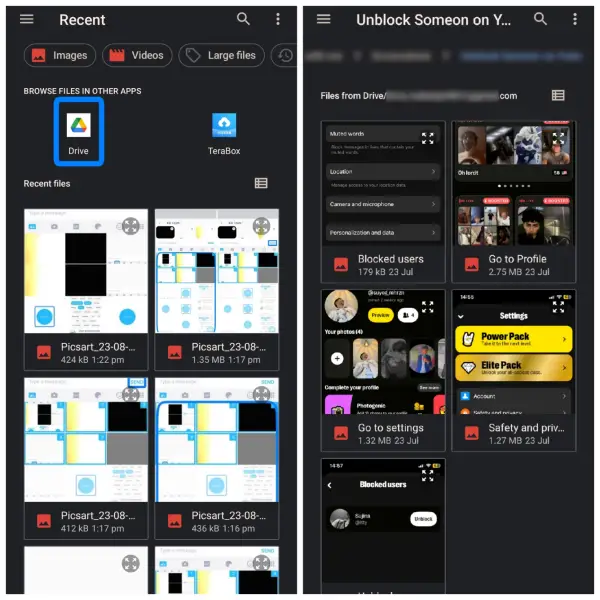
Tap on Drive and select the picture.
Step 7: Send the Picture
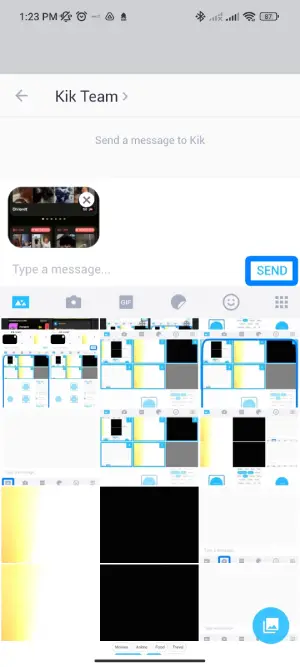
Finally, tap on the Send Button.
Also Read: How To Report Someone On Kik? | User, Group, And Group Members
How To Share Pictures On Kik To Other Friends?
Let’s say you wanted to share one picture with six friends on Kik. It becomes time-consuming if you start sharing one or a few pictures individually. You have to open every friend’s messages and manually share them. But what if I told you that you could skip that process and easily send the same picture to multiple people simultaneously? How does that sound?
Follow the easy steps mentioned down below.
Step 1: Open Kik
On your device, where you usually use Kik, open the Kik app and log in to your account.
Step 2: Send A Picture
Send one or multiple pictures to one of your friends.
Step 3: Click On The Share Icon
After successfully sending the picture, tap on the tiny share icon beside your image.
Step 4: Select Another Friend
Now, search for another friend, select their profile, and tap on the Send button.
Step 5: Repeat The Same Process
Repeat the same process with other friends.
You can’t select multiple people at once to share the same picture. But this process is faster than visiting each and every profile.
Also Read: How to Get Kik for PC | Download Kik Messenger on PC
How Long Do Pictures Stay On Kik?
When you send a picture or a text, it will be stored in the Kik server as long as you are logged in. Kik won’t delete any messages from the app until you manually delete them. You can still view your picture on Kik even though you have deactivated your account.
You only need to worry about the length of your text. Suppose you keep texting someone regularly; you will have many new messages. All your older messages will be overlapped by your new messages, so if it’s been two days or 48 hrs of sending pictures, you cannot view them. Kik will automatically delete all the messages from its server after two days. So, if you want to see anyone’s photo on Kik chat, you must act within 48 hours.
Also, know that any photos or messages you send through Kik will be stored on the recipient’s device. So even if a picture disappears from the Kik servers after 48 hours, the person you sent it to may still have a copy saved locally on their phone. This is important to remember, especially when sharing private or compromising photos with new Kik connections. Once sent, you lose control over copies saved by others.
Also Read: How To Fix Kik Not Working?
How To Delete Sent Photos On Kik?
If you ever accidentally send a wrong picture to someone on Kik, you can easily delete it. But you have to remove it from both sides of the message when it is on the S (Sent) status or on three horizontal dots. However, if you see D (Delivered) status on your photo, then you can only delete it from your side. When delivered to your friend’s Kik messenger, there is no other way to undo the process.
The reason why Kik only deletes a picture from your side is because of the change in the server after delivering it. Your Kik server is not the same as your friends’ Kik server. The process only works on one side, so your friends can view delivered pictures on his/her Kik messenger. Therefore, always remember to delete pictures before they happen to be delivered.
If you want to delete any sent photos on Kik, then long-tap on it and tap on Delete. This way, Kik will undo the process if it is still on the S(Sent) status or three horizontal dots.
Also Read: Is Kik Safe And Private? | Increase Privacy And Security
Does Someone Know When You Save Their Picture?
You can save photos of someone on Kik if you like them and need them later. To save a picture on Kik, long-tap on the photo and tap on the Save option. It will be stored in your phone’s gallery.
Besides, if you are wondering whether the other person will find out, then it’s cool. When you save their photos on Kik, the next person won’t know anything. They will not get any notifications like on Snapchat when you save a picture or take a screenshot. So feel free to save any incoming photos of someone on Kik. Besides, they choose to share a picture with you.
Remember that the sender loses control once they share a photo on Kik. Be thoughtful about re-sharing any media you receive. Always get permission first.
Also Read: How To Clear Kik Cache On iPhone And Android?
Frequently Asked Questions
Here are some frequently asked questions on “how to send pictures on Kik.”
Can you send videos on Kik?
Yes, you can send video files from your camera roll to your contacts on Kik just like images. Tap the video icon and select a video to attach it to your message.
Can you send photos from your gallery in a group chat on Kik?
Sending photos from your camera roll works the same in individual and group chats. Open the group chat, tap the photo icon, and select images to send to the group.
If you delete a picture you sent on Kik, does it also delete the recipient’s copy?
No, deleting a sent photo only removes it from your Kik chat history. Once delivered, it does not delete the recipient’s locally saved version, as you lose control over the photo.
How To Fix When A Message Is Unsent In Kik?
First of all look at the status of your message, where your messages are on either of the ‘s’ or ‘d’ status. Then you can fix a message that is unsent in Kik by either checking your connection, updating Kik messenger, checking the status with the user, seeing if Kik is down, re-installing Kik, or clearing Kik cache.
Conclusion
Kik is a great app for having a conversation with strangers as well as friends. You can send pictures on Kik, whether from your camera roll or the live camera, to take your chat to a whole new level. Using visuals adds excitement and dynamic interaction to your messaging.
Always using texts when chatting might turn out to be boring. Using pictures occasionally in a message can make conversations interesting by conveying tone and sharing experiences.
If you have any difficulties following the steps, please ask in the comment section below. I’m happy to provide any clarification needed.
Thanks for reading. I hope you found this overview on sending Kik photos helpful!