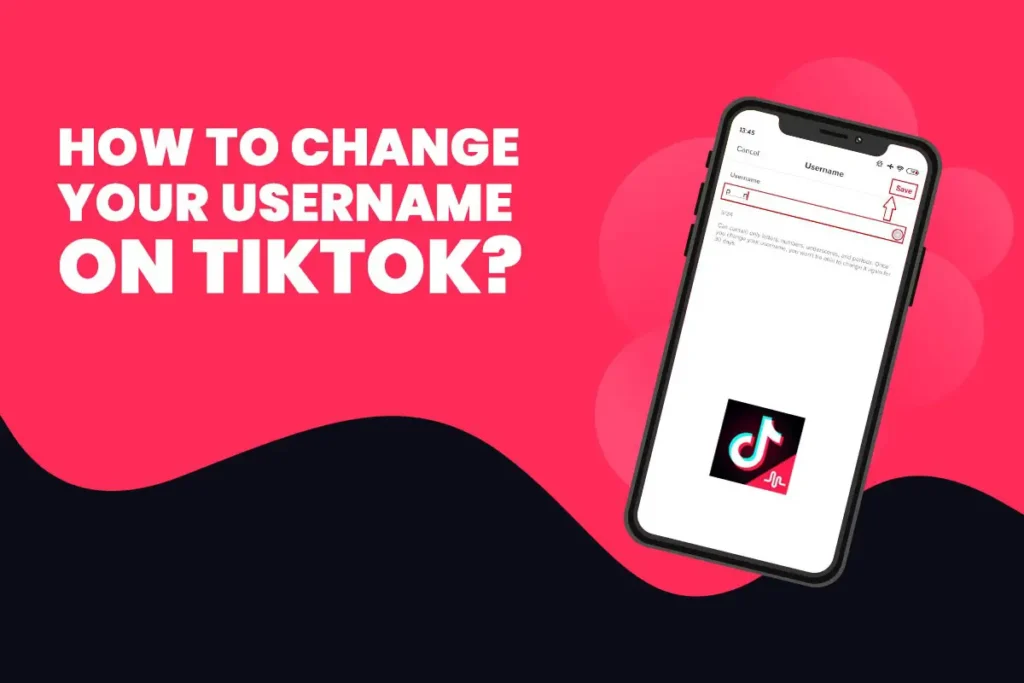Your TikTok username plays a vital role in any social media app. The name will define you on TikTok when you become popular. Hence, selecting a strong username for your TikTok profile holds significance. In this article, I will guide how to change or remove your TikTok username.
Answer:
Here is how you can change your TikTok username:
1. Open your TikTok account.
2. Access your profile.
3. Click on “Edit profile.”
4. Choose the username option.
5. Delete your existing username and enter a new one.
6. Save your changes.
Your TikTok username is your online signature, representing you as you create and share content. As you gain followers and recognition, your username becomes a key part of your identity. Let’s explore how you can easily change your TikTok username, giving you the flexibility to adapt and grow your online presence.
How To Change Your Username On TikTok?
This part of the article is for users who want to change their username right after making their first TikTok account. If you’re attempting to change it sooner, refer to the next section in this article. Now, let’s go through the steps to change your TikTok username.
How To Change Your Username On TikTok? (For Mobile Phone)
To change your TikTok login username on your phone, follow these simple steps:
Step 1: Launch TikTok
Open the TikTok app and log in.
Step 2: Go To Profile
Tap the Profile icon in the bottom right.
Step 3: Select Edit Profile
Click the Edit profile button under your profile picture and username.
Step 4: Click Username
On the Edit profile page, select “Username” below the Name.
Step 5: Change Your Username
A new Username window will appear, allowing you to make changes. Replace your current username with your desired one.
Step 6: Save
Lastly, tap Save at the top right to save and update your username.
Also Read: TikTok Limits: Everything You Need To Know
How To Change Your Username On TikTok? (For PC)
Change your TikTok login username on a PC by following these steps:
Step 1: Open TikTok In Browser
Launch TikTok in a web browser and log in.
Step 2: Go To Profile
Click the profile icon in the upper right corner.
Step 3: Click View Profile
Choose “View profile” from the dropdown menu.
Step 4: Tap On Edit Profile
On your profile page, click “Edit profile.”
Step 5: Change Username
Delete your current username and input the new one in the username section.
Step 6: Save
Once done, click the Save button.
(Note: Login names can only be updated once a month in 2023.)
Also Read: How To Change Location Or Region On TikTok?
How Often Can I Change My TikTok Username?
You can change your TikTok username periodically, but there are limitations to how frequently you can make these changes.
TikTok allows users to modify their usernames, but the frequency of changes is restricted to every 30 days. This means that once you alter your username, you must wait at least 30 days before making another change.
The username limitation policy is in place to maintain consistency and prevent excessive changes that could lead to confusion for other users.
Also Read: How To Get Your Money From TikTok?
How To Change Your Username On TikTok Before 30 Days?
TikTok has set a limit to changing your username. Due to some security concerns like scams and bullies, you can only change your username once in 30 days. However, I found a trick to bypass the TikTok restriction to change the username before 30 days, which I am going to share in this section of the article. For this, you need to go through your mobile’s settings.
Step To Change Your Username On TikTok Before 30 Days:
Here is how you can change your TikTok Username within 30 days.
1. Unlock your phone and access your mobile settings from the menu.
2. Navigate to the Date & Time section. The location of this setting may differ depending on your mobile brand or operating system.
3. Usually, you’ll find the date and time settings in the General section of your settings page.
4. If you’re having trouble locating this setting, type “Date & time” in the search bar on your settings page.
5. Most devices automatically set the date and time based on your network. Disable the Automatic date and time feature by toggling it off.
6. Once you’ve turned off the settings, you can manually set the date and time.
7. Choose a date at least one month ahead and save your new settings.
8. Close all background apps and launch the TikTok application.
9. Visit your profile and tap on “Edit Profile.”
10. you can now change your username within the Edit Profile section.
11. Modify your username and tap the save button to confirm the change. You can thank me later!
12. Return to your mobile settings and set the date and time to the current date and time by toggling the settings back on.
You’ve successfully changed your username on TikTok without waiting 30 days, 2023.
Note: The above steps might differ based on your mobile phone. Also, remember to assume any associated risks by following this workaround.
Also Read: How To Send Likes On TikTok LIVE?
Some Tips For Choosing Your Username On TikTok
Your followers use your username as a window to see into your account and what you create. Thus, crafting a strong TikTok username becomes essential. Here are some guidelines for selecting your TikTok username.
Start with your content. Consider including a related word in your TikTok username if you focus on a specific theme. For instance, if your videos feature your pet, incorporate your pet’s name into your username.
Next, consider your brand. TikTok is a powerful platform for connecting with people. Many marketers leverage TikTok to promote their products and brands through entertaining or captivating videos. If you’re showcasing your brand, use its name as your username.
Moreover, keeping the same username across platforms is a good idea if you’re producing TikTok videos that link to your social media profiles, such as Facebook and Instagram. This creates consistency and makes it easier for viewers to find you across different platforms.
Also Read: How To Follow Back In TikTok?
Can I Use Spaces Or Special Characters In My New Username?
No, TikTok usernames cannot include spaces or special characters. Usernames must consist of letters, numbers, underscores, and periods only. This restriction is in place to ensure uniformity and compatibility across the platform.
You should stick to this guideline when creating your new username and use only letters, numbers, underscores, or periods. This will help you create a username that’s easy to remember and share with your audience.
Also Read: How To Change Phone Number On TikTok?
What Happens If Someone Else Takes My Old Username After I Change It?
When you change your TikTok username, and someone else takes your old one, that old username becomes available for others to use. Unfortunately, you won’t be able to go back to using it. It’s a good idea to pick a new username that fits well and represents you or your brand, as you might not get your old one back.
Just remember, changing your username might confuse your followers, so let them know about the update through your videos or bio. They can easily find and follow you with the new username.
Also Read: How To Find Followers Requests On Tiktok [All Devices]
How Can I Tell My Followers About My New Username After Changing It?
After changing your TikTok username, you can tell your followers by making a quick video.
Just explain the changes and ask them to follow your new username. You can also show your new username on the screen or in text. Update your bio with the new username, so anyone visiting your profile will see the update and know your new name. This way, your followers can easily find you with the new username.
Also Read: How To Add Your Voice In A Tiktok Video [Step-By-Step Guide]
Frequently Asked Questions (FAQs)
Here are some of the frequently asked questions related to this topic, and they are as follows:
Can I Change My TikTok Username If I Have A Verified Account?
If you’re someone with a verified TikTok account, you’re allowed to change your username. Even if your account is verified, you can still adjust your username. Just go to your account settings and you can start changing your username.
Is There A Limit To The Length Of My New TikTok Username?
Yes, there is a limit to the length of your new TikTok username. It should be between 2 and 30 characters long. This includes letters, numbers, underscores, and periods. Remember that your username should be easy for others to remember and type.
Will My TikTok Login Information Change When I Update My Username?
No, your TikTok login information, like your email or phone number, will not change when you update your username. Only the names people see on your profile will be different. You can still use the same login details to access your account.
How To Add Or Edit TikTok Bio?
To add or edit your TikTok bio, open the TikTok app, navigate to your profile, select “Edit profile,” click on “Bio,” and save your adjustments.
How To Change Your TikTok Account From Private To Public?
To switch your TikTok account from private to public, follow these steps: Open the TikTok app, go to your profile, tap the three-line menu at the top right, select “Settings and Privacy,” choose “Privacy,” and turn off “Private Account.”
Conclusion
When aiming for TikTok fame, crafting a unique and imaginative username sets you apart from other TikTokers. Your chosen username becomes your lifelong identity in the TikTok realm. Take thoughtful consideration when selecting your TikTok username.
If you have any TikTok-related questions, feel free to ask in the comment section.