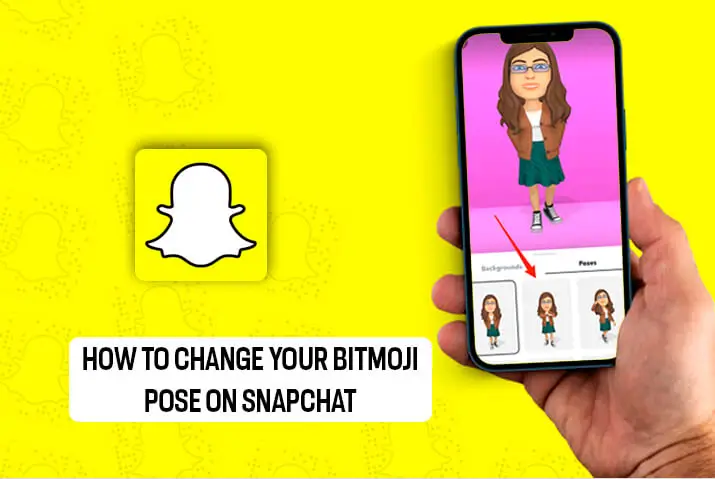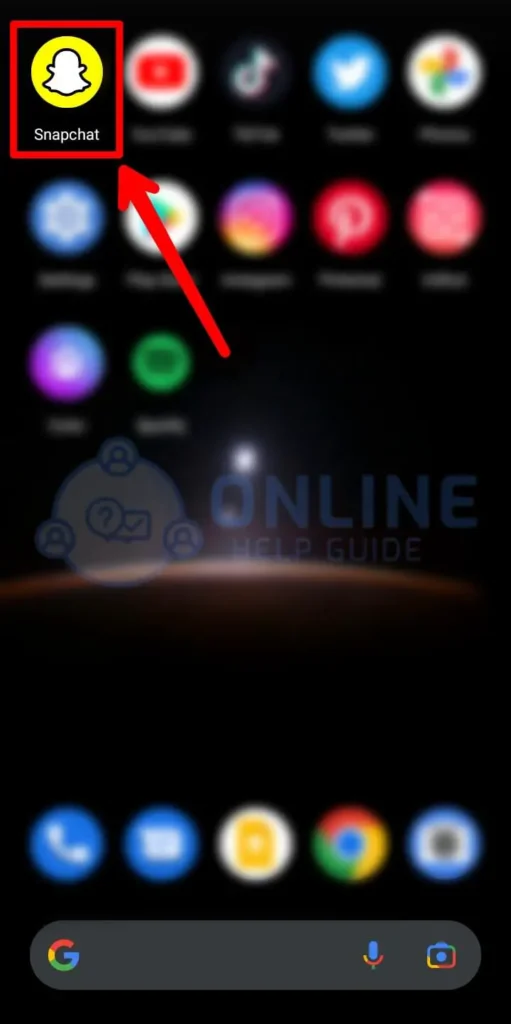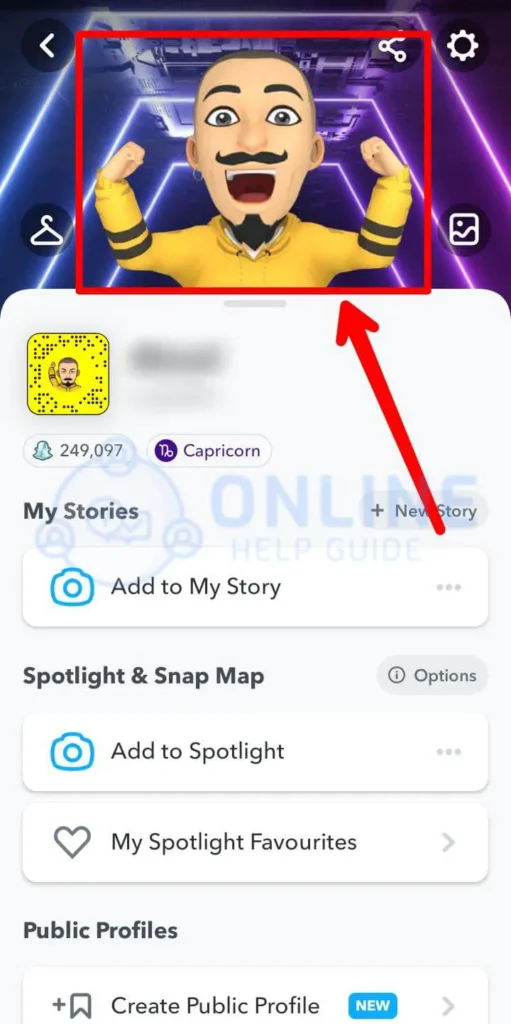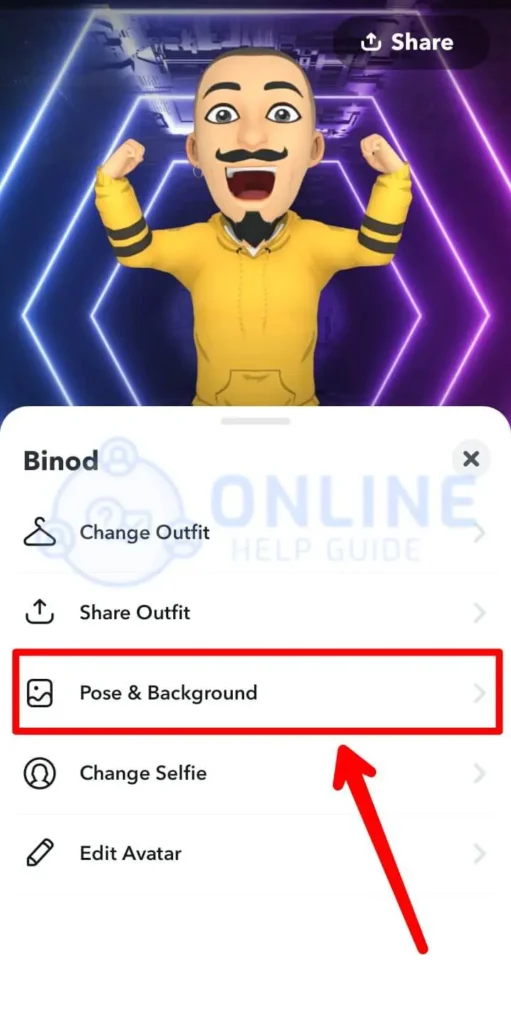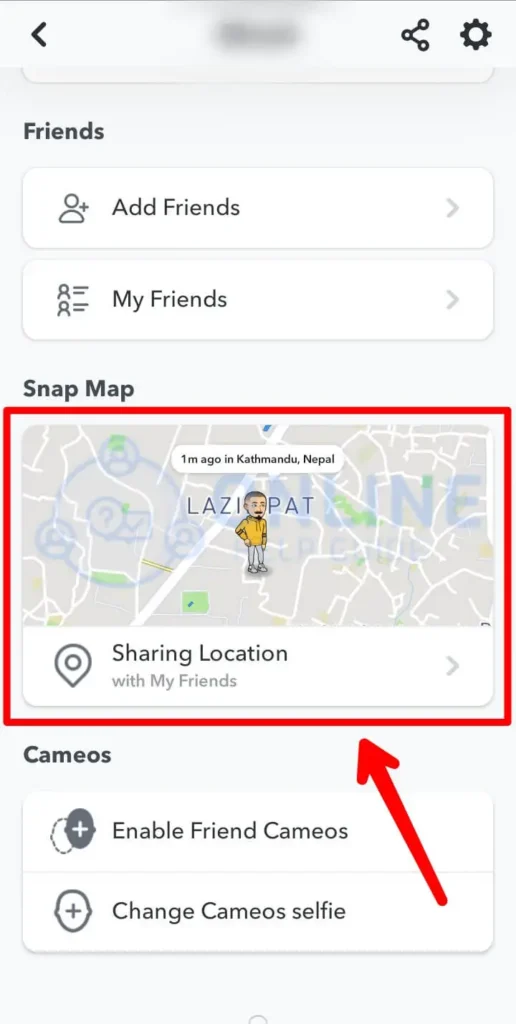Bitmoji adds a personalized touch to the Snapchat experience. It’s like having a mini you in the Snapchat app. A Bitmoji avatar is a fun and expressive way to show your personality. You can use your personalized Bitmoji to express emotions, engage in activities, and showcase reactions. This guide will explore to change your Bitmoji pose on Snapchat and bring your avatar to life.
Answer:
To change your Bitmoji pose on Snapchat, follow these easy steps: First, open the Snapchat app and go to your profile page. Next, tap on your Bitmoji avatar. Then, scroll down until you find the “Pose and Background” option. Click on “Poses.” Now, you can choose a new pose that you like. Finally, make sure to save your changes, and you’re all set!
Customizing your Bitmoji pose on Snapchat adds a layer of personalization and creativity to your snaps and chats. It lets you express your present mood, activity, or situation through Bitmoji’s pose, enhancing visual communication. Whether striking a funny pose, showing excitement, or reflecting on a specific activity, customizing your Bitmoji pose adds a touch of uniqueness and fun to your interactions on Snapchat.
What Is Bitmoji On Snapchat?
Bitmoji is like a special emoji that looks just like you. It’s a cartoon version of yourself that you can make look even more fun and unique. Snapchat allows you to set your avatar as you are in real life, such as selecting the same skin tone, face shape, weight, etc. You can choose different clothes, hairstyles, and other cool features on Snapchat to make your Bitmoji avatar special.
Snapchat uses your Bitmoji avatar in many cool ways! You can include Bitmoji in your Snaps, filters, and lenses, making them more fun and expressive. It also shows up on the Snap Map, where you can see where you and your friends are.
You can customize your Snapchat profile picture with your Bitmoji, making it a unique representation of yourself. Additionally, Bitmoji helps you express yourself and adds fun to Snapchat wherever you go. It’s like having a digital friend with you all the time on Snapchat!
Also Read: How To Find Someone’s Social Media Through Snapchat?
How To Change Bitmoji Pose On Snapchat Profile?
When someone looks at your profile, they will see your Bitmoji. The cool thing is you can choose the pose for your Bitmoji and even change it whenever you want. So, let’s dive into the step-by-step guide and discover how to change your Bitmoji pose on Snapchat to make it your own:
Step 1: Open Your Snapchat App
Turn on your mobile phone and move to your app list. Look for the yellow icon with a white ghost logo and tap on it to launch the Snapchat app.
Log in to your Snapchat account using your username and password if you are logged out.
Step 2: Head On To Your Profile Page
After opening the Snapchat app and logging in, you must navigate to your profile page. To do this, tap on the profile icon or Bitmoji icon at the top left corner of your screen.
Tapping on the profile or Bitmoji icon will take you to your profile page, where you can view your Bitmoji avatar, username, and other account details.
Step 3: Click On Your Bitmoji Avatar
On your profile page, locate your Bitmoji avatar. It’s the cartoon representation of yourself that appears on your profile.
Simply tap on your Bitmoji avatar.
Step 4: Scroll Down And Find The “Pose And Background” Option
After clicking on your Bitmoji avatar, you will open a new screen or menu. Scroll down the menu for the “Pose and Background” section.
You can find this option as the third item in the menu. It allows you to customize and change the pose of your Bitmoji.
Step 5: Tap On “Poses”
Once you tap on the “Pose and Background” section, you will see two options: “Background” and “Poses.”
Tap on the option labeled “Poses,” and you’re ready to move on to the next step and browse the available options for your Bitmoji’s pose.
Step 6: Select A New Pose
Now, you will see various pose options for your Bitmoji avatar. Take your time to browse through the available poses and find one that you like.
To select a new pose, tap on the pose that catches your attention. You can preview each pose before making a final decision.
Step 7: Save Your Changes
Look for the “Save” button. It is available at the top right corner of your screen.
Tap the “Save” button to ensure your new pose is applied to your Bitmoji.
This button will update your Bitmoji with the chosen pose and make it visible to others when they view your profile or interact with you on Snapchat. Explore other customization options and have fun expressing yourself with your newly updated Bitmoji pose.
Also Read: How To Share Soundcloud Music To Snapchat Stories?
How To Change Your Bitmoji Pose On Snapchat Snap Map?
Your Bitmoji is visible on the Snap Map, but you must enable location services in Snapchat to access this feature. While you can’t move the position of your Bitmoji on the Snap Map, you can change its pose.
You can make your Bitmoji avatar engage in enjoyable activities like sipping coffee, sleeping, bathing, and more. These interactive experiences are available exclusively within the Snap Map. Here are a few steps that will guide you to change the pose of your Bitmoji avatar within Snap Map:
Step 1: Open The Snapchat App
Click on the Snapchat icon from your app list and launch it on your screen.
Log in to your Snapchat account if needed.
Step 2: Access The Snap Map
After you open the Snapchat app, you will see the home screen. It has a camera and different pictures and icons.
Look at the bottom left corner of your screen. You will see a location icon. Tap on the icon to access the Snap Map.
Step 3: Find Your Bitmoji
Now, locate your Bitmoji avatar on the Snap Map. Your Bitmoji avatar appears on the Snap Map, displaying your current or last location you shared.
Step 4: Change Your Bitmoji Pose
When you locate your Bitmoji avatar on the Snap Map, tap on it. You’ll open a menu of available poses on your screen.
Scroll through the options and select the pose you want for your Bitmoji. Your Bitmoji will instantly update to reflect the new pose on the Snap Map.
Have fun exploring different poses and uniquely expressing yourself on Snapchat.
Also Read: How To Create Snapchat Lenses?
How To Create A Bitmoji?
Everybody likes to see oneself in the form of a cartoon. Sometimes you are unknown or even may forget about creating Bitmoji. The guide steps which may help you create a Bitmoji avatar on Snapchat are as follow:
Step 1: Open Snapchat App
First, you have to open the Snapchat app. You will get a camera on your screen. Different icons and symbols are also available on the same screen.
Step 2: Tap On Profile Icon
You can see a profile icon at the top of your left-hand side. Click on the icon to get your profile screen on the device. You can see plenty of options.
Step 3: Tap On Create My Avatar
After you click on the profile icon, you will see an option to create your avatar. Tap into it. You can see Bitmoji as you are. Customize it as per your choice.
Within these three easy steps, you will get your Bitmoji. After these steps, Snapchat itself will guide continuously. Different options and tools are available on Snapchat. Snapchat shows them the directions, making your searching easy and convenient.
Also Read: How To Get Rid Of Snapchat Update?
Is It Necessary To Change Bitmoji Poses?
Changing your Bitmoji poses on Snapchat is unnecessary, but it can be a lot of fun! Sometimes, looking at the same pose for a long time can get boring. Many Snapchat users like to try new poses and change things. Changing the pose of your Bitmoji avatar on your Snapchat profile is a great way to showcase your current mood or personality.
One cool thing about Bitmoji poses in Snap Map is that they can change automatically based on your location. For example, if you’re walking in the rain, your Bitmoji might show up with an umbrella. And if you’re near an airport, your Bitmoji might appear in an airplane. It’s a fun way to see your Bitmoji adapt to different situations on the Snap Map.
Also Read: How To Attach Snapchat Cameos With Photos And Videos?
Can I Undo Or Revert To My Previous Bitmoji Pose?
Unfortunately, Snapchat has no specific feature that allows users to undo or revert to their previous Bitmoji pose. Once you change your Bitmoji pose on Snapchat, it becomes the new pose, and there is no built-in option to switch back to the previous pose. It is because Snapchat encourages users to accept and enjoy the new pose they have chosen, promoting self-expression and creativity.
If you feel that you no longer like your current Bitmoji pose, don’t worry! Follow the steps to change your Bitmoji pose again and explore the various options. You can always find a new pose that better represents your mood or captures a specific moment or activity.
Also Read: Does Snapchat Automatically Delete Snaps?
How Do I Get More Bitmoji Poses?
Snapchat limits the number of Bitmoji poses available on its platform. When you use Snapchat, you will only see and use the poses they provide. However, if you still need to update your Snapchat app, you might not have access to the newest poses and features.
You can expand your Bitmoji pose options beyond Snapchat. That is through the Bitmoji app, which is available in the play store. Bitmoji Delux is available in this app, and you can customize your Bitmoji poses.
However, it’s important to note that the Bitmoji app and Bitmoji Deluxe are separate from Snapchat. You can’t directly change the poses in the Bitmoji app and apply them on Snapchat. Snapchat offers its own exclusive set of Bitmoji poses that can only be used on the platform, while other social media platforms may have different poses available.
Also Read: What Is Our Story On Snapchat?
Frequently Asked Questions (FAQs)
Here are some questions and answers related to ‘Change Your Bitmoji Pose On Snapchat.’ You can know extra through these faqs. Please consider every question and answer carefully. Here, the question goes like this:
Why Does My Bitmoji Change Pose On Snap Maps Automatically?
Your Bitmoji poses automatically change based on your location and where you are currently. For example, if you are near a bus stop, you might see your Bitmoji riding a bus. The actions of your Bitmoji vary depending on the specific location you find yourself in.
How Can I Change My Bitmoji Selfie On Snapchat?
First, tap on your profile icon. Next, locate and tap on your Bitmoji avatar. Once you have done that, numerous options will appear. Look for the option to change the selfie and click on it. In the selfie section, you will see various poses available for selection. Choose the one you like best and save it.
Can I Make 3D Bitmoji On Snapchat?
Yes, you can make 3D Bitmoji on Snapchat. Start by activating your rear camera. To access the world lens feature, tap on your mobile screen and select the 3D Bitmoji option. Choose your preferred 3D Bitmoji and tap the left-side record button. Your selected 3D Bitmoji will be applied to your profile.
How Can I Make Two Bitmoji Avatars?
Unfortunately, Snapchat does not offer the option to create multiple Bitmojis within a single account. You can only make one Bitmoji at a time. If unsatisfied with your Bitmoji, you can create a new account to get a different one. However, it’s important to note that the new account should be separate from the old one, as you will end up with the same Bitmoji avatar instead of a new one.
What Does It Mean If Someone’s Bitmoji Is Posing Towards Me?
If someone’s Bitmoji is posing toward you, it indicates that they are near your location or sitting next to you. The Snap Map feature displays this closeness. When you and your friend are nearby, the Bitmoji on the Snap Map also appears closer. It creates the illusion that Bitmoji is posing toward you.
Conclusion
Snapchat is the greatest source of entertainment? It has made us available ourselves in a funny cartoon emoji. Bitmoji avatars, their poses, and their actions are so funny. Once you make your Bitmoji avatar, Snapchat uses the same avatar through your Snapchat account.
Starting from your profile to showing your location in the Snap Map, the Bitmoji avatar is set. The features available on Snapchat may keep you in shock. All of them are so realistic to watch.
Hope you have cleared out all the doubts. The questions you had before reading this article are solved now. You can find more related articles which might help you regarding your research on the same website.