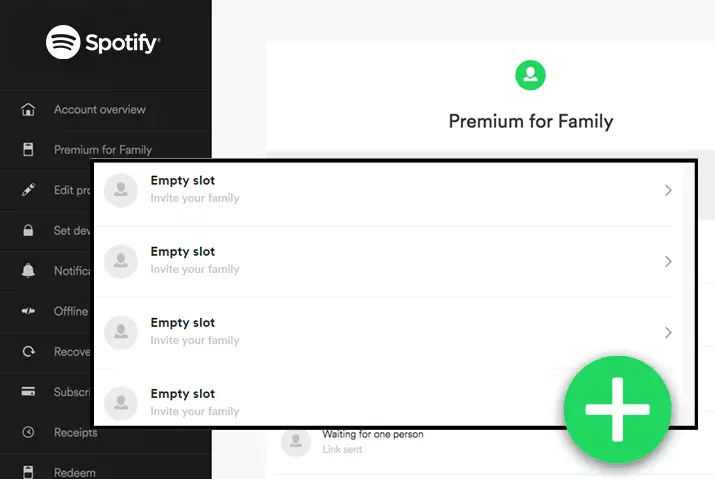Have you subscribed to the Spotify premium plan? Under the family plan, you get to add more than one device that is from the same family location. There are various ways in which this plan definitely works, but it also has its cons, including the fact that it can be such a hassle to add the devices to the plan and then use it with only an account and so on. So, this article focuses on all these issues and tries to solve them for you.
Answer:
To add another device to your Spotify Premium account, go to spotify.com/account and scroll down to “Manage your family accounts.” From there, choose the option to add or remove members. You can either send a direct invite or use their email address. If you want to use the same account across multiple devices, employ an offline method on the additional devices to ensure uninterrupted streaming with Spotify Premium.
So, let us get into the details of how all this is possible and the ins and outs of how you can work around the Spotify premium family plan.
What Is Spotify Premium Family Plan
If you want to add another device to your Spotify premium plan, subscribe to the Spotify family plan. This plan is made solely for the benefit of up to 6 family members who can use the same Spotify premium plan but with different accounts. This lets all the users on the plan use different accounts and passwords so they can each have their own music and playlist.
The Spotify family plan comes for up to six people, with one person being the primary user and another additional five users for $15.99, £15.99, or AU$ 17.99 per month.
Note: We have ways to solve this for users not necessarily looking to create multiple accounts for their family members or pay a hefty sum to upgrade their premium plan. Keep reading the article further to know more.
Also Read: How To Share Playlists On Spotify Duo?
How Many Devices Can You Add At A Time To Spotify Premium Family Plan
As of 2023, the Spotify Premium Family plan allows up to six individual accounts to be added, making it a convenient option for families. Each account will have its own separate login credentials and personalized listening preferences, including playlists and recommendations.
This means that parents and their kids can enjoy their favorite music on their own accounts within the family plan. However, it’s important to note that all family members must be from the same location to be eligible for the plan.
While some individuals might try to use VPNs to bypass this requirement, it’s worth mentioning that such practices may violate Spotify’s terms of service. Therefore, adhering to the platform’s policies and guidelines is always advisable.
Also Read: How To Upgrade Spotify To Duo?
Ways To Accept Spotify Premium Family Invitation
So now that you know the way to pay and upgrade your Spotify premium family plan, you also know that you will get an invite from a direct link or your email address. How do you accept an invite to the Spotify premium family plan?
If you received the direct link, it is pretty straightforward. Tap on the link to directly access the plan. However, if you receive an invite via email, please follow these steps:
Step 1: Open the Email With the Invite
First, open the email account where you received the Spotify link invite.
Step 2: Tap on the Accept Invitation Button
Open the email and tap on the Accept Invitation button.
Step 3: Sign In or Redeem
You can either sign in to your existing account or create a new one and then click Redeem.
Step 4: Use the Spotify Premium Family Plan
Finally, once you log in to your Spotify account using any of the apps on your devices, you can easily use the Spotify family plan.
Please let me know if you have any further questions or if there’s anything else I can assist you with!
Also Read: Why Use Spotify Pairing?
How To Upgrade To Spotify Premium Family Plan
So, first, upgrading to the Spotify premium family plan is not much of a hassle but is still a process. You may have tried it, but you need to know that you cannot make this upgrade from either your Spotify mobile or desktop app. You need to get this done from your Spotify web browser.
Whether you are a free Spotify or a Spotify premium user, the steps to upgrade to Spotify Premium are the same. So, you can follow the steps laid out below and then go from there.
Step 1: Go To Spotify Link
You need first to open Spotify in your web browser.
Step 2: Log In To Your Spotify Account
You can then either log in to Spotify or sign up for a new account from the options on the top right corner of the screen.
Step 3: Go To Spotify Family Link Or Premium For Family
Once logged in, you can access the Spotify Family Plan Link to access the planned upgrade. Moreover, you can also click on the arrow button that is next to your username, and then you will see a dropdown menu. There, you can then click on Account.
Step 4: Click Premium For Family
If you choose the alternative option, you can tap on the premium for family option in the left sidebar from the account overview page. Once all of this is done, you can tap on the Get Started option.
Step 5: Enter the Payment
Once the options are done, you can enter your payment information and click on the option to start my Spotify premium.
Step 6: Invite Members
You can then invite up to five members to your Spotify Family Account with the account information that the members use for their own Spotify accounts.
Also Read: How Do I Find If I Have Another Spotify Account?
How To Add Another Device To Spotify Premium
Similar to upgrading your Spotify family plan from your normal account or your premium plan to a family plan, you must also manage the devices to add another device to Spotify Premium from your web browser. Follow these steps to add another device to Spotify’s premium family plan.
Step 1: Open The Spotify Manage Account Link
First, you need to navigate to the link to manage the devices in your Spotify premium family plan.
Step 2: Click Go
You can then click the Go option under Manage your family accounts.
Step 3: Send An Invite To Add the User
Next, you can send a direct link to invite another device and user if a slot is available. Otherwise, you can send them an invite using their email address.
Also Read: How To Use Spotify Connect On All Devices?
How To Remove a User From Spotify Premium Plan
If you have users in the Spotify family plan who want to remove them, there is no direct way. However, there is an option to add someone new or generate a new invitation link. Once you do that, the selected user in whose spot you created the new link will immediately be removed from the Spotify family plan.
Also Read: How To Solve Spotify Family Invite Not Working?
How To Add Another Device To Spotify Premium Without Paying For Family Plan
While the easiest way to add another device to your Spotify premium is to upgrade to a family plan, not everyone wants to pay for this upgrade. So we hear you and are here to let you know there may be an alternative solution.
You may already know that the Spotify premium plan is limited to a single user, while the Spotify Duo allows two paid users to share the plan easily. Spotify’s family plan has its own requirements, such as requiring devices to be in the same location, which can be inconvenient.
So, how can you add another device to Spotify Premium without paying for a family plan?
The answer lies in using the Spotify app in offline mode. If multiple devices use the same Spotify premium account, the additional users can use the Spotify app offline. This way, one active user can use the app online while the others can enjoy the premium benefits on different devices, all using the same account.
You might be wondering how to use the Spotify app offline. To do this, you can create a playlist and make it available offline. This allows additional Spotify users to stream music within the premium account.
Also Read: How To Use Spotify Duo Mix? [All Information]
Frequently Asked Questions
Some frequently asked questions on how to add another device to Spotify Premium are below.
How Many Users Can Use A Spotify Premium Account
Usually, only one person can use a Spotify premium account. Only for the family plan, up to 6 people can be added. However, find ways to add another device to Spotify Premium with the options detailed in the article above.
How Does Spotify Know If You Live Together
The Spotify family plan requires the active user and all other inactive users to live under one roof. However, you may be wondering how Spotify knows if everyone lives together. Spotify asks for confirmation that you can always work around it with the help of VPNs.
Conclusion
To conclude, you can add another device to Spotify Premium. You can follow the various steps in the article above. Moreover, you can also upgrade to the Spotify family plan to add more devices to the Spotify premium. We have a full guide on inviting more members to the plan and accepting those invites too.
Related Search: Spotify Premium Duo Not Working