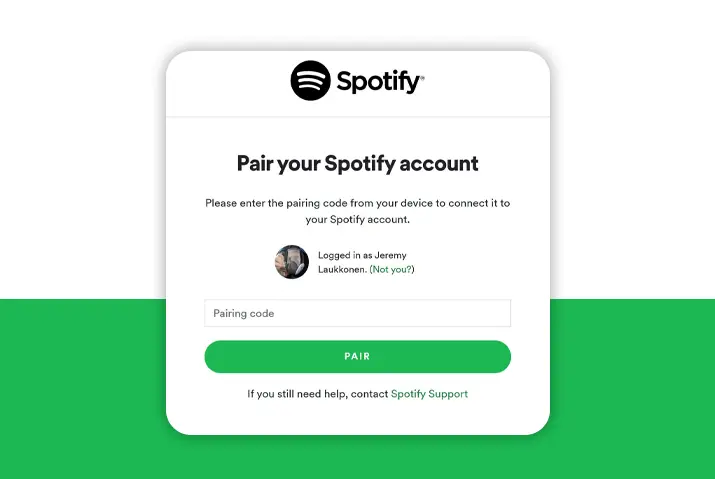If you are a Spotify user, you may have come across the Spotify pairing feature launched by the app. You can now connect devices that support wifi with the Spotify app making the overall feature a useful way to stream music and making the whole action much easier. You can now read why you use Spotify pairing to understand the overall feature better.
There are multiple benefits to using Spotify pairing, including the ability to stream music from multiple devices, making user experience better, being able to command devices and music you are listening to better, and so forth. Read the full article to know more about the pros of why use the Spotify pairing feature.
What Is Spotify Pairing
Spotify pairing is a feature of Spotify that enables users to connect to any device that supports wifi or wireless internet. Most smart devices, like smart TVs, gaming consoles, wearables(headphones, earbuds, AirPods), smart speakers, and most of the new generation cars with smart audio systems.
Spotify pairing feature pairs to the devices through wifi instead of Bluetooth. It enables your smartphone or primary device you use for Spotify to a remote and allows you to play, pause, and cast content from Spotify. One of the best things about the Spotify pairing is available to all users, not just people with a premium subscription.
According to Spotify, Spotify pairing is one of several competing methods enabling you to listen to music on your stereo system through your phone. Effortless control of your music across your phone, tablets, and even speakers with millions of songs built-in in Spotify.
Also Read: How To Add Another Device To Spotify Premium [Paid And Unpaid]
How to use Spotify pairing for the first time?
Firstly, ensure all the devices you desire to use Spotify are connected to the same wifi network. Then, you can follow the steps below to enable it on your devices.
Step 1: Open Spotify App In Your Device
You can open the Spotify app on your TV, car screen, dashboard, or any compatible smart device you use the app on.
Step 2: Sign In To Spotify
Just enter your Spotify email address and password. If you usually log in to your Spotify account via Facebook, then create a Spotify password to log in with your email.
Step 3: Open Spotify On the Phone
Then, you must open the Spotify application on your phone or any primary device you operate your Spotify from.
Step 4: Look For Spotify Device And Pin
Then you can find your device using Spotify Connect in the application. You will find an option called log in with a pin, which will show a pin.
Step 5: Put In Pin And Connect
Lastly, on the device you desire to pair your Spotify in, open the browser, then search for Spotify pairing and enter the pin you saw on your primary device.
Also Read: How To Get The Address Verification Done For Spotify Duo?
Using Spotify Pairing After The First Time
Using Spotify Pair for the second time or after once you’ve connected your devices to the Spotify application on your primary device, it’s really easy and seamless. First, launch the Spotify app’s latest version on your iPhone, Android, tablet, iPad, Mac, or PC.
Select a song or podcast you want to listen to and tap play. Then you’ll find a “Devices Available” icon, which looks like a desktop setup, once you open the “Now Playing” bar, which you’ll find at the bottom of your screen. Once you open the “Devices Available” menu, you’ll find the TV, speaker, computer, or any compatible device you wish to connect to.
Also Read: Why Spotify Premium Duo Not Working?
Pros Of Using Spotify Pairing
So, now that we have learned more about the Spotify pairing feature, we have come into why use Spotify pairing and all the pros of using this feature.
- It enables users to listen to music through a stereo sound system.
- As it uses Wi-Fi, which is less likely to dropouts, has a much wider range of networks, and even the sound quality is better.
- It lets the user manage and control all of his music spread across different devices through a single device, such as a smartphone.
- The feature is free of cost, which means even though it seems like a premium feature, there’s no need to buy a subscription to get access to the feature.
- It is easy to pair and makes the user experience smooth.
Also Read: Can You Use Spotify Duo If You Live In Different Addresses?
Problems You Might Face While Using Spotify Pairing
It’s really unlikely to run into a problem while using Spotify Pair, but still, some problems that you can face while using the feature are given below:
- The first and foremost issue you can face while Spotify pairing throughout your devices is an issue with pairing both devices.
- Issues relating to constant notification for connecting to available devices even when it’s not yours.
- The issue with skipping songs or skipping back your songs or podcasts.
- Automatically switching devices. For example, you’re playing songs on your smart TV, and automatically it switches to your smart speakers.
Also Read: Solve Spotify Family Invite Not Working?
What If Spotify Pairing Is Not Working
Spotify pairing is designed to work reliably, but occasionally it may encounter issues. If you experience problems with Spotify pairing, start by checking your Wi-Fi connection. Incompatibility can arise if both devices are not connected to the same Wi-Fi network.
If the problem persists even after verifying your Wi-Fi connectivity and ensuring both devices are on the same network, check for updates in the App Store or Play Store.
If updating the application on all devices or finding no available updates doesn’t resolve the issue, it may be due to outdated software on the smart device you’re attempting to pair with Spotify. Verify if your TV’s software is up-to-date and perform any necessary updates before trying again. This step should address the problem.
If the Spotify pairing feature remains inaccessible despite trying the aforementioned solutions, restart the Spotify app and both devices. Sometimes prolonged usage can cause connectivity problems. This action should resolve the issue.
In rare cases where none of the previous steps prove effective, uninstall the app from both devices and reinstall it. Occasionally, bugs can interfere with the application’s functionality, but reinstalling the app helps eliminate these bugs from the system.
If the problem persists despite attempting multiple solutions, contact the manufacturer of your devices or reach out to Spotify for further assistance.
Also Read: Why is Spotify Not Loading Lyrics?
Why Use Spotify Pairing Over Bluetooth
As we all know, the range of Bluetooth is rather short compared to Wi-fi, and as Spotify pairing connects to devices via Wi-fi, its range is much more vast than Bluetooth pairing. In addition to a wider range of networks, Spotify pairing also provides better quality in sound which is the result of Wi-Fi having a way of compressing data files in such a way that does not lose the quality of audio and keeps the audio quality higher.
While using a Bluetooth connection, you can only control the songs within a short distance range, but with Spotify pairing, you can control the songs from a long distance range. Using Bluetooth can degrade the quality of Wi-fi as both Wi-fi uses the same frequency of 2.4 GHz, which might lead to problems in loading songs or podcasts while using an application that uses Wi-fi to access files.
If we compare Bluetooth and Spotify pairing, we will get a higher quality of audio, fewer lags or dropouts of sound, and an overall better experience of music or sound.
Also Read: How To Stop Spotify From Playing Random Music On Your Device?
Things To Make Sure Of While Using Spotify Pairing
There are a few things you must ensure are working for using Spotify pairing or for having a better experience while using the feature. Some of them are enlisted below:
- Firstly, ensure all the devices you desire to use Spotify pairing on are connected to the same Wi-Fi network.
- Secondly, check if your Wi-fi is working properly or not. Sometimes due to the low speed of the Wi-fi network, the pairing speed is very slow or, in some cases, won’t even connect.
- The third thing you should ensure is that the same Spotify account is logged in across all your devices.
- The fourth thing you should ensure is to check if any new updates are available for the Spotify application. If you do not update your Spotify application, pairing devices might result in difficulties.
- Alongside checking for Spotify application updates, make sure to update the software on your devices actively. Failing to have the latest software may lead to potential bugs during the pairing process.
Also Read: How Do I Find If I Have Another Spotify Account?
My Personal Experience With Spotify Pairing
As someone who loves to hear music, no matter my mood, Spotify pairing has helped me a lot. For instance, when I listened to Spotify music using a Bluetooth headset or wireless Bluetooth speaker, I frequently encountered issues like lag and subpar audio quality that didn’t meet my expectations.
However, everything changed when Spotify introduced its pairing feature. It was like a breath of fresh air, resolving all my problems instantly. Not only did this amazing feature allow me to enjoy songs at the desired level of quality, but it also granted me the convenience of playing my favorite tunes on my TV or even in my car with just a few taps on my phone.
I initially hesitated to use Spotify pairing across all my devices, but once I started using it, I had zero complaints. Saying the pairing process was so easy might even be an understatement, as my devices connected so effortlessly.
Also Read: What Does Add To Queue Mean On Spotify?
Frequently Asked Questions
Some frequently asked questions are below.
How Can I Listen To Spotify And Someone Else At The Same Time
You can go to the Connect menu in the bottom left corner. You can choose the Spotify group session option there, which will help solve the problem.
Spotify Pairing Code
When using Spotify Connect, you must add the pin to the device you are trying to connect another. You can look at the steps above to check the pairing code from the app and use it to activate Spotify Connect.
Conclusion
In conclusion, you can use Spotify pairing for several reasons and benefits. Try this feature out, and let us know what you think of it. I hope this article has been helpful!