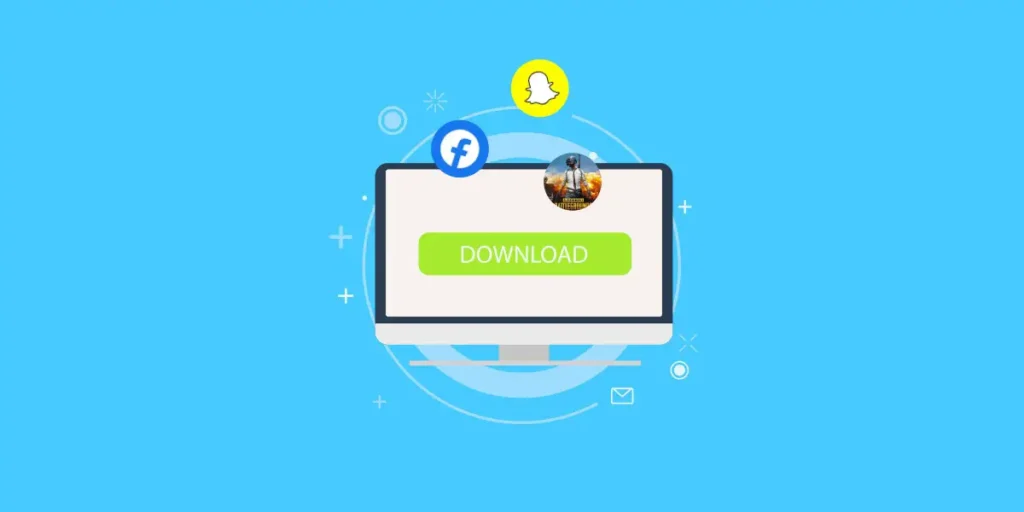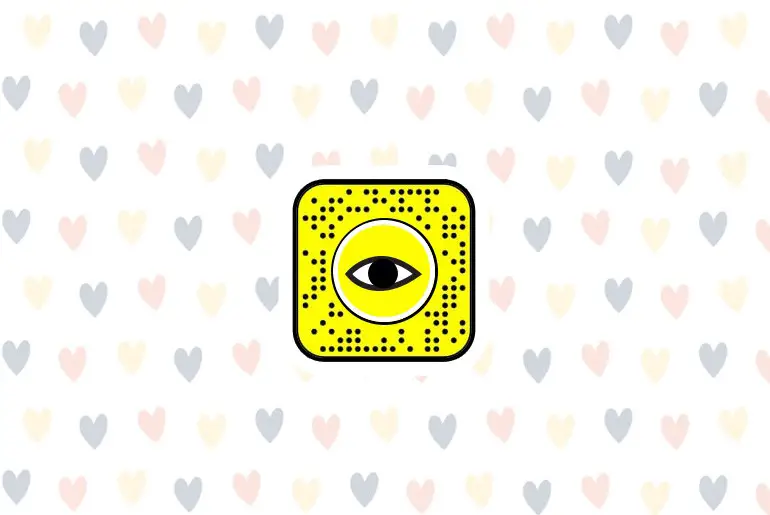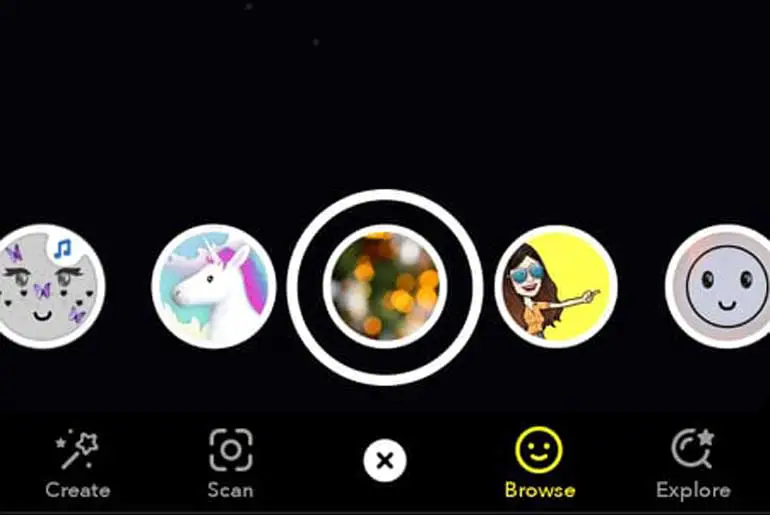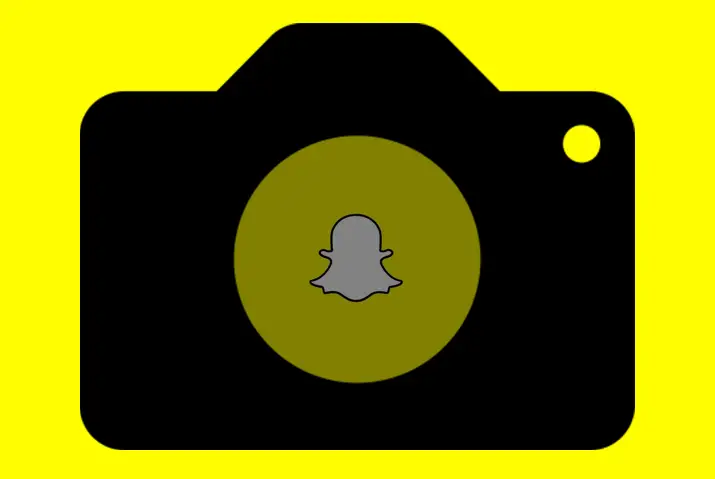Snapchat app is best known for its peculiar and large collection of filters. However, the picture or a “snap” you take using Snapchat with filters is of low quality. Have you ever noticed the bad quality of Snapchat photos? Why is the Snapchat camera bad? If you are curious about why snapchat photos are dull and how to improve them, this article answers all your queries.
Answer:
The snapchat camera is bad because of the following:
1. Phone camera quality.
2. Unoptimized for your phone model.
3. Outdated Snapchat and OS.
4. Screenshot of Live Preview.
5. Snapchat cache is full, and so on.
Go through the article below to know why the snapchat camera is bad.
9+ Reasons Why Is The Snapchat Camera Bad
Snapchat is widely recognized for its feature of adding filters to pictures, but it often falls short when it comes to picture quality. If you find that the picture quality is noticeably low, there are specific actions you can take to address this issue. This article will guide you through these actions concisely, so reading it thoroughly from start to finish is recommended.
The Snapchat camera can take bad pictures for many reasons rather than a particular one. If you have noticed abnormal changes in the quality of photos taken by Snapchat, the problem can be:
Screenshot Of Live Preview
The mechanism of Snapchat is taking a screenshot of the camera’s live preview rather than taking an actual picture through the camera. Due to this, the snap quality decreases; however, it takes less space in the server and processes faster.
Phone Camera Quality
In some cases, the issue with picture quality on Snapchat may not be related to the app itself but to your mobile phone. To troubleshoot this, start by taking pictures using the default camera app on your phone and compare them to the pictures taken with Snapchat. Observing poor picture quality in both cases indicates that the problem lies with your device’s camera.
Unoptimized For Your Phone Model.
At times, Snapchat can be unoptimized for your phone model. During such a scenario, the camera is affected and hence takes a blurry or low-quality picture even though your phone’s camera works well. Some optimized phone models are iPhone 14 Pro Max, Samsung Galaxy S22 Ultra, Google Pixel 6 Pro, Honor Magic 4 Pro, and many more.
Full Snapchat Cache.
All the software stores frequently used features and instructions on the cache to be more efficient and fast, and so does Snapchat. As a result, the cache can occasionally be full, reflecting the problem on the lens. You can clear the Snapchat cache very easily, though.
Outdated Snapchat And OS.
Snapchat tries to add new features now and then. So if your picture quality on Snapchat decreases, it might be because you didn’t update the app. Also, when your phone’s OS is updated, you must update third-party apps.
Snapchat Bugs.
Snapchat glitches and bugs are the major issues that cause problems with the picture qualities of Snapchat. Unfortunately, if this is the case, you might have to wait until the Snapchat app fixes the problem. You cannot perform any action from an individual side when Snapchat is affected by bugs.
Also Read: Snapchat Not Working? 8 Fixes For The Issues.
Bad Internet Connection.
Since Snapchat works entirely on the Internet, the bad connection of the Internet has so much to do with the picture quality and camera of Snapchat. So, a poor Internet connection can cause capturing blur pictures or display an unclear image.
Also Read: Long-Range WiFi Routers.
Switch To Night Mode.
If you notice that the camera quality of your pictures or videos is poor or blurry in low-light conditions, there is a quick solution to this issue.
Snapchat recently introduced a new feature that enables you to capture higher-quality pictures in low-light settings.
You can achieve this by activating the low-light camera mode, which enhances the quality of your pictures in low-light conditions.
To enable night mode on your camera, simply open the camera interface and locate the half-moon icon next to the flashlight option. Tap on the icon, and it will turn white once activated. It’s important to note that night mode is exclusively available on newer devices such as iPhone 8 and newer models. Older devices and older versions of Snapchat might not support night mode functionality.
Once you have enabled night mode, you should see a big difference in your camera quality.
Mobile Reset(Factory Reset).
If all other options fail, you can perform a mobile reset on your Android phone as a last resort. However, it’s important to note that this process will erase all data on your device. Before proceeding with this method, ensure you have backed up all your important data to a safe location or cloud storage.
To perform a mobile reset, follow these steps:
- Open Settings on your Android phone.
- Navigate to the System menu.
- Select the Backup and Reset option.
- Choose the Erase All Data (Mobile Reset) option.
Please be aware that mobile resetting your device will restore it to its original mobile settings, removing all personal data and customized settings.
Dusty Camera.
Due to a dusty camera, your picture can be clearer and more focused. On the odd occasion, the problem can be with external factors such as dust on the camera than with internal software. You can simply wipe the dust off and are good to go.
The solutions to all these problems are in the middle of the article, so you should not skip and read until you reach the solution section.
Can You Change The Snapchat Camera Quality?
Yes, you can change the Snapchat camera quality; however, there is always a gap between the standards of pictures taken from the normal phone camera and the Snapchat camera.
If the internal software problem (bugs, updates, patches) is causing the quality reduction, it fixes over time. But it is somewhat impossible if something external is causing the problem, like phone camera pixels or the phone’s optimization property.
Also Read: How To Do A Sendit On Snapchat?
How To Make Snapchat Camera Quality Better?
Some reasons why Snapchat starts taking bad pictures are solvable, like internet problems, Snapchat cache, etc., and some are unsolvable, such as the live-preview mechanism. Solutions to the solvable problems to make Snapchat Camera Quality better are as follows:
Look For A Good Internet Connection
If the Internet connection is poor, turn the WiFi off and again turn it on and then observe if the WiFi gains stable. If you can access multiple WiFi connections, try changing the network to a stable one. Hence, you can follow the below-mentioned steps to turn your WiFi on and off:
Step 1: First, if you have a security PIN on your phone, enter the PIN and unlock your phone.
2: Hold and swipe down the area from the top of the screen.
3: You will see many options; tap the WiFi icon. Hence, your WiFi turns off.
4: Now, wait for a while.
5: Again, tap on the same WiFi icon, and the WiFi turns on.
Clean Your Phone’s Camera
Sometimes, the problem behind unclear and blurry photos is dust on the camera. Clean your phone’s camera, take a photo, and check if this improves quality. Remember to use a soft piece of cloth to wipe the dust off. If the material of the cloth is hard, you might scratch the camera lens.
Delete Lens Cache
You can also try deleting the lens cache data if the cache is almost full and see if it was the one creating the problem. To delete the Snapchat cache, you can follow these steps:
Step 1: First of all, open the Snapchat app.

2: Now, tap on the profile icon at the top left corner of the screen; this will redirect you to your Snapchat profile.

3: Go to your “Settings” by selecting the gear icon from the screen’s top-right side.

4: Scroll down until you reach the “Account actions” section.
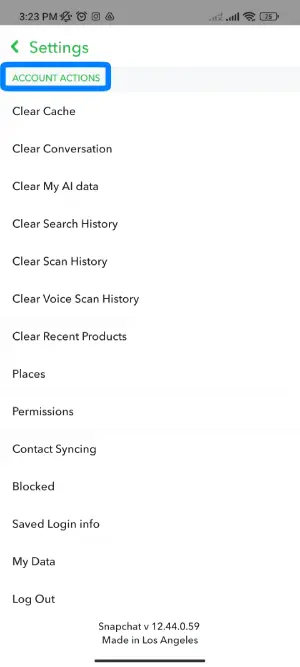
5: Next, tap the “Clear cache” option, the first option in the “Account actions” section.
Then tap “Clear all” on iOS and “Continue” on Android.
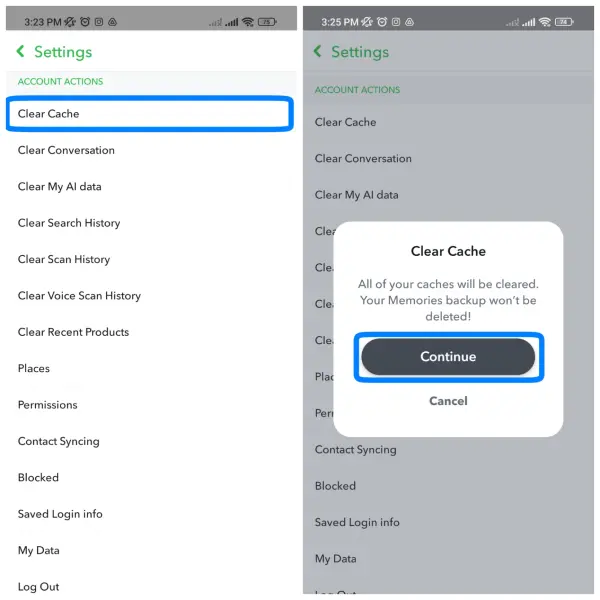
Go through my “How to clear the Snapchat cache on iOS and Android?” article to better understand this topic.
Also Read: How To Create Snapchat Lenses.
Update The Snapchat App.
Keep your Snapchat up-to-date because sometimes new updates can create problems with the older software version. If you still need to update your Snapchat app, this is probably the cause of the bad Snapchat camera. To update the Snapchat app, follow these steps:
Step 1: Open Playstore or App Store
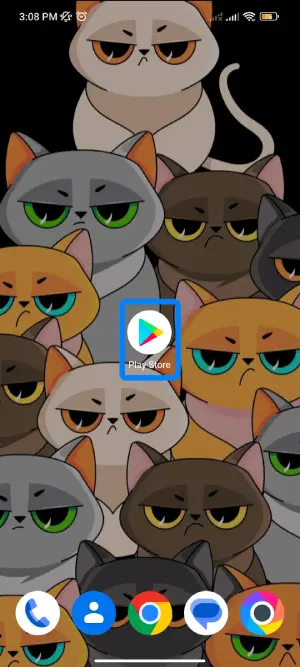
First, open Google Play on Android or the App Store on iOS.
Step 2: Type “Snapchat” on the search bar
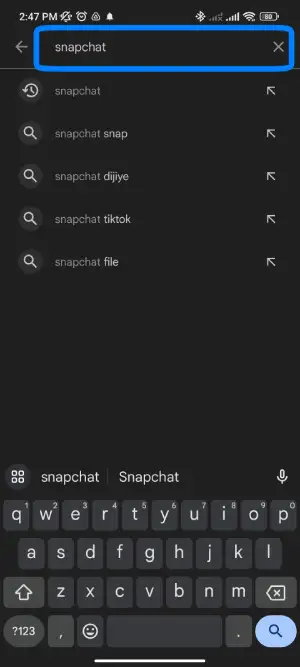
You will find a search bar at the top of the interface. So, type “Snapchat” on the search bar.
Step 3: Tap on Snapchat
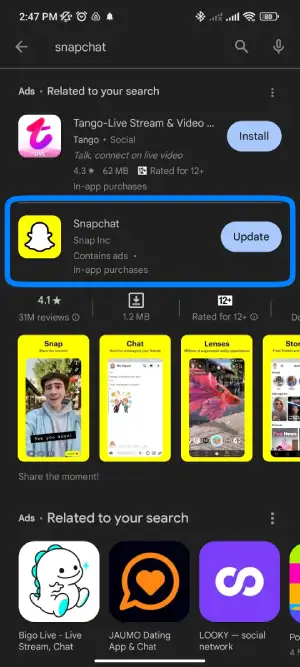
Now, tap on the first option that pops up, named “Snapchat.”
Step 4: Update
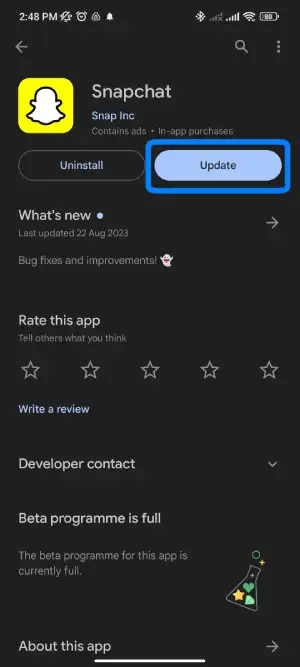
If any updates are available, you will see an “Update” option near the Snapchat icon. Click on the “Update” option, and your Snapchat starts updating.
Update Your Phone’s OS.
At times, your OS can also interfere with third-party app features. If none of the solutions work, update your OS and observe if it solves your problem.
When you get an OS update notification on your phone, always click on it and follow all the instructions. This way, you can prevent other features from dysfunctioning over time.
Log Out and Log In Again.
To resolve certain issues or glitches within the app, a simple solution is to log out of the application and then log back in again. This process helps refresh the app’s settings and often addresses minor technical problems.
To log out of the Snapchat app, follow these steps:
- Open the Snapchat app on your phone.
- Tap your Bitmoji or profile icon in the screen’s top left corner.
- Tap on the settings icon in the top right corner.
- Scroll down and locate the “Log Out” option at the bottom of the settings menu.
- Tap “Log Out” and confirm by tapping it again when prompted.
- Once logged out, you can restart your mobile phone and log back into the Snapchat app to see if the issue is resolved.
Reference: How To Log Out Of Snapchat?
Restart Your Phone.
When you are repeatedly on your phone, unwanted instructions and software features could occupy the memory and other storage, which can indirectly cause a problem with the Snapchat camera. Therefore, I suggest you restart the phone.
For Android.
Step 1: Hold the Power Button.
Press the power button(usually at the phone’s top or right side) for 4-5 seconds.
Step 2: Click the Restart Option.
Now, you will see a restart option on your screen; click the restart option and the phone restarts.
For iPhone.
Step 1: Hold the Power Button.
First, simultaneously press the power and volume up buttons.
Step 2: Drag the Slider.
Drag the slider to shut down, as iPhones don’t have a restart option.
Step 3: Press the power button.
Press the power again to turn on the phone.
Reopen The Snapchat App
Sometimes, closing the Snapchat app and opening it can solve Snapchat camera-related issues. Hence, close all the apps running in the background and open the Snapchat app, which might help with your problem.
Take Pictures From a Normal Camera And Upload To Snapchat
One in a thousand times, your phone can be unoptimized to use Snapchat. Therefore, in this case, I suggest you take a picture from your phone’s normal camera and later upload it to Snapchat. You can read How To Add Snapchat Filters On Camera Roll Pictures?
What Are The Properties Of The Picture You Take From Your Snapchat Camera?
When you take a picture using the original Snapchat app, the picture’s original property is 1080 pixels wide and 1920 pixels tall. The dimension of such a picture is primitively 9:16.
Why Do People Look Different Through Snapchat Cameras Than Normal Cameras?
The regular camera on our phone shows us what we look like. However, Snapchat shows us what we are used to looking at. Snapchat camera flips our faces and displays what we see in a mirror. Also, the Snapchat app follows the beauty standard the world sets where you will see your face well symmetric, with bigger eyes, no bumps, and many more.
Is Snapchat Camera Making Us Forget Who We Are?
Filters on Snapchat make our faces look symmetric and without bumps, lips plumper, bigger eyes, thin face, and a more “appealing” side. But unfortunately, with the everyday use of Snapchat, people gradually forget what they look like.
Programmers designed Snapchat to present people’s appearance per the world’s beauty standards. If you are a Snapchatter, you might have found the difference in how you feel about your face when you click pictures from Snapchat and a normal camera, haven’t you?
Frequently Asked Questions (FAQs)
You should go through the FAQs section, where you may find further Snapchat-related questions and issues that may help you better understand other Snapchat features.
How To Fix Snapchat Camera Zoom Issue?
Recently, Snapchatters have complained that the zoom feature in their Snapchat camera is not working properly, meaning sometimes it zooms out more than required or does not even zoom. This problem exists in both the front and rear cameras. If you have a similar issue, I suggest you go through How to fix the Snapchat camera zoom issue?
What Are The Ways To Fix Black Screen Issue On Snapchat?
I discovered why the Snapchat screen turns black and does not allow me to take pictures/videos: snapchat bugs, cache full, older version of Snapchat, and many more. You might also be facing this problem. To make your Snapchat work normally, the article 10 Ways to Fix the Snapchat black screen issue will help you.
Why Is Snapchat Not Working?
Though Snapchat is a well-established app, it gets many reports because features of Snapchat crash time and again. For example, Snapchat stops responding due to slow Internet, less storage, an un-update version of Snapchat, and many other reasons. However, you can solve these problems in quick and easy steps.
We got a whole article about Why Snapchat is not Working?; read it for more information.
Conclusion
Camera and photo/video quality are a breakpoint of the Snapchat app. The Snapchat camera can sometimes be affected by internal software or external factors.
But, most of the time, updating the Snapchat app, restarting the phone, having a strong Internet connection, deleting the cache, and other simple steps can improve the quality of the picture taken through Snapchat.
Please locate the problem with your Snapchat camera and sort it out easily. If you have further issues, please ask in the comment section below; we will happily solve your problems.
Thank You for reading this article!