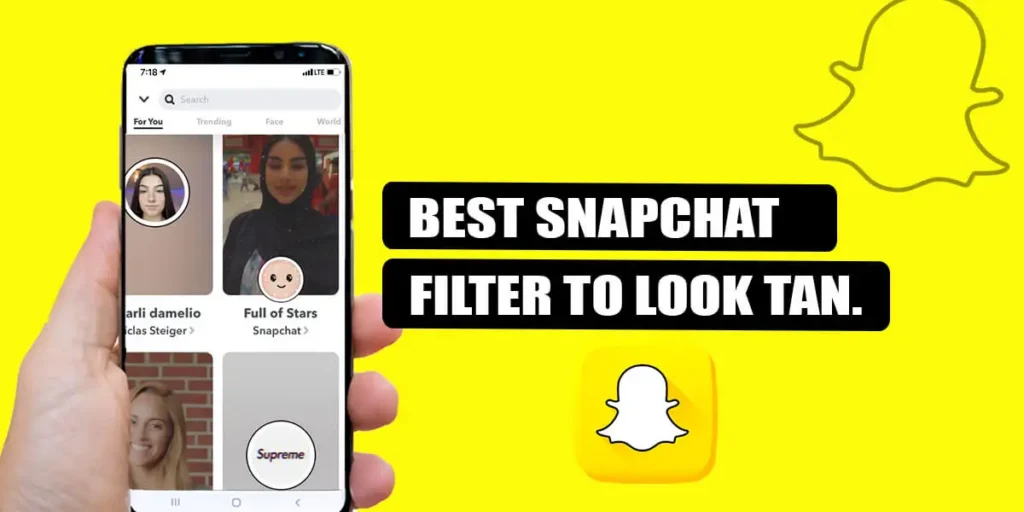As someone who wears sunscreen religiously, I know the struggle of wanting a tan glow in photos without exposing myself to potential sun damage. Don’t get me wrong, I love how a real tan makes my skin look, but it’s not worth the health risks. That’s where Snapchat filters come in – I can get an instant tan look without stepping foot outside. But are there actually good filters for achieving a faux glow, or do they all look totally fake? In this article, I’ll explore some of the most popular Snapchat filters for getting tanned and see if any of them can realistically replicate the sun-kissed appearance we’re all after.
Answer:
Some of the best Snapchat filters to get tanned are Honey Tan, which adds a warm tan and rosy cheeks, and Light Tan Bling gives a dark skin tone, bags under the eyes, and sparkly edges. The tanned filter provides a warm skin tone and adds blush, Summer Tan offers a tan look with makeup, lashes, and lens, and Tan Vibes brightens photos and adds a cool skin tone. These are fun filters to get an instant tanned look without spending time in the sun. Check out for many more:
Snapchat filters to get tanned are the most used filters on the platform. Most of you prefer to snap some pictures with tan looks. So, If you ever want to click some photos with a tan look around your face, then these Snapchat Filters to get tanned are the best fit for you.
Best Snapchat Filters To Get Tanned
We can find several Snapchat filters to get tanned. But here are some of the best Snapchat filters to get tanned. So, Let us have a tour through some of the best Snapchat Filters to get tanned:
1. Honey Tan
Honey Tan is one of the most used filters that give you a tanned look with some blush around your cheeks. However, it also turns your face into a warm color.
Do you want to try this filter out? If yes, firstly, go to your camera screen and tap on the smiley face at the side of a big circle. Several options, such as Explore, Create, Scan, and Browse, will appear at the bottom of your screen.
Now, please tap on Explore, and the search bar will appear at the top. Further, Type Honey Tan on the screen, and the filter will appear at the top of your screen. Finally, select and apply the filter to snap some pictures.
2. Sun-Kissed Filter by David
This filter gives your skin a natural, sun-kissed glow. It works by subtly enhancing the colors in your skin to look like a light tan. A soft golden tint is also added all over to complete the sun-kissed effect. The end result looks like your skin has been outside enjoying the warm sun. Memories of relaxing at the beach on a summer day may come to mind. Your photos will have a happy, carefree vibe that’s perfect for social media.
3. Light Tan Bling
Do you want some bling with some dark skin tone in your picture? If yes, the Light Tan Bling filter is the one for you.
This filter gives you a dark skin tone and some bags under your eyes. Besides that, you can find some bling around your photos, giving you the complete vibes of having a tanned look.
You should go through a similar procedure as above to use this filter. But it would help if you typed Light Tan Bling when the search bar appears. After that, the filter will appear in the front row. Lastly, select the filter and apply it to make reels.
4. Sunset Simulation by Caroline
As the name hints, this filter transports the viewer to the heights of a dazzling sunset scene. An orange-coral tint washes over the skin, echoing the spectacular sky above. Deeper pigments emerge while lighter hues glow ethereally.
Combined with radiant rays that frame cheekbones and browbones, a Hollywood glamour shines through, leaving one feeling windswept yet vibrant indoors.
5. Tanned
Tanned is one of my favorite filters. If you want to click tanned pictures, this filter is for you.
The Tanned Filters provide you with a warm skin tone. Besides that, it also adds some blush to your cheeks and jawline. Just give it a shot, and you will love it.
If you ever thought of trying this filter out, please follow the same procedure until and unless the search bar appears. After typing ‘Tanned’ at the search bar, the filter will appear at the front of your screen. Finally, choose the filter and apply it to snap reels.
6. Summer Tan
The Summer Tan filter offers you a tan look with some makeup. It adds a lens and eyelashes to your eyes.
To Use this filter, you must go through your camera screen and tap on a smiley face. Then, explore options will appear at the bottom right of your screen. Next, a search bar will appear at the top. Then, you should type “Summer Tan” in the search bar, and the filter will appear in the front row. Lastly, select the filters and apply them to snap some photos.
7. Glowy Tan by Chloe
Gives the skin a radiant, dewy tan that resembles a healthy glow rather than an obvious tan. It works by subtly increasing the warmth and saturation of the skin tones to replicate the look of skin with a natural sun-kissed glow.
A very subtle shimmer overlay is also added that resembles fine highlights on the skin. The shimmer gives the appearance of lit-from-within luminosity for a fresh-faced look. The end result is flushed, glowing skin that looks refreshingly sun-kissed rather than overly tanned. It’s universally flattering and gives photos a cheerful, summery mood.
8. Tan Vibes
The Tan Vibe is yet another filter that Snapchat offers. This filter offers you a cool skin tone with some bags under your eyes. It also brightens your picture quality.
Do you want to try this filter out? If yes, go through the similar steps as above until and unless the search bar appears. Then, type Tan Vibes in the search bar. Finally, please Select the required filters from the front row and use them to create some reels.
9. Tan Baby Kira
The Tan Baby Kira filter will provide you with a warm color tone. In addition, it adds some Bling to your photos. Besides that, it will also turn your face into a grain-like color with some tan around it.
Do you want to try out this filter? If yes, please go through the same procedure as above. But you need to type Tan Baby Kira when the search bar appears. The filter will appear at the top. Select the filters and apply them to make some videos.
10. Baby Tan
The Baby Tan filter provides you with a dark brownish color tone as well as some makeup for your face. In addition, it adds some lipstick to your lips with some sparkle at the sides.
Have you ever thought of trying this filter? If you do, follow the similar procedure as mentioned above. But type Baby Tan when the search bar appears at the top. Then, the filter will appear in the front row. So, Lastly, select the filter and use it to snap some pictures.
11. Beach Tan
Snapchat offers yet another filter known as Beach Tan. This Beach Tan filter offers you a dark color tone and some reddish light effect around your face. It makes your picture look tanned and more interesting as well.
To use this filter, you need to go through your camera screen. Then, tap on a smiley face at the side of the big circle. After that, several options will appear at the bottom of your screen. Then, Click on explore, and the search bar will appear at the top. Type Beach Tan, and the filter will appear in the first row. Lastly, select the filters and use them to snap some photos.
12. Tan with Grain Lens by Pam
This filter gives photos a vintage, film-like aesthetic. It gives the skin a natural-looking tan by slightly increasing the hue and saturation of the skin tones. It also adds a subtle film grain texture overlay to replicate the look of photos taken with an old film camera or lens.
The combined effect of the tan and grain makes the skin appear sun-kissed and lived-in. It creates warm, beachy vibes that transport the viewer to a time of outdoor fun and relaxation in the sun. The grain also hides minor flaws and imperfections, so it’s very flattering for portraits and selfies.
13. Golden Hour Filter by Ben Courtwright
The amber-hued glow of this filter sweeps across skin tones, bathing them in the warm radiance reminiscent of golden hour. It works underneath to slightly heighten hue and saturation, bringing out the skin’s natural warmth. A subtle golden overlay is then laid upon the photo, resembling the buttery sunset tones artists have strived to capture for centuries.
14. Bronzed Babe by Sarah
Gives the skin a deep, rich tan that resembles an intense sun-worshipper glow. It works by significantly increasing the warmth and saturation of the skin tones to an exaggerated bronze level. A dark golden overlay is heavily applied to replicate an obvious sun-induced tan.
The deep tan and gold combined create the effect of skin that has been luxuriating in the sun’s rays. Some may find the tan too dramatic, but it fully delivers a sun-kissed fantasy for those wanting a bold bronze goddess look.
15. Sun-Kissed by Lena
This filter creates a warm, summery glow that makes the skin look sun-kissed. It subtly increases the warmth and color saturation of the skin tones to replicate the look of skin with a light golden sun-kissed tan. A soft golden overlay is also added overall for an extra sun-kissed effect.
Together, these adjustments make the skin appear healthy, kissed by the sun. It evokes memories of relaxing beach days and outdoor adventures. The warm golden glow is flattering and hides minor imperfections for a natural, radiant appearance. The end result is a photo with calm, summery vibes.
16. Tan Glow by Emily
An understated kiss of sun greets those viewing photos utilizing this filter. Hue and saturation are nudged just enough to mimic a light natural tan while flaws still lay hidden. A soft luminosity is then added, as though lingering highlights of holiday fun stay etched upon the face. Memories of relaxing days at the beach or park will likely resurface for both the photo subject and the audience.
17. Tanned Filter by Ben Courtwright
This filter creates a deep, bronzed tan look for your skin. It makes your skin tones richer and darker to resemble an intense suntan. A rich brown-gold shade is then layered over your whole face.
This gives the appearance of skin that has soaked up lots of sun’s rays. While dramatic, it conveys a laidback attitude of enjoying summertime. Minor flaws are less noticeable under the deep tan color. Your photos will transport viewers to fun in the sun, even indoors. Both men and w
These picture filters can help you in a good way. They make small adjustments to make your face look better. Colors are changed to give you nice skin. Small problems are less visible. Light and dark parts are balanced to make you look nice. The filters do this in a natural way. You still look like yourself but better. Try one and see how it helps your real beauty show through.
Also Read: How to Use Snapchat Filters and Lenses?
Can Snapchat Filters Give You a Realistic Tan?
While Snapchat filters can’t provide an actual tan like sun exposure can, some filters do an impressive job of looking realistic. Filters labeled as “tan” enhance and darken skin tones naturally, simulating how skin appears after sun exposure.
The best tan filters take a blended, even approach so the tan doesn’t look artificially slapped on. Subtle gradients and slight highlighting in realistic areas like cheekbones, temples, and jawline that see more sun exposure make the simulated tan highly believable.
When using Snapchat tan filters, the skin takes on a healthy, sun-kissed glow rather than an obvious fake tan. So, while it’s not a real tan, the top filters certainly give a very realistic approximation of one.
Also Read: How To Put Snapchat Filters On Camera Roll Pictures?
Can You Buy Filter For Your Business?
Yes, you can Buy filters for your business through two different procedures. They are:
- Buy Filter With Business Account.
- Buy Filter Online
Buy Filter With Business Account
You can buy a filter by creating a business account. It doesn’t charge you any amount to create a business account.
A Business Account provides you with several opportunities, such as:
- You can buy a filter for different locations.
- In addition, you can create Smart filters.
- You can also target the right Snapchatters, considering their age group.
Buy Filter With Online
If you don’t want to go through any hustle to create your business account, you can also buy a filter online, but there will be some limitations to the features you get if you buy a filter online. However, You can Buy online as:
- Guest
- Snapchat Login Credentials
Also Read: How To Find Out What Filter You Used On Snapchat Memories?
How To Send Photos Or Videos From Your Camera Roll?
Here are some steps you need to go through to send your photos/ videos from your Camera roll from inside the Snapchat application.
Step 1: Open Your Snapchat Application
Firstly, open Your Snapchat application and log in to your account using your Login ID and passwords.
Step 2: Go Through the Camera Screen
Now, you need to go through your camera screen. You can find a big circle with a smiley face and a rectangular box at the bottom of the screen.
Step 3: Tap On Rectangular Box
Next, tap on the rectangular box at the side of the big circle. Then, you can find several options, such as Snaps, Stories, Camera Roll, and My Eyes Only.
Step 4: Click On Camera Roll
Among the available options, tap on Camera Roll. All your pictures will appear on the screen.
Step 5: Select The Photos
Further, you must select the photos/ videos and hold them for a few seconds. Then, A floating menu will appear on the screen with options such as edit, delete, export, and more.
Step 6: Tap On Export
After that, you need to tap on export and select where you want to send your photos.
Step 7: Done
Lastly, Select where you want to share your photos and tap on the arrow at the bottom.
With this, you can send your photos from your camera roll. But remember that Snapchat Doesn’t back up your camera roll.
Also Read: How To Get New And Old Filters Or Lenses Back On Snapchat?
How To Put Snapchat Filters On Pictures From Camera Roll Pictures?
To put Snapchat Filters on pictures from the camera roll, you must follow the same procedure mentioned above, i.e., How to send photos/ videos from my camera roll?
You need to follow similar steps up to step 6. After that, you need to select Snapchat, where you want to export your pictures. After that, click on the save button by tapping the arrow at the bottom right of your screen.
If you want to know about them in detail, How To Put Snapchat Filters On Pictures From Camera Roll Pictures? Check out this article.
Also Read: How To Use Snapchat Filters For Google Meet?
How To Report A Filter On Snap?
Sometimes, you can find offensive filters on Snapchat. If you want to report such kind of filter on Snapchat, you need to go through the following procedure:
Step 1: Open Your Snapchat Application
Firstly, you need to open your Snapchat and log in to your account using your user ID and password.
Step 2: Go Through the Camera Screen.
Now, you need to go through your camera screen and tap on the smiley face icon.
Step 3: Tap On Explore
Several options, such as Browse, explore, create, and scan, appear at the bottom of the screen. Please tap on the explore, and the search bar will appear at the top.
Step 4: Select Your Filter
It would help if you typed the filter name you want to report at the search bar. Then, the filter will appear at the top. Select the filter and hold it for a few seconds.
Step 5: A Floating Menu Appears
Further, a floating menu will appear after you hold the filter for a few seconds. Several options will appear: Report, View Lens Page, View Profile, Copy Lens Link, and Send To Friends.
Step 6: Tap On Report
Lastly, you should tap on the report and explain why you want to report the ad. Then, finally, click the arrow, and it will send your report to Snapchat.
Also Read: How To Hide Filter You Used On Snapchat Memories?
Frequently Asked Questions (FAQs)
Let us have a tour through some of the frequently raised queries by Snapchatters for how to get tanned from Snapchat Filters and also some general questions:
Can We Create Snapchat Filter For Free?
Yes, you can create Snapchat Filter for free by going through the website of Snapchat.
Firstly, you should log in to your Snapchat account and go through creative tools. Under creative tools, you can find several options. Then, Select Community Filter. After that, the two options, i.e., Geo Filter and Moment Filter, appear on your screen. Lastly, choose one between them and start creating some filters for free.
But if you want to know more about How To Make Snapchat Filters For Free? Please check this email out.
How To View My Snapchat Filter Metrics?
You can view your Snapchat Filter Metrics by Firstly logging in to create your filter website and then tapping on more at your screen’s top left corner. Among available options, select ‘My orders.” Then, Select a filter and view the metrics.
How Long Can Custom Snapchat Filters Run?
Custom filter lasts at most 30 days and at least 1 hour. But, if you want your filter to run for more than 30 days, you must apply for annual filters.
What Do You Do If Snapchat Didn’t Accept Your Custom Filter?
You will receive an email explaining why Snapchat didn’t accept your Custom filter. After that, you can alter your design according to the requirements.
How Long Does Snapchat Take To Approve Your Filter?
Snapchat takes around 24 hours to approve your Snapchat Filter. But sometimes, it may exceed the time frame as well.
Conclusion
Hence, Snapchat Filters To Get Tanned provides you with the feature to get a warm look with some tan around your face. These filters enhance your beauty and add features that make your picture look more classy and elegant.
Give it a shot and try this amazing filter to snap some reels, videos, and photos.
Was this article helpful? Drop your views in the comment section below.