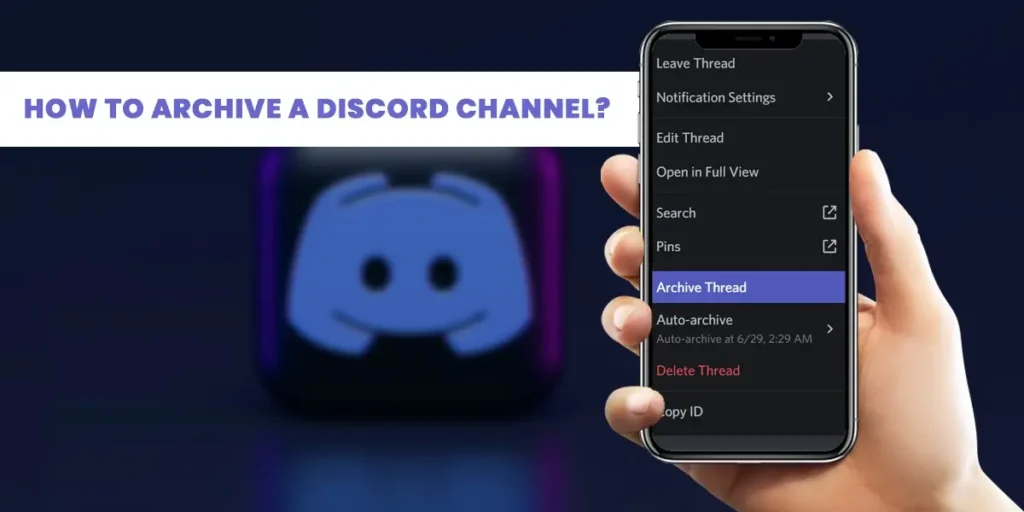An excellent way to stay in touch with friends, family, and other people in your community is through Discord. However, you may occasionally find that you have too many chat channels and insufficient time to keep up with them. To archive an inactive Discord channel and build more organized servers, many users are looking for an easy method.
After receiving many requests for it, Discord has added the feature of archiving channels, so users are no longer required to employ workarounds to archive discussions.
Answer:
To archive a Discord channel, you need to hover over the channel you want to archive, go to its settings, and scroll down to find the archive settings, from where you can archive the channel according to your choice. You can also create a category in your server and name it “archive,” where you can put all the channels you want to archive.
My server also had many unused, inactive, and unwanted channels, and filtering the active and inactive channels was tough. So, I archived all the inactive channels, and my server now looks clean. Users can also get to know what is happening inside the server. If you want a detailed guide on archiving a Discord channel, read the article below.
What Is An Archive Channel On Discord?
The archive channels feature on Discord stores old, unused, and unwanted channels from your server rather than completely deleting them. Server owners and administrators can ‘archive’ channels, which removes them from the main channel list while preserving their content in a special archive area requiring permission to access.
Archiving channels saves all of the message history and conversations instead of erasing them forever, which in many cases is preferable to outright deletion. It helps organize your active and inactive channels by archiving those no longer in use. Discord will automatically archive threads within channels after 24 hours of inactivity within the thread.
Archived threads remain visible and accessible when viewing the channel they originated from but do not show up in the channel list or threads list. Overall, archiving channels and threads on Discord provides a way to reduce clutter while still preserving old content and conversations for future reference if needed.
Also Read: How To Bypass Discord Video Limit?
How To Archive A Discord Channel From A Computer On Discord?
Previously, Discord did not have a built-in way to archive inactive threads automatically. The only option users had was to create a new category limited to mods, revoke permissions to prevent chatting, and move channels there to archive them.
However, this workaround had some problems. The archived channels still appeared in the channel list, which could be confusing. Also, categories only allow up to 100 channels maximum. This posed issues for large servers nearing the channel limit.
To address these problems and make archiving easier, Discord introduced a native archive feature. Now, threads are automatically archived after 24 hours of inactivity. Archived threads are accessible but hidden from the channel and thread lists. This declutters the UI while still preserving inactive content. The new archiving eliminates the category channel limit and manual workarounds.
Discord’s archive update provides a smoother archival system to better organize enormous servers with many inactive threads and channels. Automated archiving improves usability and reduces clutter for users managing sprawling Discord communities.
Now, unused channels can be archived easily. Follow the steps below to archive a Discord channel from your computer.
Step 1: Open The Discord Application
Firstly, open the Discord application on your computer. Log in if necessary.
Step 2: Open The Server
Go to the server where the channel you want to archive is located.
Step 3: Click On The Channel
Click on the channel that you want to archive
Step 4: Click On The Gear Icon
Click on the “⚙️” icon, which will be located beside the name of your channel in the navigational panel on the left-hand side of your screen.
Step 5: Scroll Down TO Archive After Inactivity
To specify the time limit, scroll down to archive after inactivity.
Users can opt to archive a chat after an inactive period of one hour, twenty-four hours, three days, or seven days.
Step 6: Click On Save Changes
To confirm your choice, select “Save Changes.”
So this is how you can archive discord channels from a PC or Mac.
Also Read: How To Send Videos On Discord? (More Than 8MB)
How To Archive A Discord Channel From Mobile Phone On Discord?
If you are a mobile phone user and want to but don’t know how to archive channels from it, follow the easy steps mentioned below.
Step 1: Open The Discord App
Open the Discord application on your mobile phone.
Step 2: Tap On The Server
Tap on the server that has the channel that you want to archive.
Step 3: Tap On The Channel
Then tap on the channel that you want to archive
Step 4: Swipe From Right To Left
Swipe the channel from right to left when it has opened to see the settings button.
Step 5: Tap On Settings
Tap on the “⚙️” icon that you will see after swiping.
Step 6: Scroll Down To Archive After Inactivity
Then, choose the desired time by swiping down on the “Archive After Inactivity” section.
Step 7: Confirm Your Decision
You’ll receive a confirmation message asking you to confirm your decision to archive the channel. Click Archive.
After some inactivity, Discord automatically archives your channels. As a result, you do not need to hide inactive threads from your server.
Also Read: How To Add Bots To Discord Server?
How To Archive A Discord Channel By Creating A Category On Discord?
Additionally, if you want to learn how to archive Discord channels by developing a new category, follow the instructions below.
Step 1: Open The Discord App
Open the Discord application on your device
Step 2: Go To The Server
Go to the server where you want to have a particular chat
Step 3: Click On The Drop-down Menu
Click on the drop-down menu icon beside the name of your server to open
Step 4: Select Create Category
Select the Create Category option available on the drop-down menu
Step 5: Name The Category
After you click on the option, name the category “Archive.”
Step 6: Click On Create Category
After you have named your category, click on the Create Category option
Step 7: Click On The Channel
Click on the channel that you want to archive
Step 8: Drag The Channel
Drag the channel to the new category that you have created. The channel permissions and the created archived category permissions will be in sync.
You can put all the unused, old channels in that category, and it will be easy for other users to know about your server.
Also Read: How To Change Your Name On Discord?
How To Unarchive A Discord Channel?
Archiving a channel on Discord removes it from your list of channels, and it can only be unarchived by team admins or channel owners.
While an archived channel remains accessible to team members, they cannot edit or add to its threads.
To unarchive a channel, follow the steps below:
Step 1: Open The Discord
Open the Discord app on your device
Step 2: Hover Over Channels
Hover onto the server and channels on discord
Step 3: Click On Browse Channels
Then click on the browse channels option available there
Step 4: Go To The Archived
Then, after you have clicked on the browse channels option, select the archived option available there.
Step 5: Click On The Channel
Select the channel you want to unarchive by clicking it.
Step 6: Click On Unarchive Channel
The archived channel’s preview window will appear. At the bottom of the bar, click Unarchive channel.
Step 7: Confirm Your Decision
A confirmation message will prompt you to confirm your decision.
Click on Unarchive to confirm.
Following these steps, you can unarchive channels and view all your archived channels. Once unarchived, the channel will reappear on your server’s channel list, and you can use it again.
This script should now have better information flow and readability for your audience.
Also Read: How To Change Your Age On Discord?
How To Archive Discord Server?
To archive a Discord server, follow these steps:
Step 1: Launch Discord
Open Discord on your computer or mobile device and go to the server you want to archive.
Step 2: Click On The Three Dots
Click on the three dots in the top right corner of the server and select Server Settings.
Step 3: Click On The Moderation Tab.
Click on the Moderation tab from the available options.
Step 4: Select Archive Server
Scroll down to the Archive section and click on the Archive Server button.
Step 5: Confirm The Process
Confirm that you want to archive the server by clicking the Archive button again.
Also Read: How To Delete All Messages On Discord?
How To Hide Channels On Discord?
You must have already created a particular role for the channel that has been given special access to start this process.
Secondly, you should only give those members that role if you want to provide them exclusive access to the channel.
Hiding channels can be voice channels or text channels (or both). Like an “Admin Lounge” or “Meeting Room” that only people with some influence can access.
Follow the steps to hide channels on Discord.
Step 1: Open The Discord App
Firstly, open the Discord application on your device
Step 2: Go To The Server
Go to the server where you want to create the hidden
Step 3: Open The Drop-down Menu
Click on the drop-down menu icon beside your server name just above the channel list.
Step 4: Select Create Channel
Click on the Create Channel option on the drop-down menu available on the menu.
Step 5: Select The Channel Type
You will be provided with two options: Text Channel and Voice Channel.
Select the one that you are trying to create.
Step 6: Name The Channel
After you have selected the preferred channel type, name the channel by typing its name in the channel name section.
Step 7: Check For Private Channel
Toggle the switch to ON next to “Private Channel” and then click “Next.”
Step 8: Choose Roles And Members
You can decide which users or roles will have access to the channel on the next screen.
Select by checking the box next to each of them.
Step 9: Click On Create Channel
Select the “Create Channel” option once all the desired members or roles have been chosen.
Now, the channel will only be accessible to members who have the given roles enabled. People without access won’t even notice it on their list. You have established a secret channel.
Also Read: How to Link Your TikTok To Discord?
How To Delete A Discord Channel?
If the channel is useless and other users also request you to remove it, then deleting the channel would be the best option. Remember to check the channel before deleting it, as it contains important data and information.
So, if you are ready to delete the channel, follow the steps below.
Step 1: Open The Discord Application
Firstly, all you have to do is open your Discord channel.
Step 2: Click On The Server
Click on the server that has the channel that you want to delete.
Step 3: Click On The Channel
After you get to the server, click on the channel you wish to delete.
Step 4: Go To Settings
Go to the channel settings by clicking the “⚙️” icon next to the channel’s name.
Step 5: Click On Delete Channel
After you are inside the settings section, click on the delete channel option, which will be at the left-hand side navigational panel of your screen.
Step 6: Confirm Your Decision
Last but not least, click “Confirm” when you are sure that you want to delete the channel from your server.
So, that is how you can delete the channel from your Discord account.
Note: Keep in mind that a channel cannot be brought back from the shadow realms after it has been deleted.
Also Read: How To Add Emojis To The Discord Channel?
Frequently Asked Questions (FAQs)
Here are some frequently asked questions by discord users about archiving a discord channel or server and the discord application. Have a look to know more.
Can You Archive Messages On Discord?
Discord keeps all of your messages whether you delete them or not. I suggest an “Account Message Archive,” where all the messages you’ve ever sent are kept on the account.
What Happens To Archived Threads on Discord?
Discord will automatically archive threads after 24 hours to clean up the channels. Although you won’t be able to react to threads after they’ve been archived, you can still view them in an archive tab.
How To View Deleted Messages On Discord?
Depending on your device, you can add BetterDiscord or BlueCord to access all the deleted messages. You can add BetterDiscord and the MessageLoggerV2 plugin to your Discord account if you use Windows or macOS to view all the deleted messages.
Additionally, if you use an Android smartphone, install BlueCord and follow the instructions below to access the deleted messages on Discord.
How To Delete All Messages On Discord?
Just be careful not to send any unwanted messages while using Discord. You can erase those bulk and unwanted messages by clicking on each message individually and manually removing them. Additionally, you can delete messages from certain channels using bots as well.
Can I Archive A Discord Server?
Yes, you can archive a Discord server. But when a server is archived, the operating system is put on hold, and the instance is moved to a lower-cost storage tier.
If a server needs to change states fast, the archive should not be utilized as a cost-control measure because it can take a few hours to get a server out of an archived state.
Conclusion
Hence, people love using Discord for various purposes because it has many features. The discord team added additional features to the application to make it more user-friendly and organized in response to the platform’s rising popularity.
The option for archiving channels was one such choice that numerous people asked for. Use this guide to simplify navigation and make it easier to find this feature.
Also, I have mentioned how to unarchive and hide discord channels, which are the other features that people like about this application.
A nice approach to prevent channels from becoming filled up with off-topic or time-sensitive talks on Discord is to archive a channel. Boosted servers can extend the duration of a thread from one day to a week, providing channel users more time to join in on relevant side discussions.
I hope this article provided you with what you were looking for.
Read our Discord Tips to know more about the Discord application and its features with full guides.