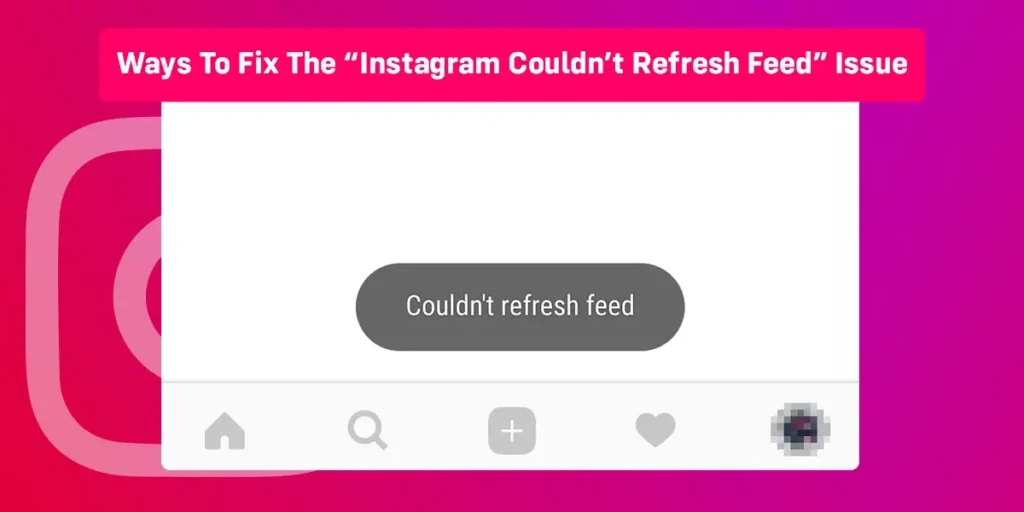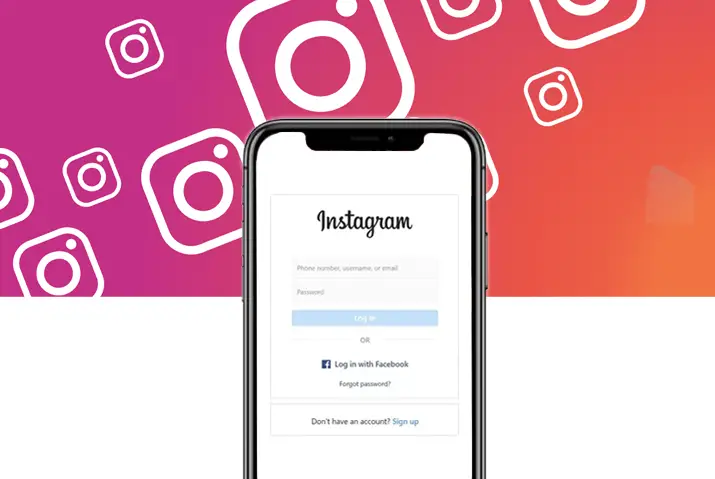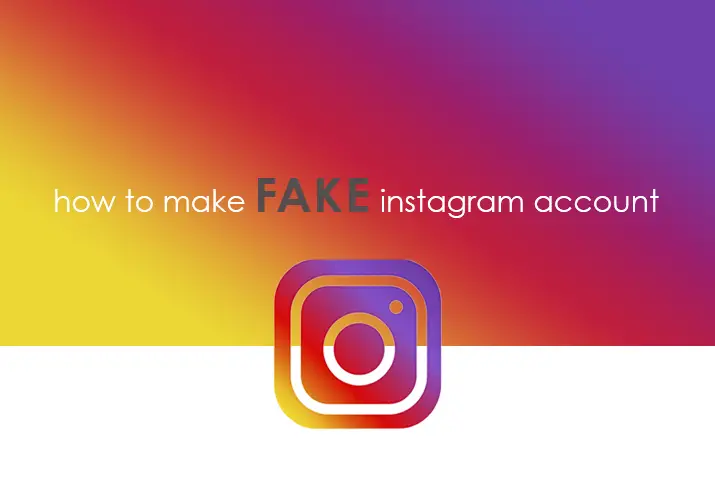Have you ever experienced the “Instagram Couldn’t Refresh Feed” issue?
You log in to your Instagram account, as usual, intending to scroll through the most recent posts or stories. You continued trying to refresh your newsfeed. However, it displays the message “Couldn’t refresh the feed.”
It’s quite annoying, isn’t it? But don’t worry, you’ve come to the right place. This article will explain why Instagram could not refresh your newsfeed and how to fix it.
Answer:
To fix the “Instagram Couldn’t Refresh Feed” issue, there are many ways you may try. Some of the ways are inspecting your internet connectivity, removing the cache files, restarting your device, updating the Instagram app, and so on.
Why Couldn’t Instagram Refresh Feed?
Do you also face the “Instagram couldn’t refresh feed” issue? You cannot access the recent posts and stories due to this issue, which is quite annoying. So, let’s look at the causes and solutions to this problem.
The following are the reasons why you can’t refresh your Instagram feed:
Internet Connection Issues
Instagram may be unable to refresh your feed due to a poor Wi-Fi or mobile connection, low speed, or provider issues. Instagram cannot load the most recent photographs and videos because the connection is too slow.
It could also happen if the connection is overloaded due to a huge traffic volume. However, this issue can be easily resolved, sometimes even without effort.
Instagram Server Errors And Failure
Sometimes social media platforms experience troubles with their servers. When Instagram’s server is down, the message “Couldn’t refresh feed” appears. Such server issues are uncommon, but when they do occur, the Instagram team responds quickly. The Downdetector browser can let you know whether or not the Instagram server is down.
Outdated Instagram App
You may face numerous glitches and issues if your Instagram app is outdated. One of these issues is the inability to show the most current posts and stories. When you enable auto-update, the apps will automatically install updated versions. Otherwise, you must upload new versions yourself.
When Instagram’s Cache Is Full
When Instagram’s cache files are full, there may be performance issues. Though these temporary files are saved on your smartphone to help the app load faster, the app may malfunction if the cache memory is full.
Outdated Operating System
When you use outdated applications, you may experience problems. Similarly, if your device’s operating system is not regularly updated, you may experience system failure. So, your device’s outdated operating system might cause the “Instagram couldn’t refresh the issue feed” issue.
How To Solve The Instagram Couldn’t Refresh Feed Problem?
We’ve already covered why you can’t refresh your Instagram feed. Let’s look at how to fix the problem now.
Method 1: Inspect Your Internet Connectivity
First, you must check your internet connection. If you use Wi-Fi, ensure the signal is strong enough. If you use cellular data, make sure you have good reception and speed.
You can test your Internet speed by running different apps or browsing different websites. Furthermore, make sure you’ve paid for the services this month. If you are experiencing Internet problems, contact your service provider.
Method 2: Remove The Cache Files
Cache files are several temporary files stored in the memory of your phone. You can remove these files without concern because they contain no important, valuable data other than enhancing performance.
If you use an Android smartphone, follow these steps:
- Navigate to the Settings menu.
- Then, click on App
- Search for Instagram and select it.
- Select Storage
- Tap the Cache to clear caches and cookies
It would be best if you remembered that after clearing the cache, you must log into your account again. So ensure you know your username and password before clearing the cache.
If you’re using an iPhone, then the only way to clear Instagram’s cache on an iPhone is to reinstall it.
Method 3: Restart Your Device
Restarting your device may resolve any temporary bugs or difficulties. Here’s how you can do it.
For Android
- Hold down the Power button until the Restart option appears
- Select Restart to reboot the phone.
For iPhone
- Hold the volume and side buttons until the power slider shows on the screen.
- Next, drag the slider to turn off the phone.
- To restart the phone, press and hold the side button.
Method 4: Update Instagram App
Instagram not refreshing could be caused by an older version of the IG app. You can fix this Instagram issue by updating on a regular basis to ensure maximum performance. You can also enable automatic updates to avoid manually updating the app.
For iPhone
Here’s how to set up the auto-update of the app if you have an iPhone:
- Navigate to the settings menu.
- Open the App Store.
- Enable Apps and App Updates under Automatic Downloads.
For Android
Here’s how to set up auto-update of the app if you use Android:
- Launch Google Play Store
- Click on the profile icon in the upper right corner.
- Select Network Preferences from the menu.
- Select Auto-update app
- You’ll see three options: Over any network, Over Wi-Fi only, and Don’t auto-update apps. Tap over Wi-Fi only.
- Tap on Done
Method 5: Reinstall The Instagram App
Uninstalling and reinstalling the Instagram app may help to solve Instagram not refreshing issues in some circumstances.
For iPhone
iPhone users should follow these steps to reinstall Instagram:
- Search for an Instagram app on your phone.
- Tap and hold the app button until a menu opens.
- Select the Remove App button.
- To reinstall Instagram, go to the App Store.
For Android
Android users should follow these steps to reinstall the app:
- Navigate to the Instagram app on your device.
- Hold down the icon until you see a menu, then select Uninstall.
- Install Instagram from the Google Play Store.
Method 6: Open Instagram App On A Different Device
Although this solution does not directly cure the problem, it can help you assess whether it is with the network or your device. Log in to your Instagram account from a tablet, laptop, or another mobile device that is connected to the same network. If you can refresh your feed on another device, the issue could be with the app or your phone.
Method 7: Report The Issue To Instagram
You can report it on Instagram when you’ve tried all other options and still can’t address the issue. Follow the steps outlined below:
- Open Instagram app
- Navigate to your profile
- Select the menu option
- Tap on Setting
- Select Help; then Tap Report a problem
- Follow the guidance and submit your request
Frequently Asked Questions (FAQs)
There may be some questions related to this article. So, the frequently asked questions are included below.
Why Is Instagram Glitching My Posts?
Your Instagram post may not be loaded due to a poor internet connection. So, make sure you have a strong internet connection. Moreover, ensure that you have the latest app version on your device. You can also try running the app from a different device to see whether the problem is with Instagram or your device.
Can I Reset My Instagram Feed Algorithm?
Yes, you can reset your IG feed algorithm. For this, follow these steps:
- Open Instagram App
- Click on your Profile Photo in the bottom-right corner
- Select Settings after clicking on the three vertical lines icon
- Select Security, then Clear the search history
After this process, Instagram will clear the algorithm and restart it. As a result, you can start over with a clean feed.
If interested, you can learn more about how the Instagram reels algorithm works.
How Do You Know If Your Instagram Account Is Banned?
You were unable to load your newsfeed and access your profile. You should check your account’s email for an official Instagram message informing you of the grounds for your ban and other details.
How Long Are Instagram Accounts Banned?
A temporary restriction on Instagram usually lasts from a few hours to 24 hours. Your following behavior also determines the length of the ban. The ban may be extended if you continue to engage in abusive behavior.
Why Can’t I Log Into My Instagram Account?
The server down of Instagram might be the major reason you can’t log into Instagram. There are other reasons, such as poor internet connection and entering the wrong login credentials.
You can read the article How To Fix There Was Problem With Logging You Into Your Instagram to learn more.
Final Thought
Most of the time, a poor internet connection is the main cause of the “Couldn’t refresh feed” message on your Instagram. However, numerous other reasons can cause this issue.
In this article, we have discussed many ways by which you can solve this issue. We hope you found this information to be useful.