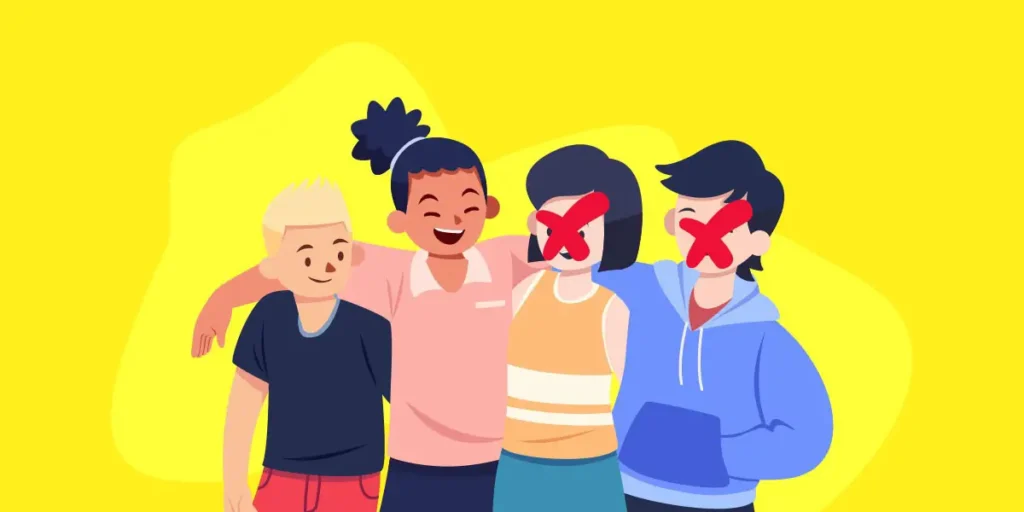As you know, Snapchat is a fun social messaging app. It becomes even more enjoyable when you have many friends on the platform. You can share funny snaps, and the exciting part is that you can put snaps as your story to show your friends. However, the fun experience can be disrupted when you encounter offensive comments, irritating snaps, spam messages, abusive texts, or offensive snaps from some of your friends. In such cases, you may want to remove or block those friends on Snapchat who misbehave with you.
Answer:
To block and remove friends on Snapchat in 2023, go to your friend’s profile, tap the three vertical dots, and then select “Remove Friend” to unfriend them. Again, if you want to block your friend, tap the same menu, choose “Block,” and confirm. Blocked users won’t be able to send snaps or see your content. To undo them, find them in “Blocked” under Settings.
Snapchat has many different people with different intentions, so it’s important to be careful when adding friends. Please don’t share your Snapchat username with people you don’t trust or make it public. But don’t worry! If you have friends on Snapchat you don’t want to be friends with anymore, you can easily remove or block them using the app’s features. In this article, we’ll walk you through a straightforward step-by-step guide on removing or blocking friends from your Snapchat account.
How To Delete Your Friends On Snapchat?
Would you like to delete a friend? If you delete friends on Snapchat, it will remove them from both your best friend list and your Snapchat account. Follow the steps below if you want to delete your friend today.
Step 1: Open the Snapchat App
Head to your mobile app list and look for the Snapchat app. Tap and open the Snapchat app on your device.
Step 2: Login (If Needed)
Log in to your account if you haven’t already done so.
Step 3: Click On Bitmoji Or Ghost Icon
Tap on the Bitmoji or Ghost icon at the top left or center of the screen.
Step 4: Tap “My Friends” under “Friends”
Under the “Friends” section, tap on “My Friends.”
Step 5: Find a Friend’s Username and Tap On It
Find the username of the friend you want to delete from your list and tap on it to open the chat box.
Step 6: Click on your Friend’s Bitmoji in the Chat Box
In the chat box, locate your friend’s Bitmoji or profile picture.
Step 7: Tap On Three Vertical Dots
Tap the three vertical dots (ellipsis) icon next to your friend’s Bitmoji.
Step 8: Select “Remove Friend”
A menu will appear; select “Remove Friend.”
Step 9: Click On “Remove” To Confirm
A confirmation prompt will appear; tap “Remove” to confirm the deletion.
Or,
Step 1: Open the Snapchat App
Open the Snapchat app on your device.
Step 2: Click on the Chat Icon
Click on the chat icon in the bottom left corner of the screen.
Step 3: Find Your Friend’s Username
Find your friend’s username in the list of chats.
Step 4: Long-press Your Friend’s Username
Long-press your friend’s username to bring up more options.
Step 5: Click On More
Click on “More” from the options that appear.
Step 6: Tap On Block
In the next menu, tap on “Block.”
Step 7: Click On The Block Button
A confirmation prompt will appear; click the “Block” button to remove and block the friend.
After successfully removing your friend from Snapchat, please note that you won’t be able to view their story if they have a private account.
Also Read: Does Snapchat Automatically Delete Snaps?
How To Remove Multiple Friends On Snapchat At Once?
Snapchat does not have an in-built feature to remove multiple friends at once. While you can find articles about deleting multiple friends on Snapchat, the app has no such option.
Additionally, Snapchat does not permit third-party applications to achieve this task. Therefore, the best approach is to delete your Snapchat friends one by one manually.
Also Read: How To Enable Microphone Access On TikTok?
How To Block Someone On Snapchat?
In some cases, simply removing friends from Snapchat is insufficient since they can still send you snaps even after being removed from your friend list. This can be frustrating, right? You can block them on Snapchat to prevent them from sending snaps and messages. Follow these easy steps to do so:
Step 1: Launch Snapchat
Open the Snapchat app and log in to your account.
Step 2: Tap On Ghost Icon
If you have customized your Bitmoji, click on it; otherwise, click on the Ghost icon.
Step 3: Click On My Friends
Tap on “My Friends” under ‘Friends’ to see the list of friends on your account.
Step 4: Search Your Friend
Search for your friend’s username from the list and tap on it to open the chat box.
Step 5: Tap On Friend’s Bitmoji
Click on your friend’s Bitmoji in the chat box.
Step 6: Click On Three Vertical Dots
Tap on the three vertical dots to see the options at the bottom of your screen.
Step 7: Tap On Block
Click on “Block” to block your friend from Snapchat.
Step 8: Confirm The Process
Finally, click on the “Block” button to confirm.
Or,
Alternatively, you can use these steps:
- Open the Snapchat app and click the Chat icon from the bottom navigation bar.
- Find your friend’s username from the chat list.
- Tap and hold your friend’s username until you see the popup menu.
- Click on “More” from the list.
- Tap on “Remove Friend.”
- Finally, click on the “Remove” button.
Once you block your friends, they won’t be able to send you snaps or messages, view your story, or search your username, even with your phone number.
Also Read: How to Unlink Phone Numbers from Snapchat?
Can Someone See If You Have Blocked Them On Snapchat?
No need to worry! Snapchat does not have an in-built notification feature that informs your friends when you block them. You can freely block someone, and they won’t immediately know if you have done so. However, they may find out later if they search for your username on Snapchat because they won’t be able to see it.
So, only a few people might discover it later, while others might not be aware of this feature. Remember, it’s entirely up to you to block someone from your friend list, regardless of whether they deserve it.
Also Read: How To Create A Video On TikTok Using Text To Speech Feature?
What Happens When You Block Someone On Snapchat?
According to Snapchat, when you block your friend, there isn’t a complex science behind it to ponder.
- They won’t be able to view your story.
- They can’t send you messages or snaps.
- Chat history with your friend will disappear.
- Your friend will no longer be able to search for your username.
So, if you decide to block someone, consider these consequences. But don’t worry; you can always unblock them later if you mistakenly block them.
If there are users who deserve to be blocked, don’t hesitate to do so. If they genuinely regret their actions and apologize, you can unblock them.
Also Read: How To Delete Someone’s Video On Tiktok?
Can I Unblock Someone After Blocking Them?
Yes, you can unblock someone after blocking them on Snapchat. Blocking a user prevents them from sending you messages, viewing your stories, or seeing your account. However, if you change your mind or resolve any issues, you can unblock them.
Keep in mind that unblocking someone doesn’t automatically restore any previous messages or views they might have had access to while blocked. It simply allows them to interact with your account again as we advance. If you decide to unblock someone, address any past concerns separately, as unblocking an action won’t undo any past interactions or messages.
Also Read: How To Delete TikTok Account Permanently?
How To Unblock Someone On Snapchat?
Important Reminder: Blocking a friend on Snapchat disables their access to your profile. When you block someone, they cannot search for your username or send you snaps or messages.
To receive snaps and messages from your friends again, unblock them from your block list. Follow these easy steps to do so:
- Open Snapchat on your device.
- Click on the Bitmoji or the Ghost icon.
- Tap the Gear icon (Settings) in the top right corner.
- Scroll down and go to Account Action.
- Tap on Blocked under ‘Account Action.’
- You’ll see a list of friends blocked from your Snapchat account.
- Please search for your friend’s username and click on the cross button (X) next to their username.
- Confirm by clicking on the Yes button to unblock your friend.
Congratulations! Your friend has been successfully unblocked from your Snapchat account. They can now search for your account and send you snaps and messages.
You can also re-add them to your Snapchat friend list by sending them a friend request to be friends again on Snapchat.
Also Read: How to Enable or Disable Comments on TikTok?
Frequently Asked Questions (FAQs)
Here are some of the frequently asked questions about “Remove And Block Your Friends On Snapchat,” and they are as follows:
What Happens To Our Chat History If I Remove Or Block A Friend?
If you remove or block a friend on Snapchat, your chat history with that person will be deleted from your account. If you unblock them later, the previous chat history will not be restored. Removing or blocking a friend will help maintain your privacy and limit interactions with them on the platform.
What If I Remove Someone By Mistake?
If you removed someone from Snapchat by mistake, don’t worry; you can easily add them back as friends. Simply search for their username or find them in your contacts and send a friend request. They will receive the request, and once accepted, you can continue chatting and sharing content as before.
Can A Blocked Person See My Public Stories Or Snaps Sent To Our Story?
No, when you block someone on Snapchat, they cannot see your public stories or any snaps you send to the shared story. Blocking restricts their access to your content and interactions, ensuring your privacy and preventing them from viewing your posts or contributions to group stories.
Conclusion
The steps mentioned above help you easily remove and block friends on Snapchat. You can follow the same steps to unblock them from your account if you accidentally blocked them.
We hope this article has helped solve your problem. If you have any questions or need further clarification, feel free to comment in the section below, and we’ll gladly assist you.
For additional guidance on using Snapchat, you can visit the link “Snapchat Tips.”
Thank you for reading.