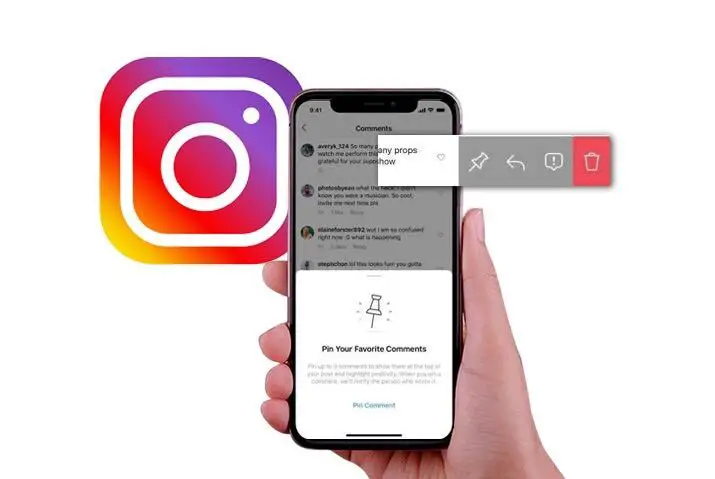Comments are the best way to show your thoughts about the related post. You can express what you are thinking about the content. As you know, you can like, share, and comment on any Instagram post, whether it’s your own or somebody else. You can also pin a comment on Instagram if you think it’s important or you like it the most.
Answer:
To pin a comment on Instagram, first, open the Instagram app and select the post you want to pin a comment on. Then, find the comment you want to pin, long-tap on it, and choose the “pin comment” option. This prioritizes the comment, making it visible to all users at the top of the comment section, emphasizing important or favored comments. Note that you can only pin other users’ comments, not your own, and ensure your app is up to date for these features to work correctly.
If you need clarification about what I’m talking about, let’s see a step-by-step procedure for pining your Comment on Instagram. We will slowly see how to pin a comment on your live video on Instagram.
How to Pin Comment on Instagram Posts?
Pining a comment on an Instagram post will be placed at the top of the comment section. It will be featured like a hanging notice that every user or follower will see when they visit that post or scroll down their feed.
You can also pin follow-up important information or any announcement besides a favorite comment. So that visitors will know what you are talking about or what you are trying to say in your post.
Let’s see how you can pin your Instagram comment on a post.
Note: Make sure to download an updated version of the Instagram app on your device.
How Pin Comment on Instagram Android?
If you are an Android user, follow the step-by-step process to pin your Comment on Instagram.
Step 1: Open Instagram App
Open the Instagram app on your Android device.
Step 2: Click On Profile Icon
Tap on your profile icon from the bottom right corner.
Step 3: Select A Post
Select a post where you want to pin a comment.
Step 4: Open Comment Section
After that, open a comment section.
Step 5: Navigate Comment
Now, search for a comment you want to pin at the top.
Step 6: Press On Comment
Long-tap on your desired comment.
Step 7: Pin A Comment
Choose a thumb pin from the upper right side.
Now, you will see your pin comment at the top of your comment section. Every Instagram follower and other users (if your account is public) will see your pinned Comment when they visit your post.
Also Read: Why Am I Not Getting Follow Requests On Instagram?
How To Pin Comment on Instagram IOS?
If you are an iPhone user, there are different steps to pin your Comment on an Instagram post. Follow the following few steps.
Step 1: Launch Instagram App
Open the Instagram app on your iPhone/iPad.
Step 2: Sign In
Login to your account if needed.
Step 3: Go To Your Profile
Go to your Profile section.
Step 4: Select A Post
Select a post where a comment is located.
Step 5: Search For Comment
Open the post and search for the Comment.
Step 6: Select That Comment
Select a comment you want to pin
Step 7: Swipe Left From Right
And. swipe left from right.
Step 8: Select The Thumb-Pin Icon
Select a thumb-pin icon.
Step 9: Tap On Pin Comment
Finally, tap on the Pin comment option.
This way, you can easily pin your Instagram post comments on your iPhone or iPad. So, repeat the same process to highlight other comments on your post.
If these steps don’t work for your iPhone, update the Instagram app or follow the steps for Android users on the above topic.
Also Read: How To Delete A Group On Instagram?
How to Pin Comment on Instagram Live Story?
With a new update on Instagram, users can pin their comments during their live session. When you are live on Instagram and see something cool or dominant information, you can highlight that Comment at the top of your live comment section using the pin option.
But remember, there is a limitation on how many times you can pin a comment in your Instagram Live. So, choose a comment wisely during your life.
I have mentioned the easy steps to pin a comment on Instagram Live on both Android and iPhone.
Step 1: Open your Instagram app.
Launch the Instagram app on your mobile device.
Step 2: Log in to your Instagram account.
If necessary, log in to your Instagram account.
Step 3: Access Your Story.
Tap on “Your Story,” located in the upper left corner.
Step 4: Start a Live Video.
Tap on the “Live” button.
Step 5: Access the Comment Section.
After starting your live video, tap on “Comment” in the bottom left corner.
Step 6: Select a Comment to Pin.
Search for the comment you want to pin.
Step 7: Pin the Comment.
Tap on the desired comment and choose the “Pin comment” option.
From now on, whoever joins late on your live session will get all the important information and notice you said earlier.
Also Read: How to Share YouTube Video on Instagram
How to Unpin Comment on Instagram Posts?
When you pin someone’s Comment on your Instagram post but find it irrelevant or unimportant, you can unpin them anytime. After that, you can choose another more important comment and them it at the top of your comment section. However, you can also leave like that without pinning any comments.
You can follow the same process to unpin a comment on both Instagram posts and live videos. So, I will provide the same steps in the following procedure below.
How To Unpin Comment on Instagram Posts on Android?
Step 1: Open Instagram
Open your Instagram app on your mobile device.
Step 2: Navigate to Your Profile
Go to your Profile section from the bottom right corner.
Step 3: Choose a Post
Open a post where you want to unpin a comment.
Step 4: Access Comments
Tap on the comment icon.
Step 5: Locate The Pinned Comment
Now, you will see your highlighted comment at the top.
Step 6: Unpin the Comment
Long tap on the pinned comment. Select the thumb-pin icon. Finally, select the Unpin option.
Also Read: Major Disadvantages Of Using Instagram
How To Unpin Comment on Instagram Posts on iPhone
Step 1: Launch the Instagram App
Tap on the Instagram app icon.
Step 2: Log In to Your Instagram Account
Log in to your Instagram account if needed.
Step 3: Access Your Profile
Tap on your profile icon in the screen’s bottom right corner.
Step 4: Select a Post
Choose a post from your profile.
Step 5: Open Comments
Tap on the comment icon below your post.
Step 6: Swipe to Pinned Comment
Swipe left from right on a pinned comment.
Step 7: Unpin the Comment
Select the thumb-pin icon. Finally, select Unpin.
Also Read: How To Get A Dictionary Filter On Instagram?
Why Can’t I Pin Comment on Instagram Post?
Some users reported that they couldn’t pin the Comments on their Instagram posts. If you are also having the same trouble, let me tell you one thing. You can’t pin your message or comment on your Instagram post or live video. Instagram only allows you to pin others’ comments, not yours.
If that’s not the case for you, follow the following solutions.
- Update the Instagram app.
- Restart Instagram.
- Clear the cache of Instagram.
- Check your internet connection.
- Select non-violent or offensive comments.
- Follow correct steps
- Check Instagram server
- Re-install Instagram app
Also Read: How To Check Instagram Login History?
Frequently Asked Questions
Here are some frequently asked questions about pinning a comment on Instagram post:
How Many Comments Can I Pin On One Instagram Post?
You can only pin one comment at a time on a given Instagram post. This lets you highlight the most important or relevant comment on that post. If you want to pin a different comment, you’ll need to first unpin the existing pinned comment before pinning a new one. Instagram designed it so that each post only has one pinned comment for clarity.
Can I pin An Offensive Or Inappropriate Comment?
No, Instagram does not allow pinning comments that are violent, offensive, inappropriate, or go against their community guidelines. You will get an error message if you attempt to pin such a comment. This policy maintains a respectful environment and prevents misuse of the pinning feature.
Why Does My Pinned Comment Sometimes Disappear?
If the user who originally left the pinned comment deletes it from your post, the pinned comment will automatically become unpinned and disappear. This is because a pinned comment must link to an active comment on your post. If that comment no longer exists, Instagram removes the pinned status. Check if the original commenter removed their comment if your pinned comment vanishes.
Conclusion
Pinning comments on Instagram is a simple yet effective way to highlight important, interesting, or funny reactions to your posts and live videos. Although you can’t pin your comments, pinning others’ comments allows you to curate the conversation and direct users to see the most relevant perspectives. But pin thoughtfully – you only get one pinned comment per post. Follow fellow commenters and encourage quality discussions if you want pin-worthy responses.
While pinning is straightforward on iPhones and Androids, you may encounter issues like disappearing pinned comments if the original is deleted. Overall, use this feature strategically to boost engagement and give your audience value.
A well-placed pinned comment also gives your profile a personal touch. Consider periodically changing your pinned comment to continue refreshing your viewers’ experience. With the ability to unpin anytime, don’t be afraid to experiment! Pinning comments are flexible and customizable for your changing needs. Use this Instagram tool to showcase Standout responses from your community creatively.
If you have any queries related to Instagram, please ask in the comment section.