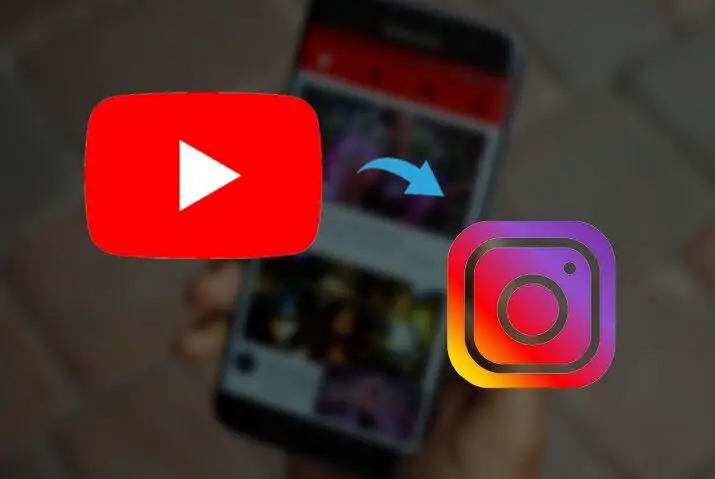Do you want to drive traffic from your Instagram account to your YouTube channel? If so, then you can share a YouTube video on your Instagram story. If you just started a YouTube channel and also have lots of followers on Instagram, then you have a perfect opportunity to grow your channel from the beginning.
So how do you share or post YouTube videos and link to your Instagram? If you want to post a YouTube video, then you have to first download the video on your device and then upload it on your Instagram. But, if you want to share a YouTube link, then just copy a link and add it either on your Instagram story or bio.
Sounds quite simple, right? But the working process is even more easy and straightforward. You can easily increase traffic on your YouTube channel with the help of your Instagram followers. Plus, you can also show informative videos of YouTube to your Instagram followers and friends.
Let’s get started.
How to Share YouTube Video on Instagram?
YouTube has a feature that allows you to share videos to any social media and other platforms. You can repost your YouTube videos or someone else video on your account. But remember, if you are posting someone else YouTube content, then make sure you mention an owner on your post. It will help you to prevent from copyright.
Now, to post a YouTube video, you must download the video first on your device. There are lots of websites that helps you to download YouTube video to mp3. Some of them are good, and others can be the worst. So, don’t download videos from the unauthorized site.
If you want to download YouTube videos, then you can trust the y2mate site. It is the best video and audio converter from YouTube. It supports any format of videos, so you can also download videos from other websites too.
Post YouTube Video on Instagram on Mobile
You can use any browser such as Chrome, Firefox, Safari, or Opera to download and share YouTube videos to your Instagram on Android and IOS.
Note: If you are an Android user, you can locate your downloaded videos on your device download folder. For IOS users, you have to go to your files and locate a downloaded video on the Download folder, then move the video to your gallery.
Share YouTube Video on Instagram Story
- Open YouTube.
- Select a video that you want to download.
- Now copy a video URL and go to your browser.
- Next, visit the y2mate site and paste a YouTube video URL.
- Download the video on your device.
- After that, open the Instagram app.
- Tap on Your Story.
- Select a video from the bottom left corner.
- Finally, share it on your story.
Share YouTube Video on Instagram Feed
- Visit the y2mate site.
- Copy a YouTube video URL and paste it on y2mate.
- Download the video on your device.
- Open the Instagram app.
- Tap on the + icon from the bottom tab.
- Select a video that you want to upload on your Instagram.
- Tap on the right-faced arrow from the upper right corner until you see a tick mark icon.
- Finally, tap on the tick mark option to share a video.
Post YouTube Video on Instagram from PC
If you want to share/post-YouTube videos on Instagram from your PC, then first add the “Desktop for Instagram” Chrome extension. After that, follow the following procedure.
- Open Chrome browser.
- Click on the Instagram extension upper right side.
- Access your Instagram account using login credentials.
- Click on the + icon from the bottom side.
- Select a video.
- Edit as per your desire and share it.
How to Share YouTube Link on Instagram?
You can also share a YouTube video link directly to your Instagram story as well as a bio. If you have your own YouTube channel and want to increase viewers of your content, then this is probably the best method that you can choose.
Before you ready to share a clickable link to your Instagram, make sure that you have an updated version of Instagram. If not, it may cause trouble to upload links on your Instagram.
Note: You can only add YouTube clickable link to your Instagram story if you have more than 10k Instagram followers or have a verified Instagram account. If you don’t have both, then you can’t click on a link, but you can easily share non-clickable YouTube or other website links on your story.
Share YouTube Link on Instagram Story
You can add a YouTube video link directly right to your story to drive your followers to your channel. Take a closer look.
- Open YouTube app.
- Select a video.
- Tap on the Share option below the YouTube title.
- Next, tap on the Copy link to copy a video URL.
- Open the Instagram app.
- Create a post or choose a YouTube logo from your gallery.
- Tap on the Aa option from the upper right corner.
- Now, long-tap the middle of the screen and paste a video URL.
- Tap on Done.
- Finally, place your YouTube link at your desire place and share it with your story.
Also Read: How To Activate Instagram Dark Mode
Share YouTube Link on Instagram Bio
You can also share a YouTube video link to your Instagram bio so that followers can also visit your YouTube channel or video. The video link will be visible below your Instagram username.
So, how do you do that?
- Open YouTube app.
- Select your desired video.
- Tap on the Share option below the YouTube title.
- Next, tap on the Copy link to copy a video URL.
- Open the Instagram app.
- Tap on your Profile icon from the bottom right corner.
- Tap on Edit Profile.
- Next, paste a video URL on the Website section.
- Finally, tap on the tick mark from the upper right corner to save changes.
This way, you can easily add a YouTube link to your Instagram bio.
Frequently Asked Questions
Can You Share Clickable YouTube link on Instagram Story?
Yes, you can share a clickable YouTube link on your Instagram story only if you have more than 10k followers or a verified Instagram account.
Why Can’t I Post YouTube Videos on Instagram?
If you can’t post YouTube videos on Instagram, then maybe your video length is longer than Instagram recommend, or you are posting explicit content.
Where Should I Share My YouTube Videos?
You can share YouTube videos to any social media platform and other websites.
Conclusion
You can easily increase your YouTube channel subscriber and viewers by sharing YouTube content on your Instagram account. It is the best method if you have mass Instagram followers and fans. So, follow the above method to Share YouTube videos on Instagram in no time.
If you have any queries related to YouTube or Instagram, then feel free to ask in the comment section.