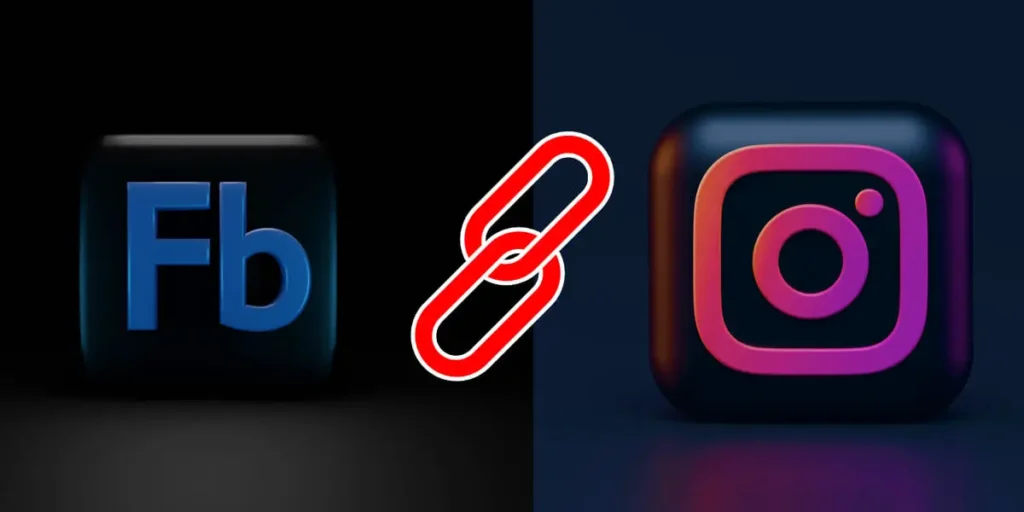The two most popular social media platforms in the world, Instagram and Facebook are owned by the same company i.e. Meta Platforms. The company has various platforms that it uses to provide services to businesses and regular users. This makes it easy for the company to combine its various platforms and make it easy for users and businesses to use and manage their accounts. So, how to link Instagram to your Facebook business page?
Linking Instagram to your Facebook business page is much easier than you would think. Just go to the settings of your Facebook Business Page and click on Instagram. You will then see the button to connect to Instagram, click on it, log into the Instagram account, and voila, you connected Instagram with your Facebook business page.
There are various ways you can connect Instagram with your Facebook Business page. And after the linking, you will be able to use so many features that work across both platforms. It saves time, energy, and resources for you and your business. Read this article in detail to understand what are the benefits of linking Instagram with your Facebook business page and how to link it in different ways and on different devices. If you are looking to link Instagram to a personal Facebook account, we have you covered in this article.
How To Link Instagram To Facebook Business Page?
Linking your Instagram to a Facebook business page is much easier than you think. There are also various ways and methods you can use to link the two platforms.
As you must already have known that Facebook Business pages can only be accessed by personal accounts. So, make sure your Personal Facebook account has access to the business page and that you are the admin of the page.
And another key point to understand is that Facebook business pages can also be owned by Facebook business accounts. For example, if you have a business named ‘XYZ CO.’ it is always better to create a Facebook business account and transfer the Facebook business page to the business account. This way, a proper business account holds the Facebook business page and not a personal account.
And if you do not want to go to such length and just want to manage your business page from your personal Facebook account, it is also alright.
In any case, please make sure that you have the full authority to change anything on the page.
In total you can connect your Instagram account with your Facebook business page in four ways:
- Instagram Facebook Linking Using Personal Account.
- Connecting Instagram To Facebook Business Page Through Facebook Business Suite.
- Connecting Instagram To Facebook Business Page Through Facebook Business Manager.
- Link Facebook With Instagram Using Instagram Account.
So, first, let’s assume your Facebook business page is owned by your personal Facebook account. In this case, you can follow the steps below to link your Instagram to your Facebook business page.
Note- There is a chance that you may have created multiple Facebook Business Pages unknowingly and it is important to delete other pages and keep only one so that customers do not get confused. Read this article on How you can delete a Facebook Page.
And also, report Fake profiles and business pages that use your personal or business names.
Linking Your Instagram and Facebook Page Using Personal Account [Updated 2022]
If you haven’t yet created any business accounts then you may not have access to Business Manager or Business suite on Facebook. So, it’s most likely that the business page you created is owned by your personal Facebook account.
So, let’s start to connect Instagram with your Facebook business page using your personal Facebook account.
Step 1: Open Facebook On Your Computer
Open Facebook and log in to your account if you haven’t already done so.
Step 2: Click Pages On The Left Of The Screen
From the home screen of Facebook, click the pages button on the left side of the screen. It will now list all the Pages you manage.
Step 3: Select Your Business Page
Select the business page you want to connect Instagram with.
Step 4: Scroll Down From The Left And Click On Settings
Once you are on the page, you will see a list of options to manage your page on the left side of the screen. Scroll down and tap on Settings.
Step 5: Scroll Down And Select Instagram
Scroll down the settings list and select Instagram from the list.
Step 6: Click On The Connect Account Button
Click on the ‘Connect Account’ button on the screen. The screen now will open a new dialogue box and asks you if you want to give access to Instagram Messaging Inbox. Click on ‘Continue’ and it will open a new window to Instagram login.
Step 7: Login To Instagram
Now provide login credentials and log into the Instagram you want to connect to the Facebook Page.
Step 8: Save The Login Info Once You Log Into The Instagram
You can choose to save the Login info once you get logged into the account.
Note: If your Instagram account is personal, you’re then prompted to convert it to a business account. This article will help you create Instagram Business Account professionally.
Step 9: Your Facebook Business Page And Your Instagram Account Are Connected Now
Once you completed the login, the connection is done. You may be asked to confirm other settings related to Instagram on your Facebook Page.
Now that your Instagram Business Profile is connected to your Facebook Page, you can create Ads and Lead Ads on Facebook and Instagram, or share and engage with posts on Facebook and Instagram, all from within your Constant Contact account.
There are other ways to connect your Instagram account to your Facebook business page. If your page is owned by a Facebook business account then you can either do the connection using Business Suite or Business Manager.
But first, you need to find if your page opens with Business suite or Business Manager.
To find this, log into your Personal Facebook account and visit ‘business.facebook.com’.
Which of the below opens using the link?
If the Facebook business page opens in Business Suite or Business Manager, either way, you can use it to link Instagram to your Facebook business page.
Connecting Instagram To Facebook Business Page Through Facebook Business Suite
To connect Instagram to your Facebook business page through the Facebook Business suite, follow the steps below:
Step 1: Log Into Your Personal Facebook Account
First, log in to your Facebook account on your computer.
Step 2: Go To ‘business.facebook.com’
Next, go to ‘business.facebook.com’.
Step 3: Select Your Business Page From The Dropdown Button On The Top-Left
Once you are on the Business suite, you can select your Facebook page from the dropdown button on the top-left corner.
Step 4: Click On Settings On The Bottom-Left Corner
Once the page is selected, click on the settings in the bottom-left corner of the screen.
Step 5: Select ‘Business Assets’
Here, select Business Assets from the list.
Step 6: Select “Add Asset” On The Right Corner
Now select the Add Assets button on the top-right bar of the screen.
Step 7: Choose ‘Instagram Account’ As An Asset
Select Instagram from the menu to add it to your Business suite.
Step 8: Log Into The Instagram Account
Now a new window will open for you to log into your Instagram Account.
Step 9: Your Instagram Account Is Connected
After you log into the Instagram account, you will automatically be connected to the Facebook page.
Connecting Instagram To Facebook Business Page Through Facebook Business Manager
If your business page opens in Facebook Business Manager then you can follow the below steps to link the Instagram account to your Facebook Page.
Step 1: Log Into Your Personal Facebook Account
First, log in to your Facebook account on your computer.
Step 2: Go To ‘business.facebook.com’
Next, go to ‘business.facebook.com’.
Step 3: Click Hamburger Icon And Business Settings
On the Business Manager, click the Hamburger icon on the top-left corner and select business settings.
Step 4: Select Instagram From The left Bar
Now you can select Instagram from the left bar.
Step 5: Click Add On The Asset Section
It will now open some windows on the right part of the screen. Click Add on the Asset section.
Step 6: Log Into Your Instagram Account
Now click on the log-in button and log into your Instagram account.
Step 7: Instagram Is Now Connected To Your Facebook Business Page And Also The Business Manager
Now the Instagram account is connected to the Page and the Business Manager account.
Link Facebook With Instagram Using Instagram Account
You can also connect your Instagram account with your Facebook page using the Instagram app. But first, you need to make sure the Instagram is changed to a business account and proceed to link it with your Facebook page.
Follow the below steps to do so:
Step 1: Open Instagram App
Open your Instagram app on your device.
Step 2: Tap The Hamburger Icon On Top-Right Corner
Tap on the Hamburger icon on the top right corner of the Instagram home screen.
Step 3: Click Settings On The Menu
Select Settings among the list.
Step 4: Click Accounts
Next, click Accounts from the settings menu.
Step 5: Switch The Account To Business Account
At the bottom in blue, you will have the option ‘Switch account type’, click it, and change your Instagram account to a business account.
Step 6: Go Back To Home Screen
Now go back to the Instagram home screen.
Step 7: Go To Profile
Next, go to the profile section by clicking the profile icon on the bottom-right corner.
Step 8: Click Edit Profile
Click the Edit Profile button on the screen.
Step 9: Select ‘Page’
Scroll down and click the Page button.
Step 10: Click Change Or Create Page
Now it will open a window to connect to a Facebook page, click the ‘Change or Create Page’ button.
Step 11: Log Onto Your Facebook Account
Now Log into your Facebook account and it will list out all the Facebook pages you manage.
Step 12: Choose The Page
Select the page you want to connect to.
Step 13: The Page Is Linked
Now finally, your Facebook page is connected to your Instagram account.
If you want to make sure all your Instagram posts will also be shared on your Facebook page go to Settings – Account – Sharing to other apps. Here, Select Facebook and turn on the toggle button to share all the Instagram posts automatically to Facebook.
How do I Give Someone Access to Manage My Facebook & Instagram?
The best way to give someone access to your Facebook and Instagram accounts is to first connect both accounts and give Admin access to the person.
Follow the below steps to give access to another person on your Business page and Instagram.
Step 1: Open Your Business Page
Open your Facebook business page.
Step 2: Go To Page Settings
Go to the settings of the Page.
Step 3: Click Page Roles
Click Page Roles from the list.
Step 4: Search The Person
Search for the person’s username on the bar. Facebook may ask you to input your password for security purposes.
Step 5: Check The Access [Admin, Editor, Advertiser]
Check mark the access you want to give such as Admin, Editor, or Advertiser.
Step 6: Click Confirm
Now click confirm to confirm the access.
Once you successfully give the access, the person will be able to manage the page from their Facebook account.
What Are the Benefits of Linking Facebook with Instagram?
Once you connect your Instagram account with your Facebook business page, you can use it for different purposes. If you are a business owner, it will save you a lot of time when you can do your posting, replying, and communication from a single place.
We have compiled some benefits of linking Facebook with Instagram and explained them below.
Helps You Build Consistency
Once you connect both of the platforms, you can manage your tasks from one single place. That will lead you to keep consistent with your tasks. You do not have to worry about managing and working on two different apps at the same time. And you will feel relieved from much of the work as it will eliminate multitasking.
You Reach A Wider Audience
Once you connect and use both of the platforms from one place, the audiences and customers you will interact with will start to realize that both businesses are the same and you will also be able to combine both the audiences from Instagram and Facebook in one place. It will widen your audience reach and also build trust among your customers for your business.
Building Customer’s Trust
As I already stated, the combined work will build trust with your audience. When your customers will see your presence on both of the platforms and also realize that the communication on both channels is done from a single place, that will start to build trust.
Sell On Instagram
Selling on Instagram is a very big commerce industry. As Instagram is mostly known for glamour and unique products, selling on Instagram is very much a big business. Once you set up your Instagram and Facebook in one place, you can easily use the tools to start selling your products and services on Instagram.
It will increase your sales and influence among the audience. This will be the biggest benefit for your business as you will start to explore more and more opportunities backed by the tools you can access on the Business Suite and creators tool.
You can also sell on the Facebook marketplace if you want more business.
Collect Analytics In One Place
Once you connect the Instagram account and the Facebook page, you will be able to access both of the analytics from a single place. This will help you have insight into both platforms and give you an idea of how your accounts are performing. As they say, the more insights you get, the more improvement you make. This same logic will apply to your business and you will start improving your performance on both of the platforms.
Run More Effective Ads
Advertising is another place you will make improvements. After connecting Instagram and Facebook, you will be able to run ads on both platforms together and separate from the same place. The Facebook ad manager will let you run the same ad on both Instagram and Facebook at the same time. You will get more insight into how each of the platforms is performing with your ad and help you optimize it.
You can also A/B test your posts and ads from there and make more improvements to your ads. This will lower your expenses on ads and simultaneously improve the result. Many users have used Business manager to run ads for both Instagram and Facebook and reported positive improvements in their ad expenses and ad results.
It’s Easier To Schedule Posts Across Platforms
After you connect both Instagram and Facebook, you can now schedule posts for both platforms from the single tool called ‘Creator studio’. This tool will let you do much more things such as scheduling, posting, A/B testing, creating variations of the same post, etc.
If you can schedule and post on both platforms from the same place, you will be able to save much time and resources as a business.
Seamless Interactions With Customers
Communication is another place you will make improvements. You will be able to respond to comments and messages from a single place and create a seamless interaction with your customers.
The messaging from the business manager is included with many tools such as auto-response, quick response, message templates, and more. All these tools will help you optimize your interactions and save a lot of time.
Respond To Messages Quicker
You can also respond to the customers’ messages quickly and easily. Once you get the messages in one place, you do not have to juggle through two apps and message your customers. There will also be no chance of you missing some messages from your customers and clients.
The tools in your messenger will also help you in various ways, fast pacing your responses and responding quickly to them. This all will create an atmosphere of seamless communication and increase trust with the customers.
Facebook Creator Studio And Its Benefits
The Facebook creator studio is a tool that can help creators and businesses to manage their posts from one single place. Access your Facebook Creator Studio here.
Once you get to the Facebook creator studio, you can now be able to do the following things with it.
- You can manage both Facebook and Instagram inboxes in one place.
- You can also manage comments on your posts from the Creator Studio.
- You can get insights about your posts’ performance on both Facebook and Instagram.
- You can plan and schedule posts and stories and view them in a calendar.
- You can create different variations of posts so you can A/B test them.
- You get in-depth analytics of how each post performed.
- All posts are saved so you have a content library and can edit and reschedule old posts
- You receive a summary of your estimated earnings.
Also, if ever you want to unlink Instagram from Facebook, this article will help you do so in a proper way.
Frequently Asked Questions (FAQs)
Some frequently asked questions related to the topic are taken from the internet.
Why Can’t I Link My Instagram To Facebook?
If you cannot link your Instagram to Facebook, there can be various reasons that are causing this to happen. The first thing you need to check is if you have admin access to the Facebook page on your Facebook account. If not then you need to have it before you can make any changes to the account.
Even if you have admin access and the business page is owned by a business account where you are not the admin then that may be causing the issue. If a business page is owned by a business account, you need to be Admin in both the Business page and Business account before you can make any changes on the page.
Why Cannot I Confirm The Connection Between Facebook And Instagram?
If you are unable to confirm the connection between Facebook and Instagram then it must be because you are not the admin of the business page or business account.
So, first, make sure you are the admin of the business account and also the business page before you proceed to confirm the connection between the two accounts.
Should A Business Have Multiple Instagram Accounts?
Strictly NO. Having separate Instagram accounts for the same business will lead to audience segregation. While it may be beneficial for some businesses in doing some tasks, it is a horrible decision for most businesses. Once a customer sees multiple accounts for a business without any purpose, they will lose trust in the brand and do not know which account to trust.
If you are going to create multiple Instagram accounts for the same business, first make sure you are doing it for a purpose and the customers will understand why the multiple accounts are active.
Should I Combine My Personal And Business Instagram?
Absolutely No unless you are the brand. Combining both personal accounts and business accounts is beneficial if you are the brand name or like a creator. But if you have a separate name for your brand then it should not be used as your account.
The combination works for designers, creators, and media personalities but it will not work for most the business. The brand is the one you want people to know about rather than your name. You can still use both accounts separately and post the same things but make sure that your brand name should be the focus rather than your name.
Conclusion
Therefore, to Link Instagram To Facebook Business Page is easy. You can do this in multiple ways and using your Personal; Facebook account, Business suite, Business manager, and Instagram app.
This article lists all the methods and ways you can do the connection, the benefits of doing the connection, and how to give access to other people. Hope this article answered your question and helps you solve any issue you are facing.