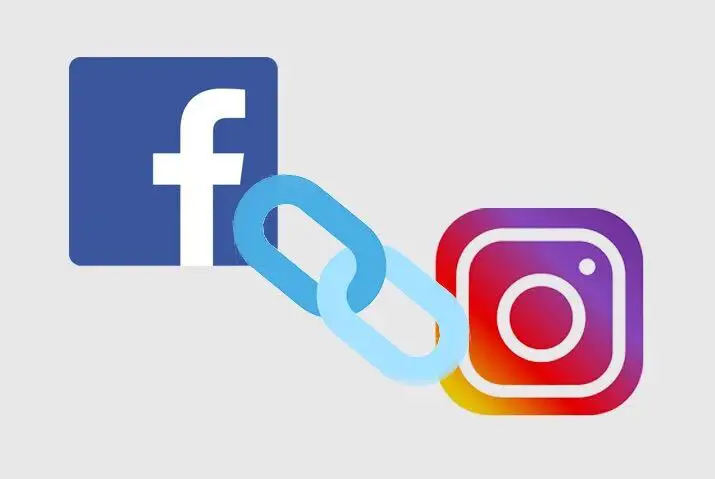Do you know how you can share your Instagram post directly to your Facebook account? The truth is from linking your Facebook to Instagram account. If you have the same photo or video which you want to post in your both Facebook and Instagram then you link these two accounts so that you can share the same post directly to Facebook from Instagram.
So, if you want to connect your Facebook to Instagram then simply open your Instagram account. Go to your profile section and tap on three horizontal lines. After that, select the Discover option and allow to connect your accounts. Finally, tap on Connect Facebook to link your Instagram account to Facebook.
If you are confused about what I’m talking about the go through step by step method to connect your Instagram account with Facebook. It is a simple process that can be done within few minutes.
Things to Know Before Linking Facebook to Instagram
Before we move to our main topic in this article there are few things which you should know. So that you won’t get stuck on the way to link your Instagram account to Facebook. So, what are those things?
- You must have an updated version of Instagram account.
- You must have an active Facebook account.
- You may need to change your current account to Instagram professional account (Not necessary).
How to Connect Facebook to Instagram?
Connecting your Instagram to Facebook helps you to respond to your Facebook message faster. You can also open the shop in your Instagram and take the traffic from Facebook. If you have a business account then it is even more perfect to build your audience trust that you have an authorized business.
So, as you can see you have many benefits from linking your Facebook account with Instagram. If you want to drive traffic to your Instagram account from Facebook then here are the few steps to do so.
Connect Instagram to Facebook Page on Mobile
In this section, I will provide the method to connect your Facebook to Instagram on both Android and iOS devices. The process will be the same in both of the devices which I have mentioned below.
Note: Before you move to follow the following steps make sure that you have an updated version of the Instagram app on your devices. In some older versions of Instagram, you may not find the Facebook connect features.
Open Instagram App
First of all, open your Instagram app on your device. After that, log in to your account if needed; otherwise move to the next steps down below.
Tap on your Profile Icon
Now, go to your Instagram profile page from the bottom right corner. There you can find all your Instagram post which you have posted as well as your Instagram highlights (which is your Instagram story)
Tap on Three horizontal lines
Now you can tap on three lines from the upper right corner. From there you can customize your all Instagram account such as close friends, archive, your activity, QR code, and your settings page.
Select Discover
From all the available options in the menu, tap on the Discover option. Next, it will ask whether you will allow the sync of your device contacts to Instagram or not. So, if you want to let your device contacts find you on Instagram through your number then select Allow; otherwise, select don’t allow.
Enable Facebook Connect
Now, tap on Connect option of Facebook. After that, it will take you to the Facebook login page.
Provide Your Facebook login
Finally, you have to provide your Facebook login credentials in order to connect your Facebook with Instagram. So, choose your right Facebook account and tap on Continue as (Your Facebook name).
Also Read: How to Hide Tagged Photos and Videos on Instagram?
Connect Instagram to Facebook Page on PC
You can also connect Facebook to Instagram easily on your desktop. Just follow the following steps.
Visit Web Version of Instagram
Open your browser and type instagram.com. This will open the main official web version of the Instagram site. If you are new to Instagram Web then you may need to provide your login credentials to access your account.
Go to Your Profile Page
Once you access your Instagram account then click on your Profile icon from the upper right side. After that, once again click on the Profile option from the drop-down menu.
Click on Edit Profile
Now you will see your entire Instagram posts and well as highlight stories. So, click on the Edit Profile option beside your profile icon.
Select Accounts Center
Click on the Accounts Center from the bottom left side of the menus. It is just below the Facebook-owned other products icons.
Click on Add Accounts
Here you can add or link your any social media or other accounts to share your Instagram post or messages with them. So, if you want to link your Facebook account then click on Add Accounts option.
Provide Your Facebook Login Credentials
You will be redirected to the official page of Facebook after completing the above step. Now, select your Facebook account to link with your Instagram.
If you don’t find your Facebook account then just click on “Not You” to search for your real account.
How to Unlink Instagram from Facebook?
You can also disconnect your Facebook account if you are getting lots of messages and friend requests from your Facebook friends. Besides, if you want to make your Instagram private again then unlinking your Facebook account from Instagram is also the best option that you can choose from.
So, how do you unlink Facebook from Instagram?
- Open your Instagram account.
- Tap on your Profile icon from the bottom right corner.
- After that, tap on three lines from the upper right corner of the screen.
- Select the Discover option.
- Finally, disconnect your Facebook account.
There you go. You have successfully unlinked your Facebook account with Instagram. You may have to provide your login credentials to confirm for disconnect.
Conclusion
You can easily use your Facebook account and Instagram as the same time by linking them together. After that, you can share any post or messages or business product within these two accounts. You don’t have to open each individual account manually. So, follow the above steps to connect Facebook to Instagram.
If you have any queries related to Instagram or Facebook then feel free to ask in the comment section.