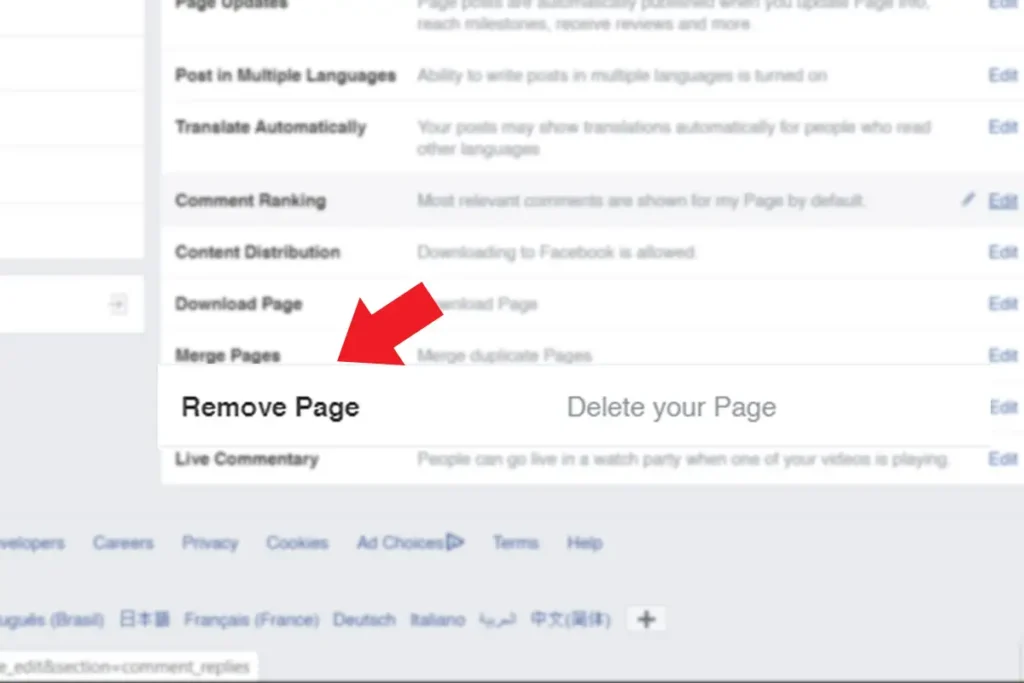Facebook page is one of the popular features that Facebook provides. Through the medium of Facebook Page, you can connect with a huge mass of people across the globe. You can convey messages and information over a large number of followers through Facebook Page. The Facebook pages are for businesses, brands, organizations and public figures to connect with people, share stories and create events. Many celebrities use this platform to convey messages to reach their followers.
You might also have created a Facebook page for your business or might be a personal page. In the course of time, you may have felt difficulties in running your Facebook page due to some issues. So, you might be searching on how to delete a Facebook page.
Reasons to delete Facebook Business Page Permanently:
- Flagship problems:
Some people might not like what you are sharing on your page. Or there might be some opposition who is looking every opportunity to bring your business page down. Meanwhile, these people might report your page and you might get flagship issues that force you to delete facebook page.
- Data security issues:
Some months back, there was some news in the media against Facebook regarding data security and integrity. It was said that Facebook breached some policies where it sold data and information of users to a third party. It created chaos across the world. Keeping this in mind many top business organizations might wish to delete a Facebook page and remove themselves from the social networks completely.
- You have duplicate pages:
Having similar or duplicate pages could be a reason for a person to delete the facebook page. If you have similar pages but do not have enough time to look after both the pages then deleting one of them is a good idea.
- You don’t have enough time to post updates:
Having a busy schedule is always a headache. You have several tasks to look into. On the other hand, you won’t be able to post updates to your Facebook business page. Making another person an admin or editor of the page could be an option in this case. However, trust issues might come in between while doing so. And finally, you might decide to delete a Facebook business page permanently.
Delete Facebook Page
Even though the Facebook page is a very important platform for business promotion and other purposes. You might have to delete the Facebook page due to several reasons that might include flagship problems. Similarly, you might have to delete the Facebook business page permanently due to your page being old and running out of fashion.
If you have a Facebook page but you do not have time to post any new updates, then your page will be inactive. it will be better to delete your Facebook page. While you are unable to post frequent updates on your page, then the page will be inactive. Meanwhile, people will lose interest on your page and they will start unfollowing your page. Having an inactive page is worthless, so you better delete the Facebook page.
To delete a Facebook page is not that difficult. However, complexities differ from device to device. Here, I will show you how to delete the Facebook business page permanently on Windows and Android.
How to delete a Facebook business page using your Computer?
Step 1: Login to your Facebook account
Firstly, open Facebook and login to your Facebook account.
Step 2: Click on the dropdown icon at the top right of the page.
After that, you will see the following options. Select “manage pages”.
Step 3: Select the page you want to delete
After you click on manage pages, you will see a list of pages that you have. Now, choose which page you want to delete. For this simply click on that page name.
Step 4: Go to settings
After you click the page you want to delete. You will see your normal page appear on your screen. Look towards the top right, you will see “settings”. Click there.
Step 5: Scroll down till you find “Remove page”
Once you click on settings several page options appear on your screen. Scroll down. Towards the bottom of the page, you will see “Remove page” option. Click on that option.
Step 6: Click “permanently delete <page name>”
This is the second last step to delete a Facebook business page permanently.
After you click the remove page you will see the following message on your screen. Click “permanently delete <page name>”
Step 7: Delete page permanently
After you follow the instructions in step 6, you will see the following pop up message on your screen. Make up your mind and press “delete” to permanently delete your Facebook page.
This is how to delete a Facebook Business page on a computer.
How to delete a Facebook business page on Android?
Step 1: Login to your Facebook account
Firstly, open Facebook and login to your Facebook account.
Step 2: Tap the ☰ icon towards the top right of your screen below messages.
You will see a list of options there.
Step 3: Click on “my pages”
All the pages you’ve created will be shown on your screen.
Step 4: Tap on the page you want to delete permanently.
After that, your page will open as normal. You will see options home, page, messages, ads and more. Press “more”.
Step 5: Go to Edit Page
After you tap on “more’ you will see the following page on your screen. Scroll down to find the “Edit Page” option. Tap on edit page.
Step 6: Go to settings
After you tap on the edit page you will see the following information on your screen. Look towards the bottom you will see “settings” option. Tap on it.
Step 7: Tap “General”
You will see the following options after you complete the instructions on step 6. Tap on “General”.
Step 8: Scroll the ‘general’ page and find “Remove page”
When you open the ‘general’ page you won’t directly find remove page option at the top. Scroll down and towards the middle, you will see “Remove page”. Right below there you will see “delete <page name>”
Step 9: Delete Page
The final step to delete the Facebook business page permanently. After you tap on “delete <page name>”, you will see the following message pop up on your Android screen. Just click on the “Delete Page” button and your Facebook page is deleted forever.
This is how you delete a Facebook page on Android.
Conclusion:
Facebook page is really beneficial for business purposes. However, problems arise there as well. You might be compelled to delete your Facebook page permanently. Here, I’ve shown you step by step guide to delete facebook page in two different platforms; Computer & Android. Hence, delete a Facebook page and create a new one to expand your business.