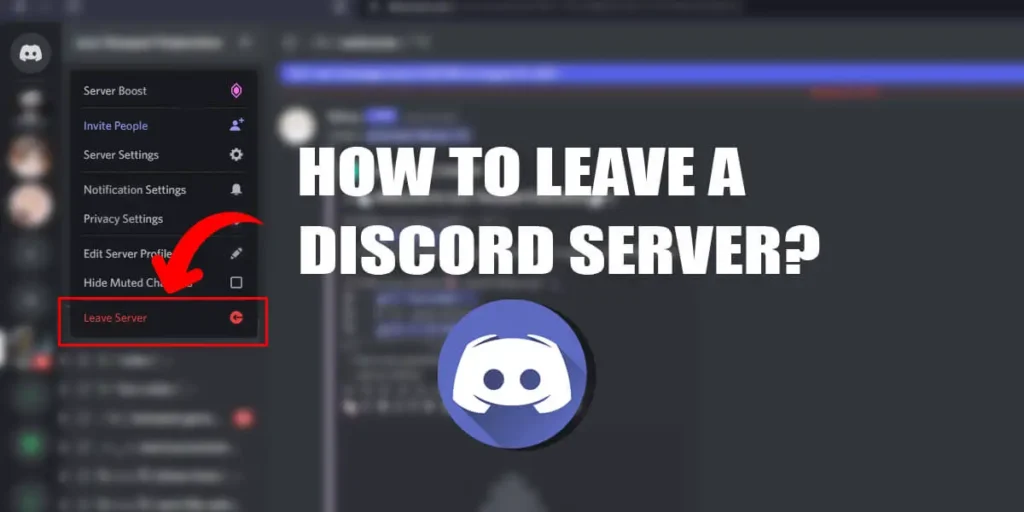Discord is an app that was originally built for gamers but is now used by all kinds of members and communities to connect. Discord servers can be a perfect place to meet people with similar interests, but if you feel that a server is not suitable for you, you leave the server.
Answer:
1. To leave a Discord Server, follow these steps.
2. Open Discord.
3. Go to the Discord Server you want to leave.
4. Click on the server’s username and click Leave Server.
You can leave a server from both your phone and desktop. In this article, we will go in-depth on how you can leave a server and transfer your ownership so you can leave your server. So read along to find more about how leaving a Discord server works.
What Is A Discord Server?
Discord is a kind of social media that allows users to chat, voice, and video call share emojis, stickers, gifs, and more. Thus Discord Server is like spaces on Discord. You can understand them like different departments of a company.
Discord Servers are specific communities and friend groups. Thus, most servers are invitation-only. While some general servers that focus on chilling and making friends are public. Public servers are free to join; anyone can join them without an invitation.
Discord servers are organized into different channels that are dedicated to specific topics with specific rules. But most servers have rules about what to do and what not to do. For example, every service has two channels a text and a voice channel.
What Happens When You Leave A Discord Server?
One might leave a Discord server for various reasons. For example, maybe the server members were not engaging, or you got overwhelmed since there were too many members. You can also get notifications 24/7 if you join an active group with many members.
Whatever the reason, after you leave a Discord server, you won’t receive notifications or appear on the member list of the server. Other members of the group that aren’t already your friends will be unable to find you on the member list. However, your texts and the files you have shared will remain.
If you are a Discord server owner, you will need to either delete your server or transfer ownership of your server to another server owner. Once you choose the server’s owner, you can easily leave the server.
How To Leave A Discord Server?
Joining Discord servers can help users connect with people worldwide, but sometimes, the experience is not what you’re looking for. You can leave a Discord server on your desktop and a mobile app. Both are effective since they both have the same steps.
Step 1: Open Discord
First, open Discord on your desktop and log in using your username and password if required.
Step 2: Go To Server
Go to your server by clicking on the profile picture.
Step 3: Leave Server
Click on your server name and then click on “Leave Server.” Confirm the action by clicking on “Leave Server.”
Note: When you leave a server, you can only rejoin if you get an invitation from the members of that server. Unless it’s a public server, then you can rejoin.
How to Delete a Discord Server You Created On Desktop?
Creating your Discord server is a fun experience. You might have been influenced by other popular discord groups and thought that you could do the same too. But maybe it didn’t turn out how you wanted it to, or it’s not as popular as you expected it to be.
Whatever the reason, you can easily delete your server, but remember that it is only possible to do so on your desktop or a web page.
So follow these steps to delete your Discord Server.
Step 1: Open Discord
First, open Discord and log in using your username and password if required.
Step 2: Go To Your Server
Then go to the server you created by clicking on the profile picture of your server.
Step 3: Go To Server Settings
Click on your server’s name and “Servers Settings.”
Step 4: Delete Your Server
Scroll down to the bottom of your screen and click “Delete Server.” Finally, confirm the step by typing in your Discord server name and clicking “Delete Server.”
How to Leave Your Server Without Deleting Your Discord Server on Desktop?
Deleting the whole server might be a bit too extreme when leaving the Discord server you created. However, since you easily transfer your ownership to other members or admins of the group, you can leave the Discord group. So follow these steps to leave your server without deleting it.
Step 1: Open Discord
Open Discord on your device and log in using your username and password.
Step 2: Go To Your Server
Click on your server’s profile picture to go to its chat screen.
Step 3: Head To Servers Settings
Now tap on the downward-facing arrow beside your server’s username and click on “Server Settings.”
Step 4: Go To USER MANAGEMENT
Scroll down to the bottom of your screen and click on “Members .”
Step 5: Transfer Ownership
Choose the member you want to transfer your ownership to. Then click the three horizontal dots beside their username. Finally, click “Transfer Ownership.”
Step 6: Confirm Your Action
Toggle on to acknowledge your transfer of ownership. Finally, click “Transfer Ownership” to confirm your action.
Now you can leave the group like any normal member of your Discord server would.
How to Transfer Ownership of a Discord Server on the Mobile App?
There are several reasons why a server owner wants to give their ownership up or leave their server. First, if you feel that the server has become something you didn’t expect, or you no longer want to manage the server, then you will need to leave that server.
While there is no difference in functions while using Discord on your mobile device or desktop, you will be unable to delete the server you created or transfer ownership of your server. To delete your server, you will need to do it from your desktop or on the Discord website.
After leaving the Discord server, you will no longer receive any notifications from the server, nor will you be able to send or receive texts. In addition, your name will disappear from the member’s list, and if you join back to the Discord server, you will join as a member.
Leaving a Discord Server Without Anyone Knowing
If you have a good reputation on a Discord server but want to leave, leaving your Discord friends might be a bit awkward. So if you want to leave a Discord server without letting anyone know, we have a few tips that might help.
First, you can delete your current discord account, meaning you don’t leave the server but create a new discord account. This will allow you to go unnoticed as you remain a member of that Discord server.
You can also leave the server since users will not be notified when you leave a server. However, some Discord servers might have bots that send notifications when a person leaves the server, so you should keep an eye on that. So be inactive for a few days, so people are less concerned about you.
If You Leave a Discord Server, Do Your Messages Get Deleted?
Have you decided to leave a Discord server and wondered what happened to your text? After leaving the server, the texts and files you shared will remain on the server. So server members will still be able to view the messages you left. Follow these steps if you want to delete your texts manually.
Step 1: Open Discord
Open Discord on your desktop and log in using your username and password if required.
Step 2: Go To Your Server
Go to the server by clicking on the server’s profile picture.
Step 3: Click On Chat
Go to the text channel you want to delete chats from. Locate your chats.
Step 4: Delete Chats
Go to the text you want to delete, click on the three horizontal dots, and finally press “Delete Message.”
If you don’t mind your texts being read by other members, you can simply leave the Discord server. But if you want to remove your texts before leaving the Discord server, you can do so. You can either manually delete your Discord chats or use bots to delete bulk texts.
Can I Rejoin A Discord Server After Leaving It?
Leaving a discord server will remove you from the server’s members list and disable any role you held on that server. So the question of if you can rejoin a Discord server after leaving is both Yes and No.
If you left the Discord server on your own, you could rejoin the server anytime. If the server was public, you could rejoin whenever you wanted, but if the server was private, you need a fresh invitation link from the members.
But if you violated the server policies and were banned from the group, then you will not be able to rejoin. When a Discord server bans you, it is a permanent ban. Thus, you will not be able to join that server. If you want to join that server again, you must create a new username.
How Do I Join a Discord Server?
Now that you have just left a Disord server, you might want to join another server. Joining any Discord server is very easy. But, first, you should choose what kind of community you want to be a part of. While Discord houses many Public Servers, there are private servers that need an invitation to join.
To join a public server first, you need to click on the compass icon on your screen’s bottom left. Now you are on the Discord Discovery home page. The communities are divided into Gaming, Music, Education, Science Tech, Entertainment, and Student hubs. Click the discord server you want to and click “Join.”
Private servers need an invitation to join, so if you don’t have an invitation, you can search for invitation links on websites such as Reddit, Pinterest, and Tumblr. Or, if possible, you could ask for server invitation requests from your Discord friends.
Frequently Asked Questions (FAQs)
Have more questions about Discord? Here are some frequently asked questions.
How To Clear Discord Cache?
To clear the Discord Cache from a Windows or Mac OS device, locate the cache files from your device’s drive and then delete them. You need to go to the device settings to remove the cache for mobile users. You can also delete the app to remove the cache entirely.
How To Delete A Discord Account?
To delete your Discord account, go to your profile user settings and scroll down to Delete or Disable your account. If you haven’t created any servers, then you can delete your account smoothly. But if you are a server owner, then you will need to either delete the server or transfer ownership.
How To Change Your Voice On Discord?
To change your voice on Discord, you need to download third-party apps. The recommended mods to change your voice are Voicemod, Clownfish Voice Changer, and Voxal Voice Changer. Users should be careful when using these voice-changing apps in good faith.
Why Is Discord Not Working?
There may be multiple reasons why your Discord is not working, ranging from the app to the device itself. For example, it could be because of cache files and corrupted systems, or you could have a bad internet connection.
Conclusion
Discord is an app that allows users of all age groups to chat and talk about similar interests. We all have different expectations about how a Discord group treats us, and it is very easy to be ignored on a big Discord server. Since Discord is an app with millions of servers, you are sure to find a group suited for you. So leaving a Discord is not a big deal. We hope you have learned all about how you can leave discord servers.