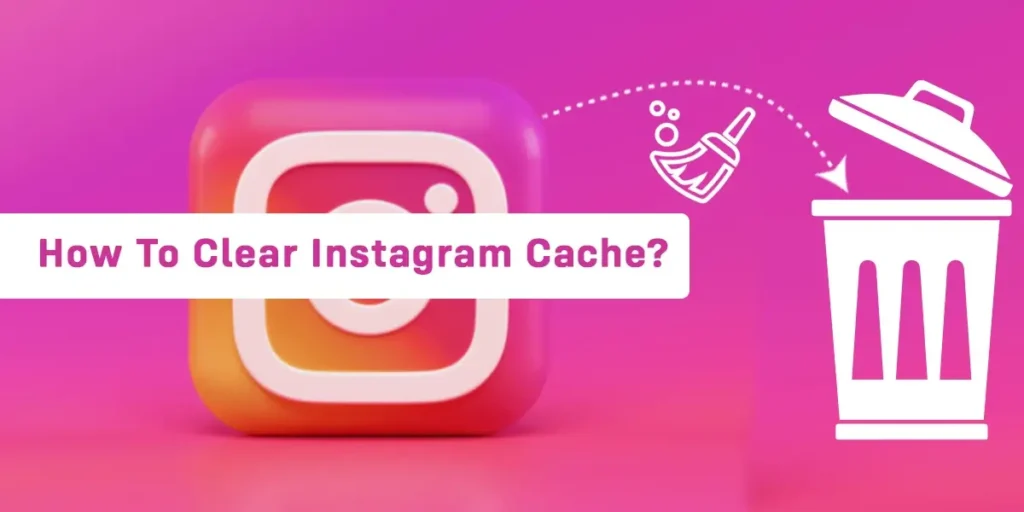How to clear your Instagram cache? Do you get errors and issues while using Instagram? Wondering about fixing it by clearing the Instagram cache? You can clear it very easily. This is the exact place for you to get answers. In this article, you can get the ultimate information and answers to the queries you are having at this time. Just keep on reading until you finish this. So, let’s start with today’s topic.
Answer:
To clear the cache from your Instagram account, you will need a guide step:
On Android Devices:
Open Your Settings App > Click On App And Notification > Search For The Instagram App > Select Storage And Cache Option > Choose To Clear Cache.
On iPhone Device:
Go To Your Mobile App List > Hold On The Instagram App > Select Remove App Option > Open Your App Store > Reinstall The Instagram App.
Instagram is famous for its multi-purpose features such as messaging, video calling, Instagram reels, explore pages, etc. Almost every age group has this app installed on their mobile phone. But, sometimes, you may face problems with it. There may be glitches and bugs inside the app. So, in these cases, you will have to remove and get rid of it compulsorily.
What Is Meant By Instagram Cache?
Every kind of social media app and software has some kind of data stored inside it. Those data and information are temporarily stored, and they are not the important ones. So, this is known as a cache. The temporarily stored collection of Instagram data is known as the Instagram cache. These can be removed very easily from the app.
The caches which are stored inside each app also play a great role, just like it increases the speed while operating the app on your device. So, because of this, you can open your Instagram app within a second. Otherwise, your device will consume a large amount of data while operating the Instagram app.
Along with its good side, it has some kind of drawbacks too. The cons are related to lagging and glitches while using the app. Sometimes, you may feel your click does not work inside the app. It is all because of your cache stored in your Instagram app.
Erasing those Instagram cache may smooth up your app and fix all of those glitches and lagging. As the more Instagram cache is on your device, it is even more harmful. At the exact time, you can erase it from your device.
Is Instagram Cache Important?
Yes, the Instagram cache is important for the smooth functioning of the app. You should not just notice its drawbacks and get back to clearing it out. There are some of the necessities of caches on the Instagram app. As you know the meaning of cache, you should also be clear about its function.
One of the most important things you should know is that Instagram cache reduces the amount of data consumed whenever you operate your device. It increases the speed of turning on the Instagram app.
Whenever you upload photos and videos on the Instagram app, the cache stores their data. So, because of it, you can easily operate or get the photo just after you click on it. The cache captures the necessary information from your photos, reels, search history, app operating system, etc.
So, the second time when you try to view those reels, videos, or even photos, you need not wait too long to view them. The space and data captured by the y cache allow you to view them quickly.
What Does Clearing My Instagram Cache Do?
Clearing your cache from the Instagram app will help you reduce the unnecessary data from your app. It is very necessary to clear the cache on a time-to-time basis. You will fix the problems inside the app. Also, it may start providing good output results while using the app.
In short, clearing the cache from your Instagram app solves the problem related to your app performance, availability, and latency. It keeps the frequently used data near the Instagram processor.
You will feel reduced in the amount of total storage space covered by the Instagram app. Also, you will feel an increase in the speed of loading photos and videos inside the app. But, this may be only for a few days as your app may start gaining the cache again, which covers up that easiness.
Lastly, you can notice a big problem on your Instagram app. So, you can go and check if deleting the cache would remove it or not. Delete the big cache and notice the great improvement in your app. Some of the tiny problems which are harming Instagram internally also get cleared out along with cache.
Detailed Guide To Clear Your Instagram Cache
Over here, I have explained in detail how you can clear the cache available on your Instagram app. The process is fully different for Android device users and iPhone users. So, depending on the device you have been using, you can select and use the step.
Clear Instagram’s Cache On Android Devices
When you remove or clear out the cache from an Instagram app using an Android device, you need not uninstall the app or log out of your account section. The process is way too easy on Android devices. So, let’s start with how you can clear your Instagram cache on Android:
Step 1: Open Your Settings App
Firstly, you have to turn on your mobile phone. Then, go to the app list, scroll down, and search for your settings app.
Once you find it, launch the settings app on your mobile phone screen. You will get to enter it inside the settings page.
Step 2: Click On App And Notification
A long list of options appears on your device’s screen when you enter the settings app.
You need to scroll down the list until you find the app and notification option in the list. When you reach it, click over there and enter inside the next page.
Step 3: Select The Instagram App
Now, the next page opens, which is full of apps that are on your mobile phone. Scroll down the option and reach the I section.
In this section, you have to search for the Instagram app. Move the list up and down to search for it. If you find it, tap on the Instagram app and open a new page.
Step 4: Select Storage And Cache Option
On the front page of the next slide, you can see some limited options. You can see uninstall, open, and force stop options.
Below those options, you can see a list. The third number on the list consists of a storage and cache button. You will need to click on it.
Step 5: Choose To Clear Cache
Lastly, you will enter a page where you can see how much cache is stored in your Instagram app. No matter how much it is, you need to clear it out.
On your right-hand side, you can see a dustbin-like icon. It is marked with a green color. Below that icon, it is marked cache. So, you need to tap on that dustbin icon.
Now, you have successfully cleared out the total cache stored inside your Instagram app using an Android mobile phone.
Clear Your Instagram’s Cache On iPhone Device
There is just a single method to clear your Instagram cache on your Instagram app. The method is to delete the Instagram app and reinstall it again. Apart from this, you can not fix this problem. So, let’s start with how you can clear the cache on your iPhone device:
Step 1: Go To Your Mobile App List
You must turn on your mobile phone at the very beginning of the step. Then, head on to the app list.
You need to scroll down the list and search for the Instagram app. Once you find it, stop scrolling at the right time.
Step 2: Hold On to The Instagram App
When you find the Instagram app from the app list, you need to tap and hold it. Use your index finger and a long press on the Instagram app icon.
After a few seconds, a new popup menu will appear on your mobile phone screen.
Step 3: Select Remove App Option
On your right-hand side, you will get a limited list of options. Among the given list, look at the bottom list of the options.
It is marked with a minus-like icon with uninstall written below it. You have to tap and confirm to remove your Instagram app.
Step 4: Open Your App Store
Get back to the app list and start scrolling it up or down. Search for your app store on your home screen or the app library.
Then, tap on the search icon and search for the Instagram app. Click on the app once you find it on the list.
Step 5: Reinstall The Instagram App
Look at your right-hand side. You can see an option to install the app. Click to install and wait a few seconds to download it on your mobile phone.
Open and log in to your Instagram account. Then check if the problem you were facing before has been solved or not.
Along with solving the problem, you have successfully cleared out the cache from your mobile phone.
Does Clearing Instagram Cache Delete Everything From Instagram?
No, deleting your Instagram cache won’t delete or remove everything from your Instagram app. Your activities inside the app, your Instagram account, stories, posts, etc., get untouched by clearing your Instagram cache. The Instagram account which you have logged in to is not affected by clearing the cache.
Talking to the exact point, deleting the cache from the Instagram app or any other app will remove your searches and exploration data. This is the only thing you will lose in your app. Instagram also checks your daily activities inside the app and separates the data to preserve them.
The process of clearing the Instagram cache is not complicated at all. But, you should always remember that deleting your Instagram cache or any other cache won’t hamper you. None of your photos, posts, stories, reels, videos, etc., get impacted.
Once you clear out the Instagram cache, it will take a few more minutes to load. You have to wait a little bit longer to use the app. It is the only adverse effect you will see. Caches are unnecessary data, so only the unnecessary things get removed.
Will Turning Off My Phone Clears Cache?
The answer to this question is yes. Even turning your phone off the right way will clear out the cache you have on your phone. There is no specification in this case, as this method applies wholly to all the total cache you have on your mobile phone. It will collectively remove problems and errors from your mobile apps.
You need to get on the process to switch off your mobile. The power-off button won’t let you clear the cache. Anyhow you should click on the restart button. But restarting the whole app your mobile has will take a bit more time.
Keep your mobile phone in recovery mode. Then, you can switch off your mobile. In this process, your phone starts removing and fixing app issues. It will preserve important things and will clear out the unnecessary parts.
Suppose you do not find any changes after removing the cache from specific apps. You should go and directly switch off your device. It may cover up lots of internal caches all well. Whether you use an Android device or just an iPhone, you should do the same.
How Often Should I Clear My Instagram Cache?
It is necessary to clear your Instagram cache at the interval of a week. Not only Instagram, but it is better if you do the same on other apps as well. The Longer you wait to clear the cache, the more you will face problems such as Instagram music not working, stories not showing up, etc. in your app.
Some people may have a huge storage cache of data on their devices. At the same time, some people may have very less. It depends on how much time you spend using your app. Also, the device you are using matters a lot in this case. One should care about the cache data available in their apps.
Huge cache storage in any app starts slowing the processing of the app down. Either you can delete or clear out the stored cache daily, once a week, or even a month. If you sync and use the apps for longer, you will get a huge amount of cache to clear.
Frequently Asked Questions (FAQs)
This section of today’s article will discuss some of the most important topics and ask questions from our website. They are as follows:
Can I Undo The Deletion Of Instagram Cache?
Unfortunately, it is impossible to undo it once you delete the Instagram cache. The process is all the same as you delete accounts. Once you confirm to remove, there is no going back. So, before confirming to delete the cache, you must take measures to prevent regression. But, one thing is you can see deleted direct messages on the Instagram app. So, if you want to prevent them, think twice.
Is It Necessary To Clear Instagram Cache?
It depends on how the type of user you are. Large storage of the Instagram cache harms your app and its functioning. So, if you want to enjoy your Instagram smoothly without bugs and lags, you must clear your Instagram cache. But, if the errors and issues do not matter to you, you can ignore the amount of cache you have stored on your app.
Is It Possible To Clear Cache Without Deleting The App?
Yes, it is possible, but not for iPhone users. If you are using an Android device, there is an option in the settings app to clear the cache. Whereas in the case of iOS devices, you can not find the clear cache option. Deleting and reinstalling the app will remove all the unnecessary cache data from your phone. So, you must choose the steps wisely after knowing the exact device.
Will Clearing The Cache Of My Instagram Delete The Downloaded Photos?
Yes, deleting the cache from your Instagram app will clear out the photos and videos you have saved. The cache is the storage of your photos and videos. It eases the opening of photos the next time you open it. The photos and videos you have previously saved also get cleared along with the cache. You are resetting the whole app. So, always think about ways to minimize the issues.
Does Instagram Cache Slow Down My Mobile Phone?
Yes, caches are the unnecessary data filled inside your apps. It is like a virus on the computer. Fewer cache data won’t affect your apps. You will only start noticing changes in the app’s functioning when the cache crosses the normal limit. Also, there are plenty of internal caches which are beyond your contact. Reinstalling your device is the best option to increase the speed of apps.
Conclusion
A cache is not a matter to worry about. It is just simple storage of data and occupies some space. Almost every single app has a cache stored inside it. Sometimes it leads to big issues, whereas some may be ignoring type. Clearing the cache on any app, including Instagram, is necessary for smooth functioning.
I hope you guys have completed reading today’s topic. Was this article helpful with the queries and confusion you have?
I also guess you can now delete or clear out your Instagram cache very easily. Please share this article with your friends and family as much as possible.
As you are at the end of this topic, I would like to end here. Meet you soon with a new and updated topic on this website. Until then, stay tuned.