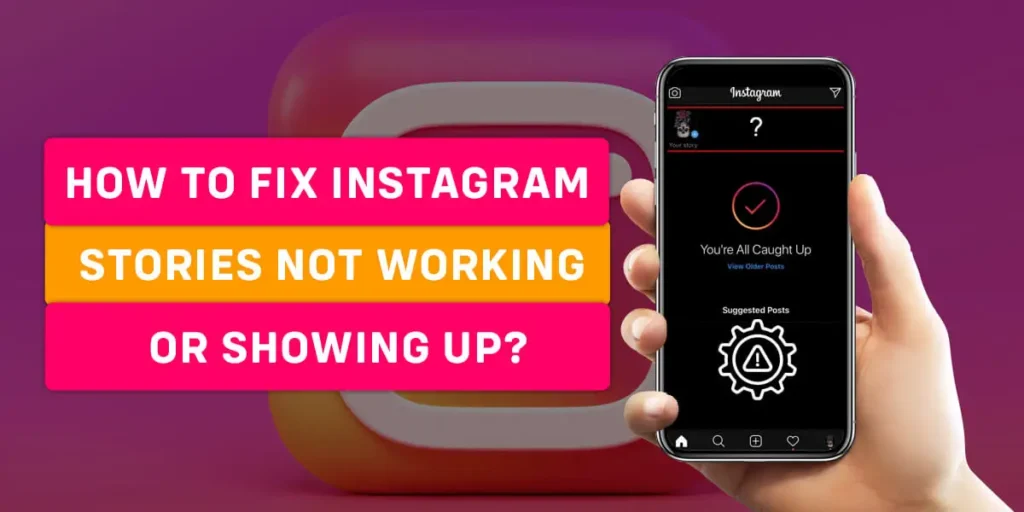When trying to see other users’ Instagram Stories or even try to upload your own via the Instagram app, do you run into issues where they just won’t load? With more than 500 million daily users, Instagram Stories are an important element of the platform. Therefore, it may be a major letdown if your Instagram Stories aren’t loading. This method of troubleshooting may be used to resolve difficulties with Instagram Stories. Similar to the last two queries, more and more Instagram users will begin to have issues with Instagram stories. The following is a list of some useful tips to fix your Instagram stories not working issue.
Answer:
To fix Instagram stories not working or showing up, here are some of the methods to follow to resolve those issues:
1. Check The Network Connection
2. Restart Your Device
3. Uninstall And Re-install Instagram App
4. Instagram To The Latest Version
5. Check The Date & Time Settings
6. Clear Instagram App Cache
7. Update System On Your Devices
8. From Using Instagram Stickers
9. Report Issue
The issue with Instagram stories not working is common, and several potential causes exist. You may resolve this issue and get Instagram functioning as it should with the use of one or more of the below methods. Any social networking site might have this difficulty for various reasons, and typically, one of the fixes listed below can also address problems with other applications. Why is this happening, then? This post will explain the causes of Instagram stories not displaying and offer a solution to fix Instagram stories.
Why Are Instagram Stories Not Working Or Showing Up?
Instagram stories frequently don’t display due to a technical issue with your device or the Instagram app. You may not be able to see Instagram Stories due to errors on the Instagram servers. There are certain technical problems with a shaky internet connection, which prevent Instagram stories from functioning. In addition, there is a potential that you recently upgraded the Instagram app, and the most current version has a fault or malfunction.
Something is incorrect if there is an unusual delay or nothing is displayed. You may occasionally see various error messages indicating that the video upload failed or could not be processed. Any of the most likely causes listed below can be the cause why Instagram stories aren’t working;
Top 8+ Methods to Fix Instagram Stories Not Working
Does the loading screen have a spinning circle on it? The spinning circle indicates that your Instagram Stories are not loading properly if you see them for an extended period. Therefore, follow the steps below to fix the Instagram stories issues and discover how you may do so.
- Check The Network Connection
- Restart Your Device
- Uninstall And Re-install Instagram App
- Update Instagram To The Latest Version
- Check The Date & Time Settings
- Clear Instagram App Cache
- Update System On Your Devices
- Refrain From Using Instagram Stickers
- Report Issue
Check The Network Connection
When your story uploads fail, the first thing you need to check is the internet connection of your iOS or Android device. Your smartphone should have a good internet connection for the uploading process to complete.
You can check if your equipment causes the network problem if you have an unstable internet connection.
- Turn off your iPhone or Android phone.
- Unplug your Modem and Router from the power source.
- Wait for a minute, then plug your modem and router back into the power source.
- Wait until the lights turn on, then switch on your iPhone or Android phone.
- Reconnect your smartphone to the internet.
If you are using a WiFi network, here’s what you can do to get a stable internet connection.
- Try disconnecting other devices connected to the WiFi router while using the Instagram app. It will allow the device to use the maximum internet bandwidth.
- Move the device closer to the router when using the Instagram app. It will allow the device to get a much stronger WiFi signal.
Suppose the uploading process completes while on mobile data internet access; something might be wrong with the WiFi network. You need to contact your internet service provider regarding this matter.
Restart Your Device
You can restart your device by the following methods.
On iPhone
Depending on the model, many ways can force an iPhone to restart.
- The user must press the side button on the right, the volume up and down buttons, and the volume down button on an iPhone 8 or later until they see the Apple logo appear.
If it doesn’t happen immediately, don’t be upset; it can take a few seconds. The second-generation iPhone SE is compatible with this method as well.
On Android
If you have an Android smartphone, hold the volume down button while pressing the power button for 7 to 10 seconds to force a reboot.
- Hold down the side and volume down keys for 7 to 10 seconds if your device lacks a functioning power button.
Additionally, Android phones come with the extra feature of safe rebooting, which enables users to turn off most third-party apps and check the source of any performance issues.
Uninstall And Re-install Instagram App
You may wish to remove the program from your smartphone and re-install it if you’ve done everything but still don’t obtain the desired results.
On Android
Step 1: Open The Instagram App
On your home screen, locate the Instagram app icon.
Step 2: Tap And Hold Icon
Tap and hold the icons until they start to jiggle.
Step 3: Tap On “X”
When “X” appears next to the program, click it. Then, verify your want to remove the application.
Step 4: Re-install The App
Now, return to the App Store and search for and download Instagram.
Update Instagram To The Latest Version
This issue can be occurred due to an outdated Instagram app on your device. You can update the app to fix the issue.
Step 1: Open Google Play Store
First, launch the Google Play Store app on an Android phone and select “My Apps and Games.”
Step 2: Tap On Update Button
If an update is available, locate “The Instagram app” and click the “Update” button next to it. Put the update in.
Step 3: Restart Instagram App
Restart the Instagram app after the update to see whether the problem has been fixed.
Check The Date & Time Settings
The time and date on your phone are immediately updated. However, a system flaw will result in malfunction and prevent Instagram Stories from loading. Because of this, use these instructions to check your date and time:
On Android
Here’s how to set your Android device’s date and time to update automatically:
Step 1: Go To Phone Settings
Firstly, go to your phone’s settings.
Step 2: Tap On Date And Time
Then, tap on the “Date & Time” option.
Step 3: Tap On Automatic
To adjust your date and time automatically, select the “Automatic” option next. You may now force-quit the background version of the Instagram app.
Once Instagram is open, check whether the stories have returned to your timeline; they should have done so by now.
On iPhone
Here’s how to quickly adjust your iPhone’s date and time to automatic:
Step 1: Tap On Settings
Start your phone, then select the Settings option.
Step 2: Click On General
Then, tap on the “General” option.
Step 3: Tap On Date And Time
Next, click on “Date & Time.”
Step 4: Click On Set Automatically
To set your date and time automatically, you must hit the “Set Automatically” option.
You may then force-quit the Instagram app that is running in the background. Then, reopen Instagram, and your timeline should now again display stories.
Clear Instagram App Cache
Instagram’s cache can be cleared as an additional solution to the Stories not loading issue. Your cache may occasionally have problems or grow to an unmanageable size for your phone. If you’re wondering how to clean Instagram’s cache, follow these steps:
On iPhone
To clear the Instagram cache on your iPhone, follow these steps.
Step 1: Go To Settings
Firstly, open Settings on your phone.
Step 2: Tap on ‘General’
Then, click on general and ‘iPhone Storage.’
Step 3: Find Instagram
Locate and tap on Instagram.
Step 4: Click On Offload App
Finally, select “Offload App.”
On Android
To clear the Instagram cache on Android, follow these steps.
Step 1: Go to Settings
To begin with, go to the settings on your phone.
Step 2: Tap On Manage App
Then, select ‘Manage Apps.’
Step 3: Clear Cache
Lastly, select ‘Storage’ and clear ‘Cache.’
Update System On Your Devices
First of all, make sure your device is connected to WiFi.
Step 1: Go To Settings
To begin with, open Settings.
Step 2: Click On About Phone
After clicking on settings, select About Phone.
Step 3: Check For Updates
Select Check for Updates. An Update button will show up if an update is available. Tap it.
You can see Install Now, Reboot and install, or Install System Software, depending on the iOS. Tap it.
Refrain From Using Instagram Stickers
It would be best if you attempted to avoid using Instagram stickers in your stories as a preventative step. Using some Instagram stickers may result in app bugs. Try not to add Instagram stickers when sharing a story to avoid stories not appearing on your feed.
Some Instagram stickers might lead to app bugs. For example, if you include a music sticker in one of your stories, other people’s stories might not appear in your feed. Avoid using stickers every time you publish a story to prevent this.
Report Issue
It’s time to check out Instagram’s support area and seek your mistake if none of the methods have helped you and your Instagram Stories continue not to load. You may report an issue directly through the app if you can’t locate it. To complete this, follow the instructions below:
Step 1: Open The Instagram App
Open Instagram and navigate to your profile’s home page first.
Step 2: Tap On The Three-dot icon
Here, click the three-line symbol icon.
Step 3: Click On The Settings
Next, tap the Settings button located on the screen’s bottom.
Step 4: Choose The Help Section
Locate and choose the Help section. Tap the Report a Problem button after that. You may upload screenshots to this menu, such as those of problem messages or just your frozen screen when Instagram Stories won’t load. Once you’ve sent your description of the issue, you’ll need to wait for it to be resolved or for a response from the support staff via email.
How To Fix Instagram Stories Repeating Glitches On iOS?
Instagram Stories can occasionally stop operating due to iOS bugs, especially if you install an iOS beta version. In particular, when you install an iOS beta version, iOS bugs fix Instagram Stories from operating. In this situation, you should use a specialized iOS repair program, such as Tenorshare ReiBoot, to restore iOS and address the issues with Instagram Stories’ black screen.
Step 1: Install ReiBoot
On your PC, download and set up ReiBoot.
Step 2: Click On Repair Operating System
Click Repair Operating System while your iPhone is connected to your computer.
Step 3: Tap On Fix Now
To proceed, select Fix Now.
Step 4: Click On Download
For your device’s firmware to download, click Download.
Step 5: Install The Firmware
Wait for your phone to finish installing the update. Then, it will be completed, and your iOS will be fixed.
6+ Reasons Behind Instagram Stories Not Working Or Showing Up
The reasons behind Instagram stories are not working or showing up are listed below:
- Unstable Internet connection
- Incorrect Date And Time
- An Account Is Disabled, Blocked, Or Banned
- The File Format Is Incompatible
- Storage Full
- Inappropriate Content
- Instagram Servers Down
Unstable Internet Connection
You should first check your iPhone’s internet connection if Instagram stories aren’t working on it. The major reason for this problem will be a poor networking connection. When our Instagram Stories don’t load, one of the most frequent problems is a connectivity problem, whether it be an unstable, slow, or even inactive connection. Even when it appears that we are online, our connectivity might occasionally be affected by ISP issues, such as DNS failures and others.
Inaccurate Time And Date
Another significant factor in fixing Instagram Stories not appearing on the app is incorrect date and time. When a website or platform notices that the date on a user’s device differs from the actual date in real-time, it will ban that user. This is because many hackers target servers with incorrect information. You will thus have trouble displaying material on Instagram if your date is not in sync with a real-time date. In addition, you’ll discover that access is restricted to many websites, not only Instagram. Before moving on with any more steps, you must double-check and ensure that the date and time settings on your devices are accurate.
Accounts Can Be Blocked, Banned, or Disabled
You won’t be able to load any Stories on the app if you have gotten a notification stating that your account has been suspended or disabled. Sending a lot of likes and follows or making a lot of comments are two factors that might result in account blocking.
Frequent Instagram activity, particularly for new accounts, is the main reason for account suspension or blocking. Using automation improperly will almost certainly result in your exclusion from the platform. Before troubleshooting, just ensure your account is not restricted from seeing material or deactivated.
Incompatibility With the File Format
If you’re having trouble seeing a recently published video, it’s probably because your video doesn’t comply with Instagram’s guidelines. For example, the video can be in the incorrect format, have a big size, or be too lengthy. Remember that Instagram only allows files up to 15 MB in size and, ideally, in mp4 format. Other than that, it must not exceed one minute in length, have a frame rate of 30 rather than 60, and have a maximum resolution of 1080p.
If your video does not meet these requirements, try fixing it with one of the best TikTok video editing applications!
Full Storage
Make sure you have adequate space on your iPhone. Otherwise, several bugs will affect your iPhone. You may check your iPhone’s storage from Settings > General > iPhone Storage.
Unsuitable Content
Instagram can easily determine what your material is about even before it is posted, preventing inappropriate content from being shared. Your Instagram Stories may not be loading for various reasons, including this. Make sure your photo or video complies with the terms of service for the site.
Pay special attention to this because if you make inappropriate posts that go against the social media platform’s actual regulations, you might face fines, account blocking, or even account suspension. However, if you read the TOS and follow them, everything should be OK.
Insta Servers Down
No matter what you try, you cannot access Instagram if the site is down. This is because Instagram users keep all of their submitted content on their servers; therefore, when those servers go down or become unavailable, the app will not display any content.
The content can then be shown on Instagram Stories once you wait for them to resolve the issue on their own. Although Instagram’s servers are continually running, they occasionally encounter outages. It occurs during maintenance and might last from a few minutes to many hours.
What Causes Instagram Story Likes to Fail?
The Instagram Story likes function only began to go out in February 2022. Therefore, if you experience problems with Instagram Story likes not working, it’s likely that it’s just unavailable on your account or in your area.
Try first to update your Instagram app to the most recent version. Next, sign back into your Instagram account once you’ve left it. Finally, you can get in touch with Instagram’s support team if none of these work to resolve the issue.
Why Doesn’t Music Play On Instagram Stories?
By taking the actions listed below, you can follow this problem:
- First, check to see if your Instagram app is current.
- The second approach to troubleshoot your Instagram music function is to sign out and back in again.
- Finally, re-installing the software solves the issue in a different straightforward way.
- Contact Instagram customer care if none of these diagnostic strategies worked for you.
How Can Instagram Draw Be Fixed For Stories?
You can doodle on your Instagram photographs with Instagram Stories. You will have access to this tool to begin painting all over your Stories once you have fixed your Instagram Stories not working by following the methods above.
Two icons—a text box and a marker—will appear in the corner. Text can be added by tapping the text box, and create drawings by tapping the marker. There are three drawing tools available: Three writing instruments: a pen, a highlighter, and a neon pen that produces a white line with a neon border.
Why Doesn’t My Hashtag Work On Instagram Stories?
Instagram hashtags do not function on Stories for several reasons. First, the same collection of hashtags may be used throughout all of your material. Additionally, you could be using the incorrect number of hashtags.
If you struggle to incorporate strategic, popular hashtags in your Instagram Stories, AirGrow also provides a hashtag generator tool to help you quickly search for and identify the appropriate hashtags.
Frequently Asked Questions(FAQs)
Some of the frequently asked questions related to fixing Instagram stories are listed below from the internet.
Why Does Uploading My Instagram Stories Take So Long?
A poor or weak internet connection is probably the blame for this issue. You may try connecting your phone to another WiFi network or using your mobile data plan to resolve this.
Why Am I Unable To View Anyone’s Instagram Stories?
Wrong date and time are the most frequent cause of Instagram stories not appearing. You must automatically set your date and time for stories to reappear on your timeline.
What Causes My Instagram Story to Glitching?
Instagram isn’t working, or your internet connection isn’t working. Your Instagram app has a problem, which might block you from publishing on Instagram or cause the platform to collapse.
Why Am I Unable To View Newly Published Stories From Other Users?
Verify the internet connection on your phone to make sure it is working properly. You should also check to see if the other Instagram user is restricting you from seeing their story.
What Time Of Day Should You Post On Instagram?
Your target audience is most alert and engaged when you post at that time.
How Come I Can’t Post On Instagram?
You should check whether the video or photo files are too big. Additionally, ensure the photo you are attempting to upload is the correct size. Clearing the Instagram app’s cache and restarting the phone resolve this issue.
Conclusion
Don’t panic if your Instagram Stories stop working. One of the options listed in this post might assist if your Instagram Stories are not functioning or loading properly. If it functions, let us know. Tenorshare It is strongly advised to use ReiBoot to resolve any iOS errors or stuck difficulties on iPhone and iPad.
It, therefore, enhances your application’s total effort. Instagram updates are also quick and cost-free. If you use Instagram on the web, you’re always up to date.
If you still have problems, try searching the Help Centre for the problem you are experiencing. You may also become irritated if a component is still not available to everyone.
What methods do you use to fix your Instagram Stories? Let me know in the comments below.