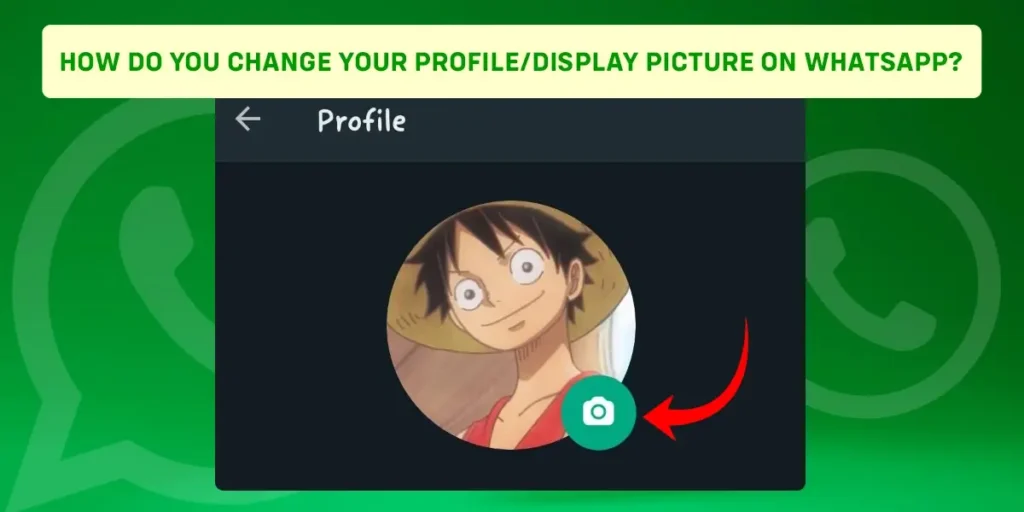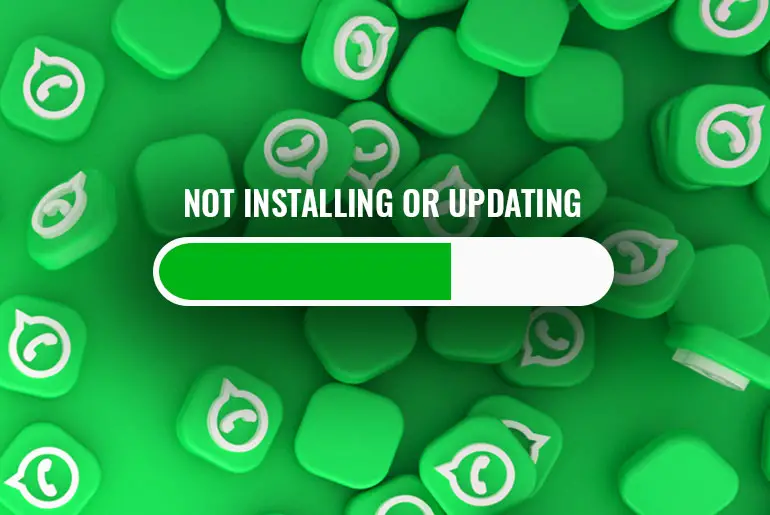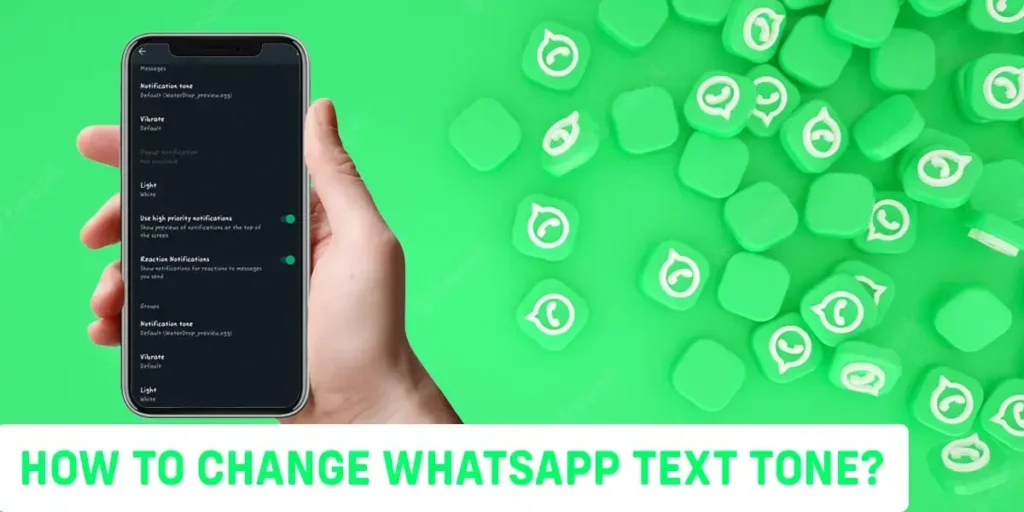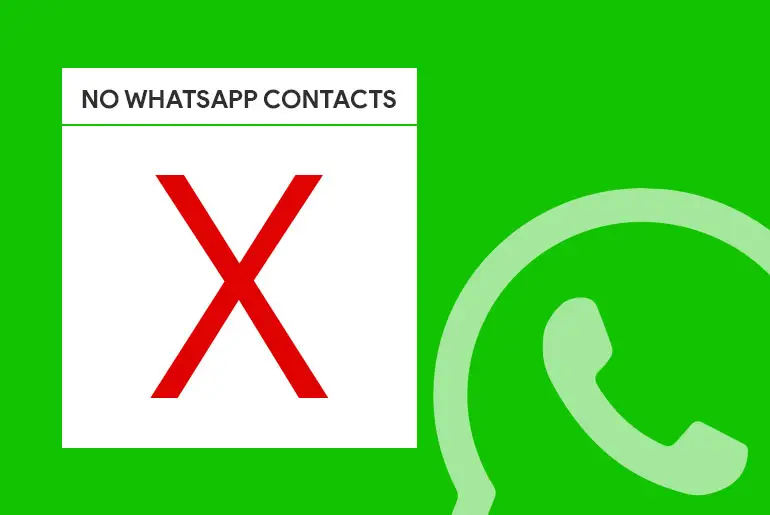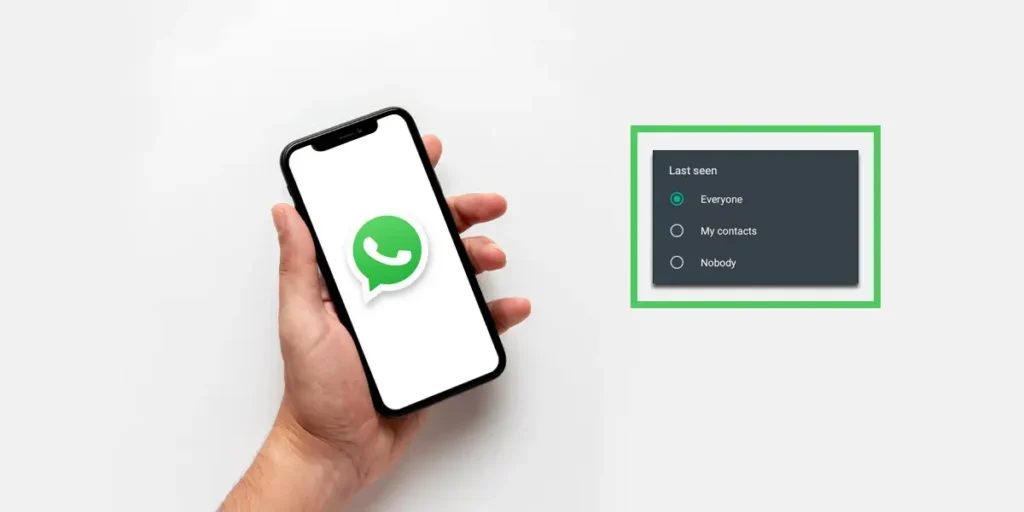Whatsapp is one of the most popular communication mobile apps in the World, With over 2 billion active users. It is a multiplatform messaging app that lets you make voice calls and video calls, send text, voice, and video messages, and more just with an Internet Connection. You can read the post that will walk you through the process step by step to change your Profile/Display Picture on Whatsapp.
Answer:
To change your Whatsapp Profile/Display Picture:
1. Open Whatsapp
2. Go to your Profile
3. Tap on Edit Profile
4. Tap on Change Picture (Camera Icon)
5. Choose a Picture
6. Change Your Profile/Display Picture and tap on next to save changes
If you want to know how to change your Whatsapp profile/display picture, you have come to the right place. However, before learning that, let us look at the Whatsapp profile/display picture requirements.
How To Change Profile Picture On WhatsApp?
How Do You Change Your Profile/Display Picture On Whatsapp?
Different operating systems and devices prefer different approaches to changing your Whatsapp profile/display picture. So, here are some of the popular methods we have written down. Follow these step-by-step methods for changing your Whatsapp profile picture.
How To Change Whatsapp Profile/Display Picture On Android?
Since You have learned the recommended sizes of Whatsapp profile/display pictures, now, It’s time to change your Whatsapp profile/display picture. If you use an android device, Here is the step-by-step method mentioned below:
Step 1: Launch Your Whatsapp Application
On the application menu of your device, you will see a green icon with a white phone handle logo. This is the icon for the Whatsapp application. Simply tap on the icon to open your Whatsapp.
Step 2: Go To Settings
After opening WhatsApp, you will see the “Triple dot” icon on the top right corner of the screen. Press that triple dot icon. And, At the bottom of the options, You will see the settings. Now Tap the “Setting” icon, and You will be on Whatsapp Setting Page.
Step 3: Go To Your Profile
Now, click on the “Person” icon at the top of the setting page of Whatsapp. This will redirect to your profile page.
Now, You have made it to the Profile Page. On this page, You will see some options that will provide you the editing options like editing your username, changing your Bio, or changing your profile picture/ video.
Step 4: Tap On Edit Photo (Camera Icon)
After you land on the Profile page, you will see two bubbles with a camera and picture icon. Tap on the green bubble with the camera icon. This will now open a pop-up menu with further options, and They are:
- Gallery – You can upload photos from your Gallery
- Camera – You can take a photo directly from your camera
Step 5: Tap On Save
Lastly, tap on ‘save’ to confirm your changes.
How To Change Whatsapp Profile/Display Picture On IOS?
If you don’t have a picture to upload on your Whatsapp Profile/Display for some time, then Whatsapp gives you several complimentary pictures to attach to your profiles/display pictures. Here is how you can change/replace your WhatsApp profile/display picture through an iOS device.
Step 1: Open Whatsapp
First, You will have to launch the Whatsapp mobile application and log in to your account.
Step 2: Go To Settings
On the bottom left corner of the Screen, You will see the setting and Tap it.
Step 3: Go To Your Profile
After that, you should click the profile icon from the settings menu.
Step 4: Tap On Change (Add) Photo
Tap on the “Change (Add) Photo” icon. After tapping the icon, you will see four pop-up menu options.
- Take Photo – You can click a photo directly from your camera
- Choose Photo – You can choose a photo from your device’s Gallery
Step 5: Tap On Save Option
Lastly, you need to tap on the save option after you adopt the changes you make.
How To Change Your Whatsapp Profile/Display Picture On Desktop?
Whatsapp is easily accessible from desktop and laptop devices. This means you can access the application via the internet on your favorite browser on your Windows, Mac, or even your Chromebook PC. However, to change your Whatsapp profile/display picture from your Desktop, You must be in sync with your mobile application.
Step 1: Open Whatsapp
First, You will have to launch the Whatsapp application on your pc and log in to your account.
Step 2: Go To Your Profile
You will see the Profile Setting on the top left corner of your screen. After that, you should click the profile icon from the menu.
Step 3: Tap On Photo Icon
Tap on the “Photo” icon. After tapping the icon, you will see four pop-up menu options. (If you have any existing profile photos)
- Take Photo – You can take a photo from your PC’s camera
- Upload Photo – You can upload a photo from your PC
Step 5: Tap On Save Option
Lastly, you need to tap on the save option after you adopt the changes you make.
How To Change Your Whatsapp Group Profile/Display Picture?
If you are on a Whatsapp Group and want to change the Group’s profile/display picture, then follow these steps:
Step 1: Open Whatsapp
First, You will have to launch the Whatsapp application on your device and log in to your account.
Step 2:Go To Group’s Chat Section
After that, Go to the chat section of the Whatsapp group.
Step 3: Go To Group’s Info
Tap on the “vertically oriented triple line dot,” which opens up the pop-up options with Group’s Info and other icons. Press the Group’s Info
Step 4: Click The Group’s Icon (Photo)
Tap on the “Group Photo” icon. After tapping the icon, you will see four pop-up menu options. (If you have any existing profile photos)
- Take Photo – You can take a photo from your PC’s camera
- Upload Photo – You can upload a photo from your PC
Step 5: Tap On Save Option
Lastly, you need to tap on the save option after you adopt the changes you make.
How To Change Your Whatsapp Business Profile/Display Picture?
To change your Whatsapp Business profile/display picture, you must log in to your business account on Whatsapp. After logging in on Whatsapp, follow these steps to change your Whatsapp Business profile/display picture:
Step 1: Open Whatsapp
First, You will have to launch the Whatsapp application on your device and log in to your account.
Step 2: Go To Settings
On the top right corner of your Screen, You will see the triple dot line. Click that, and you will see the setting. Tap it.
Step 3: Go To Your Business Profile
After that, you should click the “Business Tool” icon from the settings menu. Then, tap the “Business Profile” option.
Step 4: Tap On Photo
Tap on the “Photo” icon. After tapping the icon, you will see four pop-up menu options.
1. Take a Photo (Camera)
If you want to instantly capture a photo and upload it as your profile/display picture, tap on the option “Take Photo.” This will direct you to the device’s camera, where you can click a photo.
If you are happy with your clicked picture and like to make it your profile/display picture, tap on the option OK and crop the Photo as required. Finally, save it.
2. Upload Photo (Gallery)
If you already have a photo for your Whatsapp profile picture saved in your device’s Gallery, tap on the option that says “Upload Photo” from the pop-up menu. This option will direct you to all the photos saved on your device. Now, select the Photo you want as your Whatsapp profile picture and tap on confirm. Finally, crop your picture as you please and save it.
What Is Whatsapp Profile/Display Picture Size?
Whatsapp Profile/Display Picture has its preferred size and some restrictions. In addition, Whatsapp gives you recommendations and suggestions for your profile/picture to look better on their platform.
Promo says that the 192 x 192 Pixel-sized image is the best for profile/display pictures on Whatsapp. It also prefers 500px by 500px images.
Let us look at how you can change your Whatsapp profile/display picture.
What Are Recommendations For Whatsapp Profile/Display Picture?
Here are some tips you can keep in mind while changing your profile picture on Whatsapp. Take a look!
Make Your Profile/Display Picture Easy To Identify
Remember that your profile/display picture must be easily identified by your friends, family, and potential business partners. This way, if they search for you (or your business) or see your profile on the feed, they will immediately recognize that it is your account. In addition, if you use Whatsapp for business, your profile picture may help you get a lot of interactions and business deals.
Use Similar Image As Your Other Social Media Channels
Using other social media platforms like YouTube, Instagram, TikTok, or Facebook, use the same profile picture for Whatsapp. This will help you get recognized quickly among the people that already follow you on other social media platforms.
Out of all social media, If you are on Facebook, It will be easy to swap your profile on Whatsapp. This is because Whatsapp and Facebook are under the Meta. So both social media share the same platform, which will help you easily set up your Whatsapp profile.
Represent Your Brand
If you have a personal brand or a business that you represent on Whatsapp, the best way to get recognized by people is to use your company’s logo or GIF that represents your company as your profile/display picture.
Complete Your Whatsapp Profile
Now that you’ve edited your Whatsapp profile/display picture, there are other details on your profile that you might want to add. For example, if you are targeting a certain audience on your Whatsapp or want your profile to look good, adding a Whatsapp bio that best suits the content or business you would be posting on your Whatsapp account is better.
Whatsapp has two billion active users, and millions of businesses run here. If you want to take your business to the next level, completing the profile will give you more authority than others. It also helps to be easy to be verified on Whatsapp.
What Are Regulations For Setting Up Whatsapp Profile?
Here are some regulations while completing your Whatsapp Profile:
- The name limit is only 25 Characters
- You can add emoji to your username
- The Bio (about you) limit is 139 words
- You cannot use curse words in the username
How To Stop People From Downloading Your Whatsapp Profile Picture?
Whatsapp does not have a profile lock feature, but it does have some solutions to your queries. For example, if you have not hidden your Whatsapp profile picture, then any Whatsapp user can download your profile picture.
To prevent that, You have to hide your Whatsapp profile. Follow these steps to hide your Whatsapp profile:
First of all, Open Whatsapp > Go to your profile > Click on the vertically oriented triple dot line icon > Tap on the settings icon > Go to your account> Click the privacy>Tap the profile picture>Click the “Nobody” option.
Thus this is how you can disable your profile picture from downloading from other unknown users.
How To Remove Profile Picture On WhatsApp?
How To Remove Profile/Display Picture On Whatsapp?
If you want to remove the profile/display pictures of your Whatsapp account:
- Go to the profile and tap on your existing profile picture
- After Tapping it, It will give you four pop-up options, such as View Photo, Gallery, Camera, and Remove Photo
- Just click on the Remove Photo option
- And it will remove your existing picture from the Whatsapp Profile
Some Frequently Asked Questions (FAQs)
These are some frequently asked questions about Whatsapp Profiles/Display Pictures. If you have any other questions, leave them in the comments below.
How Often Can You Change Your Profile/Display Picture On Whatsapp?
You can change your profile picture as often as you like on Whatsapp. So feel free to change it time and again as you please.
How To Hide WhatsApp Profile/Display Picture From Others?
To Hide your Whatsapp profile/display pictures from others, You have to follow these steps:
- Go to Settings and click the Account icon
- After that, tap the Privacy icon
- Then press the Profile Photo icon
- It will give you three pop-up options, such as Everyone, My Contacts, and Nobody
- If you select the ‘My Contacts‘ option allows you to hide your profile pictures from strangers but not from your contacts.
- If you select the ‘Nobody‘ option allows you to hide your profile pictures from everyone.
- Now, You can hide your profile picture on your preference
Can You Change Your Whatsapp Profile/Display Picture From Whatsapp Web or Desktop Version?
You can change the Profile/Display picture from Whatsapp Web or Desktop Version If only your mobile application and desktop browser(App) are synced in the meantime.
How To Know/Check Who Viewed Your WhatsApp Profile?
Whatsapp does not have Profile View History options by default. But, many Whatsapp Profile viewing applications claim they can check who visited your WhatsApp profile. Sadly, Most of them have negative reviews and do not work.
In agreement with Meta, Whatsapp says they will never compromise user data and privacy.
How To Change/Customize Your Chat Wallpaper On WhatsApp?
Whatsapp has a chat customization feature that helps you to personalize your chat sections. For example, WhatsApp Chat Wallpaper lets you choose from a selection of wallpapers, or you can use your photos.
WhatsApp users have the option to individually or collectively change the chat backgrounds. It only takes a few steps to change your Whatsapp background, whether for a practical reason or personal desire.
Conclusion
Whatsapp is a social media messaging App that helps you to engage with your family, friends, and employees. But, your profile/display picture can reveal much about yourself and your business. So, Choosing the right profile picture will help your audience and yourself. This article taught you how to change your profile/display picture on Whatsapp.
We hope this article was useful.
Thank You!