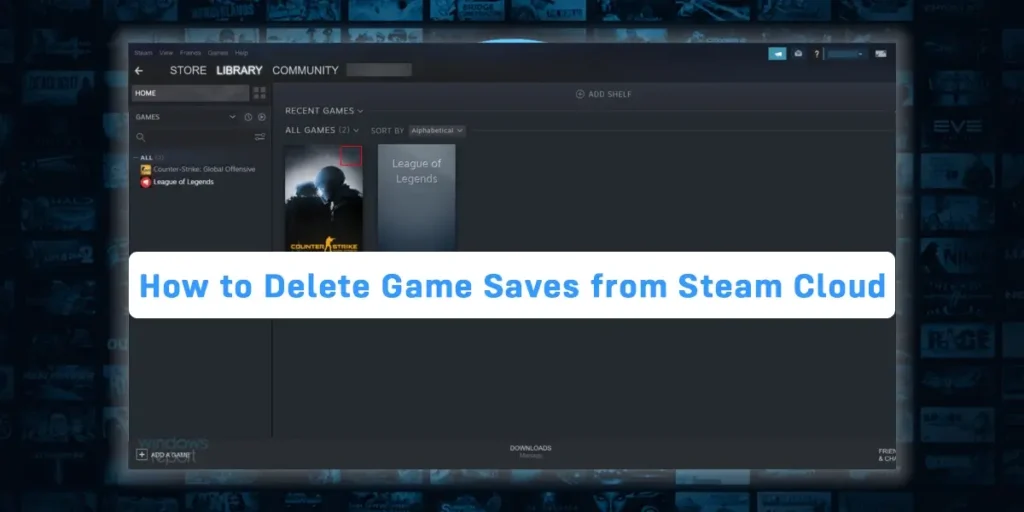You must first turn off the Steam cloud synchronization in the application before deleting the stored game files from the Steam folder on your computer to remove game saves from the Steam cloud. After backing up the game on your computer, you can directly disconnect your cloud game from Steam.
Answer:
To delete all the games you Saved from the steam cloud:
1: Open The Steam Application
2: Go To Library
3: Choose The Game
4: Right Click And Go To Properties
5: Go To Local Files
6: Click On Browse
7: Click On SN Appdata
8: Delete SaveGames Folder
Can You Delete Steam Cloud Save Game Files?
You can save your game progress into Steam’s cloud server. You can play the same game from the most recent save on a separate laptop or computer in this way. All you have to do is use the same login information to access your Steam account.
However, if your cloud storage is getting full and you have numerous other games to save that are significant to you, you can also delete the Steam cloud save game files.
You can select the game from your Steam library and halt the cloud storing of your game’s progress. However, you will lose all of your recent game progress if you deactivate the Steam cloud sync for your saves.
Where Are Steam Cloud Saves Stored?
The folder “Steamuserdata[SteamID]7” contains all of your Steam cloud saves. Additionally, you can access your particular Steam cloud game by using the “AppIDs” for the games, which you must locate in the Steam folder.
As a result, all of the games from the Steam cloud are kept in a single data file that you can easily access and remove from your computer forever.
How to Access My Steam Cloud Saves?
Here’s a quick guide to help you locate your Steam cloud saves so you can keep them on your computer.
You must access your Steam cloud saved games and download the saved files through the “View Steam Cloud” page section to achieve that.
Step 1: Open Your Browser
First and foremost, you can open your browser that is installed on your computer or laptop.
Step 2: Visit the Steam Cloud Site
Secondly, you will have to visit the official site of steam, where they store cloud data. The Official steam cloud site is https://store.steampowered.com/login/
Step 3: Log In To Your Steam Account
Once you are on the site, you will have to log in to your steam account on the site.
Step 4: Select The Cloud-Saved Games From The List
Then you can select the games enlisted on the Cloud Saved Games. You will also have an option to click on all of the above, which lets you simultaneously select all the games you’ve played.
Step 5: Click on the “Show Files”
Then you can find and click on the “Show Files” option.
Step 6: Click On Download
Finally, you can find and press the Download option to download the game saved on your steam cloud.
How To Disable Game Saves from Steam Cloud?
You can begin deleting all of your Steam Cloud saves from your account once you have produced backup files for all of your saved games on Steam.
You may remove Steam cloud save game files using various methods, but we’ve listed the simplest one below, so you won’t have any trouble doing it.
Step 1: Launch The Steam Application
First and foremost, you will want to open your steam account and make sure you log in with your id and password.
Step 2: Press On Steam
Once you are logged in, you can then navigate to the top left corner of the string and press on the “Steam” Option.
Step 3: Click Settings
Once you press the steam option, you will be presented with the drop-down option where you have to press the “Settings” option.
Step 4: Select The Cloud Option
There in the settings menu, you can press the “Cloud” Option.
Step 5: Uncheck Or Disable The “Enable Steam Cloud Synchronization”
Then, After That, you will have to search for “Enable Steam Cloud Synchronization” and ensure that you uncheck that section.
Step 6: Press OK
Finally, you can press the OK Button to disable the steam games saved on your cloud.
How To Delete Games Saved From The Steam Cloud?
Here are some of the steps that you need to go through to delete games saved From the Steam Cloud:
Step 1: Open The Steam Application
First and foremost, you will want to open your steam account and make sure you log in with your id and password.
Step 2: Go To Library
Once on your steam account, you can navigate to the “Library” option. It will be on the third option on the top side menu.
Step 3: Choose The Game
Then in your library, you can choose the game you want to delete from the cloud.
Step 4: Right Click And Go To Properties
Then you can right-click on that game and then navigate towards the Properties.
Step 5: Go To Local Files
Then on the properties, you can find and navigate towards the option of “Local Files”
Step 6: Click On Browse
Then again, you must find and click the browse option.
Step 7: Click On SN Appdata
Then in the Browse settings option, you can then
Step 8: Delete SaveGames Folder
Then on the SnappData, you can select the Save games folder and right-click it. Then you can select deleting the folder and delete the game save to the cloud.
What Are the Different Methods Of Utilizing The Steam Cloud?
There are two ways to use the Steam Cloud, according to Steam.
The Steam Cloud API is the first thing. You may easily incorporate the Steam Cloud into your game thanks to the Cloud API’s set of features. The Cloud API completes the work of separating distinct Steam user files from one another, which also offers better overall control over the Steam Cloud.
The Steam Auto-Cloud is the second. This function was primarily created for older games where using the Cloud API was challenging. It is a quick method to get started with the Steam Cloud, but the Steam Cloud API offers more flexibility and power.
Also, It is recommended by the developers to use the Cloud API instead of Steam Auto-Cloud as it provides deeper and more effective integration and customization. It enables you to get the most out of the Steam cloud.
What If Steam Is Unable To Sync Files To The Cloud?
This error shows that the Steam Cloud and your local files could not sync. The problem that the Steam Cloud servers could be having could be momentary. To confirm that the issue is on Steam’s end, you can check the Steam Cloud status via the Steam website.
If the Steam cloud service is fully functional and up and running, the issue is likely on your end. You could examine your Steam connection and address issues. Furthermore, You may also see if it’s just you having issues with the Steam Cloud.
You risk creating a dispute between your local files and the Steam Cloud if you disregard the warning and click “Play game.” Additionally, lost game data and progress may ensue.
How To Backup Saved Games From Steam Cloud?
Keep a backup of every game before deciding to delete one that has been stored in the Steam cloud. You won’t lose any game progress that has been saved to the Steam cloud in this way.
If you choose to remove the cloud entirely saves from Steam rather than saving the game again, skip to the next section below.
Step 1: Open The Steam Application
First and foremost, you will want to open your steam account and make sure you log in with your id and password.
Step 2: Click On Steam Option
Once you are logged in, you can then navigate to the top left corner of the string and press on the “Steam” Option.
Step 3: Select “Backup And Restore Games”
Then inside the Steam options, you can navigate and press on the “Backup And Restore Games.”
Step 4: Click On “Backup Currently Installed Games”
Then you can click on the Backup Currently Installed Games to continue.
Step 5: Choose The Games To BackUp
Then on the list, you can click on the games you want to back up with your cloud or google account.
Step 6: Select The Disk Folder to Save The Games In
Then, after you select your games to back up, you can select the location of the files on a disk folder to be saved.
Step 7: Click On Done
Then Finally, you can press on the done option to enable backup of the games.
Why Did Steam Cloud Delete My Saves?
There are many causes for automatically deleting your saves via the Steam cloud. You should know that Steam will automatically save any game you own to their Cloud. Some of the game’s files may be automatically deleted if the cloud storage is full and can no longer save more game progress.
If there is nothing to do with the cloud storage, then here are the reasons why Steam cloud sync deleted your save file.
- Your Steam account is corrupted.
- Some of the games stored on the Steam cloud are corrupted, affecting the other game data.
- You are using the outdated version of Steam.
- The steam cache folder is full.
- There is a server issue with Steam.
How To Reset Games On Steam?
You can reset the game when you’ve finished playing it and wish to start over without using any of your saved settings. You must first restart the game after deleting the stored game data from the Steam cloud.
To reset the games on Steam, you have disabled “Enable Steam Cloud Synchronization for programs which support it” in the Steam cloud settings and deleted the “SavedGames” folder for the chosen game from your PC.
In addition to this, you can remove the game from your computer completely and preserve the backup copy without logging into your Steam account. You can start playing the game over after the main game folder data has been terminated.
Frequently Asked Questions (FAQs)
Some of the frequently asked questions are listed below in detail:
What Happens If You Clear The Steam Download Cache?
Clearing steam cache is always done to reduce lagging or to make the system work faster. Clearing the Steam Download Cache will fix a lot of problems that could be causing issues with your Steam client or games.
It’s not a surefire fix for everything, but it’s a good place to start if you’re experiencing problems. Remember that this will delete any local game.
How To Disable Steam Overlay?
Steam overlay is a component of steam that allows the user to use it on top of any game you are playing. This feature provided by steam doesn’t work for all games.
It only works for steam games. Basically, steam overlay allows the user to chat, browse and multitask. You can disable steam overlay from the settings option.
Is There a Quick Way to Delete Saves Off of the Steam Cloud?
You can simply disable the “Keep games saves in the Steam Cloud for your selected game” option from your game properties that will instantly delete save off the Steam cloud.
Why Is Steam Taking Up So Much Disk Space?
Steam will take your disk space when you use your Steam account every day because of the cache files (Duplicate data).
Final Words
This makes it simple to remove game saves from the Steam cloud and save up space. Additionally, you can prevent corruption of the other game files in your cloud and loss of saved game progress.
However, remember to save the backup game data whenever you delete game files from the Steam cloud.