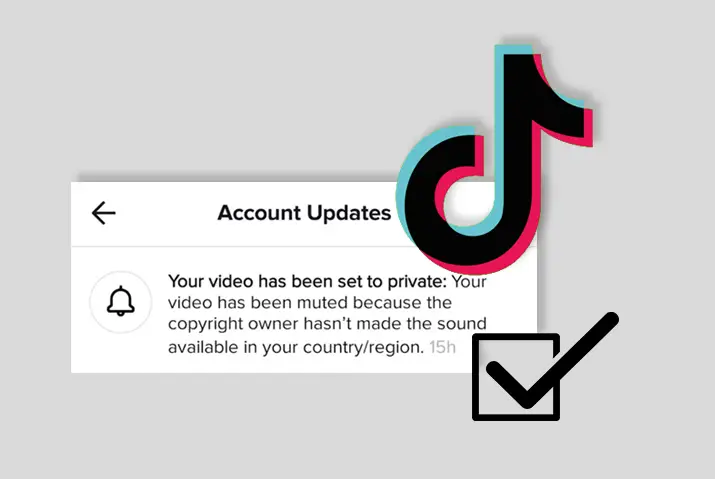TikTok is a video-sharing platform where users can share short clips of experiences. You may have used different features such as effects and sounds or music in your video to make it more appealing. However, at times, TikTok mutes your videos and puts those videos in a private section of your profile on the application. If TikTok mutes your videos, and you don’t know how to fix the issue, we are here to provide you with a guide to fix when TikTok mutes your videos.
Answer:
Well, the way to fix when TikTok mutes your videos are,
1. Launch TikTok App
2. Tap On The “+” Icon
3. Select The Upload Option From The Bottom Right Of The Screen
4. Select Your Video And Go To the Next Option
5. Select Sounds
6. Choose Your Music
7. Tap On “Tick.”
8. Adjust The Volume
9. Select Next Option
10. Re-Upload Your Video
You need to understand that using whatever music in the background of videos can bring copyright issues. TikTok has tons of music in its library. They put it up where they have authorized licenses to use it. You cannot use music from your library or music apps to create videos on TikTok.
What Does It Mean When TikTok Mutes Your Videos?
When TikTok mutes your videos, those videos will not appear on the TikTok platform publicly. The mute on your TikTok videos will be only private, and it won’t also show up on other people’s FYP. If you are on TikTok to share your videos and get more followers, then there is not much you can do with your videos being in the trash now, can you? So, you will need to take action to ensure your video is not flagged and put on private by TikTok for any copyright issue with music.
Why TikTok Mutes Videos?
If TikTok mutes your videos on TikTok, you might see the message “Your video has been set to private.” TikTok mutes your videos because the Sound copyright owner hasn’t made the sound available in your country/region.” The unavailability of the sound in your region is why TikTok mutes videos. Because of copyright issues and because the music creator has not allowed users to use their music for any commercial purpose.
So, when posting your video with any music on it that is not already present in the TikTok library, TikTok will detect this and stop your video from being posted in public. The music that TikTok already has in their library is free and usable in any video you make.
Moreover, you cannot add music apps to your device. However, if you have a Spotify account or other music platforms tied up with TikTok and a personal account, you can use such music to create TikTok videos. In most cases, that will not create copyright issues.
Here are a few reasons why TikTok mutes videos,
- Copyright Content
- Not Available In your Region
- Technical Error
Copyright Content
TikTok mutes your video because it includes copyright material. This copyrighted content is taken seriously by the app. Copyrighted content is prohibited from being placed on TikTok because its owner may not have made it available in your nation or region. TikTok recognizes copyright content automatically. Your video will be muted or prohibited from posting by TikTok if it is automatically detected.
Commercially available music and sounds are prohibited if your TikTok account is linked to a Business account. So, it could potentially be a factor in TikTok muting your video. To use commercial audio in your video content, you need to change the settings of your account from a business account to a personal account.
Not Available In your Region
Another reason why TikTok mutes your video can be the unavailability of the sound in your region. Unavailability of the sound in your region might mute your TikTok videos. Not available in your region’s countryside’s unavailability of the particular video is because the video’s uploader has not made it available in your region.
Technical Error
Another possible reason could be a technical error with the TikTok app, which may be temporary and will resolve in some time. You need to restart your device or uninstall and reinstall the app to solve this technical problem.
Technical errors also arise when your TikTok app needs an update, and for that, you need to visit your App store or Google store and update your TikTok app.
So, these are reasons why TikTok mutes your videos, and you cannot post them publicly.
How To Fix When TikTok Mutes Your Videos?
Now that we have understood why TikTok mutes your videos let us see all the steps to fix when TikTok mutes your videos. The trick for this is simple. You can add multiple musics or sounds to your video and lower the volume of the newly added sound. However, the new sound must be from within the TikTok sound library so that TikTok will not detect the use of music or sound from a different platform. You do not need to start from scratch to make the video again. Instead, you re-upload the already existing video.
Let’s get into the steps of how you can pull off this trick and ensure that your videos do not get subject to copyright issues on TikTok.
Step 1: Launch The TikTok App
First, launch the TikTok app on your device by tapping on it. Then, if you are not logged in, use your login credentials to log into your account.
Step 2: Go To ‘+’ Icon
Next, on the bottom middle of the screen, choose the ‘+’ Icon to upload a new video on TikTok.
Step 3: Select The Upload Option
You can then select the Upload Option on the screen’s bottom right. You will then be able to access your device gallery from there.
Step 4: Select Your Video And Go To the Next
You can then choose the video that TikTok previously muted. Just tap on the video for it to open up on TikTok again. You can tap on the Next option from the bottom right to start working around the copyright issue with the sound on this TikTok video.
Step 5: Select Sounds
Once you are done with editing your video and are on the selected screen, tap on the Sounds option from the bottom left corner of the screen.
Step 6: Choose Your Music
Once you are in the TikTok sound library, choose any music you want from there. This music does not have to align with your video because we will be muting it later. Just need to ensure that the music is from the sound library, not anywhere else.
Step 7: Tap On “Tick”
Once the sound is selected, move on by tapping on the red tick mark next to the sound you have chosen to put up on your video.
Step 8: Adjust The Volume
Once you select the sound, tap on the Downward facing arrow from the bottom right corner of the screen and choose the Volume option. After that, you can mute the added sound to your video and use your original sound as it is.
[Note: On the updated version of TikTok, you will see the volume bar with the original sound and the added sound on your video. You can lower the volume of the added sound to 0 to make sure that it is muted. Do not change the volume of the original sound, as that is the music or sound from your previously muted video that you want to post on TikTok.]
Step 9: Select Next
Once you set all this up, you can tap on the tick mark and move on to the previous upload screen where your video is. From there, tap on the Next option to move on further.
Step 10: Re-Upload Your Video
You can then put up your video description and the relevant hashtags for your video. Once done with all this, you can tap on the Post option and put your video out publicly. This way, TikTok will not mute your video for copyright issues; you can post it on TikTok however you like it.
How To Fix When TikTok Mutes Your Videos Using Third-Party App?
You can also fix your TikTok mute videos using the third-party app. Inshot is a third-party audio-video application that may use used to search YouTube, Google, or other search engines for music.
Here are the full steps for you to fix when TikTok mutes your videos using a third-party app,
Step 1: Launch Inshot App
Firstly, you must launch the InShot app on your device from the home menu.
Step 2: Select Videos
In the next step, select the “Video” option.
Step 3: Tap Tracks
Then you need to tap on the “Tracks” and select the chosen audio.
Step 4: Select “Next”
Select the “Next” option and adjust the sound to match the video.
Step 5: Tap On Next
Here, you can post your video without copyright issues if you set the sound to “full tone” and tap on “Next” when prompted to upload it.
How To Avoid Getting Your Sounds Muted On TikTok?
If you are sick of getting your sounds muted on TikTok, then follow the below steps to avoid getting your sounds muted on TikTok,
Step 1: Launch TikTok App
Firstly, you need to launch the TikTok app on your device.
Step 2: Tap On Add
Then, it would help if you tapped on the “Add” option on your TikTok app.
Step 3: Tap On Upload
Now, tap on the upload icon from the bottom right side of the screen.
Step 4: Choose The Video
From your gallery, choose the video that could have copyright difficulties or could get muted.
Step 5: Tap On Next
After selecting your video, tap on the “Next” button in the bottom right corner of the screen.
Step 6: Tap On Next
Now, if necessary, you can modify your video if you were unable to do so or forgot to cut a segment of your video. After modifying, touch the “Next” button in the upper right corner.
Step 7: Tap On Sound
In this step, you need to tap on the “Sound” to enter the TikTok library. Now, choose any sound or music from the many music categories available. The sound is purely to fool TikTok into believing you are utilizing their actual library music.
Step 8: Tap On “Tick Mark”
After you select your music, tap on the little red “Tick Mark” next to it. Also, press the downward-facing arrow button, select the newly selected sound, and replace it with the prior or original sound you use in your video.
Step 9: Again, Tap On the Red “Tick Mark”
Once your extra sound is on mute, touch the red “Tick Mark” option. You may now add filters, voice effects, texts, stickers, and other effects to your movie; however, if you wish to upload your video the same way as before, tap on the “Next” button in the bottom right corner.
Step 10: Add Descriptions
Finally, add descriptions for your video, tag your friends, and use hashtags before clicking the “Post” button to post your video with your sound.
How To Use Own Sounds To Make TikToks?
TikTok only has copyright issues with sounds that are not originally on the application’s sound library. Or the music or sound that is someone else’s intellectual property. If you want to sing or keep your original sound, then TikTok will not mute such videos.
Follow the steps to use your sounds to make videos on TikTok.
Step 1: Launch The TikTok App On Your Device
First, open the TikTok app on your device by tapping on it. Then, log in using your credentials.
Step 2: Tap On The ‘+’ Icon
From the bottom middle of the screen, tap on the ‘+’ Icon to add a new video on TikTok and upload it.
Step 3: Record Your Video
You can then record a video that is more than 3 seconds long. However, TikTok does not let you post videos less than 3 seconds long.
Then, tap on the red tick mark on the bottom right corner of the screen.
Step 4: Select Sounds
From the bottom left corner of the screen, choose the Sounds option.
Step 5: Choose My Sound
From the bottom left corner, you can choose the More option. Then, on the top right corner of the screen, tap the My Sound option to add your audio file to your TikTok.
Step 6: Add Your Audio File
TikTok will then open all your recorded sound files from your device. You can choose whichever file you want to add with your TikTok and tap on the Red Tick Mark next to the sound.
Step 7: Tap On Next
You can edit your TikTok to your liking and tap on the Next button.
Step 8: Post Your Video
Finally, add all the descriptions and relevant hashtags to your video. Then, you can upload it to TikTok by tapping on the Post option in the bottom right corner of the screen.
How To Mute Videos On TikTok?
If you are on TikTok and do not want to hear the sound of videos, then you can mute videos for a great way to customize your TikTok experience and avoid unwanted noise.
However, no direct inbuilt feature lets you mute videos on TikTok. And usually, the videos start playing as soon as you open the application, so there can be a problem with the sound.
To mute videos on TikTok, lower your device’s volume entirely to zero before you open the application. Then, if you want to listen to the video and watch it, turn up the volume again to listen to the sounds of whatever TikTok you want.
Follow the below steps to mute videos on TikTok,
Step 1: Open TikTok App
Firstly, you need to open the TikTok app and log into your account.
Step 2: Tap On The ‘+’ Icon
From the bottom middle of the screen, tap on the ‘+’ Icon to add a new video.
Step 3: Select Volume Button
Now, select the volume button from the top right side of the screen.
Step 4: Drag The Volume Slider
In this step, drag the volume slider to the lowest extent, automatically muting the video’s sound.
Step 5: Tap On The Tick mark
You must tap on the tick mark to save the muted video.
How To Work Around TikTok Copyrights?
Remember that the TikTok music copyright issue is even more strict with business accounts than personal ones. Just add another sound onto the video from the TikTok library that they have obtained with proper licenses. Once that is done, you can decrease the added sound volume and keep the original sound as it is.
Frequently Asked Questions
Some frequently asked questions on how to fix when TikTok mutes your videos are below.
How To Use The Whole Sound On TikTok?
There are three ways in which you can use the whole sound on TikTok. First, one is to use the whole sound on TikTok using the TikTok app, the CapCut App, and the PC editors. To know more, read the full article on how to use the whole sound on TikTok.
Why Do My Videos Keep Getting Muted On TikTok?
Due to the copyright policy for TikTok, if any content in a video is auto-detected by their system as copyrighted music, then TikTok can mute your audio. There is also a possibility that TikTok will prevent you from uploading the video onto TikTok. So, you will need to follow the required steps to fix when TikTok mutes your videos.
How To Mute TikTok Notifications?
You mute the TikTok notifications from the TikTok settings. If you are confused about muting the notifications from the settings, you can just read the full article on how to mute TikTok notifications.
Why Is There No Sound On My TikTok?
First, check the volume controls on your device to ensure that you are turning up the volume of the TikTok application. If your uploaded video does not have a sound, then TikTok has muted your video. As mentioned earlier, the issue might arise due to copyright issues.
Can You Unsuspend Your TikTok Account?
Yes, you can unsuspend your Twitter account. From the Twitter profile settings, you can unsuspend your TikTok profile. Read the full article on how to unsuspend your Twitter account.
How Long Does Mute Last On TikTok?
The mutes on uploaded videos are permanent. You cannot unmute unless you re-upload the video with a different sound from the TikTok library.
Conclusion
In conclusion, you can always work around the issue when TikTok mutes your videos. So, use the trick we have given above to ensure TikTok does not mute your videos. At times, TikTok might even prevent your video from uploading entirely. So, follow the steps to ensure you can share your videos publicly.