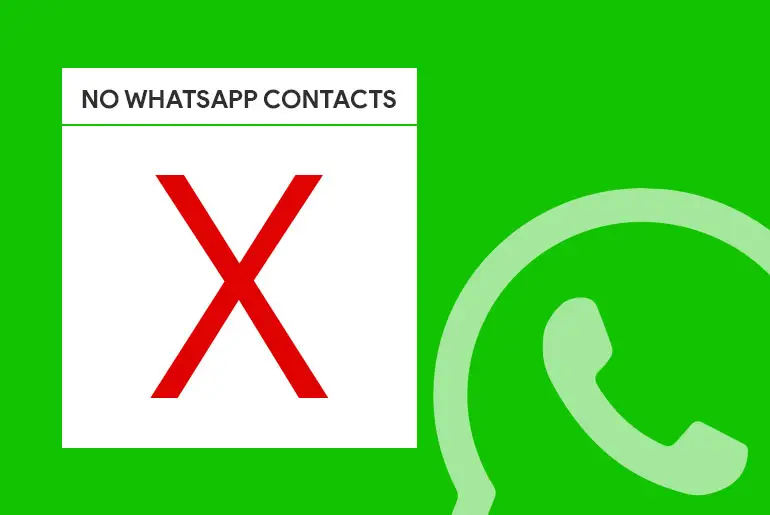Usually, PC and Mobile applications come with some bugs and errors within the app. That’s why the app keeps updating, and the developer fixes the bugs and error issues in every update. And some of the minor errors can be solved by ourselves by performing a few methods according to the problem.
WhatsApp can have problems showing contact due to various reasons such as lack of contact permissions, the contact data not being synced with WhatsApp, a huge amount of cache, an older version of Whatsapp, and so on. You can solve such problems by giving access to WhatsApp with your contacts, looking for updates, clearing cache, or reinstalling the app itself.
When it comes to WhatsApp, you can never be sure what might be the problem as WhatsApp is an online messaging portal; it can get some issues over time. Therefore, make sure you clear cache on time, update your app and device on time and take other preventive measures.
Why Is WhatsApp Not Showing Contact Names On Android And IOS Devices
If you are using the WhatsApp application for the first time, then don’t worry. However, if your WhatsApp does not show your device’s contact names, you should follow a few things. And the reason behind the errors might be as follows.
You haven’t allowed WhatsApp Contact Permissions
Giving access to contact is a very important step for WhatsApp to function properly. When you don’t allow WhatsApp contact permission, WhatsApp can not get enough information about the contact, such as the name of the person. Therefore, you must allow contact permissions to WhatsApp so that all the necessary pieces of information will be available for WhatsApp to use.
Device Not Being Updated
When the device isn’t up to date with its recent software update, it can often cause difficulties in operating WhatsApp. As WhatsApp is optimized to operate in a newer version of the software, an older version might create some issues, such as; WhatsApp not opening, slower speed of messages getting loaded, notifications not working, WhatsApp not showing contact names, and many more.
Bugs In WhatsApp
When you have bugs in your WhatsApp application, it can get very glitchy and often might not work as it needs to. Therefore, when you have a slight doubt that you have bugs in your WhatsApp, simply delete your application and reinstall it. This will make your app bug free and should solve the problems.
Lack Of Space
Mostly in android devices, lack of space becomes a major problem with time. For example, when WhatsApp can not get enough space it needs to operate, it can start getting glitchy, slow, and often crashes immediately. Similarly, lack of space can lead to WhatsApp not showing contact names.
Old Cache Data
Cache data can affect an application a lot, both in a good way and a bad way. For example, when your app collects cache, it can be easier for the application to fetch all the needed data for a certain task. Similarly, when there are a lot of cache files, the storage might not be enough for the application itself to perform its own task smoothly.
Therefore, when you use WhatsApp and start having problems with the app, check and clear the cache if you find it necessary. Having too many cache files can lead to WhatsApp not showing contact names, along with other problems.
Poor Internet Status
As WhatsApp is fully based on online sources, it is very important to have a good internet source or Wi-Fi connectivity. If the internet quality or the Wi-Fi status is poor, then it will cause many problems while using WhatsApp. Some problems can be; slow loading of messages, problems opening WhatsApp, taking way more time to connect to friends via call than it should have, WhatsApp not showing contact names, and many more.
Outdated WhatsApp Application
It is a common mistake for people who use WhatsApp on their smartphones do, as not keeping Whatsapp updated can cause various issues such as; bugs not being fixed, which can result in the crashes of Whatsapp and glitches, problems adding people, problems with notifications not working properly, Whatsapp not showing contact names and so on.
Server Down Of WhatsApp
As there are a lot of people who use WhatsApp (nearly 2 billion), it can sometimes be hard for WhatsApp to keep its servers operating smoothly. Therefore, when the data is too much to process, the servers of WhatsApp can go down, which can lead to problems like WhatsApp not opening, WhatsApp not showing contact names, and many more.
So, this might be why you cannot see the contact name. Instead of a contact name, if you see a phone number, follow the methods mentioned below to solve your problem.
WhatsApp Not Showing Contact Names [Solution]
If you are not able to see contacts’ names on Android and iPhone devices, then under this heading, you will find a solution to solve your problem; follow the methods mentioned below according to your device.
- Reset WhatsApp Sync [For Both Android and iPhone]
- Allow WhatsApp Contact Permissions
- Force Stop or Clear the Cache of WhatsApp
- Re-install the WhatsApp application
Reset WhatsApp Sync [For Both Android and iPhone]
If you have been using WhatsApp for a long time and your contact name is not showing, then you should reset WhatsApp Sync to get your contact name; to do so; follow the steps mentioned below.
Step 1: Open Settings App
Open Settings on your device. A gearbox icon denotes the settings app.
Step 2: Tap On Account And Backup
Go to the Accounts and backup.
Step 3: Click On Accounts
Inside the account and backup, click on accounts.
Step 4: Choose WhatsApp
Choose WhatsApp.
Step 5: Click On Remove Account
Now, remove the account.
If you don’t have a remove option, then you can tap Sync. If you have removed the account, open the WhatsApp application and Sync your contacts.
There you go, you have successfully reset WhatsApp Sync with your device. If this method doesn’t work, then follow the method mentioned below.
Also Read: Unfortunately, WhatsApp Has Stopped Error
Allow WhatsApp Contact Permissions
If you haven’t allowed WhatsApp to access your device contact, then you might not see any contact name from your device. So, allow the permission to WhatsApp to access your device contact. To do so, follow the steps mentioned below according to your device.
Steps To Allow WhatsApp Contact Permission For Android
If you are an Android user, then follow the steps to allow contact permission.
Step 1: Open Settings
Go to the Settings of your device.
Step 2: Tap On App Manager
Search and tap App Manager.
Step 3: Click On WhatsApp
Inside the App Manager, there will be a bunch of apps. Among those apps, choose WhatsApp.
Step 4: Click On Permission
Now, after you open WhatsApp, you will see a few options you can mess with. Simply tap on Permission.
Step 5: Allow Permission
Under Permission, allow Read your contacts. Done.
What Are The Steps To Allow WhatsApp Contact Permission For iPhone?
If you are an iPhone user, then follow the steps to allow contact permission.
Step 1: Open Settings
Open Settings on your device
Step 2: Open WhatsApp
Scroll down and open WhatsApp.
Step 3: Allow Access
Now, under “Allow WhatsApp To Access,” toggle ON” the Contacts button. Done.
Update WhatsApp
Sometimes when WhatsApp isn’t up-to-date with its software version, WhatsApp tends not to work properly or starts crashing. When you don’t update WhatsApp, the bugs that are fixed by the latest update won’t get fixed and will cause you some problems while using WhatsApp.
So I would suggest you keep your app up-to-date.
Steps To Update WhatsApp On Android Device
The necessary step to take while updating WhatsApp on an Android Device is below:
Step 1: Launch Play Store
Open the Google Play Store on your smartphone.
Step 2: Click On the three horizontal lines “≡”
Tap on the three horizontal lines “≡” from the upper left corner of the screen.
Step 3: Tap On “My Apps & Games”
You should find a “My Apps & Games” option; tap on it.
Look for the “Updates Section”, and if there is a new update on WhatsApp, you will be able to find it there.
Step 4: Update WhatsApp
If you discover WhatsApp within the “Update Section”, you should just simply update WhatsApp.
Steps To Update WhatsApp On iOS Device
Many people might have a problem while updating WhatsApp on their iOS devices. If you are one of them, then following the step below will be the right thing to do:
Step 1: Open App Store.
On your iOS Device(iPhone or iPad), open App Store.
Step 2: Click On The Profile Icon
Now, search for your profile icon in the highest right section and click on it.
Step 3: Update WhatsApp
You’ll find the list of apps waiting to be updated. Scroll down until you find WhatsApp.
If you discover WhatsApp on the list, then tap on “Update.” If you have the will to update other remaining apps, too, then just simply tap on Update All.
Check For Your OS Updates.
Despite you updating your WhatsApp or simply there is no update available, then make sure if you have a pending OS(Operating System) update on your device. Oftentimes, WhatsApp can’t work properly, or even WhatsApp has the possibility of crashing on an older version of the OS, as a newer version of WhatsApp might not be compatible with the older OS version. Therefore, you must ensure you’re up-to-date with your OS updates.
If an older OS version is causing problems in WhatsApp, you should follow the steps given below to update your OS:
Steps To Update On Android Devices:
Even though it is easy to update applications, some people sometimes have a few problems with the process. Therefore, to update WhatsApp on your Android device, follow the steps below:
Step 1: Launch Your Settings App
Search for the settings application and open the settings on your android device.
Step 2: Open the “About Device” Section
Till you see the “About Device” option, search down the options, and once found, click on it.
Step 3: Look For OS Update
Now, just in case you have an option of a Software update available, tap on “Software Update.”
Some devices can automatically update themselves whenever one is offered if the owner has got the Auto-update option enabled on their device.
Steps To Update On An iOS Device
Step 1: Open Settings
Go to your device settings just by clicking on it.
Step 2: Open The General Section
Inside your settings app, there you should find a “General” option; click it.
Step 3: Look For Option Of Software Update
You’ll find an option of “Software Update” right below the “About” section; click the “Software Update” option. There check if any iOS update is being offered and if there is an update available, click the “Download and Install” option.
You can activate auto-update by enabling “Automatic Updates,” which you simply will find on the highest part of your screen.
Force Stop or Clear the Cache of WhatsApp
Due to consisting of old cache data on your device, you see some delays in the app and sometimes some basic errors. So, you need to clear the cache or force stop the application to use the app smoothly and error-free. To clear the cache, follow the steps mentioned below.
Step 1: Open Settings
Open the Settings app on your device.
Step 2: Click App
Under Setting, go to the App.
Step 3: Open App Manager
Choose App Manager.
Step 4: Select WhatsApp
Now, choose WhatsApp.
Step 5: Tap On Clear Cache
From the bottom, Choose to Clear the Cache.
Step 6: Clear All Data
Finally, tap Clear all data, and it is done.
There you go; this is how you clear cache from your device. You cannot see the contact name even after clearing the cache data, so go to the final method.
Also Read: WhatsApp Not Installing Or Updating On My Device
Re-install The WhatsApp Application
If you face any minor application issue, the best option is to re-install the application. You don’t have to think much about it; just uninstall and reinstall the app. So, here are the steps to reinstall the WhatsApp application.
Process To Re-install WhatsApp for Android
Step 1: Open Play Store
Open the Google Play Store on your device
Step 2: Click On The Search Bar
Tap on the Search bar as “Google Play.”
Step 3: Search For WhatsApp
Type WhatsApp on the Search bar.
Step 4: Click On WhatsApp
After you search for Whatsapp, the app will come at the top. Tap on WhatsApp.
Step 5: Unistall WhatsApp
Click on the Uninstall button and wait.
Step 6: Reinstall The App
Now, click on the Install button. Done.
Steps To Re-install WhatsApp For iPhone
Step 1: Open App Store
Open the App Store on your device.
Step 2: Type WhatsApp
Type WhatsApp on the Search bar.
Step 3: Tap WhatsApp
Open WhatsApp by tapping.
Step 4: Remove The App
Click on the Remove button and wait.
Step 5: Click On Get Button Or Cloud Button
Now, click on the Get button or cloud button. Done.
So these are the step to reinstall the WhatsApp application according to your device. If still WhatsApp is not showing contact names, then you should contact WhatsApp Support.
In Conclusion
Lastly, you can follow the methods mentioned in this article if you see the problem “WhatsApp not showing contact names.” We have mentioned step-by-step procedures according to their method and for both Android and iPhone. We hope every step is clear to understand.
Besides, if you have any suggestions or queries regarding this article, you can leave us a comment in our comment section below.
And for more helpful guidance on WhatsApp, you can go to the WhatsApp Tips from our official website Online Help Guide.
Thank You.