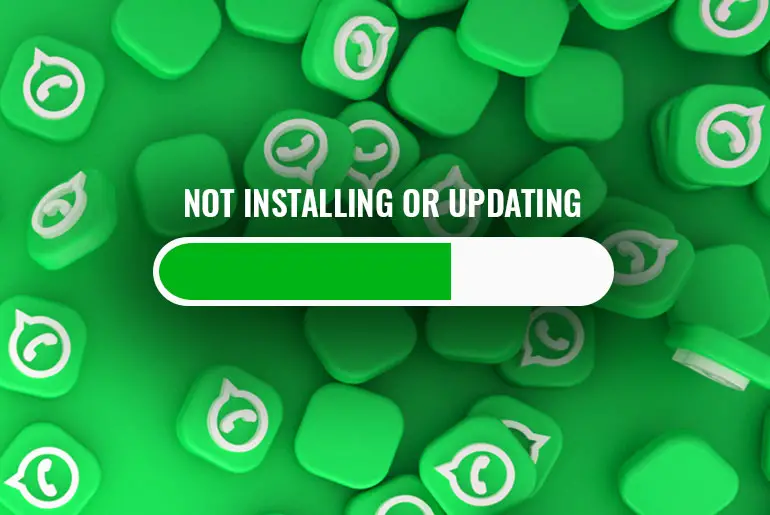WhatsApp is a multi-platform messaging and voice-over IP service that allows its users to send text-voice messages, make voice-video calls, share images, animated stickers & emojis, user locations, documents, and other media.
Are you new to Whatsapp or for the first time you are trying to download the application on your device but WhatsApp not installing? You don’t have to worry, sometime there might be some minor error with the application, incompatible version, or due to the device you are using.
So today in this article, we will guide you on methods to solve your issue “WhatsApp Not Installing Or Updating.” Following this article, you will be able to download/install and update your WhatsApp application. But before that let’s see what might be the reason behind WhatsApp not downloading on your device.
Why Whatsapp application not installing on my device?
Did you tried to install or update the WhatsApp application but failed to download it? If you are facing issues while downloading the WhatsApp application from Google Play Store or App Store then it might be due to the following reasons:
- Some Error Codes (Like: 101, 412, 490, 505, 907, DLA-15, etc)
- Android or iPhone device operating system is not compatible.
- Insufficient Rom space on your device.
- Maybe app isn’t available in your country.
This might be the reason behind Whatsapp not updating or downloading. But don’t worry we can solve this issue, follow the full article.
Also Read: WhatsApp Not Sending Photos
WhatsApp Not Installing Or Updating [Fixed]
We have mentioned a solution for your problem that might stop you to download the app on your device. So, relax and follow the headings according to the error you see.
Not compatible with your device
Maybe your device is not compatible with WhatsApp, your device must fulfill the WhatsApp requirement to download the application. So here are the requirements your device must fulfill in order to download the WhatsApp application:
- Latest Android OS or above 4.0.3 on your device.
- Your device supports fast internet or can activate data and WiFi connections.
- Your device is able to receive SMS or Calls to verify the code.
If your device support all the requirements then this is not your device issue, there might be some other errors. Some of the errors are mentioned below, follow the steps to solve your error issue.
Error Codes
While downloading or updating the WhatsApp application on your device you might see some Error codes, if you are facing any error while downloading the app then follow the steps mentioned below according to the error you see.
For Error Codes like: 907, 910, 921, 927, 941, 505, 413, 481, 491, 492, and DF-DLA-15
To solve this error code mentioned above, follow the three steps mentioned below.
- First, remove your Google account
- After that, clear Cache and Data of “Google Play Store”
- Now, try to download WhatsApp.
Remove Google account from your device
- Go to device “Settings.”
- Search and tap User/Accounts & Sync.
- Under “User & Account,” tap Google.
- Tap on your google account.
- And Remove Account, tap Remove account.
- After removing your Google account, restart your device.
Clear cache and data
- Add a Google account to your device.
- Go to the Settings of your device.
- Search and tap Apps.
- Choose Manage Apps.
- Search and tap Google Play Store.
- Now, somewhere you will see Clear Data, click on Clear data.
- After that, choose to Clear all data.
- Done.
Try to download the WhatsApp application
- Go to Google Play Store.
- Search and open WhatsApp.
- Click on the Install button.
There you go now you will be able to download WhatsApp on your device. If you didn’t get any error still can’t download then follow another method to solve your issue.
Insufficient Storage on your Device
While downloading WhatsApp, if you have insufficient storage on your device then you won’t see the specific message but you can find an error code when it fails to download. So if you see some error mentioned below, follow the steps.
For Error Codes Like: 101, 498, 919, 403, 495, 504, 911, 920, 923, RPC errors, invalid package file, installation or download unsuccessful errors
To solve this error code mentioned above, follow the three steps mentioned below.
- First, move apps to an external SD card from ROM or Delete unwanted Apps and Media.
- Clear cache and data of “Google Play Store.”
- Download WhatsApp from Google Play Store.
Create space on your device
Move application or media from ROM “Device Storage to external SD card. And it’s easy to move the application to an SD card but if you delete unwanted apps or media you will also filter unwanted junk from your device.
So, delete unwanted apps from your device that you don’t use, you can also delete high GB content to create space. Media might be useful so you can create a backup before deleting media and file but the best option is to remove unwanted Application from your device, to do so:
- Go to the Settings on your device.
- Search and tap Apps.
- Choose Manage Apps.
- Now, you will see all the Apps on your device.
- After that open the Application you are not using or useless. Tap on the “App Name.”
- Now in the bottom navigation bar, you will see uninstall option. Tap on the Uninstall “Trash icon“
- Similarly, now delete all unwanted applications to create space on your device.
Clear cache and data
- Go to the Settings of your device.
- Search and tap Apps.
- Choose Manage Apps.
- Search and tap Google Play Store.
- Now, somewhere you will see Clear Data, click on Clear data.
- After that, choose to Clear all data.
Try To Download WhatsApp
- Go to Google Play Store.
- Search and open WhatsApp.
- Click on the Install button.
WhatsApp is not available in your country
If you think WhatsApp doesnt support your country then don’t worry because you can download the APK file of WhatsApp to install WhatsApp on your device. Even it’s blocked you can use the best VPN to download WhatsApp. So, let’s know how to download the APK file:
- Open any Web-browser on your device.
- Search “Whatsapp APK” on Google.
- Click on the “APKPure.com” link, or directly go to the URL and search Whatsapp.
- Now, click on the “Download APK 40.5 MB” button.
- Wait! for the download.
Once you have downloaded the APK file for the WhatsApp application:
- Open the downloaded APK file on your device
- Follow the on-screen instruction.
- Allow all permissions.
- Tap the Install button.
- Finally, sign up or log in to your account.
There you go, this is how you can download the APK file for WhatsApp if your Google Play Store doesnt support Whatsapp or allows you to download WhatsApp.
So these are the methods to solve your issue “WhatsApp Not Installing or Updating.”
Also Read: WhatsApp Call Not Connecting
In Conclusion
The last word, If you have read the full article then we are petty sure that your problem is solved, isn’t it? We have mentioned all the possible errors and issues regarding “WhatsApp Not Installing Or Updating” and methods to solve your issue. If you haven’t gone through then you should take time and follow the method to solve your problem.
Besides if you find any difficulties while reading/following the methods and their steps then you can comment your queries in the comment box below.
And if you want more guides on the WhatsApp application then you can go to WhatsApp Tips from our official website Online Help Guide.
Thank You.