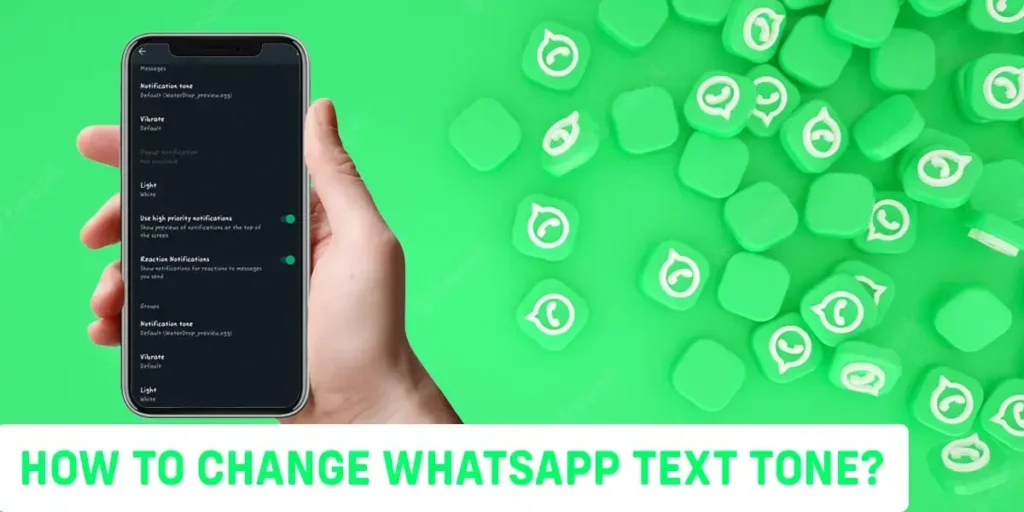How to change WhatsApp text tone? Bored of listening to the same tone every day? Wondering how to change the text tone? Didn’t find the exact steps? Tired of visiting many websites? Well, we can tell you how to change the text tone. You need not visit any other websites after this article. We make sure you get to clear everything you have on your mind related to WhatsApp.
WhatsApp allows its users to change the text tone as per their personal choice. When you are on the contact settings, look at the top of your mobile screen. You will see a gear icon over there. Users can see an option for customizing notifications. Click on that box and then you will see different choices of tone that are made available by WhatsApp. Select the message sound from the list made available by WhatsApp.
WhatsApp is a messaging app. You can chat or call any of your friends. This app requires the contact number of your friends to allow communication. Setting the text tone on WhatsApp is a whole new thing. Different ones are available on this app. You are free to set any of the tones in any of your friends’ texts. It will help you differentiate who is trying to contact you easily.
If you are experiencing any issues with WhatsApp calls, this article on ‘WhatsApp calls not connecting?’ can solve your problem.
What Is WhatsApp Text Tone, And How Does It Works?
Text tone is a kind of music played when you receive any text or when you send it to someone. WhatsApp plays a certain kind of tone at a time. Whenever you receive a message from your friends you will get a notification with a certain musical tone. This is how WhatsApp notifies users about a text from someone.
Text tone can be turned on or off at any time as per your choice. You can even customize what tone you want when you receive and send a message. You can set different text tones for different friends from your contact list. It will help you to distinguish who has messaged you just with the help of text tone.
WhatsApp notifies you of everything that has happened within your WhatsApp account. It is a kind of entertainment to get a tone whenever we receive a text. Varieties of music tones such as romantic, classic, horror, metal, etc kind of tones are available to Change WhatsApp Text Tone. You can prefer any one at a time and set for the one you care about.
How To Change Notification Tone On WhatsApp?
How To Change WhatsApp Text Tone On Android?
You can choose and Change WhatsApp Text Tone, vibration, popup, and light as you wish to do. WhatsApp even allows users to turn on or off the message notification in case they feel irritated.
So, here is a detailed step-by-step guide for WhatsApp users who are wondering how to change their notification and text tone. You can customize and choose as you wish to set. Please follow the instructions properly and do as per instructed. The steps to Change WhatsApp Text Tone are presented to you below over here. They are as follows:
Step 1: Launch The WhatsApp On Your Device
You can see your whole messages that are on WhatsApp. You can see your WhatsApp contact list with a message on the side. Different symbols and icons will be displayed on your screen.
Step 2: Click On The Three Dots
At the home screen of your WhatsApp application, you will see the three dots. You will find the three dots at the top right corner of youtr screen. Simply, click on it.
Step 3: Tap On The Settings Option
After you click on the three dots, you will open a menu with fews options. Among those options, you need to open the settings option, simply by tapping on it.
Step 4: Select The Notifications Option
Inside the settings, you will get access to all the information and system settings of your WhatsApp. Among those, click the notifications option to change WhatsApp text tone.
Step 5: Manage The Notifications Tone
You just tap on any of the messages you received or your group chat. Tap on the name of your friend or any one of them in the group chat. Your friend’s profile will display on your screen.
So, just by following these simple guidelines, you can easily change the text tone. Now, you can customize the tone for any of your specific friends from your contact list.
Please follow as we have instructed. Otherwise, you may end up not knowing what you were searching for. Change the tone as per your relation with that specific person from your contact list.
Along with customized notifications, you can also send animated notifications to your loved ones on WhatsApp.
How To Customize Individual Text Notification In WhatsApp Android?
You may have a lot of friends and family whom you care about. Your device may vibrate, buzz, and beep constantly as many texts you receive from them. It is usual to be irritated by such an action of the app. You may wish to distinguish who has texted you just by a kind of tone or vibration. So, WhatsApp allows you with this feature on your respective account.
WhatsApp allows you to customize the tone as per the individual friend you have on your WhatsApp list. You can get an alert for any of the notifications about messages and calls. This one customized may help you a lot with such problems. You can set different text tones for each different friend you have on your WhatsApp contact list.
Here are a few guidelines for you that would help you customize the text tone very easily. Follow step by step and get what you are searching for. They are as follows:
Step 1: Open The WhatsApp
You have to launch WhatsApp on your device first. Then you will see your chat list with whom you have communicated before.
Step 2: Tap On The Search Bar
Secondly, you just click on the chat tab available over there. You can see a search bar at the top of your screen.
Step 3: Type Your Friend’s Name
When you get the search bar at the top of your screen, try to search your friend’s name. You have to enter the name of your friend who is on your contact list.
Step 4: Open The Chat
You will see the more info button when you search for anyone among your contacts. You have to tap on it, and then you will get to customize your tone option.
Step 5: Click On The Profile
After you search and open the chat of your friend, you will see their name and dp at the top of your screen. Simply click on the name or their dp and you will open a info menu.
Step 6: Tap On Custom Notifications
There, in the info menu, you will see a custom notifications option. Simply click on it and you will open the custom notifications menu.
Step 7: Enable Custom Notifications
Befroe you do anything with notifications or before you customize your notifications, you must enable the custom notifications for the WhatsApp. Therefore, enable the custom notifications by clicking on the right down on the right side of your screen.
Step 8: Customize The Notifications Tone
You will get plenty of tone options after you click on the customize option. Select any one of them as per your desire. Then click on the save option. Your tone gets saved for that specific person.
There are plenty of options that are allowed by WhatsApp. So, wisely choose any one of them at a time and set it for anyone from your contact list. Hope you are now perfect at customizing the tone for any of your friends on WhatsApp.
Some individuals are more privacy-focused and do not want the seen status shown to the sender when they view someone’s message. The article ‘How To Hide Last Seen On WhatsApp’ is written to address the same problem along with a solution for it.
How To Customize Individual Text Notification In WhatsApp On iOS Devices?
The process of customizing the individual text in WhatsApp on iOS devices can be a little different than that of the process of customizing individual text notifications in WhatsApp on Android devices. The steps to customize Individual text notifications on iOS devices are below:
Step 1: Launch WhatsApp
Open the WhatsApp application on your device, and make sure you have a WhatsApp account.
Step 2: Search For The Person
On the home screen, you will see a search bar. Click on there and type the name of the friend whose notification you want to customize.
Step 3: Open Chat
After you search for the person you want to customize the notifications, click on their chat.
Step 4: Click On The Name
After you click on the chat, it will open your and their chat conversation. On the top of your screen, click on their name which will open all info and settings menu.
Step 5: Tap On Wallpaper & Sound
After you click on their name and open the settings menu, search for wallpaper and sound. Once you find it, simply click it to open it.
Step 6: Click On Custom Tone
Inside the Wallpaper & Sound, you will see a Custom Tone option. You have to click on Custom tone to customize the notifications settings.
Step 7: Select Your Desired Tone
After that, select the tone you desire to keep as the WhatsApp notifications tone for that contact.
How To Reset Text Tone Settings In WhatsApp?
WhatsApp allows its users to reset their text notifications. You can reset the text notifications if you want to restore all of your notification settings to the default. Mobil settings are the main thing that allows you to do this kind of action in the app.
Here are the guidelines for you to reset the text tone on WhatsApp. Sets are so clear and are guided detailly. Do not skip any of those if you want to reset the text tone. The guide steps are as follows:
Step 1: Open WhatsApp
You have to launch WhatsApp on your mobile phone. Then you will see different icons and bars after entering into the app.
Step 2: Tap On Settings
You will see different icons in the app. Tap on the settings icon which is at the top right corner of your mobile phone. This icon seems like a gear icon that helps you distinguish so easily.
Step 3: Tap On Notifications
When you enter into the settings, just scroll down and down until you find a notification. All of your text tone and reset things are arranged over here.
Step 4: Tap On Reset Notification
After you click on the notification again scroll down to get a reset notification. This will help you restore all of your notification settings. You can reset your text tone notification now.
With these four simple steps, you can get what you want. Reset the text tone and enjoy the app as you wish to. Every point is explained in a detailed way. First, learn it and try to reset the text tone on your WhatsApp account.
Along with ringtones, sometimes the date settings on WhatsApp are not correct. We have written this article to address the problem of changing date settings on WhatsApp.
Frequently Asked Questions (FAQs)
Different people have different kinds of doubts and queries with WhatsApp. WhatsApp users are not perfect at using the app. They have asked a lot of questions which they are unable to get help from through any source. Our comment boxes are full of such questions.
So here we have chosen some of the important questions which would help you a lot with your findings. We have exact answers to those questions as well. These questions might help you increase your knowledge and idea about the app. They are as follows:
How To Add A Custom Text Tone To WhatsApp On iPhone?
The process of changing and choosing the text tone in WhatsApp on the iPhone is the same as on android. You have to tap on the notification first. Then click on the sound option from the list available in the notification section. Click on the sounds and play one at a time. Save any one of the sounds you liked.
How Do I Fix WhatsApp Notification Sound?
Firstly, you have to keep your mobile phone in general mode. Then you have to go and check notification channels and sound. Tap on the unmute notification sound. Then go and unmute the messages for WhatsApp. You have to disable do not disturb mode if it is previously on. Then lastly go on the play store and update WhatsApp.
What Can’t I Change My Notification Sound?
You get this problem when your phone settings have some interruption. You have to tap on settings and select sound and vibration from the available options. Then click on the default notification sound. This is the main reason why WhatsApp is not letting you change the notification sound.
How To Turn Notification Sound On Or Off In WhatsApp?
Launch mobile settings on your device phone. Then get the WhatsApp strings from the list available. Click on the app notification. Now you will see the sound on or off button. If the switch is grey, the sound is turned off. So, tap on it and your notification sound if so.
Can I Set Vibration Instead Of Text Tone?
Yes, WhatsApp allows you to set a vibration when you receive or send a message to someone if you do not like text tones. You just tap on the app notification and get the vibration option on your device. If the color of the switch is grey, turn it on and it will get green. You can easily set vibration as your text notification.
How To Turn Off Message Preview On WhatsApp?
You just require a setting for solving all of your WhatsApp problems. Launch settings and tap on notifications. You can scroll down and will see a message preview option. If it is green in color, tap it, and it will change into a grey color. The Grey color means you have successfully turned off the message preview.
Also if you want to know how can you connect your Bank Account on WhatsApp, we have this article for you.
Conclusion
WhatsApp is a social media platform that allows you to text, call, and even more with your friends and families. It’s a multi-platform as it does multiple functions at a time. That’s you can call, message, video call, etc within the same app. But one thing is this app doesn’t allow you to hide your messages from any particular users.
WhatsApp is fun as it plays text tones every time we receive or send messages to someone. We have detailed discussions about the ways of customizing text tones etc.
You are unknown about customizing the text tone that is why you are here and reading this line. Hope you have successfully customized the text tone through our instructions from this article. You must be thinking the steps are way too easy.
How did you feel about this article? Was it helpful for you with your findings? We would like to hear from you. Keep on supporting us and if you want further articles like this in future days.