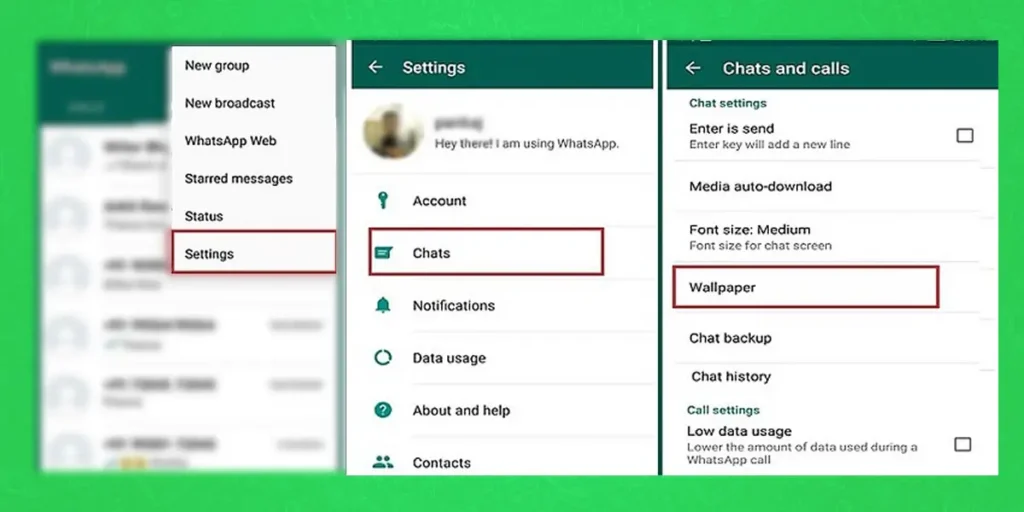One of the most popular social networking platforms with multilingual support, WhatsApp enables users to interact with friends and family beyond political, economic, and geographical boundaries. WhatsApp has an incredible feature of changing the Wallpaper according to your wish. Here is how you can change the wallpaper for WhatsApp.
Answer:
Whatsapp is a popular social media app used by millions of people all across the world. Whatsapp also has a feature of changing the Whatsapp wallpaper for the application or individual chats. Here are the steps by which you can do so:
1: Open WhatsApp
2: Go To Settings
3: Go To Wallpaper Catagory
4: Select The Image You Want To Set As Wallpaper
5: Tap On Set Wallpaper
These are the simple steps you can use to change the wallpaper of your WhatsApp application. So let’s get into details, shall we?
What Is WhatsApp Chat Wallpaper?
WhatsApp Chat Wallpaper is a new feature that WhatsApp rolled out in 2018. It lets you set a custom wallpaper for your WhatsApp chats. WhatsApp Chat Wallpaper is available for both Android and iPhone. You can find it in the WhatsApp settings.
WhatsApp Chat Wallpaper lets you choose from a selection of wallpapers, or you can use your own photos. WhatsApp Chat Wallpaper is a great way to personalize your WhatsApp chats and make them more interesting.
How To Change WhatsApp Background Wallpaper?
How To Change Wallpaper On WhatsApp?
Users of WhatsApp have the option to individually or collectively change the chat backgrounds. It only takes a few simple steps to change your backdrop, whether it’s for a practical reason (such as a plain background to make messages easier to see) or an aesthetic one (such as a festive background in a group chat for a holiday party planning).
How to Change Wallpaper For All Chats On WhatsApp For Android Device?
With WhatsApp, you may customize your chats by changing the background image. You may set a wallpaper for a particular chat or alter your wallpaper for all chats. Additionally, you may decrease your dark mode wallpaper and select wallpapers designed specifically for dark or bright modes. Here is how you can do it on an Android Device.
Step 1: Open WhatsApp
First And Foremost, You will have to open your WhatsApp application and ensure you are logged in.
Step 2:Tap The 3 Dots
You will find three vertically oriented dots on the right side of the group’s name. It’s in the top right corner. Go ahead and click on the 3 dots.
Step 3: Go To Settings
After tapping the three dots, you will have to tap on the settings menu that will be shown in the scroll-down menu.
Step 4: Go To Wallpaper Catagory
After that, you can find the settings menu on your screen. From there, you can go ahead and click on the Wallpaper option in your settings.
Step 5: Select the Image You Want To Set As Wallpaper
The next step would be to select from the various options for settings your own wallpaper. You can choose from the wallpaper gallery provided by the application, or you can also upload your own image from your own device as you see fit.
Step 6: Tap On Set Wallpaper
Finally, the last step would be the confirmation of setting the new wallpaper. You can find and tap on the set wallpaper settings on the right side of your screen.
How To Change Wallpaper For All Chats On WhatsApp For IOS Device?
With WhatsApp, you may customize your chats by changing the background image. You may set a wallpaper for a particular chat or alter your wallpaper for all chats. Additionally, you may decrease your dark mode wallpaper and select wallpapers designed specifically for dark or bright modes. Here is how you can do it on an IOS Device.
Step 1: Open WhatsApp
First and foremost, you will have to open your WhatsApp application and log in to your account.
Step 2: Go To Settings
Then, open the settings option on the bottom left corner of the screen.
Step 3: Go To Wallpaper Catagory
Thereafter, you can find the option of Wallpaper in your settings menu. Go ahead and click on the Wallpaper option.
Step 4: Select The Image You Want To Set As Wallpaper
The next step would be to select from the various options for settings your own wallpaper. You can choose from the wallpaper gallery provided by the application or you can also upload your own image from your own device as you see fit.
Step 5: Tap On Set Wallpaper
Finally, you can complete your wallpaper change by tapping on the Set Wallpaper option on your screen.
How To Change The Wallpaper For Individual Chats
WhatsApp also facilitates you to choose your theme and background for individual chats as per your choice. You can select some solid colors from the wallpaper gallery or choose images from your device.
How To Change The Wallpaper For Individual Chats For Android Device
If you want to make your chats interesting and bring them to the next level, you can change the wallpaper of your chats according to the person you are talking to and the nature of your conversations. Here is how you can change the Wallpaper of your WhatsApp through an android device.
Step 1: Open WhatsApp
To launch WhatsApp, tap the app on your phone. WhatsApp for iPhone is free for download from the App Store if you don’t already have it.
Swipe down from the center of the screen and enter “WhatsApp” into the resulting search box if you can’t locate WhatsApp on your iPhone. At the top of this menu, WhatsApp’s symbol ought to appear.
Step 2: Open The Chat Or Group
After that, you can navigate to the chat or the group chat where you want to change the wallpaper.
Step 3: Tap On The 3 Dots
You will find three vertically oriented dots on the right side of the group’s name. It’s in the top right corner. Go ahead and click on the 3 dots.
Step 4: Go To Wallpaper
Then after that, you can find the wallpaper option on your screen. Go ahead and press on the Wallpaper option.
Step 5: Select Wallpaper
You can choose from the Wallpaper library, Solid Colors, or choose one of your own Photos.
Step 6: Tap On Done
Finally, the last step would be the confirmation of setting the new wallpaper. You can find and tap on the Done settings on the right side of your screen.
How To Change The Wallpaper For Individual Chats For IOS Device
If you want to make your chats interesting and bring them to the next level, you can change the wallpaper of your chats according to the person you are talking to and the nature of your conversations. Here is how you can change the Wallpaper of your WhatsApp through an IOS device.
Step 1: Open WhatsApp
First And Foremost, You will have to open your WhatsApp application and ensure you are logged in.
Step 2: Open The Chat Or Group
The next step would be to navigate to the chat or the group chat where you want to change the wallpaper.
Step 3: Tap On The Profile For Settings Menu
After that, you can tap on the profile name of the contact or group at the top of your screen. This will open the settings menu of the chat with the particular contact.
Step 4: Go To Wallpaper
Then, you can go to the wallpaper option under the settings menu.
Step 5: Select Wallpaper
For the wallpaper, You can choose from the Wallpaper library, Solid Colors, or choose one of your own Photos from your device as you see fit.
Step 6: Tap On Done
Finally, the last step would be the confirmation of setting the new wallpaper. You can find and tap on the Done settings on the right side of your screen.
How To Change Dark Mode Wallpaper On WhatsApp
Depending on your iPhone or Android’s system-level dark mode option, WhatsApp may alter its appearance automatically. However, did you know that you can change your chat background depending on whether it is in light or dark mode?
There are now two chat background options available: one for light mode and the other for dark mode. Oddly enough, in order to set the chat wallpaper to the light theme or the dark theme, your iPhone or Android smartphone must be in the appropriate mode (light or dark).
How To Change Dark Mode Settings On Android Device?
Here is how you can change the dark mode settings if you are using an Android device.
Step 1: Open WhatsApp
First And Foremost, You will have to open your WhatsApp application and ensure you are logged in.
Step 2: Go To Settings (3 Dots)
You will find three vertically oriented dots on the right side of the screen. Go ahead and click on the 3 dots for the drop-down menu. Then on the drop-down menu, you can find and go to the settings button.
Step 3: Tap On Chats
Then on the settings page, you will find the option of chat. Click on the “Chat” option with the same icon as an SMS icon.
Step 4: Tap On Theme
Furthermore, once you open the chat options, you can go ahead and tap on the Theme options. It will most probably be the first option under the chats menu.
Step 5: Set the Chat Background Theme
Finally, you will be given 3 options which include system default, light, and dark mode. You can choose the theme of your Whatsapp as you wish from the three options and then press on done.
How To Change Dark Mode Settings On IOS Device?
When it comes to IOS devices, changing the dark mode theme is a little different. On IOs devices you can change the dark mode from the system settings of the device. Here is how you can do it.
Step 1: Go To Settings
First and foremost, on your device, you go ahead and navigate to the settings menu.
Step 2: Find The Brightness Menu
Then on the settings menu, you can find and click on the Brightness option on your settings menu.
Step 3: Set Dark Mode From Device
Then in the brightness option, you can find the dark mode option. Go ahead and press on the Set Dark Mode.
Step 4: Open WhatsApp
Finally, you can open your WhatsApp, which should have been set to dark mode. If it doesn’t work, you can follow the same procedure as on an Android device.
How to Set WhatsApp Chats Wallpaper From Camera Roll?
How to Set WhatsApp Chats Wallpaper From Camera Roll?
Do you want to set WhatsApp chats wallpaper from your camera roll instead of the default pictures? Then, follow the steps below to do so:
Step 1: Open WhatsApp
First, open the WhatsApp application on your phone.
Step 2: Go To Settings
Second, go to Settings.
Step 3: Click On Chats Settings
After that, go to the Chats settings.
Step 4: Press On Wallpaper
Now, choose the Wallpaper option.
Step 5: Click On Change
Then, tap on the Change option. After that, tap My Photos.
Step 6: Choose A Picture
Now, choose a picture from your camera roll.
Step 7: Set A New Wallpaper
Finally, tap on the Set Wallpaper button from the bottom.
And that’s it! You have successfully set WhatsApp chats wallpaper from your camera roll.
Why Do You Have Problems Changing Your WhatsApp Chat Wallpaper?
There are many reasons why you can’t change your WhatsApp chat wallpaper; below are some common reasons why you cannot change your WhatsApp chat wallpaper.
Due To Slow Internet Connection:
If you have a slow internet connection, it can take a long time to download the wallpaper, and by the time it downloads, you may have lost interest in using it. Cache data on WhatsApp can also take up space and cause your phone to slow down, making it harder to change your wallpaper.
Bugs And Issues On Your Device Or WhatsApp Application:
If there are any bugs or issues on your device or WhatsApp application, it can cause problems with changing your wallpaper. You can try updating your device or WhatsApp application to see if that fixes the problem.
You Haven’t Downloaded The Wallpaper On WhatsApp:
To use a new wallpaper, you need first to download it on WhatsApp. To do this, go to the Wallpapers section of WhatsApp and select the wallpaper you want to use. Once it has been downloaded, you can set it as your chat wallpaper.
Don’t Forget To Tap Set Wallpaper Before You Exit:
Once you have selected the wallpaper you want to use, make sure to tap “Set Wallpaper” before exiting the Wallpapers section of WhatsApp. Otherwise, your changes will not be saved, and you will have to repeat the process again.
The WhatsApp Server Is Down:
If the WhatsApp server is down, you will be unable to change your wallpaper. This is usually only a temporary problem that will be fixed when the server comes back online.
If Your My Photos Section Is Empty, You Can’t Choose Or Set Wallpaper:
The My photos section of WhatsApp is where all of the photos stored on your phone are displayed. If this section is empty, you will not be able to select a photo for your chat wallpaper. Simply move some of your photos from other folders into My photos to fix this.
Frequently Asked Question (FAQs)
Here are some Whatsapp queries that many people get confused with. If you have any other questions, do leave them in the comments below.
Can The Other Person See When You Change The Wallpaper On WhatsApp?
No, other contacts cannot see the wallpaper you used in the chat inbox. WhatsApp chat wallpaper is only visible to you. So you can change the wallpaper as you like it and it won’t bother the other person.
How To Mute Someone On WhatsApp?
It isn’t very pleasant to get beeped with notifications when you want to stay in silence or when you have important work to do. To Mute someone, you can go to the contacts settings and mute conversation and set the duration for muting that particular contact.
Why Is WhatsApp Calls Not Connecting?
Whatsapp calls might not go through due to various reasons, from internet connections to server problems. You might haven’t been granted access to the Applications to make calls.
Why My WhatsApp Wallpaper Changes Itself?
Perhaps you are using a dynamic wallpaper app that can alter your phone’s background after a set period of time. Thus, it is absolutely not a symptom of hacking. Simply look at your installed programs.
How Do You Make Your Wallpaper Change Automatically On Android?
To auto-change wallpapers, tap on Daily Wallpaper. Then Set Wallpaper to enable the preset wallpaper playlist. You’ll get to choose whether you want the rotating wallpaper option only for your home screen or both the home screen and lock screen.
Final Words
Whatsapp has an incredible feature of changing the Wallpaper according to your wish. So the following steps are the method of how you can change the wallpaper for your Whatsapp. If you have any confusion or queries, then you can leave them in the comments below.