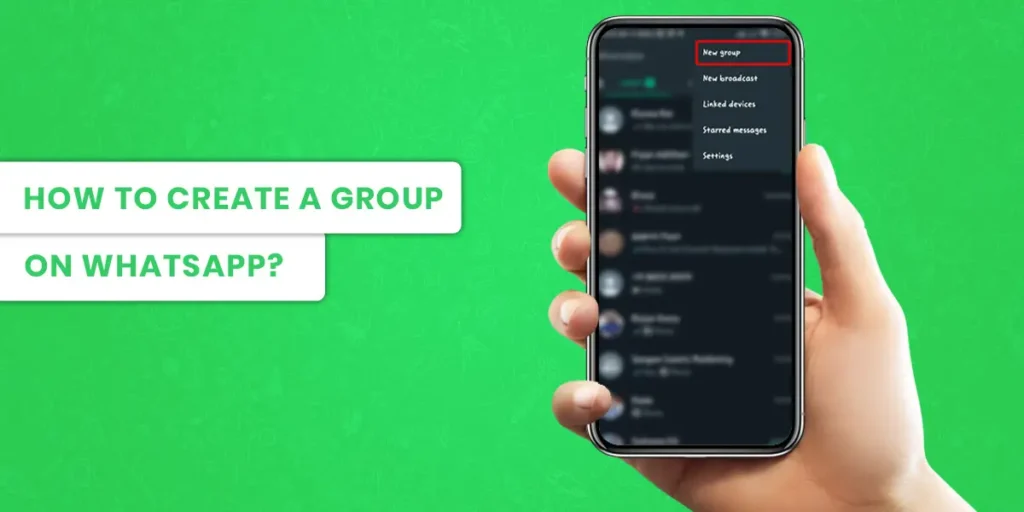Like the majority of instant messaging programs, WhatsApp enables you to establish groups to chat with several users simultaneously. Open the Chats menu in WhatsApp and choose “New Group” from the list of available options. From there, as long as they are in your phone’s contacts, you may add up to 256 individuals to a group.
Answer:
Whatsapp is a very popular social media app used by millions of people all around the globe. If you want to talk to a group of people at once, you can create a group via Whatsapp. Here is how you can create a group on WhatsApp:
1:Open WhatsApp
2:Go To The “Chat” Option
3: Tap On The New Group Option
4: Add Contacts To The Group
5: Tap “Next”
6: Tap On “Create”
In these 6 easy steps, you can create a group by adding contacts you want to. Let’s go to the depths of how to create a group on WhatsApp. Shall we?
Step For Creating A Group On An iPhone
There are many methods to create and invite people to your groups. Every method for Android and IOS phones is similar, with small differences. Here is how you can create a group on an IOS phone.
Step 1: Open WhatsApp
To launch WhatsApp, tap the app on your phone. WhatsApp for iPhone is free for download from the App Store if you don’t already have it.
Swipe down from the center of the screen and enter “WhatsApp” into the resulting search box if you can’t locate WhatsApp on your iPhone. At the top of this menu, WhatsApp’s symbol ought to appear.
Step 2: Go To The “Chat” Option
Tap the “Chats” option to open your chat history. This is in the toolbar at the bottom of the screen.
Step 3: Tap On The New Group Option
Select “New Group” by tapping it. This need to be in the Chats menu’s upper right corner.
Before establishing a group, you must have at least one chat in your Chats menu. If you recently installed WhatsApp, send a quick message to contact to enable the “New Group” option.
Step 4: Add Contacts To The Group
To include a contact in your group, simply type their name. The name and emblem of each person you add will appear at the top of your screen as you add contacts; you may do this with up to 256 individuals.
You may also look for certain contacts in the search box at the top of the WhatsApp screen. People who are not already in your contacts cannot be added.
Step 5: Tap “Next”
In the upper right corner of your screen, tap “Next.” Your destination will be the “New Group” creation page. From here, you can: Give the group a name by adding a “Group Subject.”(25 character maximum)
You may add a picture by pressing the camera icon to the left of the Group Subject area.
Step 6: Tap On “Create”
Tap “Create” in the top right corner of your screen. You have officially created a group on WhatsApp.
Step For Creating A Group On An Android Phone
There are many methods to create and invite people to your groups. Every method for Android and IOS phones is similar, with small differences. Here is how you can create a group on an Android phone.
Step 1: Open WhatsApp Application
To launch WhatsApp, tap the app on your phone. You can get WhatsApp for Android for free from the Google Play Store if you don’t already have it.
On the “Chats” tab, simply press. This is in the toolbar for WhatsApp, which is located at the bottom of your screen.
Step 2: Tap The “Chat” Option
Tap the menu button on your Android. By doing this, a menu will appear on the Chats page.
Step 3: Press The Android Menu Button
After that, you can open the menu button. Doing so will prompt a menu from within the Chats page.
Step 4: Click On “New Group”
At the top of the menu, select “New Group.” You will then be prompted to choose group members.
Step 5: Add Contacts
To include contacts in your group, type their names. You may also look for certain contacts from the search box at the top of your screen.
People who are not already in your contacts cannot be added. When you’re ready to proceed, tap the “OK” button in the top right corner of your screen.
Step 6: Add Group Name And Picture
If you want to name the group, Tap the group. This can be completed in the field at the top of the screen.
Include a photo in your group. To accomplish this, tap the blank space next to the group name. Then pick a picture from your photo collection.
Step 7: Tap Done
When you’re done, click the check symbol to complete the process. On your screen, this is in the upper right corner. You now have a WhatsApp group.
How To Stop Other People From Adding You In A Group?
Anyone with your phone number has always been able to message you on WhatsApp and invite you to groups. This is comparable to how anyone with your contact information may send you an SMS or email.
You can quickly join with friends and family even if they aren’t in your contacts list because your group privacy settings default to Everyone.
We’ve also introduced the capability to limit who may add you to a group by modifying your WhatsApp Settings, providing you with even more privacy.
Step 1: Open WhatsApp
On your device, open WhatsApp and make sure you have an account.
Step 2: Tap On The 3 Dots
Then, press the three dots on the top right corner of your menu option.
In the case of iPhones, you can find the settings menu on the corner of your screen. Go ahead and tap on the settings option.
Step 3: Go To Accounts
Then after that, you can go to the Accounts option on your menu.
Step 4: Select Privacy
Next, under accounts, you can go ahead and click on the Privacy option.
Step 5: Go To Groups
Once again, you will be given options on your privacy on the WhatsApp Application, where you can find and press the Groups option.
Step 6: Choose Your Privacy Option
you will have 3 options which are
Everyone – Default option
My Contacts – Only individuals in the address book on your phone are permitted to add you to groups without your consent. A pop-up message stating that they cannot add you to the group will appear if a group admin who is not in your phone’s address book tries to do so. They will then be given the option to tap Invite to Group or continue before pressing the Send button to send a private group invite through an individual chat. The invitation will be valid for three days until it expires.
My Contacts Except – Only people in your phone’s address book can add you to groups without your permission, except anybody you have excluded. You may either search for or choose contacts to omit after choosing My Contacts Except… A pop-up message stating that they cannot add you to the group will appear if a group administrator you have excluded attempts to do so. They will then be requested to press Invite to Group and then the submit button to issue a private group invite through an individual conversation.
Select your option and press on done.
Adding Members To A WhatsApp Group Chat On An iPhone
After you’ve established a group, you might wish to include other people in it. You may access the group’s settings and include members as long as you are the group admin. Here is how you can add people to your group through an iPhone.
Step 1: Open WhatsApp
First And Foremost, You will have to open your WhatsApp application and ensure you are logged in.
Step 2: Go To Chats
After That, you will have to click on the chat option. You can find the chat option on your screen’s right-side bottom corner.
Step 3: Open Group And Go To Profile
Next up, you will have to open the group to which you want to add someone; after you open the group, tap on the top of the screen where the name of the group is located. This will prompt and open the group profile on your screen.
Step 4: Press “Add”
Next, you will find an icon named add on the top right corner of your screen. Go ahead and click on it.
Step 5: Add The Concerned Person
Now you can search for the person to add to the group and add that person to the group. Add option will appear on the right side of the contact.
Adding Members To A WhatsApp Group Chat On Android
If you already have a group and want to invite someone new to the group, then here’s the way to do it on an Android phone.
Step 1: Open WhatsApp
First And Foremost, You will have to open your WhatsApp application and ensure you are logged in.
Step 2: Go To Chats And Open Group
Next, you can find the chat menu on the top left corner of your screen. Go ahead and click on “Chats.” Here you can open the group if you want to add any contact.
Step 3: Tap On The 3 Dots
You will find three vertically oriented dots on the right side of the group’s name. It’s in the top right corner. Go ahead and click on the 3 dots.
Step 4: Select On “Group Info”
Next, once the drop-down options are presented, you can find and click on the option that’s named “Group Info.”
Step 5: Add Contacts
Next, you can add the people you want to invite to the group.
Step 6: Tap On Done
You will find a tick mark that indicates done. Go ahead and press the tick mark, and it’s done. The new members will be added to the group and can see any new messages sent to the group.
Invite Into Groups Via Links On WhatsApp
If you’re a group admin, you can invite people to join a group by sharing a link with them. The admin can Reset the link at any time to make the previous invite link invalid and create a new link.
Step 1: Open WhatsApp Group
Open the WhatsApp group chat that you want to invite any other contacts. You can only invite someone into the group if you are the group’s admin.
Step 2: Go To The Whatsapp Group Info
Then you can go to the group profile by clicking on the group’s name on the screen’s top side. Then go to the menu and find the option called invite via link. Go ahead and press the option.
Step 3: Get The Link
Next up, you can find the link to your WhatsApp group on your screen. Make sure you use it wisely so that unnecessary people don’t join the group.
Step 4: Choose Share Link, Copy Link, or QR Code
Finally, you can copy the link through a long press on the link and then press on the copy. Then you can share the linkvia Facebook, email, Twitter, other social media, etc.
Add New Members to a WhatsApp Group
Here is how you can add new contacts to your Whatsapp group.
Step 1: Open WhatsApp And Select Group
First and foremost, you might want to log in to your account on Whatsapp. Then navigate to the group you want to add members to.
Step 2: Tap the three dots
After that, you can go ahead and press on the three dots in the top right corner of the screen.
Step 3: Tap Add Members.
Afterward, you can find and press the Add member option on your screen.
Step 4: Select And Add Contacts
Finally, you can search for the person you want to add and then press on the + sign to add the person.
How To Leave A Group On WhatsApp?
If you are mistakenly added to a group on WhatsApp that you don’t feel like you belong. Then here is how you can leave the group on the WhatsApp Application.
Step 1: Open WhatsApp
First And Foremost, You will have to open your WhatsApp application and ensure you are logged in.
Step 2: Tap And Hold On The Group
Secondly, you can find the group that you want to leave. Then click and hold on to the group until the list of menus appears on the screen.
Step 3: Exit Group
Once the list of menus pops up on your screen, you can find the Leave Group option to exit the group.
How To Mute Notifications in WhatsApp Group?
Here is how you can mute notifications of a WhatsApp group if you are busy or if people start spamming nonsense messages.
Step 1: Open WhatsApp And Open The Desired Group
First and foremost, you might want to log in to your account on Whatsapp. Then navigate to the group you want to mute.
Step 2: Go to Settings
Secondly, you can go to the settings option, which will be on the top of your screen. If you are an IOS user, it will be on the bottom left of your screen.
Step 3: Tap Mute Notifications
Then you can find and press the mute notification option on your settings menu.
Step 4: Select Duration
Then, once in the mute notification, you will be given the option for the mute status duration. It might be 8hrs, 1 week or always according to your wish.
Step 5: Click OK
Finally, tap on the “OK” button to end the process.
How To Remove Someone From A WhatsApp Group?
Here is how you can remove contacts that you don’t want in your group chat on WhatsApp.
Step 1: Open WhatsApp And Select Group
First and foremost, you might want to log in to your account on Whatsapp. Then navigate to the group you want to add members to.
Step 2: Tap On The 3 Dots
You will find three vertically oriented dots on the right side of the group’s name. It’s in the top right corner. Go ahead and click on the 3 dots.
Step 3: Go To Group Members
Then in the settings of the group, you can find and click on the option of Group Members.
Step 4: Select The Contact And Remove
Finally, you can find the person you want to remove, and once you click on the right side of that person, find the remove option and go ahead and click on it.
How To Delete A WhatsApp Group?
If you want to exit or delete the WhatsApp group, you can follow the following steps.
Step 1: Open WhatsApp
First And Foremost, You will have to open your WhatsApp application and ensure you are logged in.
Step 2: Go To The Group And Open Settings
Secondly, you can go to the group that you want to delete from the group and open settings, which you will find on the three dots on the right corner of your screen.
Step 3: Tap Delete Group
Then in the settings menu, you can find the delete conversation option. Go ahead and delete the group. If you do not want to be a part of the group, you can also find and select the leave group option.
Things To Remember While Making A Group On WhatsApp
Here are some facts that you might want to know while making a group on a social media platform like WhatsApp.
Have A Specific Group Theme
The distinctiveness of successful WhatsApp groups is one of their primary identifying characteristics. It’s crucial to focus on a topic that members will be eager to read articles about.
Consider the connections that tie potential group members’ interests together. Think of A good theme for the group according to the people and the nature of conversations.
Be Active In Moderating
It’s crucial to keep things on track when leading a group. Others may perceive your group as a way to seed their own material, messaging, or product if it starts to expand. In other instances, the group may become less desirable to a larger audience that is looking to learn anything due to troll behavior and persistently nasty or unhelpful comments.
Since they are aware of the kinds of topics that could pique members’ attention, community managers can take the initiative to initiate talks in the group. It’s not necessary to leave the input there, though. Maintaining focus requires keeping an eye on comment threads and spotting postings that deviate from the group’s objective.
Be Readable
While having conversations, make sure that you are readable and understood while texting to the group about important topics.
In the groups, share your articles! Even better, ask questions in groups to get ideas for topics.
Comment on other people’s posts for extra credit.
Calls Are Better Than Texts
Also, you can go off the way and directly call on the group. Having conversations on the phone is way better than texts. You will know who feels what during topics that are brought up during the conversation.
Frequently Asked Questions (FAQs)
Here are some Frequently asked questions that most people get confused about.
Can You Join A WhatsApp Group With A Link?
You can easily join a WhatsApp group via a link or QR code invite and start communicating with others in the group. If the group creator opts to use a QR code and you have an Android, you’ll need to download a third-party app to scan the code and join.
What Is The Biggest WhatsApp Group?
The maximum number of people you can have in a WhatsApp group chat has increased to 256, rather than 100 as it was before. Larger groups will be good news for those users for whom 100 just wasn’t big enough.
How To Change WhatsApp Phone Number?
You can change the WhatsApp Phone number simply from the settings option, where you will find a “Change Phone Number” feature. You will additionally need to enter your old number and new number. And Finally, you will have to verify your new number.
How to Change WhatsApp Date And Time?
You can change the date and time on WhatsApp by changing the default settings on your device. You might change the date and time on Whatsapp by using WhatsApp itself, But it’s very unlikely.
How Does WhatsApp Group Work?
A WhatsApp group chat link is an invite that may be shared, allowing your friends to tap on a hyperlink to join a group conversation. Using WhatsApp group chats is a fantastic technique to involve many individuals in continuous talks. Both Android and iOS devices are compatible with group conversations and invite links.
Final Words
WhatsApp and WhatsApp Business App groups alike have a maximum limit of 256 participants per group. If needed, you can create multiple groups; just remember that each contact should be previously saved in WhatsApp before you can add it as a participant in a group. Now you know everything about how to create a group on WhatsApp. Hope you found the article helpful, and you’ll be able to use WhatsApp groups to create stronger bonds with your friends & family, colleagues & customers.