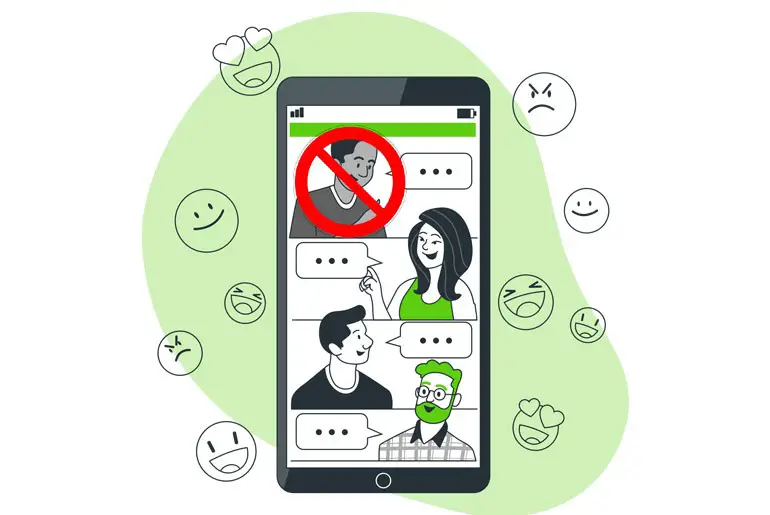I enjoy using Kik App to stay connected with my friends. It’s easy to send texts, photos, and videos through individual or group chats. I’ve joined some fun groups on Kik where people share memes and jokes. Creating my own group allows me to invite friends to join in on the conversation. However, with lots of group notifications and random members, things can get unruly. Knowing how to remove or ban problematic users and someone who posts unwanted kinds of stuff from a group chat helps ensure my Kik experience stays enjoyable.
Answer:
To ban someone from a Kik group chat, open the group, find the unwanted user’s profile, tap on it, and select the “Ban from Group” option. This will bring up a confirmation window; click “Ban” to restrict the user from messaging in the group. They will still see messages but as “Blocked User.” Unwanted users can be easily banned without needing to be the admin.
So, we will guide you on how to remove or ban someone from a group chat on Kik; how to find Kik group chat admin and others are listed below in the table of contents.
How To Remove Someone From Kik Group Chats?
You should be a group admin to remove someone from a Kik group chat. Then only you can remove them from a group. So, if you are a group admin, follow the steps mentioned below. Otherwise, go to the title stated below on how to remove Someone Without Being an Admin of a Group.
Step 1: Open The Kik Application
Open the Kik application on your device.
Step 2: Log In To Your Account
Log in to your Kik account if asked.
Step 3: Search For A Group
You will see the chat list after you log in to your account. Now, search for a group name from the chat list.
Step 4: Choose A Group
Click on the Name of a group to open a group chat.
Step 5: Click On The Name Of A Group
Again, click on the name of a group from the top navigation bar.
Step 6: Choose A Person You Want To Remove From The Group
After that, scroll down, and you will see the names of people who are in the group. Now, choose and tap on the profile picture of the person you want to remove from the group.
Step 7: Tap On Remove From Group
After that, you will see a list of options. Click on the Remove from Group.
Step 8: Select Remove
Finally, confirm to remove particular people from the group. Click on the REMOVE button.
There you go; the step mentioned above is how you remove people from a group. Similarly, now you can remove anyone you want to remove from a group, people who are irritating, irrelevant, and abusive.
And if someone keeps mentioning your name or sends spam messages and you want to remove them but you are not the admin of the group, then you can ban/block them to stop the messages from them.
Also Read: How To Include A Bot On Kik Chat?
How To Ban Someone From A Group Chat On Kik?
To ban or block someone from a group chat, you don’t need to be an admin. You, being just a member of the group chat, can also block someone who is irritating and sends spam messages all the time. To ban such people from a group chat, follow the step-by-step procedure mentioned below.
Step 1: Open The Kik Application
Open the Kik application on your device.
Step 2: Log In To Your Account
Log in to your Kik account if asked.
Step 3: Search For A Group
You will see the chat list after you log in to your account. Now, search for a group name from the chat list.
Step 4: Choose A Group
Click on the Name of a group to open a group chat.
Step 5: Click On The Name Of A Group
Again, click on the name of a group from the top navigation bar.
Step 6: Choose A Person You Want To Remove From The Group
Now, scroll down, and you will see the list of people in the group. Now, choose and tap on the profile picture of the person you want to ban from the group.
Step 7: Tap On Ban From Group
After that, choose Ban from Group from the options.
Step 8: Select Ban
Finally, click on the BAN to confirm.
There you go, you have successfully banned/blocked someone from the group. Now, you won’t be able to see their messages in the group. When they send messages in the group, you will see their statement as ‘Blocked User.’
So, with this, you know how to remove and ban someone from a group chat on Kik. Besides, we have mentioned some additional headings below that you should know and that might be helpful for you.
Also Read: How to Save Kik Messages?
How To Block A User From Messaging You In A Group?
If you want to block those users who send you direct messages from the group, then you can block them from the group so that you will not receive any immediate notifications from a user. To block a user who sends you direct messages from the group, follow the steps mentioned below.
Step 1: Open The Kik Application
Open the Kik application on your device.
Step 2: Log In To Your Account
Log in to your Kik account if asked.
Step 3: Search For A Group
You will see the chat list after you log in to your account. Now, search for a group name from the chat list.
Step 4: Choose A Group
Click on the Name of a group to open a group chat.
Step 5: Click On The Name Of A Group
Again, click on the name of a group from the top navigation bar.
Step 6: Choose A Person You Want To Block From The List
After that, tap on the profile picture of the person you want to block from the list.
Step 7: Click On View Profile
Now, you will see options. Choose View Profile from the option.
Step 8: Tap On Three Vertical Dots
After that, click on the three vertical dots from the top navigation bar.
Step 9: Click On Block [Name]
And tap on Block [name].
Step 10: Select Block
Finally, click on the BLOCK to confirm.
There you go; you have successfully blocked a user who sends you a direct message from the group. They can still send you direct messages, but you won’t receive any messages from blocked users.
Also Read: How To Send Fake Live Camera Pictures On Kik?
How To Remove Someone Without Being Admin Of The Group?
Sorry, you cannot remove someone from the group if you are not the admin, but you can ban them and block them from seeing their message in the group. Scroll up to find out steps on how to restrict and stop someone from the group.
However, you can remove them from the group if you follow the tips mentioned below in the bullets.
- Be close to the group owner or admin.
- Contact the admin and request to remove them from the group.
- You can request the owner to promote you to the admin of the group.
There you go; these are the tips that can help you remove someone you want from the group without being an admin. We wish you all the best in your success.
Also Read: How to Send Pictures on Kik From Camera Roll?
How To Find Out Who Is The Owner And The Admin Of The Group?
To find out who the admin of the group is, you have to go to a group setting and check the list of people in the group. How? Follow the steps mentioned below.
Step 1: Go To Your Group Chat
Go to your Group Chat in the Kik application.
Step 2: Click On Your Group Name
Now, tap on the name of a group from the top navigation bar.
Step 3: Navigate To Leave Option
Scroll down under the red Leave option to see the list of people in the group.
Step 4: Find The Owner And Admin Of The Group
In the list, you will see green and orange crowns on the profile picture of the members.
The one with the Green Crown is the Owner of the group, whereas the Orange Crown is the Admin of the group.
You can contact Green Crown or Orange Crown if you want to remove someone from the group, but you have to give a valid reason why you want to remove them.
Also Read: Why Kik Not Working?
How To Contact The Group Admin?
You can contact a group admin from the group settings if you don’t know how, then follow the steps mentioned below.
Step 1: Go To Your Group Chat
Go to your Group Chat in the Kik application.
Step 2: Click On Your Group Name
Now, tap on the name of a group from the top navigation bar.
Step 3: Navigate To Leave Option
Scroll down; under the red Leave option, you will see the list of people who are in the group.
Step 3: Click Admin’s Profile Picture
Click on the Admin’s profile picture of the user who has an Orange Crown in their profile picture. Now, it will open a new prompt.
Step 4: Select Chat With [Name]
Now, choose Chat with [Name] from the available options; this will open chat with the admin.
There you go; this is how you contact a group admin. Now, you can type the message that you want to report to the admin. Make sure you message the admin for a reason; otherwise, they might remove you from the group if they find your message irrelevant.
Also Read: How To Mute Someone On Kik?
Frequently Asked Questions
Here are some frequently asked questions on how to remove or ban someone from Kik group chat:
How Many People Can I Ban In Kik Group?
A Kik group admin can only ban 100 people from the group at a time. If an admin tries to select and ban more than 100 usernames in one banning session, they will get an error message. It will say, “WRONG. You can only ban a maximum of 100 in a group”. This is because 100 is the limit on the number of people one admin can remove from a group in a single banning action. After hitting 100 bans, no more can be added until spaces free up.
Can Multiple Users Be Banned At The Same Time?
No, it is not possible for a member to select and ban multiple users simultaneously in a Kik group chat. The banning process has to be done one user at a time. To ban more than one user, the banning member will need to go through the steps of identifying each problematic profile, choosing the “Ban from group” option, and confirming the ban individually. There is no bulk or mass banning feature to restrict several users in one go.
Are Users Notified When They Are Banned From A Group?
No, Kik does not directly notify users when they are banned from a group chat by another member. The banned user will stop receiving new messages and notifications from that particular group. They may realize their banned status if they try sending a message that doesn’t get delivered to others. However, the app does not pop up a message informing that someone restricts the user from the group.
In Conclusion
All the headings and steps mentioned in this article are based on Kik’s help & support and are the latest and updated steps on removing or banning someone from a group chat on Kik. We have made it easy for you by navigating the exact step-by-step procedure. This article will be helpful to you.
If you have any queries or suggestions, please leave us a comment in our comment section below. We will be glad to answer your problem and take your suggestions for change.
You can go to the link Kik Guides and Tips for more helpful guides on Kik.
Thank You.