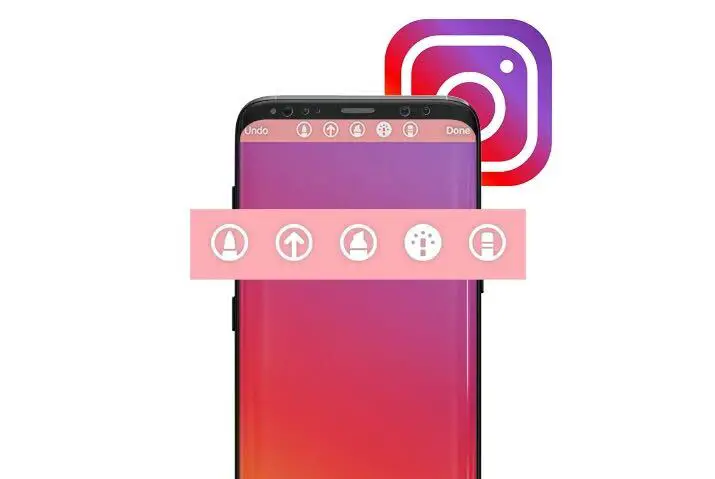If you love sharing posts on your Instagram story, then you should know that you can customize the background color of your Instagram story before posting. Depending on your post, you can choose either solid background color with only text, a transparent photo with a variety of colors, and also pre-made background images. So how do you change the background color on your Instagram story?
Answer:
When you are ready to post something interesting on your Instagram story, then first create a story or choose a photo from the gallery. Next, tap on the pen tool from the upper right side and select a color option from the bottom side. Now, long-tap on the middle of the screen, and you get your selected color.
This is how you can use various background colors on your Instagram story. But what if you place a photo or video in front of the background color on your post? How do you apply a transparent background color to an Instagram story and use a rainbow color? We will find answers to all these questions.
How to Change Background Color on Instagram Story?
Instagram allows you to use background color on every post you create or share on your Instagram story. This will make your story even more beautiful and more interesting than a regular one.
You can choose various methods to change the background color of the Instagram story. It varies from the content that you want to post on your story. If you only want to share a message along with stickers, then a solid color is better for you, and vice-versa.
In this section, I’ve mentioned methods to use a solid and transparent background color on your Instagram story.
Note: The process to change the background color on the Instagram story is the same on both Android and IOS.
- Change the Background Color On Instagram Story With Pen Icon.
- Change the Background Color On Instagram Story With Create Tool.
- Change the Background Color On Instagram Story With Draw Tool.
- Change the Background Color on Instagram Story to Solid.
- Setting Photo From Camera Roll As Background On Instagram Story.
- Change the Transparent Background Color of the Instagram Story.
- Adding A Color Tint To The Background Color On Instagram Story.
- Change the Background Color on Instagram Story To a Rainbow.
Also Read: How To Fix Instagram Stories Not Working Or Showing Up?
Change the Background Color On Instagram Story With Pen Icon
Follow the steps below to change the background color on Instagram Story with Pen Icon.
Step 1: Open Your Instagram
Click on your Instagram app from your app list. You will get an Instagram logo for a while and it will lead you to the homepage of Instagram.
Step 2: Tap On Create A Story
On your left-hand side, you can see the add to your story option. Tap on it and select any one of the photos or videos you would list to post on the story.
Step 3: Tap On The Pen Icon
Instagram will show you plenty of story editing options. You can see a small pen-like icon on your right-hand side. Click on that pen icon. It will lead you to background editing options.
Step 4: Tap On The Colors
You will see different colors available for your background. Select any one of them at a time. You can easily change the background color with the help of a dropper, like an icon.
Hold your color for a few seconds, and you will see a change in the color of your story. Long press twice if you want an even darker and bolder color. Just follow these steps serially, and you will get it on your mobile phone within a minute.
Also Read: How To Share Instagram Posts To Stories
Change Background Color On Instagram Story With Create Tool
Here are the steps for changing the background color on your Instagram story with Create Tool. The steps are mentioned for your easy understanding.
Step 1: Open your Instagram
Launch your Instagram app from your app list. You can see stories and different icons inside the app.
Step 2: Turn On Your Instagram Camera
Swipe right to your mobile screen, opening your Instagram app. You will get an Instagram camera. On your left-hand side, you can see plenty of icons and symbols.
Step 3: Tap On Aa Icon
At the middle row of your left-hand side, you can see Aa create an icon. Tap on it, and you will see a story template.
Step 4: Tap On the Bubble Icon
You will see this small bubble icon on your right-hand corner side. Tap on the bubble, and you will find a cycle of background colors.
Step 5: Choose Your Story Template
You can see dozens of color options for your background. Choose any of them as per the matching color of your photo.
So, these are the steps on how you can use the color tool as a background changer on your Instagram story.
Also Read: How To Make Instagram Stories Longer?
Change Background Color On Instagram Story With Draw Tool
The draw tool is the next method of changing the background of your Instagram story. The steps are so clear and easy for you to understand.
So, do not miss any step and read it once. The steps are as follows:
Step 1: Open Your Instagram
Launch your Instagram app available on your mobile phone. You will get different icons below and above your mobile screen.
Step 2: Select A Story To Post
You have to tap on it to create a story. Then select any one of them from your gallery. Donut directly posts it as you have to make some changes over here.
Step 3: Tap On Story Privacies
At the top right corner of your mobile screen, you can see privacy settings. Again you will see different icons on your screen.
Step 4: Tap On Three Dot Icons
You can find this three-dot icon on your right-hand side. Once you tap on this icon, you will get an option to draw. Select the draw option.
Step 5: Tap On Background
You will see background options after the drawbar. You can draw your background using a pencil icon or just a simple single-color background.
Within these five simple steps, you can change the color of your background. Both ways of changing the background of the Instagram story are similar. Choose any one of them that you feel is easy and comfortable to use.
Also Read: How To Save Instagram Story Videos?
Change the Background Color on Instagram Story to Solid
If you like plain background color for your Instagram story where you want to write a message for your friends or followers, then follow the following few steps.
Step 1: Open Instagram
Open the Instagram app. Log in if necessary using your login credentials.
Step 2: Create A New Story
Create a new story by swiping right from the main screen or clicking on the “+” icon in the middle of your screen.
Step 3: Tap On The Three Dots
You will see the three dots on the top right-hand side of your screen. You have to click those three dots.
Step 4: Click On The Pen Icon
Now, tap on the pen icon from the upper right side. It looks like a snake-shaped line beside Aa.
Step 5: Select The Color You Want To Use
Next, choose a color from the bottom side that you want as a background color for the Instagram story.
Step 6: Long Tap Any Part Of The Screen
After that, long-tap any screen part to apply a background color.
Step 7: Click The Tick Mark
Next, tap on the tick mark from the upper right corner.
Step 8: Edit Your Story
Now, edit your story by using stickers, location, questions, poll, or write a message.
Step 9: Post Your Story
Finally, tap on Your Story to post an Instagram story with a background color.
This is how you can customize your Instagram story by adding background color. You can also send your story to your Instagram friends rather than posting it as your story.
Also Read: How to Follow Your Friend on Instagram?
Setting Photo From Camera Roll As Background On Instagram Story
You can set your photo or any of the images from your gallery as a background while posting a story on Instagram. Here we provide you with the detailed guidelines for this.
You can easily set and change the backgrounds as per the photo you like from your gallery. The steps are as follows:
Step 1: Launch A Design Tool
First, you have to open a design tool before launching Instagram on your mobile screen. The design tool, Easily or Canvas, can be chosen as you wish.
Step 2: Download The Image To Your Gallery
You have to design any of the backgrounds you want using the tool. You can design your photo or even others. Design and download it into your mobile gallery.
Step 3: Share the Image Into The Instagram Story
You can see the share icon at the bottom of your mobile screen. When you tap on it, you can see the Instagram feed, Instagram story, etc options. Tap on the Instagram story.
After this process, your photo won’t get posted directly. Instagram will ask you if you want to add some optional things to the photo.
You can add stickers, Gifs, emojis, and even the next photos if you prefer. Then at the bottom right, you can see the share option. Only after you click that button will your photo be shared on your Instagram story.
Also Read: How To Anonymously View Instagram Story
Change the Transparent Background Color of the Instagram Story
You can also create a transparent background color on an Instagram story so that others can view your content or post behind the color.
In addition, you can even select a portion of your image or video when you apply a background color to an Instagram story. This way, viewers can see both your content as well as the background color of your story.
Do you want to know how you do that?
Follow the following procedures.
Step 1: Open Instagram
Open the Instagram app. Log in if necessary.
Step 2: Tap On Your Story
Tap on the Your Story option from the upper left corner. There might be a “+” sign if you haven’t kept any story.
Step 3: Create Or Select Content For the Story
Now, either create a story or select content from your device gallery.
Step 4: Zoom Out
Next, use two fingers and zoom out to set the image or video at your desired place.
Step 5: Tap On The Three Dots
On the top right-hand side of your screen, you will see the three dots. You have to click those three dots.
Step 6: Click On The Snake Line(Pen)
Tap on the snake line (pen) tool from the upper right side.
Step 7: Choose The Marker Among All The Options
Choose a third marker icon from the left side in the upper section.
Step 8: Select A Color
Now, select a color that you want to use as a background color from the bottom side.
Step 9: Long Tap On The Screen
Long-tap anywhere on a screen to apply a transparent color.
Step 10: Erase A Portion Where Your Image Is
Next, choose the eraser icon from the upper right side beside a to hear icon. Erase a portion of your image that you want to show.
Step 11: Tap On Done
Tap on the Done from the upper right corner.
Step 12: Do Some More Edit On Your Story If You Want To
Finally, you can write a message or choose a sticker that you want and share it as a story. You can also mention the content location or a person or create a quiz. Besides, you can select a countdown option if you are starting or advertising something on your Instagram story.
Step 13: Post Your Story
On the lower sides of your screen, you will see an option to post the story, click on Your story, and your story will be posted.
Also Read: How To Fix Instagram Story Rotation Problem?
Adding A Color Tint To The Background Color On Instagram Story
It is possible to add a color tint to the background of your Instagram story. You will have to follow certain guidelines to add a color tint. The step-to-step guide for adding a color tint is as follows:
Step 1: Launch Mobile Camera
Click on your camera and take a perfect photo. Then, try to upload that photo on your Instagram story without sharing it.
Step 2: Tap On The Pen Icon
When you tap on the pen icon, you can see the number of color tints. Choose any one of the colors from the available options with the help of a dropper icon.
Step 3: Click On The Highlighter Icon
You have to hold the background of your Instagram story with a finger. Have a long press over there. Again long press for the second time. It makes your background even bolder and darker.
Step 4: Long Press The Background
You have to long-press the background again for the third time to make an even darker and thicker color. You will see a dark bold solid color appearing in your background.
The above points are the tricks that are beside the ways of changing Instagram story background. Only a few people may know about these tricks. The tracks with detailed steps are provided to you. Follow each step serially, and then you can easily learn these tricks.
Also Read: How To Put More Than One Picture On Instagram Story
Change the Background Color on Instagram Story To a Rainbow
Have you seen someone’s story that has a rainbow or Instagram logo color as a background? Do you know how people add rainbow background colors to their Instagram stories?
Adding a rainbow background on Instagram stories is similar to changing the background color on the story. You have to simply select a multiple or rainbow color option instead of a solid one.
Note: You can’t add rainbow background color and image at the same time on your story. But you can include shoutouts, GIFs, polls, Questions, Countdowns, and Quizzes.
To add a rainbow background color to an Instagram story, follow the following steps.
Step 1: Open Instagram
Open the Instagram app and log in if necessary.
Step 2: Tap On Your Story
Tap on the Your Story option from the upper left corner.
Step 3: Click On Camera Option
After you open the story, click on the camera icon that you will see on the top left-hand side.
Step 4: Swipe Left On The Filters
Swipe left on the filters till you find the search icon “🔍.” The magnifying glass represents the search icon “🔍” and click on the search icon.
Step 5: Search For Rainbow Background
Search for the rainbow background and choose the filter you like.
Step 6: Use The Filter And Click A Pic
Use the filter you chose to click a pic and edit if you have to.
Step 7: Post The Pic
After you take the picture and finish editing, just post it. You will have a picture with a rainbow background.
Also Read: How Do I Mention Someone On My Instagram Stories
How to Change Background Color on Instagram Story When Sharing Post?
Instagram also allows you to add background color to your story when you are sharing someone’s post. If you see a post on Instagram that you like the most or want to share it for some reason on your story, then you can decorate that post with a variety of background colors.
Simply select a solid background color and put your content on top of it. You can also decorate your post with various stickers, emojis, GIFs, and more. This way, looking at your stories will be even more fun.
Now, follow the following procedures to change the background color of the Instagram story when sharing someone’s post.
Step 1: Open Instagram
Open the Instagram app. Log in using your login credentials if necessary.
Step 2: Find The Post
Go to the post which you want to share on your Instagram story.
Step 3: Click On The Airplane-Shaped Icon
Tap on the airplane-shaped icon beside the comment icon of the post.
Step 4: Share Your Post
Next, select Add Post to Your Story option.
Step 5: Click On The Three Dots
On the top right-hand side of your screen, you will see the three dots. You have to click those three dots.
Step 6: Click On Pen Icon
Tap on the pen icon from the upper right side.
Step 7: Choose Your Background Color
Now, choose your background color from the bottom section.
Step 8: Long-Tap On The Screen
Long-tap anywhere on the screen to add a selected color.
Step 9: Click Done
Tap on done from the upper right corner.
Step 10: Resize The Post And Share Your Story
Finally, resize or add a sticker or text and share your story.
Also Read: How To Share An Entire TikTok Video On Instagram Story
Frequently Asked Questions
Can You Change the Background Color on Instagram Stories?
You can easily change the background color to transparent, solid, or rainbow on Instagram stories.
Can You Get Rainbow Color on Instagram Story?
Yes, you can use rainbow colors on your Instagram story.
Is Instagram Safe To Use?
If you are talking about the safety of your personal data, then Instagram is very safe for you. However, if you are talking about the toxic nature of the users of Instagram, then let me warn you, Instagram is full of toxic people like any other social media.
How Many Stories Can You Post On Instagram Stories?
There is no definite number on how many stories you can post at a time. However, posting too many stories can irritate your followers, which can result in you losing followers.
Conclusion
Changing the background color of the Instagram story is a fun and interesting thing to do. When you are bored of posting a regular story, then background color gives life to your story. So, follow the above methods to change the background color on the Instagram story.
If you have any queries related to Instagram, then feel free to ask in the comment section.