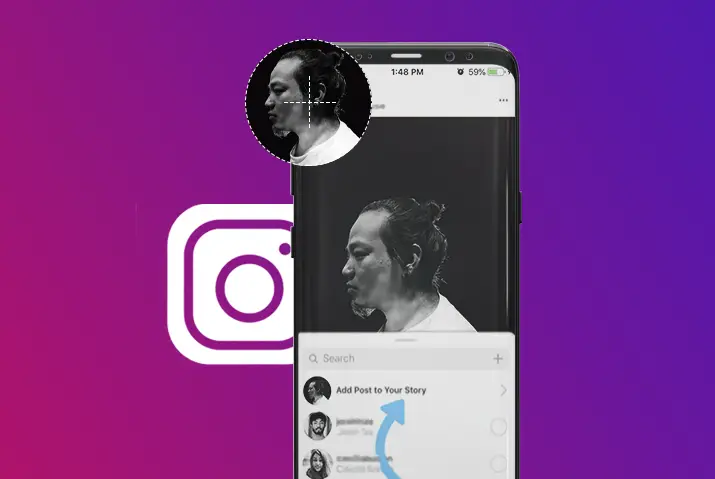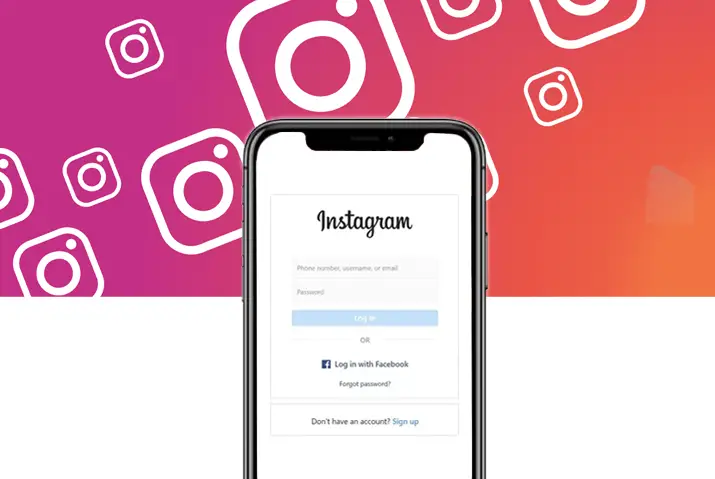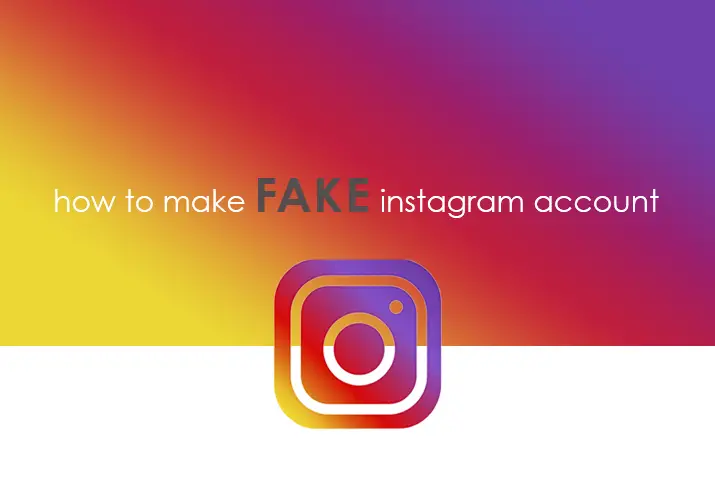Instagram is a rich application with its features, you get several features that make fun to use the Instagram application. And among if you have a business account or even a personal account to promote and increase the reach of your post you can share it as a highlight story and IGTV. Similarly, you can also share old posts and other’s posts on your Instagram stories to increase the involvement or promote someone else Instagram account.
While using the Instagram application you might have noticed that someone is sharing their post or someone else posts as their story and you also want to do so. To share Instagram posts to stories has few steps and you get the option to share your and others post as your stories you can simply tap on the share button and choose to share it as your story.
Well, still confused? How long have you been using the Instagram application on your device, do you know you can share Instagram posts to stories? Even you know about it but don’t know how to do so then don’t worry because today in this article we will guide you on how you can share your Instagram post as your stories and how to share other’s posts as your Instagram stories. So stay with us and read the full article mentioned below.
How to Share My Posts as Instagram Stories?
If you have posted any videos and photos on your Instagram account, and want to increase the likes and comment on the post then you can share them to Instagram stories as highlights of the post so that all of your followers can know about the new post or old post and watches your post.
It has very easy steps to do so, follow the steps mentioned below if you want to share your posts as Instagram stories.
- Open the Instagram application on your device.
- Now, tap on the profile picture icon from the bottom right corner.
- After that you will see your Instagram gallery, now select a post you want to share as a story.
- Tap on the photo or video and you will see the post.
- Now, you will see the heart icon, comment icon, and share icon.
- Tap on the Share icon, and you will see the pop-up option.
- Now, tap on the “Add post to your story.”
- After that edit, the post, after that tap on the “Send to >,” from the bottom right corner.
- Finally, tap on the Share of “Your Story.”
- Done.
There you go this is how you can add your old post and recent post to the Instagram stories. Once you share it as a story, your followers can see your story and they will know that you have recently posted a post and they might check your profile and get like and comment on the post.
You can also share someone’s posts as well to promote their post in your Instagram account or share someone’s posts or informative post you like to share. If you want to do so, follow the steps mentioned below.
How do I Share Someone’s Post as my Story?
While using the Instagram post, if you found some informative photos and video or want to share someone’s post to promote their work then you can share someone’s post to your Instagram story to let your followers view and follow them or get information.
So, if you want to share someone’s post as your story then below here are step-by-step procedures to do so, follow the steps.
Share someone post from the feed
Following the steps, you can share the post you saw on the feed and share it as your story instantly. Under home scroll, while scrolling if you find something informative or you feel like sharing the post then
- Scroll to the post from the feed
- You will see the Heart icon, Comment icon, and Share icon.
- Tap on the Share icon and you will see a popup option box.
- After that tap on the “Add post to your story.”
- Now, you can Edit” resize the post, add text and also #hashtags and @mentions in the post.”
- After that edit, the post, after that tap on the “Send to >,” from the bottom right corner.
- Finally, tap on the Share of “Your Story.”
- Done.
There you go this is how you can share others’ posts from feed to Instagram stories. Once you share it as a story, your followers can see your story and they will know that you have recently posted a post and they might check your profile and get like and comment in the post.
Share someone post from their post
Sometimes what happens is while using the Instagram application we see some post and by loading or closing the application mistakenly we lost the post. But if we know the name of the user who posts it then we can go to their profile and share someone’s post as a story from their post.
So, if you know someone’s username on Instagram and mistakenly miss the post that you want to share then follow the steps mentioned below to share someone’s post from their post.
- Open the Instagram Application on your device.
- From the bottom navigation bar, tap on the search (Magnifying glass).
- Again tap on the text field of search.
- Enter the Instagram username and search.
- Tap on the username or profile picture from the search list.
- Now, scroll and search for the post you want to share.
- Tap on the post you want to share.
- Now, you will see the heart icon, comment icon, and share icon.
- Tap on the Share icon, and you will see the pop-up option.
- Now, tap on the “Add post to your story.”
- After that edit, the post, after that tap on the “Send to >,” from the bottom right corner.
- Finally, tap on the Share of “Your Story.”
- Done.
There you go this is how you can share someone’s post as a story from their post. Once you share it as a story, your followers can see your story and they will know that you have recently posted a post and they might check your profile and get like and comment on the post.
In Conclusion
Here in this article, you will find 3 methods to share Instagram posts to stories: Share your posts as Instagram stories, Share someone post from the feed and Share someone post from their post. We have mentioned steps by step procedure to do so. We hope this article is clear to understand and you will like this article.
Besides if you have any queries or suggestions regarding this article then you can leave us a comment in the comment box below. We are always here to solve your problem.
And for more helpful guidance on Instagram, you can go to the Instagram Tips.
Thank You.