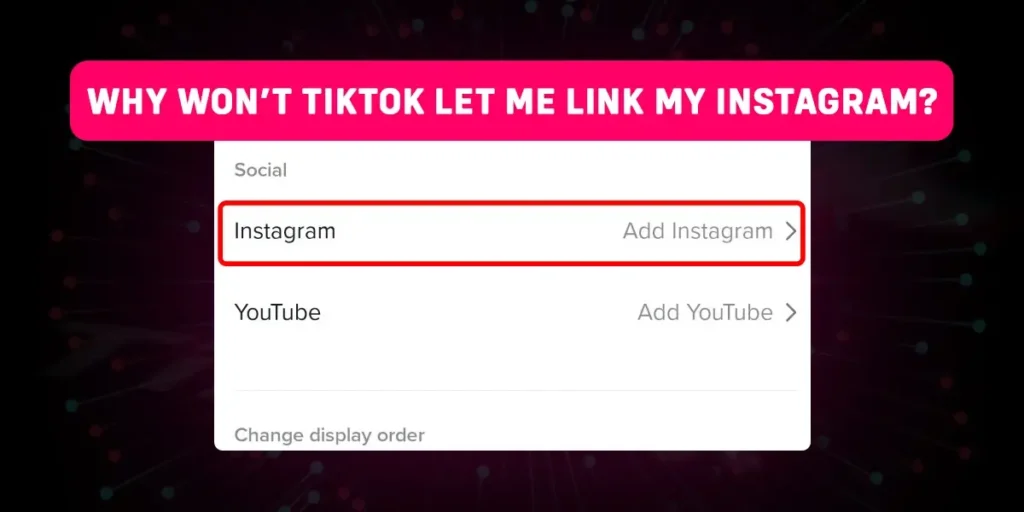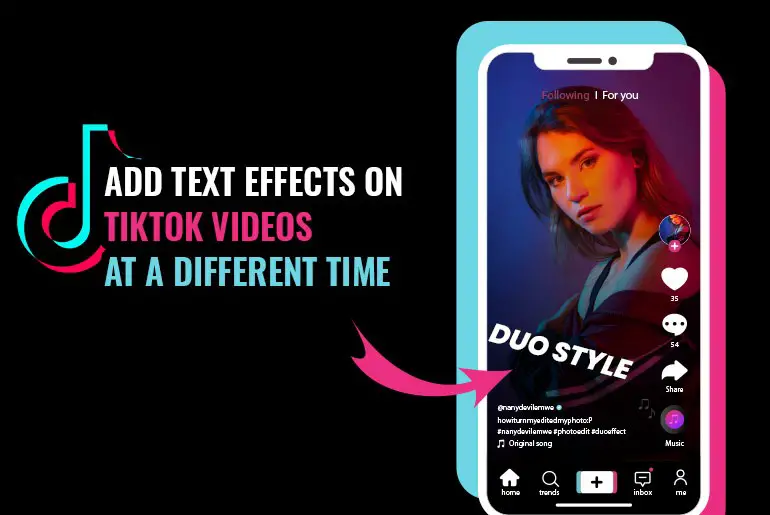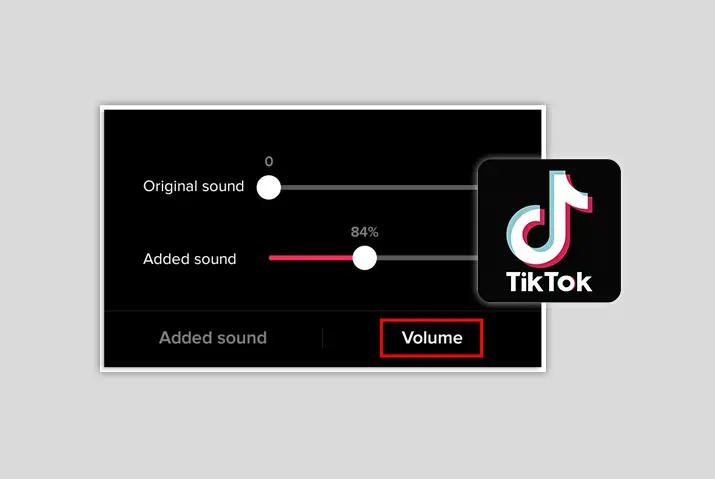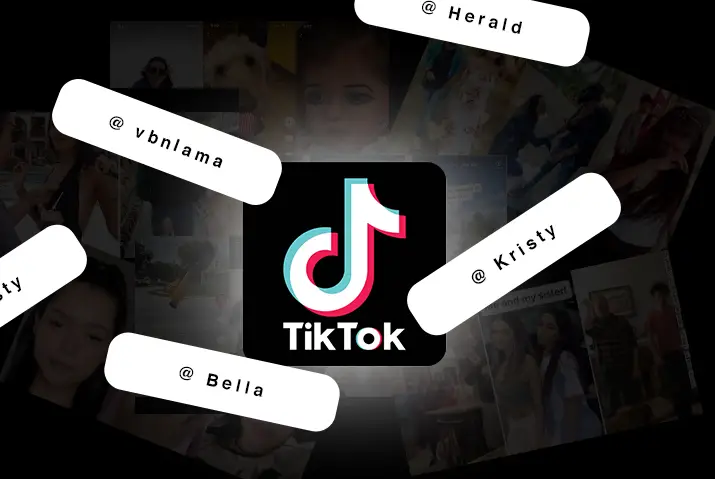TikTok is one of the most used social media applications. So, linking your TikTok account with your other social media handles is fruitful for driving traffic from TikTok to other applications. So why won’t TikTok let me link my Instagram?
Quick Answer:
TikTok may not let you link your Instagram due to reasons like having multiple Instagram accounts with the same password, regional limitations, technical issues, TikTok limitations, or using an outdated device. Ensure a unique password for each Instagram account, check for regional restrictions, ensure your apps are up-to-date, meet TikTok’s requirements, and use a current device for a smoother linking process.
This article addresses the common frustration of being unable to link your Instagram account to TikTok. We explore the reasons behind this issue and provide a step-by-step guide on successfully linking your Instagram to TikTok, along with essential tips to ensure a smooth connection process.
How To Link Your TikTok To Instagram?
Connecting your TikTok account with Instagram is a strategic move to enhance your online presence and reach a broader audience. Given TikTok’s widespread popularity, syncing your Instagram with TikTok can significantly boost your social media visibility. The process of linking the two platforms is straightforward and can be accomplished effortlessly. Follow this step-by-step guide to easily link your TikTok to Instagram accounts:
Step 1: Navigate to Your TikTok Profile
First, open the TikTok app on your phone. If you’re not already logged in, log in using your account details. Now, to reach your TikTok profile, look for the small person icon located in the bottom right corner of your screen. This icon represents your profile and tapping on it will take you to your TikTok profile.
Step 2: Access the “Edit Profile” Section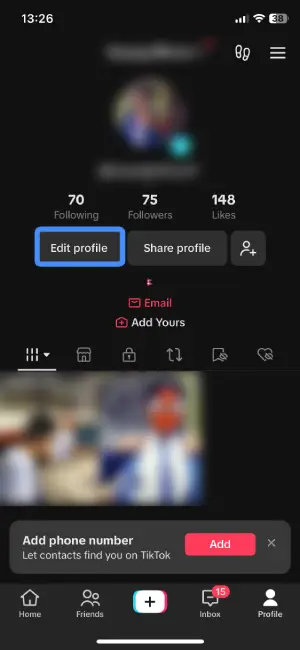
Now that you’re on your TikTok profile, let’s find the “Edit Profile” option. This is usually located just below your “Following” and “Followers” count. Look for the button that says “Edit Profile” – it’s typically placed near the center of your screen. Once you’ve found it, give it a tap.
Step 3: Tap On “Add Instagram”
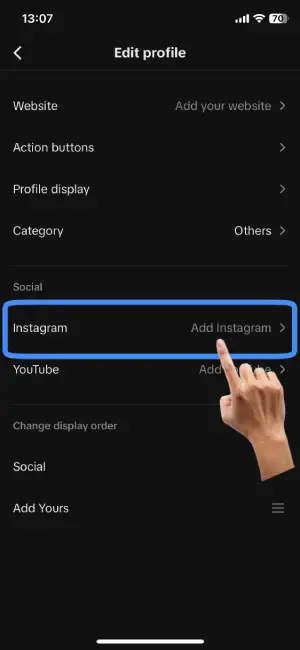
Once you’re in the “Edit Profile Section”, look for the “Instagram” option. You’ll often find it under the Social window or something similar. Once you’ve spotted “Instagram”, right next to the “Instagram” option, you’ll see a button that says “Add Instagram”. Give that button a tap.
Step 4: Log In to Your Instagram Account
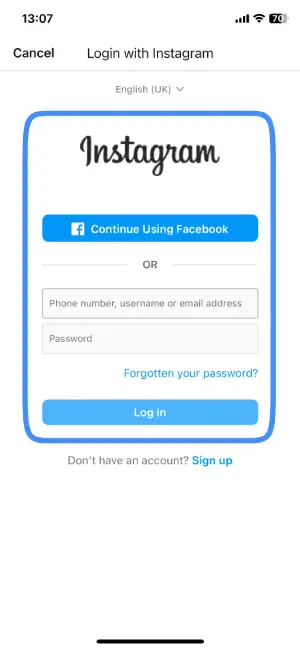
After tapping the “Add Instagram” button, TikTok will smoothly guide you to the Instagram login page. Here, you’ll need to enter your Instagram credentials – your username and password. If you usually log in with Facebook, you might see that option as well. Choose the login method that suits you best and log into your Instagram account.
Step 5: Link Your TikTok To Instagram
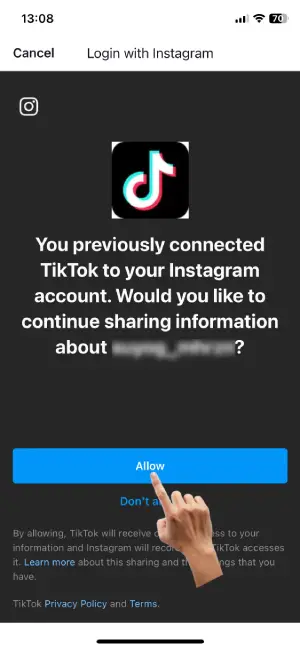
After logging into your Instagram, you’ll likely see a page that says, “You previously connected TikTok to your Instagram account. Would you like to continue sharing information?” Here, you’ll have two options: “Allow” and “Don’t Allow.” To complete the link between TikTok and Instagram, tap on the “Allow” button.
And there you have it – mission accomplished! You’ve successfully linked your TikTok to Instagram, opening up possibilities for cross-platform sharing and increased visibility.
Also read: “How to Link Your TikTok To Discord?”
Why Won’t TikTok Let Me Link My Instagram?
If you’ve encountered the frustrating issue of TikTok refusing to link to your Instagram, you’re not alone. The process might seem straightforward, but several factors can hinder this connection. Let’s delve into the possible reasons behind the “TikTok won’t Let Me Link My Instagram” dilemma:
1. Having Multiple Instagram accounts
If you’re wondering why TikTok won’t let you link your Instagram, it might be because you have more than one Instagram account, and all of them share the same login password.
When you try to link your Instagram to TikTok with similar passwords, the platform gets a bit puzzled. It’s like trying to pick someone out of a crowd when they all look the same – the shared passwords across your multiple Instagram profiles create a bit of a mix-up.
So, TikTok scratches its virtual head, unsure about which exact Instagram account you’re trying to connect. It’s a password deja vu for the system, and this confusion could lead to TikTok accidentally linking to the wrong Instagram account.
Fix: Use Unique Passwords In Each Instagram Account
To avoid this password puzzle, consider using unique passwords for each of your Instagram accounts. This way, when you’re linking them to TikTok, there’s no identity crisis, and everything connects smoothly. It’s like giving each account its own secret key, making TikTok’s job much easier!
2. Regional Limitations
Sometimes, TikTok and its cool features, like linking to Instagram, aren’t on the same page everywhere. It’s like some places get the party, and others miss out.
Here’s the deal: TikTok’s magic might not work the same way everywhere. Some regions have certain rules or restrictions that can make it tricky to seamlessly connect TikTok with Instagram. It’s like trying to make a call when there’s no signal – the connection just won’t happen.
So, if TikTok won’t let you link your Instagram, it might be due to these regional hiccups. Take a quick peek into your settings, look for any region-specific stuff, and make sure everything aligns. If there are region-related roadblocks, that could be why TikTok is being a bit stubborn about the link-up. It’s all about making sure the digital highways between TikTok and Instagram are open and clear in your area!
Fix: Change Your Regional Information
You can easily overcome these regional limitations. Consider using VPNs to change your region digitally. It’s like having a magic portal to teleport your online presence. By doing this, you can easily link your TikTok to Instagram, making the digital party accessible no matter where you are. It’s like unlocking a secret passage to join the global celebration seamlessly!
3. Technical Glitches
Technical glitches, those little bugs in the digital machinery, could be throwing a spanner in the works. It’s like when your computer freezes right in the middle of something important – frustrating, right? Similarly, TikTok or Instagram might be having a momentary glitch that’s putting a pause on the linking process.
Fix: Update Both Your TikTok And Instagram Apps
To tackle this, make sure both your TikTok and Instagram apps are up to date. Apps, like superheroes, get stronger with each update, fixing bugs and improving performance. After you’ve done the update dance, give the linking process another shot. Sometimes, just waiting a bit and trying again can magically sweep those technical glitches away.
4. TikTok Limitations
TikTok comes with its own set of rules, a bit like how games have specific guidelines.
Firstly, there are Age Limitations. Think of it like needing to be a certain age to ride a roller coaster; TikTok might require your account to reach a certain age before it allows linking to Instagram. Make sure your TikTok account meets the age criteria set by the platform.
Now, if your TikTok account has had some issues recently, like a time-out in a game, it might be on a “no linking” timeout too. If there was a ban or any rule-breaking, TikTok could be a bit strict. Ensure your TikTok record is clean and in good standing.
Fix: Make Sure That All The Criteria Are Met To Link To Instagram
TikTok has its own set of specific requirements or conditions that need to be met. It’s a bit like a multiplayer game having certain criteria, like needing a minimum number of friends to participate. Check if your TikTok account complies with TikTok’s terms and conditions, such as follower count or any other stipulated requirements.
By ensuring your TikTok account follows the rules, you increase the chances of seamlessly linking with Instagram. It’s like making sure you have the right gear before diving into a game. Following these rules ensures TikTok and Instagram become best buddies without any fail!
5. Using Old Or Outdated Devices
Imagine your device is like a trusty sidekick in a superhero team. If it’s getting a bit old, it might struggle to keep up with the latest tricks, just like an older superhero might find it challenging to learn new moves.
In the world of apps, using an outdated device could mean it’s not as good at supporting the cool features needed for linking TikTok to Instagram. It’s like expecting an old superhero to keep up with the speedy ones – a bit tricky.
Fix: Update The Mobile Device Or Replace It
To ensure your linking journey is smooth, it’s time to check if your device is up to date. Consider giving your sidekick a little upgrade, ensuring it can handle all the cool stuff TikTok and Instagram want to do together. If updating doesn’t do the trick, it might be time to consider a new device. After all, every superhero team needs their gadgets in top shape for a flawless mission!
Note: If you’ve explored all the potential reasons why TikTok won’t let you link your Instagram and still face issues, reaching out to TikTok support is a great step. They can provide personalized assistance to troubleshoot and resolve any lingering problems, ensuring a smooth connection between your TikTok and Instagram accounts.
Is It Safe To Link Your Instagram To TikTok?
Yes, it is safe to link your Instagram to TikTok. When you link your TikTok with Instagram, you log in to your Instagram via Instagram’s official login page, so it is safe to add login information to this page.
You are adding your login information while linking your TikTok to Instagram, so it may make you wonder if linking these applications is safe. But dont worry; the whole linking process occurs on the official page of both these apps, so it is safe to link your Instagram to TikTok. But make sure you do not use any third-party application because providing your login information on random applications can be dangerous unless it is under the official pages of these applications. After that, it is safe to link your accounts.
Also read: “ How To Put Your Twitch Link On TikTok?”
Why Might Linking Your TikTok And Instagram Be Beneficial?
Linking your TikTok and Instagram accounts can provide many advantages that make managing and growing your brand’s social media presence easier. Specifically, some key benefits of linking these profiles include:
1. Cross-Promotion for Growth:
When you link your TikTok and Instagram accounts, it’s like producing a dynamic party duo. Imagine you’re hosting two fantastic gatherings, one on TikTok and the other on Instagram.
Linking enables you to seamlessly cross-promote your content between the two platforms. It’s similar to extending a warm invitation to friends from one party to join the other, creating a powerful synergy for growth.
Your engaging videos and posts can effortlessly travel between TikTok and Instagram, exposing your unique brand to a broader audience. This cross-platform promotion is like showcasing your dance moves at both events, ensuring that the party-goers – or followers – from each platform join in on the celebration.
2. Driving Traffic and Engagement
When you link your TikTok and Instagram, it’s like having a powerful language translator for your content.
Linking allows you to share your posts between TikTok and Instagram. It’s like telling a great story that speaks the native language of both platforms. TikTok might have its own vibe, and Instagram has its style, and by sharing related posts, you’re using the unique strengths of each place.
Imagine you’re telling a funny joke that works perfectly in two different languages. By doing this, you’re creating a dynamic experience for your audience. It’s like having a lively conversation that flows seamlessly between TikTok and Instagram.
This dynamic approach is fantastic for keeping your audience entertained and involved. It’s like having a two-way street where people from TikTok can easily check out what’s happening on Instagram and vice versa.
3. Consistent Brand Image
Linking these accounts is similar to crafting a story with the same beautiful theme across both platforms. It’s like telling a captivating tale that feels just right, whether you’re reading it on TikTok or Instagram.
When you link up, you ensure that your brand image and the messages you share are the same on both TikTok and Instagram. It’s like wearing the same stylish outfit to different parties – people recognize you instantly, and it makes you memorable.
This consistency is crucial because it builds trust and loyalty among your audience. It’s like having a favorite author whose books you can’t wait to read because you know exactly what to expect. Similarly, a consistent brand image on both TikTok and Instagram creates a streamlined and recognizable online presence that your followers can trust and engage with.
4. Insights into Your Audience:
Linking is like having a backstage pass to see who’s cheering for you in both arenas. It’s about discovering that awesome group of friends who love what you do, whether you’re rocking it on TikTok or shining on Instagram.
When you link up, you get to see how your followers overlap between TikTok and Instagram. It’s like having a list of your biggest fans who never miss a beat. Understanding this cross-platform audience is like having a secret recipe – you know exactly what flavors they love.
This knowledge is gold because it helps you tailor your content to match their preferences. It’s like being a chef who knows their customers’ favorite dishes. By understanding your audience on both platforms, you can create content that resonates, making your brand even more lovable in both TikTok and Instagram.
5. Unlocking Exclusive Features:
Linking is like getting a golden ticket to exclusive features, and special treats that only a few get to enjoy. It’s like being part of an elite club that opens doors to creative opportunities you wouldn’t have otherwise.
With this link-up, you unlock cool features like cross-posting and using TikTok video sounds on Instagram. It’s like having a secret stash of awesome tools that add a unique flair to your content. These features are your special ingredients that make your posts stand out from the crowd.
Think of it as having a VIP pass to a concert where you get front-row seats to all the creative action. These exclusive features not only make your content more exciting but also set you apart, making your TikTok and Instagram presence shine brighter in social media.
How To Share TikTok Videos On Instagram?
To share TikTok videos on Instagram, you can directly link your TikTok to Instagram or save the TikTok video on your device first and then upload it on Instagram.
First, launch the TikTok application on your device and log in to your TikTok. Next, tap on the profile icon at the bottom right corner of this page. Then tap on the video you like to share on Instagram. Hold on once you open the video for a while, then tap on the save video.
Once you have saved this video on your device, open the Instagram application, tap the + icon, and tap on the video you saved. Now tap the side arrow at the top right corner of this page. After that, you can add filters if you like and press the side arrow at the top right corner of this page. Now tap on the checkmark sign at the top right corner to post this video on Instagram.
If you want to learn more about sharing TikTok videos on Instagram, then we have a full article “How To Share TikTok Videos On Instagram?”.
Frequently Asked Question(FAQs)
There are many queries on the topics related to this article. Some frequently asked internet-related questions related to this topic are below. These questions are closely related to this article.
How To Add A Link On TikTok Bio?
Adding a link to your TikTok bio is easier than you think. Navigate to your profile, hit “Edit Profile,” find the “Bio” section, and tap to enter the editing zone. In this space, simply insert the link you want. Save the changes, and your link is now a part of your TikTok bio.
For a more in-depth guide, feel free to check out our article titled “How To Add A Link On TikTok Bio?”
How To Add TikTok Account Link In Instagram Bio?
Adding your TikTok account link to your Instagram bio is super easy. First, go to your TikTok profile and click on “Edit Profile.” You’ll find your TikTok link under your username. Just copy that link. Now, hop over to Instagram, go to your profile, tap on “Edit Profile,” and in the links section, paste the TikTok link you copied. Save it, and boom! Your TikTok link is now in your Instagram bio.
If you want more details, check out our article “How To Add TikTok Account Link In Instagram Bio?” for a step-by-step guide.
How To Use Instagram Effects On TikTok?
Using Instagram effects on TikTok is a breeze. First, download the Instagram filters you want to use. Once downloaded, head over to TikTok. When you’re ready to create your TikTok video, select the “Upload” option and pick the video you want to enhance with Instagram effects. Before finalizing, make sure the Instagram filter you downloaded is applied. And that’s it! You’ve successfully brought Instagram’s magic to your TikTok video.
If you want more details, check out our article “How To Use Instagram Effects On TikTok?” for a step-by-step guide.
How To Add TikTok Link To Snapchat?
Adding your TikTok link to Snapchat is a piece of cake. Simply copy the URL of the TikTok video you want to share. Open the Snapchat app, choose the video or text option you want to send, paste the link into the message box, and send it to your friend’s chat or add it to your story by clicking on the paperclip icon, pasting the link, and tapping “attach to snap.” It’s like passing a note with something cool to share, making your TikTok content easily accessible on Snapchat.
For a step-by-step guide, check out our article “How To Add TikTok Link To Snapchat?”
How To Add Youtube Link to Tiktok Account?
Adding your YouTube link to your TikTok account is a straightforward process. Click on the profile icon in the bottom right corner of your homepage, then navigate to the “Edit Profile” menu. Next, go to the bio section and add the YouTube link there. Alternatively, you can also include your YouTube account in the “Socials” menu located below the bio. It’s like putting your favorite book on display for everyone to see – making your YouTube content easily accessible to your TikTok audience.
For a more detailed guide, refer to our article “How To Add YouTube Link to TikTok Account?”
Conclusion
Hence, TikTok won’t let you link your Instagram if you have the same login information for multiple accounts. As it creates confusion and the wrong account gets linked. So make sure you have different passwords for your different accounts. In this article, we discussed the possible fixes to link your second Instagram account to TikTok.
Sometimes, this could also be a bug or an error, so try closing and reopening the app and try again. If this doesn’t work, you can also try re-installing the application. Also, check for updates because when your TikTok application is out of date, some features stop working, so make sure you are using the latest version of this app.
Was this article helpful?